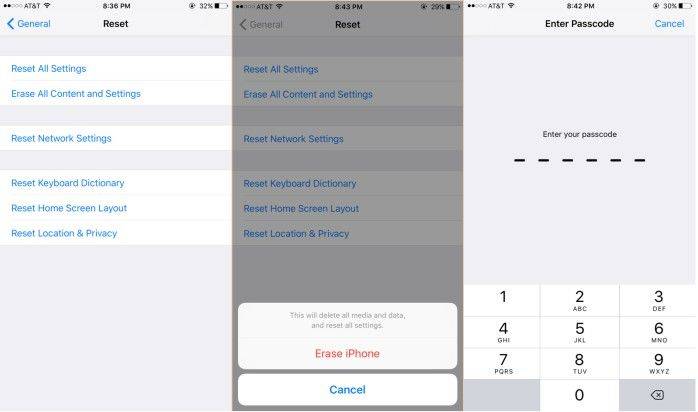Perhaps you've had your iPhone for a long period of time and want to reset it, give it to someone else, or buy a new device. Perhaps you were on a budget and purchased a used iPhone, but it retained the previous owner's information. When you attempt to reset the iPhone, you may notice that you do not have the phone's Apple ID password, potentially ending your chances of successfully resetting the device.
Now, you might be thinking that if you can reset iPhone without Apple ID password?
Indeed! There are some methods for resetting an iPhone or iPad without using Apple ID. So, without further delay, let’s move straight to those methods.
- Part 1: How to Factory Reset iPhone without Apple ID Using PassFab iPhone Unlocker
- Part 2: How to Factory Reset iPhone without Apple ID via iTunes or Finder
- Part 3: How to Reset iPhone to Factory Settings using Settings
- Part 4: How to Factory Reset iPhone without Apple ID password Using Phone Number or Email
Part 1: How to Factory Reset iPhone without Apple ID Using PassFab iPhone Unlocker
The easiest and most reliable method to factory reset iPhone without Apple ID is by using the PassFab iPhone Unlocker, a professional unlocking tool designed to bypass various iOS restrictions. Whether you've forgotten your Apple ID password, bought a second-hand device that's still linked to the previous owner, or are locked out due to Activation Lock, PassFab iPhone Unlocker provides a straightforward and secure solution to reset your iPhone to factory settings without needing any credentials. If you are interested in it, follow the steps below to know how you can use it to do so.
Step 1: Setup and launch PassFab iPhone Unlocker on your device. You can easily download the software from the button. Then connect your iPhone to the laptop that is running PassFab iPhone Unlocker.
Step 2: Select the "Remove Apple ID" option.

Step 3: If your Find My is disabled, click on "Start Remove" to remove Apple ID. If Find My is enabled, follow the instructions to remove Apple ID.

Step 4: Now, Apple ID has been removed successfully, you can sign in with a new one and use your device as brand new.

Part 2: How to Factory Reset iPhone without Apple ID via iTunes or Finder
iTunes (or Finder on macOS Catalina and later) provides a practical way to factory reset an iPhone without an Apple ID password, especially if the device is unresponsive or disabled. By entering Recovery Mode and connecting the device to your computer, you can restore it to factory settings. However, if Find My iPhone is enabled, Activation Lock will still prompt for the Apple ID during setup. Additionally, this process will erase all data on the device. It’s also important to note that this method only works if the iPhone was previously synced with iTunes. If this applies to you, follow the steps below.
Step 1: Connect your iPhone to the computer using a USB cable. Then put your device into recovery mode based on your device model.
- iPhone 8 and later: Quickly press and release the Volume Up button, then the Volume Down button. Next, press and hold the Side button until you see the recovery mode screen.
- iPhone 7 and iPhone 7 Plus: Press and hold both the Volume Down button and the Side button at the same time. Keep holding until the recovery mode screen appears, then release.
- iPhone 6s and earlier: Press and hold the Home button and the Top (or Side) button simultaneously. Continue holding until the recovery mode screen appears, then release.
Step 2: Open iTunes on your Windows PC or Finder on your Mac.Once your iPhone is detected in recovery mode, a prompt will appear with the options to Update or Restore.
Step 3: Select Restore to erase all data and install the latest version of iOS.
Step 4: Once the process is complete, you can set up your device as a new one.
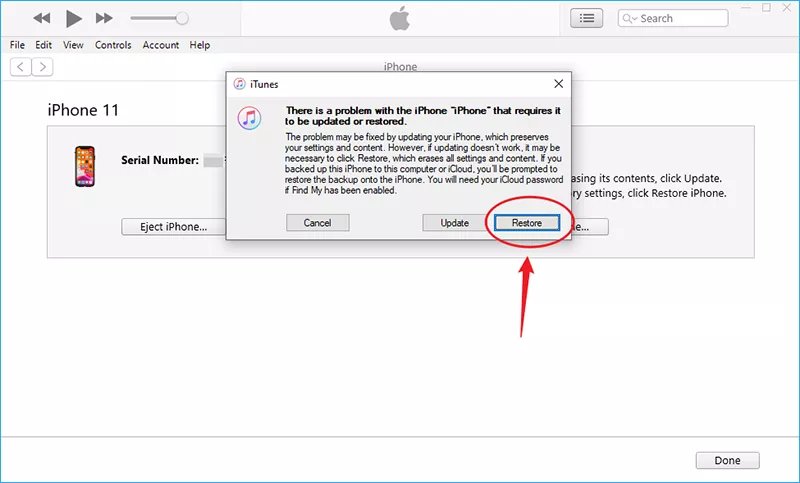
Part 3: How to Reset iPhone to Factory Settings Using Settings
If you don’t have access to a computer, you can still factory reset your iPhone without one—by erasing all content and settings directly on the device. However, this method only works under specific conditions: Find My iPhone must be turned off, and you must know the device’s screen passcode. Additionally, this approach doesn’t always succeed, so it’s less reliable than computer-based methods.
If your situation meets these requirements, follow the steps below to reset your iPhone without an Apple ID password:
- From the iPhone, navigate to "Settings" and then to "General”. Choose the "Reset" option from the "General" menu.
Now, tap "Erase All Contents and Settings", which will perform a factory reset on your phone.

Then click on “Erase iPhone”, and enter your password.

- At last, click “Set up”.
Part 4: How to Factory Reset iPhone without Apple ID password Using Phone Number or Email
If you've forgotten your Apple ID password but still have access to your linked phone number or email, you can reset your iPhone by recovering your Apple ID credentials first. This method allows you to factory reset your device without the password, using Apple's official account recovery process via phone number or email. Here's how it works:
Step 1: On any device (computer, tablet, or phone), go to: https://iforgot.apple.com. Enter your phone number or email address that is associated with your Apple ID.
Step 2: Select how you want to reset your password:
- Get a verification code via your trusted phone number
- Receive a password reset email
Step 3: Enter the code sent to your phone or email. If prompted, answer security questions or use two-factor authentication if enabled.
Step 4: Once verified, you’ll be prompted to create a new password. Choose a strong new password and confirm it.
Step 5: On your iPhone, go to Settings > [your name] > Sign Out. Enter your new Apple ID password to sign out from iCloud.
Step 6: Go to Settings > General > Transfer or Reset iPhone > Erase All Content and Settings. Enter your device passcode when asked. Tap Erase iPhone to begin the factory reset.
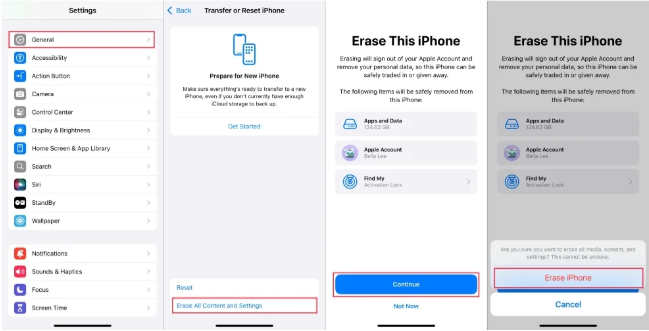
Conclusion
I’m sure that after reading this article, you are well aware of how to reset iPhone without Apple ID. Although I have explained 4 methods in this article, but the most suitable one is using the PassFab iPhone Unlocker.
Moreover, I have also explained how you can reset your Apple ID password using different methods. Don’t forget to check them as well if you need.