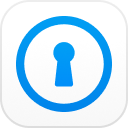"I forgot my encrypted iTunes backup password, still using the old phone after resetting all settings. How to restore the backup on my old iPhone anyway? Please help me. My all photos are important."
- A user from Apple Discussions
Recently many users asked us regarding iTunes encrypted backup. If you forgot iTunes encrypted backup password and fail to restore your iTunes encrypted backup, don’t worry. You are not alone. In this article, we will talk about iTunes encrypted backup and iTunes encrypted backup password recovery.
- Part 1: What Is My iTunes Encrypted Backup Password?
- Part 2: How to View Encrypted Backup?
- Part 3: How Do I Find My iTunes Encrypted Backup Password?
- Part 4: How to Turn Off iPhone Backup Encryption?
Part 1: What Is My iTunes Encrypted Backup Password?
iPhones include an encrypt backup feature that locks and encodes your information to better protect it, so your backup is protected and encrypted via a password. And it requires to enter the password you created to view or restore the encrypted backups.
Usually encrypted backups include information such as your health data, WiFi settings, call history, etc.
What Is the Default Password for iTunes Backup?
Meanwhile, many people may ask what is the default password for iTunes backup? As a matter of fact, there is no default password for iTunes backup, and the password is exactly the one you created when you enabled Encrypt iPhone Backup on iTunes.
Part 2: How to View Encrypted Backup?
The fact is that you cannot view your encrypted backups for your iPhone just by accessing it, and you’ll need to restore the encrypted backup on your iPhone, then you can view the encrypted backup, while the encrypted backup requires a password before restoring it.
Note that you can recover encrypted backup on iTunes if you can't remember encrypted iphone backup password
To do so, follow these steps:
1. Go to the Apps and Data screen on your iOS device.
2. Launch iTunes on your PC or Mac.
3. Connect your iPhone with your computer via a USB cable. Be sure to trust this computer when you’re asked on your iPhone.
4. After connecting, click your iPhone, and click "Summary".
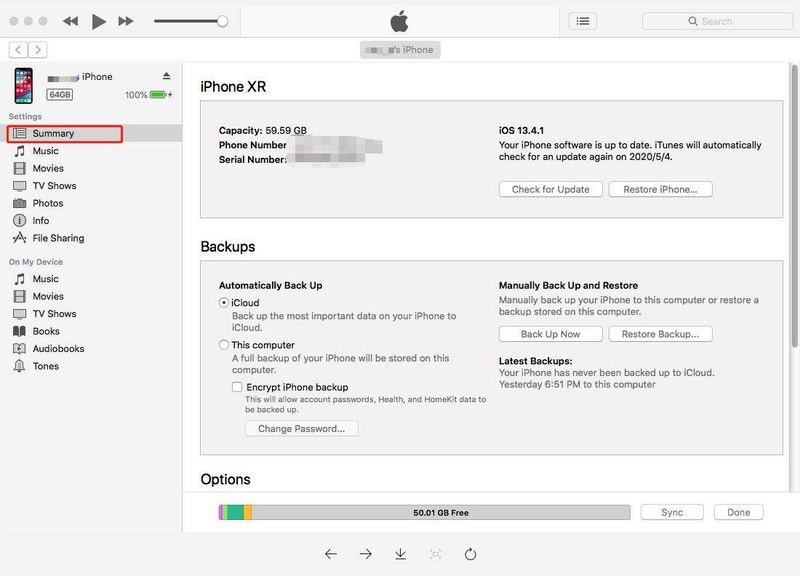
5. Click "Restore Backup".

6. Check the date and data szize of each backup and choose the one you want, then click "Restore". You should enter your backup password if it’s an encrypted backup.
6. Wait for the process to be finished.
You can view your encrypted backup on your iPhone after completing the process.
But the real problem occurs when you forgot iTunes encrypted backup password. Don't worry, sit back and relax. We will guide you through recovering your iTunes backup password and removing encryption from your backup.
Part 3: How Do I Find My iTunes Encrypted Backup Password?
If you have forgotten the password for your encrypted iTunes backup, guessing your frequently-used passwords work like a charm in most cases. As far as we know, there is no iTunes encrypted backup password requirements, so it could be 1234, or your past passwords or PINs of your Apple ID, your computer, or your iPhone.
If your problem still persists after several guessing, try the following methods.
- Method 1: Recover iTunes backup password with software
- Method 2: Recover iTunes backup password via MacOS Keychain Access
Method 1: Recover iTunes Backup Password with Software
If you have precious data in that backup and don't want to lose it, there is no other way to remove encryption other than using third party software. Here we will recommend you to use PassFab iPhone Backup Unlocker.
PassFab iPhone Backup Unlocker helps you recover your backup password without any data lose, and it features 3 attacking modes so there is a rather high success rate of iTunes encrypted backup password recovery. PassFab offers 100% safety of your data. This is the best choice if you can't remember encrypted iPhone backup password.
To know how to recover your backup password using PassFab iPhone Backup Unlocker, follow these steps:
1. Download this tool and install it on your PC or Mac.
2. Connect your device to the computer and click "Retrieve iTunes backup password" option, then you will find all your backup files on your computer are listed.

3. Click on the iTunes backup to proceed, then choose "Dictionary Attack" and click "Next". Please wait patiently till this program finds your password. Depending on the password complexity, the process can take minutes to hours.

4. In the end, your password will be shown on a pop-up window.

Then your iTunes encrypted backup forgot password would be recovered successfully!
You can watch this video tutorial about how to recover iTunes backup password:
Method 2: Recover iTunes Backup Password via MacOS Keychain Access
If you set up your iTunes backup password on your Mac, chances are you will be able to find your lost password in Mac Keychain Access as it may have kept a record of the password.
To know how to find your lost iTunes backup password in Mac keychain, check these steps:
1. Launch Keychain Access in your Mac. You can type “Keychain Access” in Spotlight and press Enter.
2. Click Password from the sidebar on the left.
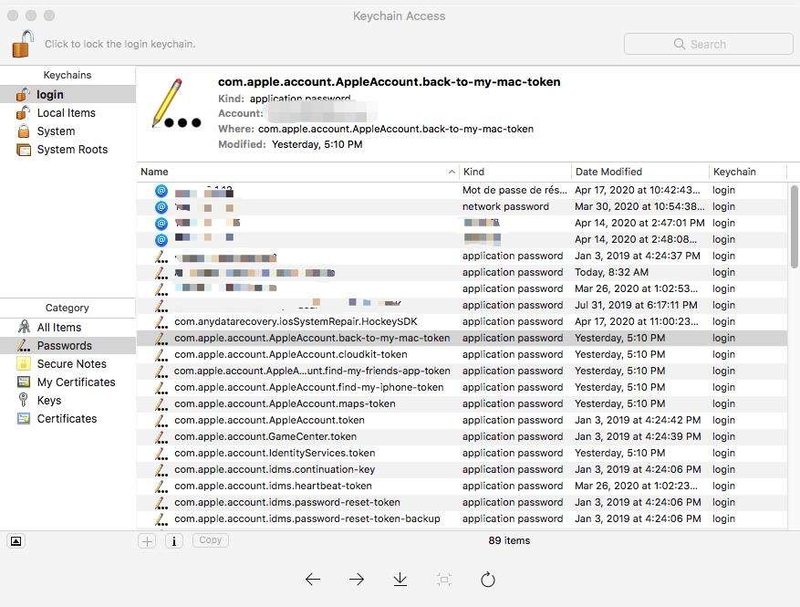
3. In the search box on the upper right, type “backup”
4. Double click iOS Backup or iPhone Backup to view the saved password entries.
5. Check "Show Password" box and it will display your iTunes backup password.
Luckily you will be able to recover your iTunes backup password.
Part 4: How to Turn Off iPhone Backup Encryption?
Many of you may be wondering: how do I turn off encrypted iPhone backup? Don’t worry. We have got you all covered. We will show you three methods to remove encryption from iTunes backup.
- Method 1: Remove Backup Encryption Settings with Backup Password
- Method 2: Remove Backup Encryption Settings without Backup Password
- Method 3: Remove Backup Encryption Settings by Factory Reset
Method 1: Remove Backup Ecryption Settings with Backup Password
If you have your encryption backup password, or if you have just retrieved your password for it, you can remove the encryption settings for iTunes backup as easy as pie.
1. Connect your iPhone to your computer and open iTunes on your computer.
2. Click Summary > Backups, and uncheck “Encrypt iPhone backup”.

3. Enter your backup password when iTunes prompts a dialog, then click OK. Then your iPhone will ask you to enter your iPhone passcode to confirm.
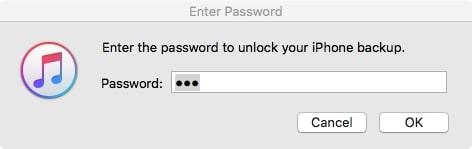
The backup encryption feature should be turned off successfully.
Method 2: Remove Backup Encryption Settings without Backup Password
If you lost or forgotten your backup password, you can also remove the backup encryption settings using third-party software.
PassFab iPhone Backup Unlocker helps you to remove backup encryption setting from your device. After that you can restore that backup. Follow the procedure below to remove backup encryption setting:
1. Download and install PassFab iPhone Backup Unlocker on your PC or Mac.
2. Launch the program and select “Remove Backup Encryption Setting".

3. Now connect your iOS device via USB. You will see "Start" button. Once your device is connected you can push that Start button.
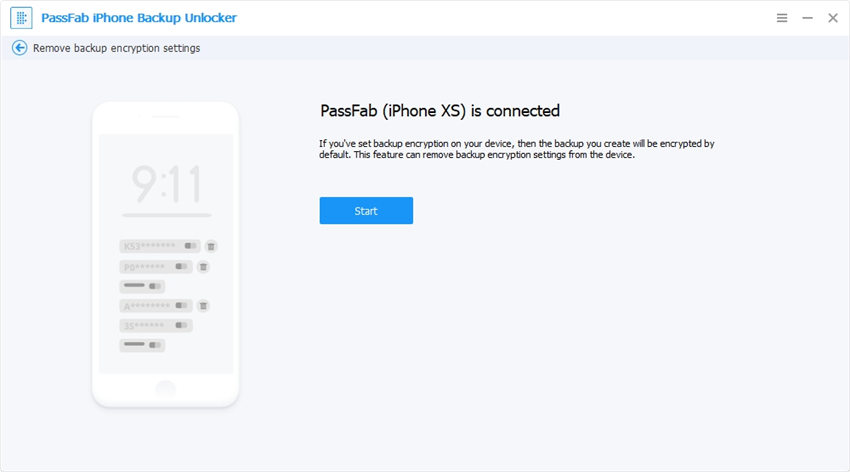
4. Now be patient and do not interrupt in the middle of the process.
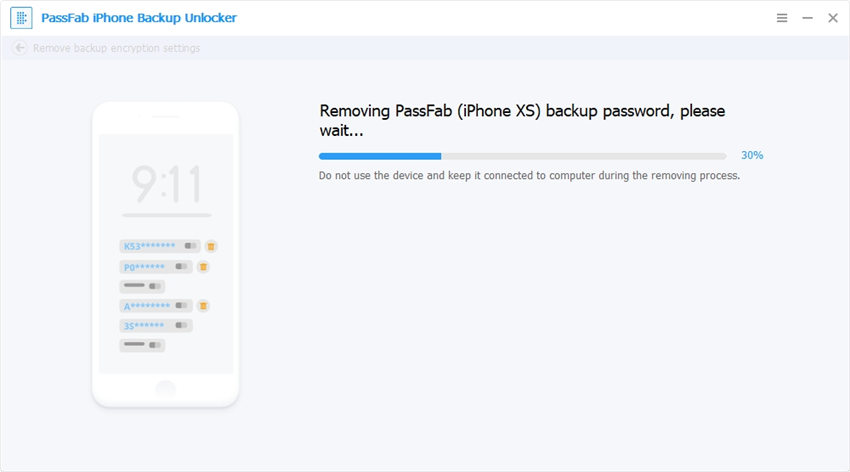
5. Once the iTunes encrypted backup password recovery is completed successfully, a successful message will be shown.
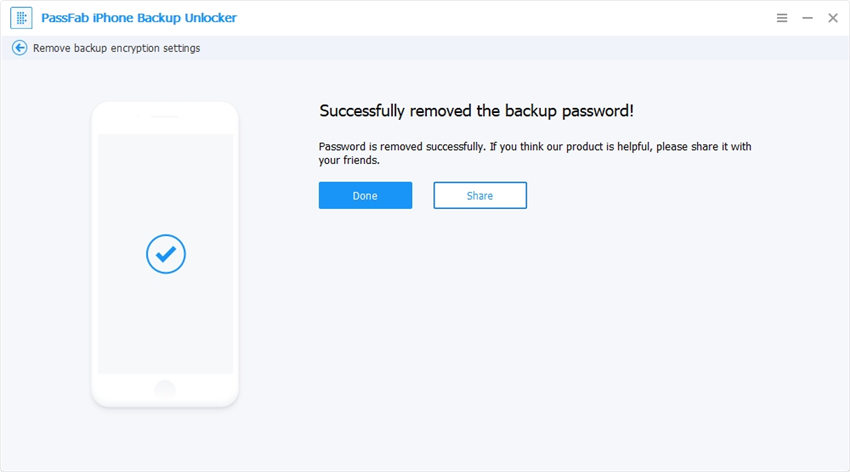
Method 3: Remove Encryption from iTunes Backup by Factory Reset
Apple has introduced a very simple way to remove encryption by resetting iPhone's setting. By the end of this procedure your encryption will be removed and you will be able to get new encrypted backup. Before doing this, you'd better back up your iPhone with iCloud.
1. From your iPhone/iPad, go to Setting > General > Reset.
2. Now tap "Reset All Settings".
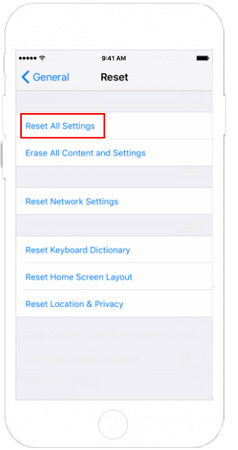
3. This will ask you about your passcode. Enter your passcode.
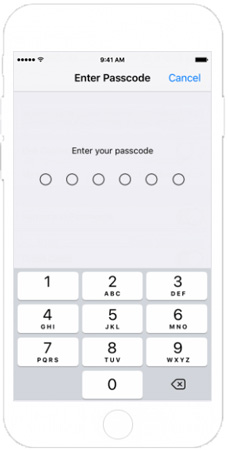
Related Read: What to Do When You Forgot iPhone Passcode
4. Now a reconfirmation message will appear. Tap on "Reset all Settings". This will reset your device settings, but no data or media loss. This also removes your encrypted backup password.
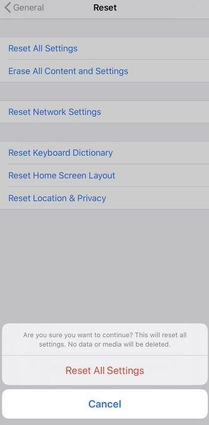
Step 5: Now you can reconnect your device with iTunes and retake backup without encryption.
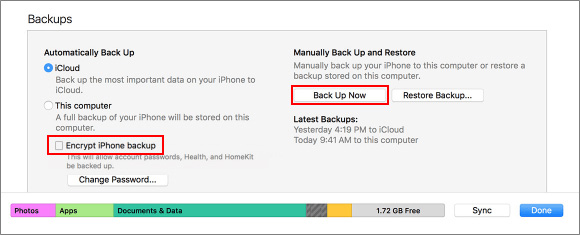
Summary
The only way to use an encrypted iTunes backup to restore a device is to remember the password. Without it, you can never access and restore that backup to any iOS device. You do have unlimited password attempts to try and remember it. But PassFab iPhone Backup Unlocker has made it easier for you. Within no time you can recover iTunes backup password and remove backup encryption settings and reuse the same backup without losing a single file. With only one PassFab iPhone Backup Unlocker you can get access to all three features.