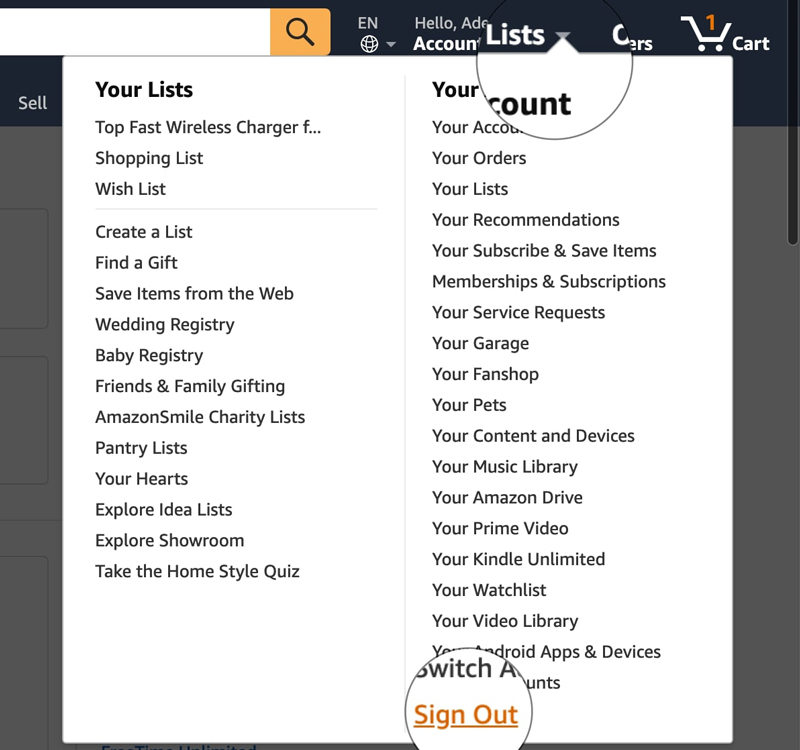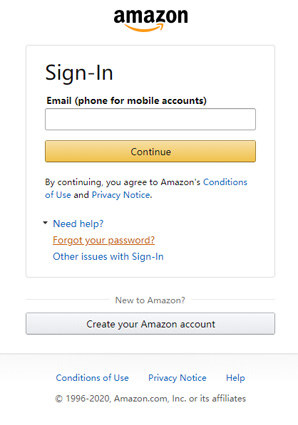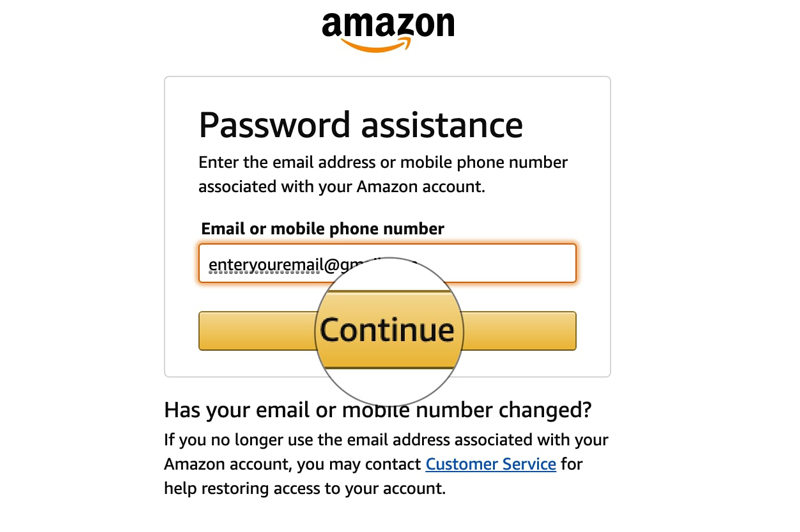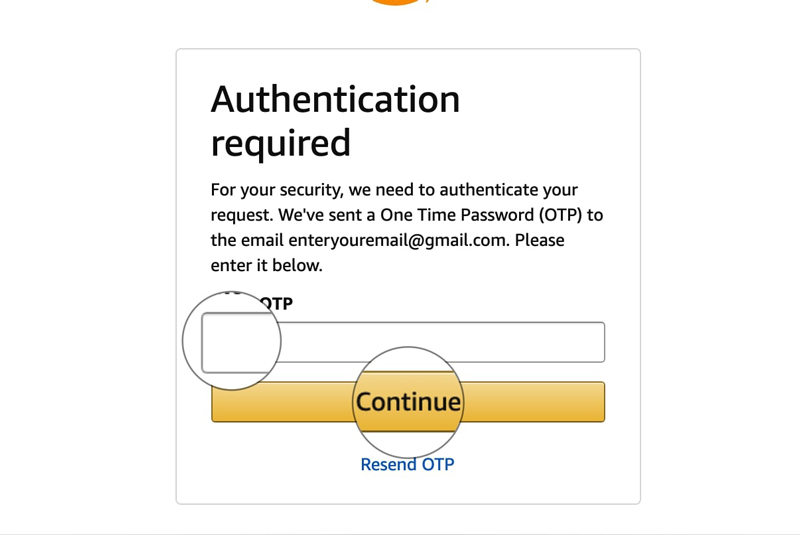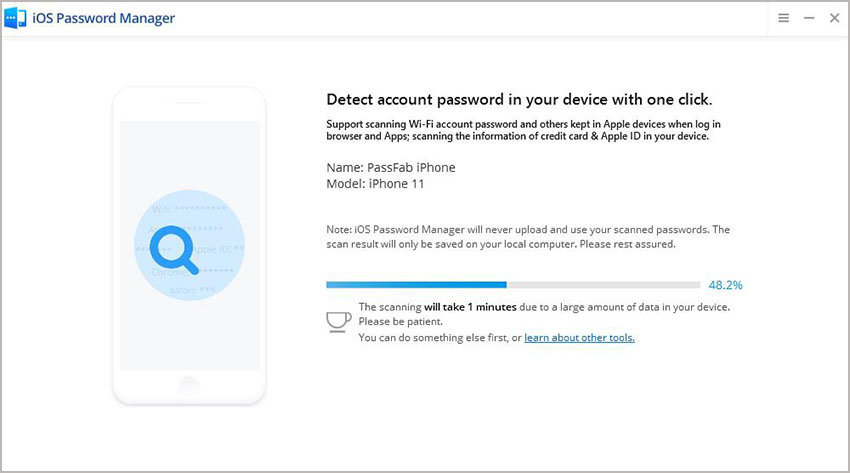“Listen, I'm trying to log into amazon so we can connect the echo but why the fuck do you keep on saying my password is incorrect??? It's not! I've checked at least a thousand times stop saying it's incorrect.”
Thank you @amazonmusic for fixing your ios app so it works on the #ios14beta. Now can you also make it not crash after 30 secs of #carplay? Not only does it do that, as ever, it now logs me out! #help pic.twitter.com/ty7uKvPWxL
— Shaun Allan ???? (@singularityspnt) August 5, 2025
Usually, it doesn't happen because the system of Amazon is secure and quite simple. Sometimes, due to some uncertain situation you may face this issue. Is there any way to solve this problem? The answer is yes. Honestly, there are two ways to fix 'Amazon says password is incorrect' and the most common reason is simply because the user remembered the wrong password.
As there are a lot of sites, and for every site, usually, we put new passwords, and that makes it harder to remember all of them. So I will later in the article guide you about how you can easily manage all of your passwords in one place without even remembering them.
Part 1: How to Fix Amazon Password Incorrect When It Isn't
Method 1: Sign Out and Try Sign In Again
Confusing that Amazon keeps rejecting my password? Maybe you are alredy signed in other palces. Sign out and sign in again will help you fix this.
- Open amazon.com page and find Account & List on the right top corner.
- Hover the cursor on Account & List and choose to Sign Out (usually it's at the bottom).

- After successfully signing out, try signing in again.
Method 2: Reset Amazon Password
- Log on to amazon.com and open Sign-in page.
Under Need help? Click Forgot your password?

On the next windows enter your email/phone number and click "Continue".

Now enter your OTP (One Time Password) from Email or SMS and click "Continue".

- You will have the option to enter a new password; just put your new password in both fields.
That's it, and you are done changing the password of your Amazon account. You should try a password manager if you forget the passwords often.
Part 2: How to Fix Amazon Password Incorrect After Resetting
If you haven't signed in from another PC and still the amazon login page is displaying "Amazon password incorrect" message, then your account has been disabled or suspended by Amazon. Amazon didn't mistakenly suspend your account, but it is due to they have tracked some suspicious activity from your account. If your account gets suspended, you can't log in to your account, and no transactions are made from that account. All the saleable products are also disabled from the storefront. You have to track your recent past activities that might have resulted in the suspension of your account. The most common reasons for suspension are:
- Inauthentic
- Selling Prohibited Items
- Negative Feedback
- Opening a New Account After Being Suspended
- Rights Owner Notice Complaint
- Selling Counterfeit Items
- Duplicate Accounts
- Late Shipment Rate
- Used Item Sold as New
- Not as Advertised/Wrong Item
If you or someone else from your account did one of those things that might be the reason behind suspension. Don't worry, and your account is suspended not banned, which means you still have a chance to file an appeal or review to amazon support. They won't contact you regarding your account. Then how to fix this "Amazon there was a problem your password is incorrect"? You have to contact Amazon. Firstly, ask the reason for suspension and assure them that this won't happen in the future. They might ask you to provide your identity or some papers, so get all the related documents ready. Within a couple of days, your account will be again live, and you can start selling and avoiding suspicious activities.
Part 3: How to Recover Saved Amazon Account Password on iPhone
If you have multiple accounts on multiple e-commerce sites, you have to remember each account's password individually. You can set the same password for all, but that's risky because if you lose the password for one account, your all accounts can be compromised. Don't worry if you forget the password. You can use PassFab iOS Password Manager as your site manager. It provides guaranteed results and also much better performance compared with other solutions. This software also helps in remembering the Screen time password, isn't that great. Here is a detailed guide on how you can use iOS Password Manager:
- After downloading PassFab iOS Manager, install the program.
Connect your device for which password has to be recovered and execute the program.

After your device is detected by the program, click the "Start Scan" button.

After verifying your password, scan will start. It will take time, depending upon the complexity of your passwords.

After successful scan, all the passwords attached with your account will be listed. On the left navigation bar, all these passwords will be combined into groups. You can select any one of them to view the password.

The story doesn't end here. You can also create an Excel sheet for your all passwords. On the right bottom, there is an "Export" button that will generate CSV for your passwords, and you can save them for future use.
This is how you remember your complex passwords. These situations also show the importance of password managers. Busy life lets you forget many vital things, even your passwords. So, use a password manager to save them all. But if you still forget, then the only solution to your problem is PassFab iOS Password Manager. It will help you all your life to recover and remember passwords.
Summary
This article covers how a user whose Amazon password not working might be in trouble and how to fix it. The article covers three main topics, and first of all, discuss a plot in case a user wants to debug and fix the issue "amazon your password is incorrect", and two methods are given. The next part covers how to fix Amazon password incorrect after resetting and possibilities of why it is not working. In the last part, we intoduced PassFab iOS Password Manager which is a cool tool to manage all passwords in one place, and its usage is described.