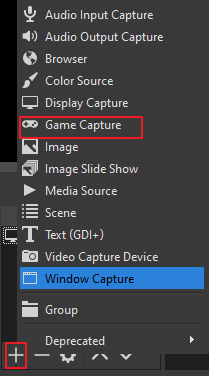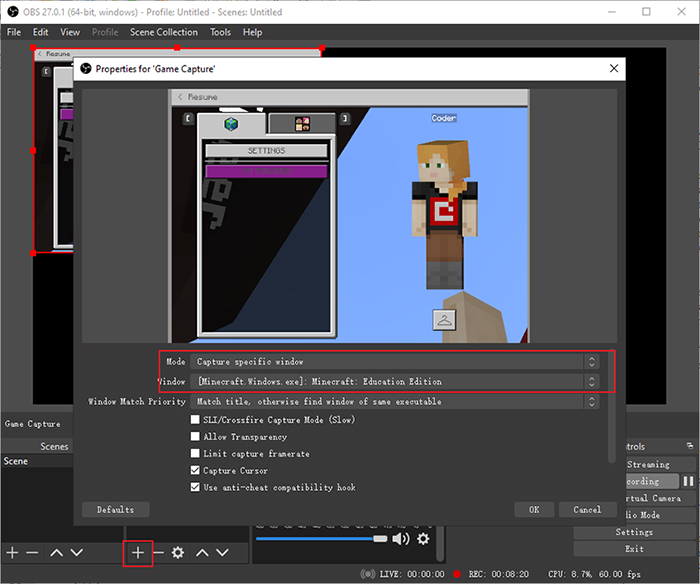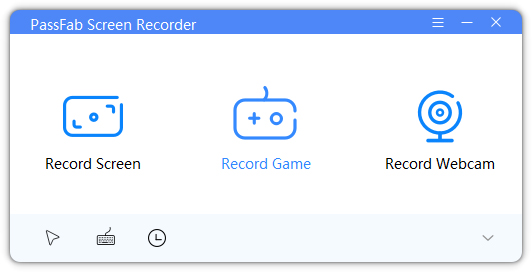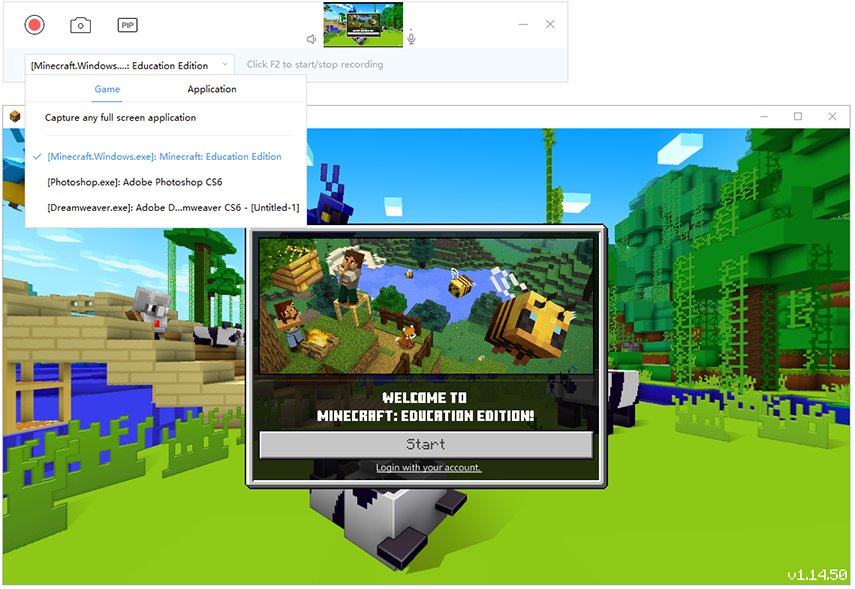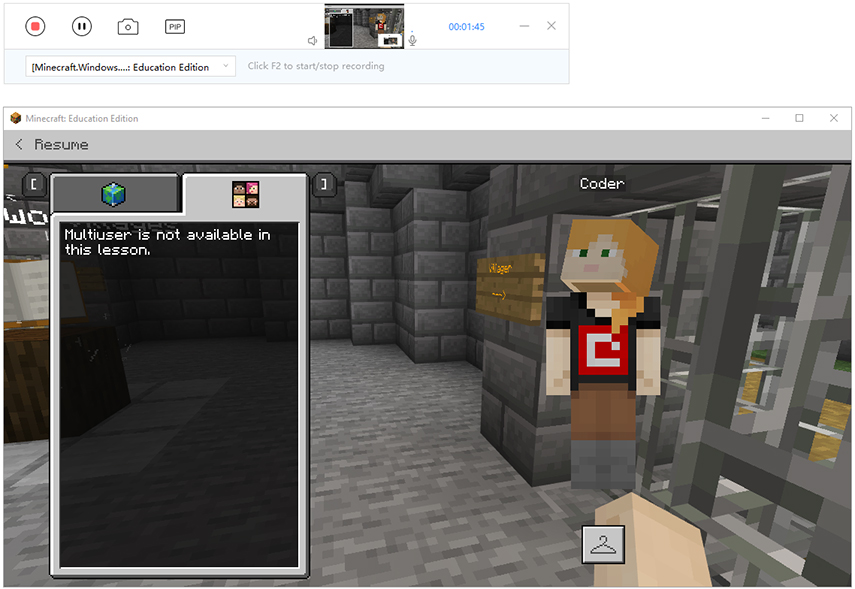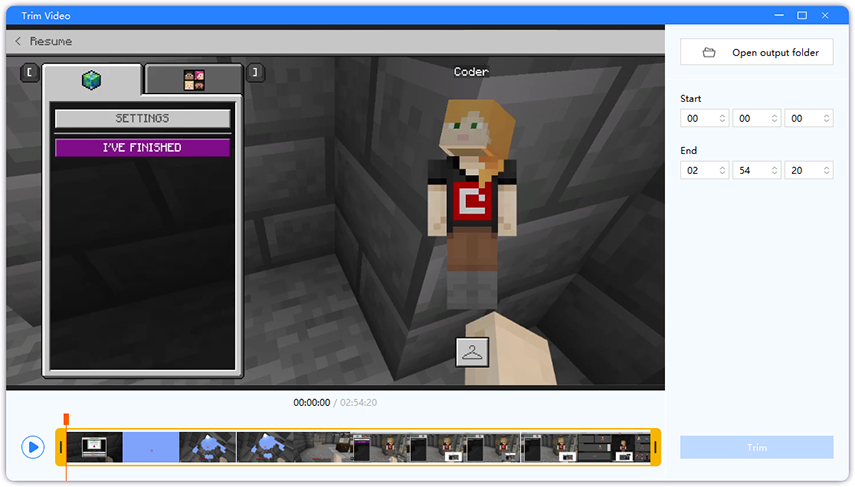If you want to know how to record Minecraft for free, then we’ve got you covered! Nowadays, Minecraft is one of the most popular games with millions of players all around the globe. As its popularity rises, so does the demand for Minecraft gameplays on video streaming platforms, like YouTube.
If you want to record your Minecraft gameplays and share them on YouTube or any other platform, then you must know about the best software that you can use for this purpose. Honestly, there are thousands of good screen recorders out there and it can be quite difficult to identify which one would work best for you. Fortunately, we’ve already done the research and found the two best screen recorders for you. Continue reading to gain complete insight into these screen recorders and how you can use them to record your Minecraft gameplays.
What Can You Use to Record Minecraft?
Before we talk about how to record Minecraft, let’s answer the commonly asked question of what you can use to record Minecraft with ease. If you want to ensure the best possible results while recording Minecraft gameplays, you must use good screen recording software for this purpose. Not all screen recorders that you might encounter online are capable of recording good gameplays; however, the tools that will be discussed further in this article are arguably the best and most effective for the purpose of recording gameplays.
Here are the two screen recording software that can make the process of recording Minecraft gameplays much simpler and interesting for you.
- OBS Studio
- PassFab Screen Recorder
How to Record Minecraft with OBS
OBS Studio is one of the most effective screen recorders, which is incredibly popular among content creators. OBS entertains users with a variety of advanced features that can make the process of recording Minecraft gameplays much more enjoyable with you.
OBS Studio is also an open-source software that is available for various different Operating Systems, including Windows, Mac, and even Linux! Furthermore, OBS is completely free to use with absolutely no limitations. Unlike most other free screen recording software, OBS is completely ad-free, ensuring a fun and enjoyable experience for you.
The software offers a highly professional user interface that is comfortable to work around. If you have past experience with screen recorders and video editors, then OBS is arguably the best software that you can use to record Minecraft gameplays; however, if you’re a beginner, then you might encounter some difficulty in trying to use and understand the various features that this software offers.
Apart from video recording, OBS also supports direct streaming to various video streaming platforms, like YouTube Live, Twitch, and more! Most video recording features that OBS offers are highly customizable, ensuring that you reach your desired settings without much trouble. Because of the variety of features that it offers, you will certainly not be disappointed if you consider using OBS for the purpose of recording Minecraft gameplays.
With that said, let’s understand how to record Minecraft on OBS.
-
To begin, you need to download and install OBS Studio on your computer. After successfully installing the software, launch it.
-
Tap on “+” under the “Sources” section to add a capture source for the recording.
-
Select “Game Capture” as a source.

-
A small window will appear on your screen. Add a suitable Title and hit “OK”.

-
Tap on “Start Recording” to begin recording the Minecraft gameplay. Once you’re done, hit “Stop Recording” to end and automatically save the recording.

How to Record Yourself Playing Minecraft with PassFab Screen Recorder
If you’re looking for a much simpler way to record your Minecraft gameplays, then we recommend you to use PassFab Screen Recorder. PassFab Screen Recorder is a multipurpose tool that can benefit you in a variety of different ways. PassFab Screen Recorder is paid software; however, it offers a very generous free trial that you can use to check out the various features that this software offers with minor limitations.
PassFab Screen Recorder allows you to record your screen as well as your webcam. The Picture in Picture feature allows you to record from screen and webcam simultaneously. This feature is highly customizable with a variety of different layouts, sizes, and positions. Furthermore, this software also allows you to select the desired resolution as well as the Frame rate for your recordings. Hardware Acceleration is supported by PassFab Screen Recorder to ensure that the software runs smoothly on your system.
Other popular features of the software include Segment Recording, Image Capture, Mouse Capture, Keystrokes Capture, Real-time Drawing, Scheduled Recording, and many more! The post-recording features of the software include the Trim Video tool that you can use to define the duration of your recordings and also remove any unnecessary portions of the recording.
Now, let’s take a look at how to record Minecraft on PC with voice by using PassFab Screen Recorder.
-
Download and install PassFab Screen Recorder on your computer.
PassFab Screen Recorder -
After installation, launch the software. Select “Record Game” from the home page and tap on the “PIP” icon to enable Picture in Picture recording mode. Select the desired layout, PIP position, and PIP size from the second navigation bar.

-
Now, select the game you want to record.

-
Hit the red circle on the navigation bar to begin recording.

-
Once done, hit the “Stop” button to end the recording. Once on the Trim Video screen, you can define the duration of the recording. Tap on “Open output folder” to check out the recording.

How to Choose If You Want to Record Minecraft Videos on PC
At this stage, you might be wondering which one of the two screen recorders discussed above is the more preferable option for you is. The table below shows a fair comparison of the two screen recorders with respect to various crucial aspects.
| Name | Price | User-Friendliness | User-Interface | Video Editing | Limitations |
|---|---|---|---|---|---|
| OBS | Free | Not very user-friendly | Professional User-Interface | Does not support video editing | No limitations. |
| PassFab Screen Recorder | Free | Extremely user-friendly | Highly intuitive User-Interface | Supports video editing. | Free version places a watermark on recordings. |
After comparing the two screen recorders, it can be easily concluded that PassFab Screen Recorder is the more preferable option for recording Minecraft gameplays. It offers a variety of simple, yet interesting features to complement the process of gameplay recording. PassFab Screen Recorder is an ideal option for beginners because of its highly intuitive user interface. You won’t encounter any difficulty while trying to record your Minecraft gameplays with the help of PassFab Screen Recorder.
Conclusion
After reading the contents of this article, you now know how to record yourself playing Minecraft. If you hope to do this effectively and without much effort, then be sure to try using PassFab Screen Recorder for this purpose. The process of recording Minecraft gameplays with the help of PassFab Screen Recorder is incredibly simple, ensuring that you don’t encounter any sort of inconvenience during the process.