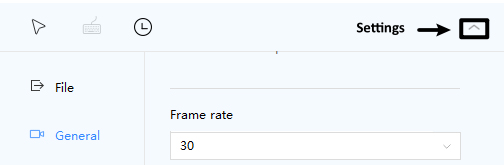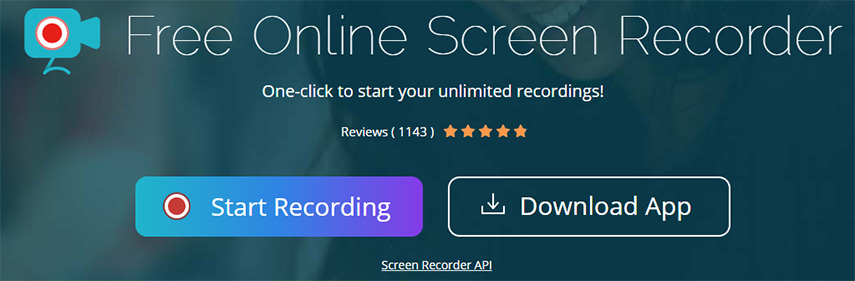In today’s day and age, people always prefer enhance visual experience while recording videos. No wonder, the popularity of 4k screen recorders have witnessed exponential growth as they display even the finest of spatial details to the viewers.
We have reviewed a fine selection of screen recorders that capture your desktop screen in 4k resolution. Each tool has its own features, pros and cons, and compatibility. Read on and find out the best 4k screen recorder that suits your unique requirements.
FAQ: How Do You Record 4K Screen?
As of now, 4k offers the most advanced and stunning video quality available to users. It is four times the resolution of commonly used 1080p and not every screen recorder out there has the ability to record your screen in 4k.
You need a professional 4k screen recorder to capture your desktop in 4k. However, every device has varying levels of 4k support. Luckily, the internet is ripe with both paid and free 4k screen recorder tools that you can use with ease.
Part 1: Best Pickup: PassFab 4K Screen Recorder for PC/Mac
PassFab Screen Recorder has made 4k screen recording as simpler and easier as it can get. Both Windows and Mac users can bank on this feature-packed screen recorder to capture a desktop screen in 4k resolution and make demo or tutorial videos in UHD.
Its greatest strength aside from the impeccable recording features is its intuitive and clean interface. Without bombarding you with unnecessary options, it provides an easy-to-navigate procedure to capture your screen, games, as well as webcam with just one click. Users can customize audio and video settings, configure hotkeys, and use other features without any technical hassle.
What makes this 4k screen recorder for pc stand apart from other tools in the market is its ability to create a scheduled task and capture desktop in segments. Note that PassFab will roll out the 4k screen recorder mac in October 2025. As of now, it’s available for only Windows users.
Features of PassFab Screen Recorder
Here are the stellar features you get from premium version of PassFab Screen Recorder:
- Capture the screen in 4k resolution.
- Record both desktop screen and webcam simultaneously and separately – as needed.
- Record your computer’s microphone and external voice and both at the same time.
- Real time drawing feature to point out important details during recording.
- Picture in picture mode.
- Take screenshots while recording.
- Scheduled recording and segment recording.
- Built-in editor.
- Easy to install and use.
Follow the below steps to learn how to record the screen in 4K resolution:
-
Install the premium version of PassFab Screen Recorder on your computer.
-
Launch it and click on the small arrow at the bottom-right corner. Now, select “General” from the left tab.

-
Here, as your desktop resolution is 4K, you don't need to select the resolution to be 4K, just remian the "original" option here. And the final video will be in 4K.

-
Now, hit on Record Screen and align the rectangular box to select the screen area – either whole of a specific part of it.

-
After that, click on the Start icon to begin recording. Use the same button to pause and restart the recording as needed.

-
Hit on the Stop icon to end your recording. The program will automatically save the captured video.

-
Use the Trim option to cut unnecessary part of the recorded video. Click on Open Output Folder to access the video.

Part 2: Best Pickup 4K 2016P Screen Recorder Android
Capturing the screen in 4k resolution is not just a prerogative of PC users; you can also get record your Android device in UHD. All you need is a reliable 4k 60 fps screen recorder Android to get the job done.
You can choose any Android screen recorder to catch the vivid moments in high quality, but here, we will proceed with AZ Screen Recorder. Compatible with Android 5.0 and up, it is a stable screen recorder for capturing screen videos in UHD. It has no upper time limit and can record anything on your mobile’s screen including video calls, games, video tutorials, live shows, and so on.
Features of AZ Screen Recorder
- Record webcam
- Real-time drawing
- No rooting needed
- Records games with both internal and external sound
- Consistent and smooth recording in 4k
-
Install AZ Screen Recorder from the Google Play Store.
-
Launch the app. You’ll see four buttons on its Home interface. head to Video Settings and adjust the video resolution, frame rate, and other settings as needed.

-
Tap on Record to begin recording.
-
When you’re done recording, tap the Stop icon in the notification center to end recording.

Part 3: Best Pickup 4K Screen Recorder iPhone
If you are an iPhone user and want to capture you screen in 4k resolution, then you need an iOS screen recorder. Luckily, the App Store offers a plethora of screen recorders that you can install for free.
Our research shows that “Record It Screen Recorder” is one of the best screen recorder for iPhone free. Having over 1000 million installs and 4.6 ratings, “Record It” is your perfect choice for capturing your favorite games and tutorial videos on your iPhone in 4k.
Features of Record It
- Video recording in 4k with just one tap
- Personalize the recording settings
- Add FaceCam reaction to videos
- Video filters
- Built-in trim feature
-
Install Record It from the App Store.
-
Launch the app and tap “Record It! Capture” and select the screen area to continue.

-
Use the big Red button to start and stop recording. Edit the captured video if you want, else, tap Save to download it in your Photos gallery.

Part 4: Best Pickup: Browser Video Screen Recorder 4K
For users who don’t want to install any third-part screen recorder on their device, there’s nothing to worry about. That’s where a web-based screen recorder comes into play. Using an online tool requires no downloading or installation and you can start capturing the desktop screen right away.
While you have plenty of options to get a trusted Browser Video Screen Recorder 4k, here we will go with Apowersoft screen recorder. It is an easy-to-use online tool to capture a screen in high-quality and instantly share the recording to web. With this online service, you can record anything on your computer screen in 4k and what’s more, export the captured video in multiple video formats.
Features of Apowersoft
- Intuitive and neat interface.
- Flexibility in capturing the whole screen or a specific area.
- Record audio and video simultaneously.
-
From your web browser, head to Apowersoft screen recorder.
-
Click on Start Recording on its Home interface. Hit on Download Launcher to get going.

Tips:
Users have to install the launcher for the first time only.
-
Now, customize the record settings to suit your requirements. Hit Start recording.

-
Click on Stop recording and save the video on your computer.
Conclusion
To wrap up, this article has discussed the four most comprehensive and expansive 4k screen recorders. No matter which tool you choose, you would get a high-quality output. When it comes to the best 4k display screen recorder, PassFab Screen Recorder is your ideal choice. With just a few clicks, you can get the best quality video of whatever is happening on your computer.
However, not all devices have high configuration to support 4k resolution. Even if the you capture a 4k video on a low configuration PC or smartphone, it won’t show it properly.