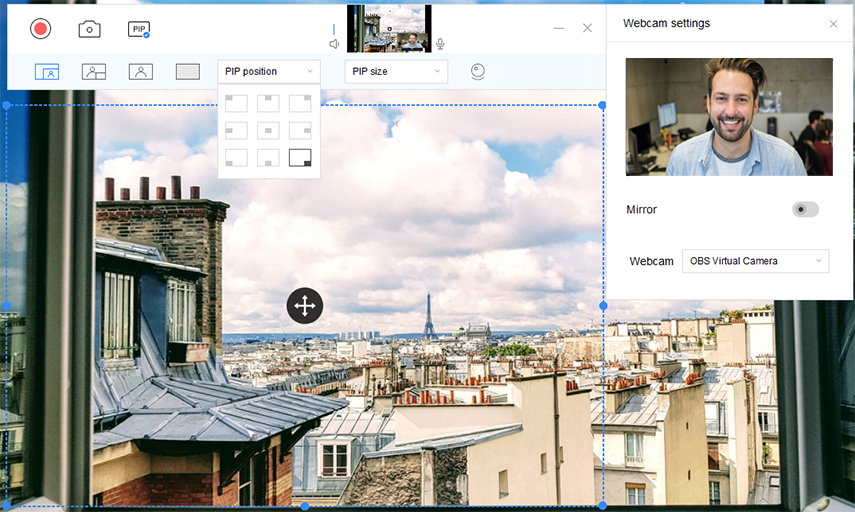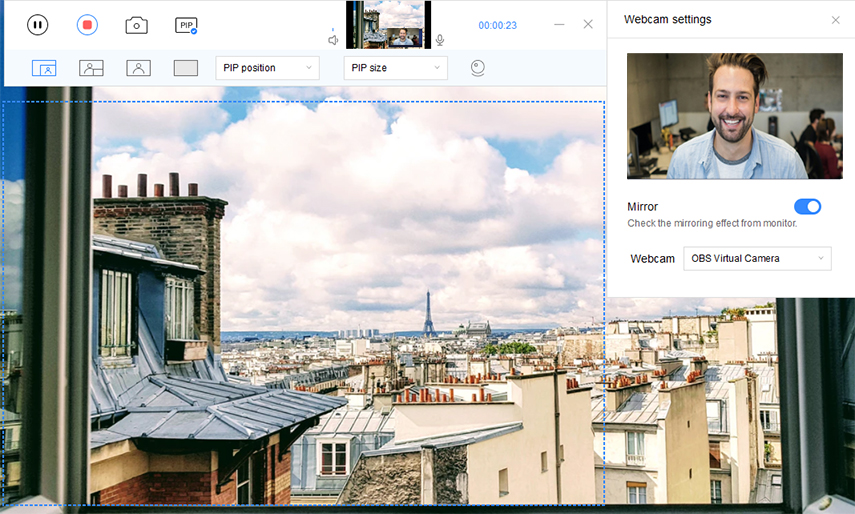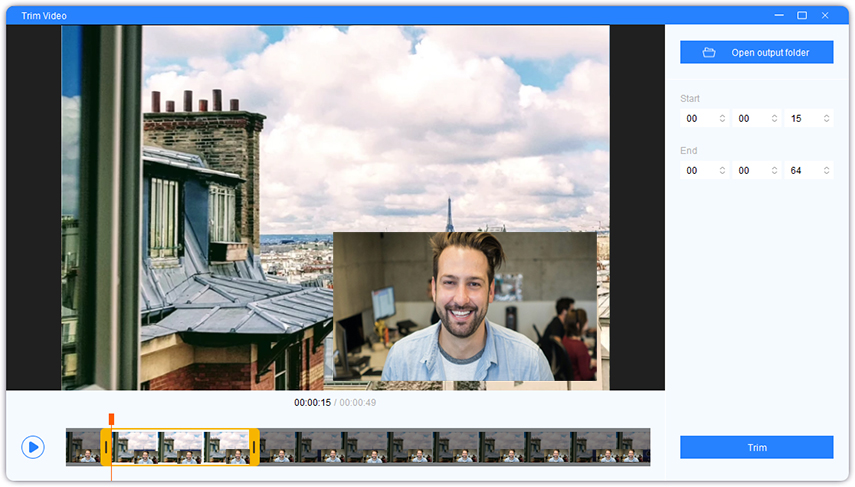For students having good recording class lectures, a screen recorder is critical! It enables you to create valuable and unique material to share with your friends and teachers. Today, we'll discuss the most popular video lecture recording software available for Windows. To assist you in determining which one is ideal for you, we've evaluated the recorder on various essential criteria.
What Is Lecture Recording Device?
What Is Lecture Recording App?
Why Recommend Using Lecture Recording Software, No Lecture Recording Device
Best Way to Record Lectures for Students - Using PassFab Screen Recorder
How Can You Capture Lecture on My Computer?
What Is the Best Lecture Recording Software and How Do You Use It?
What Is Lecture Recording Device?
What is lecture recording device? People used to use an audio recorder, electronic gadget, or other instruments to create an audio or visual recording, but now screen recorder, software or an app, becomes the new recording device in the 21st century.
Whether you are a student, a journalist, or simply someone interested in knowing something new, there could come a moment when you may need to record a lecture. Rather than hurrying to take notes during college lectures and university seminars, you may choose to use a lecture recording device to capture.
What Is Lecture Recording App?
Now let's look deep into what is lecture recording app? Lecture recording applications enable you to record lectures and presentations and listen to them afterwards without the need for additional recording equipment. These screen capture tools benefit you by providing fantastic flexibility in coordinating job and study schedules with course schedules.
Why Recommend Using Lecture Recording Software, No Lecture Recording Device
The best way to record lectures for students is lecture recording software. Lecture capture software enables you to record and manage video presentations and broadcast video material to any device. Without the use of hardware capture equipment, software-based solutions let you record from any ordinary computer.
You imply utilizing a particular sort of software on your computer only to record a lecture-by-lecture capture software. Standard lecture recording software enables you to record everything that occurs on your computer screen, as well as audio from a microphone and a camera feed. This means you might end up with a completed movie clip that includes on-screen instructions, a talking head, and voice-over commentary.
Using hardware to record lectures entails connecting all your video and audio sources to a specialized device that will handle all the capture and recording.
Best Way to Record Lectures for Students - Using PassFab Screen Recorder
If you'd like to record your computer screen for gameplay, screen demos, capture lectures or software simulations and do so quickly and without delays, PassFab Screen Recorder is your never-say-no choice. PassFab Screen Recorder is the best way to record lectures for students. It can record screen activity and camera footage in high quality and audio from the microphone and system noises simultaneously.
- Record the camera and the screen concurrently with no time restriction.
- Provides users with the ability to generate Segment Recordings.
- Captures classroom video recording and audio in high definition.
- Capture screenshots at any point throughout the recording.
- Enables you to trim your recordings and eliminate superfluous segments.
Fundamental Characteristics
Picture in Picture
PassFab Screen Recorder is capable of simultaneously recording your camera and computer screen. This feature simplifies the process of creating game commentary and entertainment videos. This application is compatible with virtually any camera, microphone, or speaker device. Users have 16 Picture in Picture position choices, allowing them to quickly modify the PIP size and position the Webcam and screen.
Record Screen
Users may start recording the screen with a single click by selecting the Record Screen mode. It is effortless to use. Additionally, it is capable of editing and modifying recorded videos.
Capture Webcam
PassFab Screen Recorder enables users to capture incredible product demos they can share with their followers and friends. Capture their live performance and share the link so that others may watch!
Pricing Information and Availability
All features are available to users for free. However, the video is watermarked. At the same time, they may also purchase a monthly membership for $14.99 to use it on their laptops. The registered version includes all the lecture recording software free capabilities and does not include a video watermark.
How Can You Capture Lecture on My Computer?
-
Select the recording mode you like. Select "Record Screen" and hit on "PIP" icon to get ready to record both the screen and the Webcam simultaneously.

-
From the second menu bar, select the appropriate option, such as "Screen + Webcam" or "Webcam + Screen".

-
Touch on the red start option to start recording lecture. At any point during the recording, you may pause it or capture screenshots using the tools in the navigation bar.

- Whenever you want to stop the recording, click the "Stop" button.
-
The period of the recording a lecture can be specified. To see the video, select the "Open output folder" option.

Conclusion
We hope that this post has cleared your mind regarding which screen recorder to choose. To summaries, recording online lectures using software is advantageous for independent makers, but recording lectures using hardware is advantageous for many inputs. The best lecture recording software for students is PassFab Screen Recorder. Creating engaging and informative lectures is critical in today's changing educational environment. Schools and colleges relied heavily on the flipped classroom and blended learning approaches, and we feel that efficient and high-quality lecture capture plays a critical role in these efforts.