As the use of screen recorders increase, many integrated screen recording software has come forward, introducing advanced features to cater for your needs. Now you cannot only take screenshots but capture almost anything displaying on your computer screen.
Users often face issues while recording with screen recorders since not all of them remain true to what they claim. In this article, we present some of the best computer screen recorder that are free to use and let you record your screen without any limitations. Read below to discover some impressive recording tools and choose the one best for you!
Which Computer Screen Recorder Should You Use?
If you want to screen record professional business meetings, gaming streams, tutorials and other crucial displays, you should look for a multipurpose screen recorder. A good screen recorder:
- Has a user-friendly interface that beginners and professionals can use
- Lets you record the entire screen or specific portions of the screen
- Allows system audio and microphone sounds
- Allows you to trim the video and adjust the duration
The first step is to identify what you want to screen record. Is it a business conference meeting or a programming tutorial? Do you need to include a webcam and external audio? Which operating system are you recording? All these questions lead you to the screen recorder that will suit your computer best. We listed our top picks for computer screen recorder software for Mac, Windows and Linux, so you have multiple options to choose from.
Top 8 Free Computer Screen Recorder Software
We care about your budget and provide you with some free computer screen recorder software to choose from. Each has special features such as unlimited recording time, positioned recording, webcam recording and editing options.
Moreover, we closely analyze these tools so that you can save yourself from potential recording failures, disturbing sound and quality, choppy videos etc.
PassFab Screen Recorder
When looking for a free computer screen recorder that contains advanced screen recording features, PassFab Screen Recorder tops the list. The PassFab Screen Recorder software gives you an experience similar to the premium software out there. Free from disturbing ad links and complexities, it presents an easy to use interface for all Windows users.
Pros
- PIP mode
- Scheduled recording
- Webcam screen recording
- HD recording quality
- Unlimited recording durations
- Trim and edit recorded video
- Real-time drawing while recording screen and audio from computer
Cons
- Free version contains a watermark
-
Download the PassFab Screen Recorder and follow three easy steps to get your computer screen recorded.
-
Launch the software and click on the “Record Screen” option on the home interface.

-
Resize the rectangular box to the area you want to capture. When you’re ready to record, click on the start icon on the top left corner of the screen.

-
Your screen will be recorded for as long as you want without any issues. After you’re done recording, click on the stop icon from the toolbar and your recorded video is ready!

OBS STUDIO
Undoubtedly, Open Broadcaster Software (OBS) is one of the best in the market that comes for free. It allows screen recording and streaming and maintains the quality of the recording.
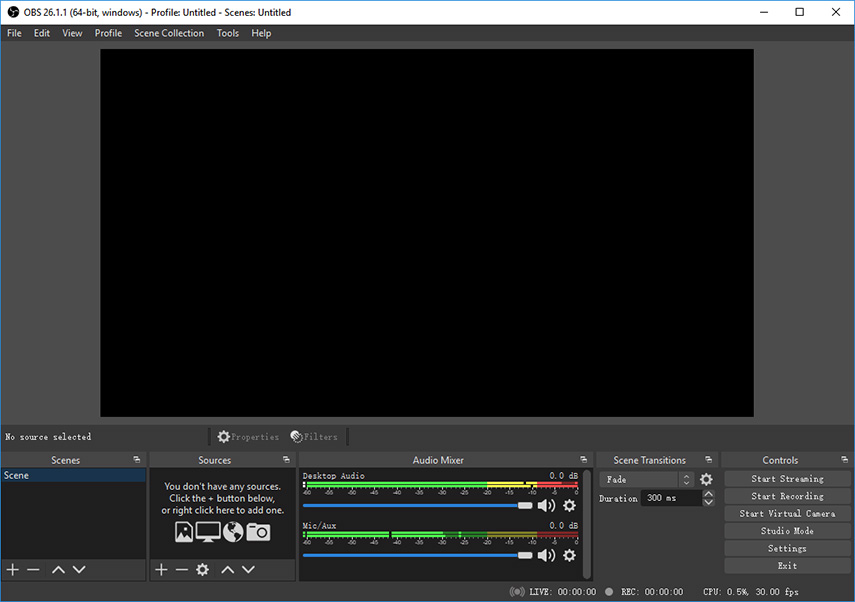
Pros
- Supports Mac, Windows and Linux
- PIP mode
- Easy switching between sources
- Conversion of recording formats
Cons
- Complicated UI
- Issues with stopping screen recording
Overall, OBS studio proves to be worthy in this list as it gives quality content and even lets you broadcast by connecting your phone and PC with the same Wi-Fi. Download the OBS computer screen recorder for free and try it yourself!
Screencast-O-Matic
If you're looking for an online screen recorder, then Screencast-O-Matic is a good option. You can use this software on any operating system. You just need to search it on your favorite browser and start recording.
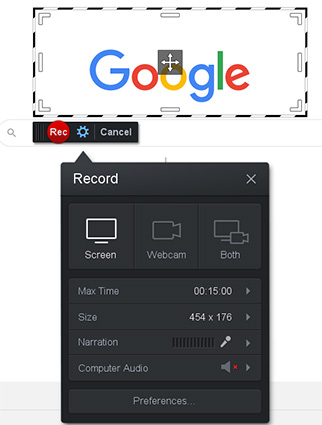
Pros
- Easy to use
- Support WebCam recording
- Good for making a short tutorial
- Export video directly to YouTube and other social media
Cons
- Doesn't provide HD recordings
- Might risk data to third parties online
You can use Screencast-O-Matic while screen recording for friends or customers as it provides satisfying quality for short videos.
Screencastify
Another online computer screen recorder is Screencastify. It is available for Google Chrome users and contains all the basic essential screen recording options. Again, we are aware you of tracking services that monitor your data, so be careful of what you screen record with online screen recording tools.
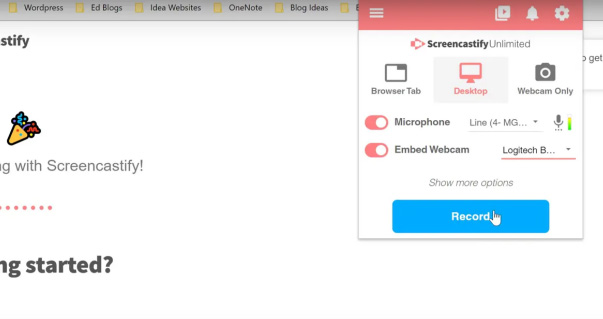
Pros
- Supports Linux, Windows and macOS
- Easy screen recording and exporting options
- Automatically saves on Google Drive
Cons
- Free version records videos up to a 5-minute length
Screencastify is a great app for recording demos and short videos. It doesn't support audio effects but comes in handy if you for a one time use.
CamStudio
CamStudio is free computer screen recorder software for Windows 10 users. It allows audio recording and lives broadcasting options for screen recording anything of your computer screen. With full-screen recording, CamStudio offers editing of your recorded videos too.
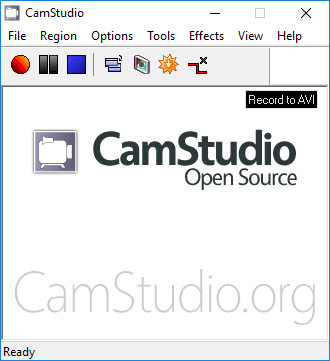
Pros
- Unlimited audio and video recording
- Simple user interface
Cons
- Potential malware risks
- Doesn't allow scheduled recording
Being a Windows 10 user, CamStudio can be efficient software for screen recording. It provides video annotation features and VoIP streaming which creates good quality recorded videos for gaming and businesses.
ShareX
ShareX is open-source computer screen recorder software for Windows and Linux. It has cool screen recording features, making it significant among other screen recorders, such as text capture, scroll recordings and Gif formations. Yes, you can turn your screen recording into a GIF with ShareX!
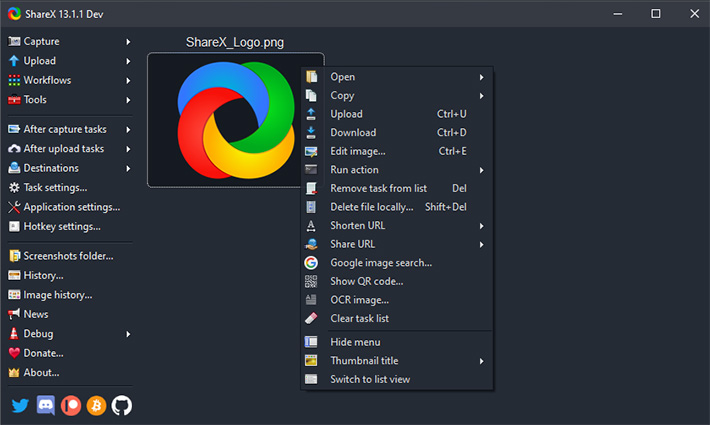
Pros
- Simple interface for effortless recordings
- No watermarks
- Export to Youtube and other platforms directly
- Scheduled recording
Cons
- Large output size
- Installs unwanted programs
ShareX serves as an outstanding tool for screen recording on your computer. With this free enhanced quality video recorder, you can record teaching videos, movies, voiceover videos, and much more.
Conclusion
With several screen recorders in the market, finding the one that would give you the best recorded videos can be challenging. That is why we shared our top picks to make things easier for you. After reviewing different recording software, we recommend using the PassFab screen recorder as it is one of the best free computer screen recorder to use in 2025. We hope this article helped you find your pick!



