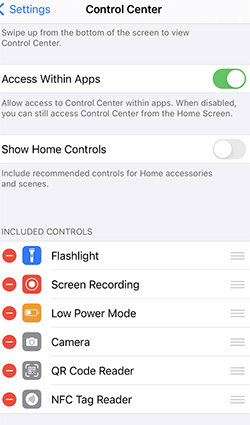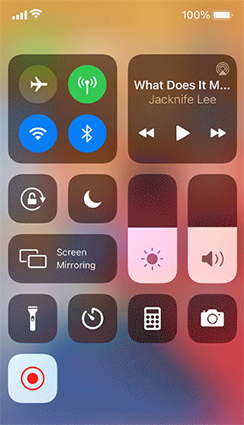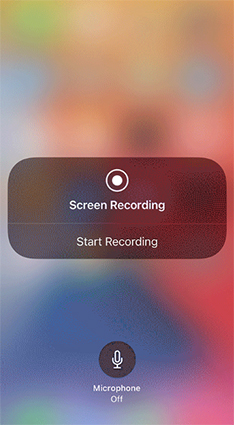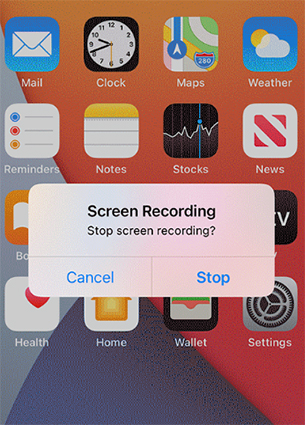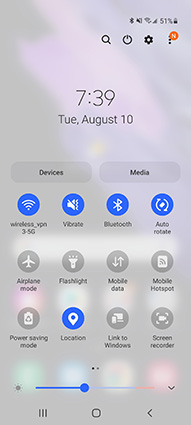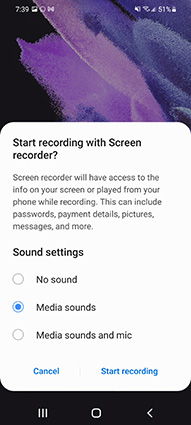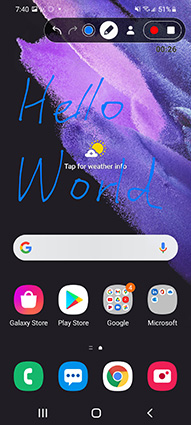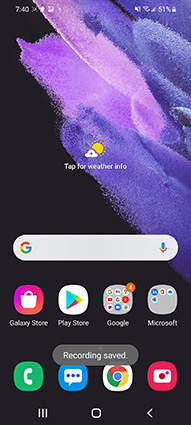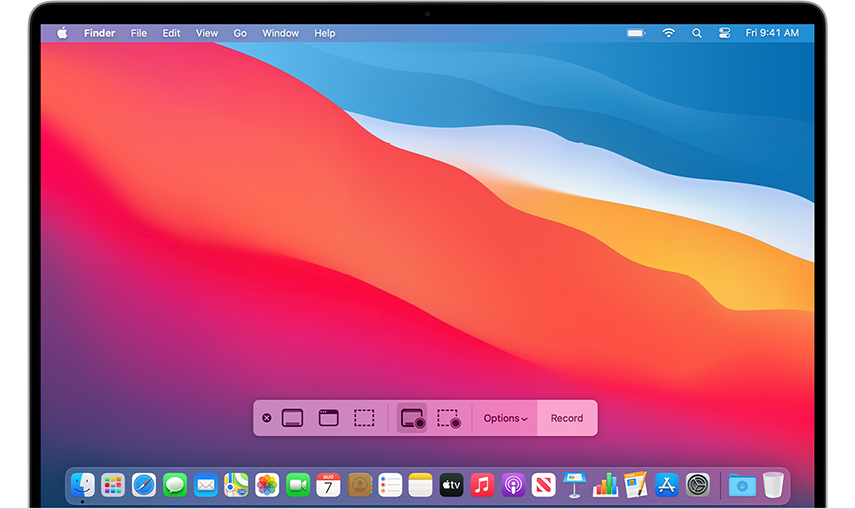Just like screenshots, you can screen Record on your phone and computers too! You can find a built-in screen recording feature on some devices, or you can use screen recording software to record videos. This article will answer your question on how long can you screen Record on your device and provide you essential tips to screen record quality videos.
Users have different screen recording options readily available, but not all of them provide the audio and visual quality you are looking for. Read below to discover other ways through which you can screen record long videos with and without sound that are of excellent quality.
Part 1: Is There a Limit on How Long You Can Screen Record on Your Phone
Wondering how long can you screen Record on your phone? The answer is unlimited. However, your phone's storage space and video's audio format determine the recording time for your screen. If your phone has greater free storage space, then you can screen record longer videos. As soon as the storage space fills up, your recording will stop automatically.
On the other hand, the audio format of the screen recording also influences the storage space, affecting the screen recording time. Hence, make sure to check your storage space and audio format before screen recording lengthy videos such as meetings, presentations, dictations, etc.
Part 2: How Long Can You Screen Record on Windows/iPhone/Android/Mac
To know how long can you screen Record on iPhone, Android, or PC, you have to take a look at the storage space and audio format as mentioned above. There is no limit on screen recording time on any device, but you cannot record for too long if you don't have enough free space in your device's memory.
Continue reading to learn tips on how long can you screen Record on each of these devices.
Tip 1: How Long Can You Screen Record on Windows - PassFab Screen Recorder
If you're thinking of how long can you screen record with sound on Windows effectively, then the answer is to use an efficient screen recording software. They provide you various features to screen record top-quality videos with synced audio and visuals.
Are you looking for software that screen records professionally and gives you a long recording time? PassFab Screen Recorder is efficient and cost-effective. It is a multi-purpose video recording tool with advanced features allowing you to make the perfect videos.
- An unlimited Recording time
- An easy picture-in-picture recording tool
- Allows the user to record segments
- Records your touch movements and clicks
- Provides you with the option of scheduled recordings
- Record screen and audio simultaneously
- Take screenshots anytime during the recording
- Capture keystrokes
- Allows you to trim your recording and remove unnecessary intervals
How Long Can You Screen Record on Windows with PassFab Screen Recorder
-
Download and open PassFab Screen Recorder.
-
If you want to record the game screen or the webcam, click on their buttons respectively. Otherwise, click on Record Screen to record any part of the screen.

Position the rectangular box to record a specific area of the screen.

Tap the Start option on the top-right corner and you're the software will start recording immediately.

After you're done recording, click on the Stop option. The video will save automatically.
You can view your video by clicking on the Open Output Folder. You can also trim the video and remove unnecessary parts from the recording.

What's great about using PassFab is that it guarantees a smaller file size containing HD recordings where audio and visuals are perfectly synced. It is paid software; however, it provides a generous free trial where you can experience all its features.
Tip 2: How Long Can You Screen Record on iPhone
There is no limit to how long can you screen record. Your recording can quickly go on for a few seconds; however, if you wish to record video longer than an hour or so, your iPhone built-in screen recorder might not be the best support.
-
Set up your Control Center by selecting Settings > Control Center > Customizable Tools. Here you can find all the available controls. Include the Screen Recording options in the list and enable apps access option.

-
Swipe down (in iPhone X or later) and up (in iPhone 8 and earlier) to open the Control Center.

The Screen Recording button appears as a filled dot with a circler outline. Tap on it to start recording.

When you're done recording, click on the red timer displayed on the top-right of the screen to end the recording.

Tip 3: How Long Can You Screen Record on Android
Like screen recording on iPhone, you can also screen Record on various android devices such as Samsung, LG, OnePlus, etc. The process to screen record on android devices is almost the same so let's take the example of how long can you screen Record on Samsung. The recording time depends upon the storage space you have in your phone. A greater memory space results in a longer screen recorded video.
Swipe down the top of your screen to display the quick setting options. Then, Tap on the Screen Recorder option.

Give permission to the device for recording, select the audio options and click on Start Recording.

After a three-second countdown, the recording starts. A toolbar will appear with pause, stop, draw, and camera options.

Click on the Stop Recording icon on the toolbar to end the video. It will be stored in your media automatically.

Tip 4: How Long Can You Screen Record on Mac
To figure how long can you screen Record on Mac, you need to take a look at the free storage space in your disk. The screen recording feature works on macOS Mojave or newer. You can screen record videos for the whole day but know that the video will stop when there is no more storage left. So free your space accordingly to prevent any hassle.
Press the Command+Shift+5 key from the keyboard to access the Screenshot Toolbar.

- The icons with a dot symbol are the ones you can screen Record with. One will record the whole screen while the other records the part of the screen you specify.
- If you select Record Selected Portion, adjust the rectangle on the part you want in the video and hit Record.
- You can cancel the recording at any time by pressing the Esc Key. Otherwise, after recording, select the Stop option from the top menu bar.
- The video will save on the Desktop as a .mov file.
Final Words
In this article, you discovered how long can you screen Record on your device, i.e., unlimited. The only thing that you need to know before you start recording is the storage space. We recommend you use the PassFab Screen Recorder to record quality videos without any issues.