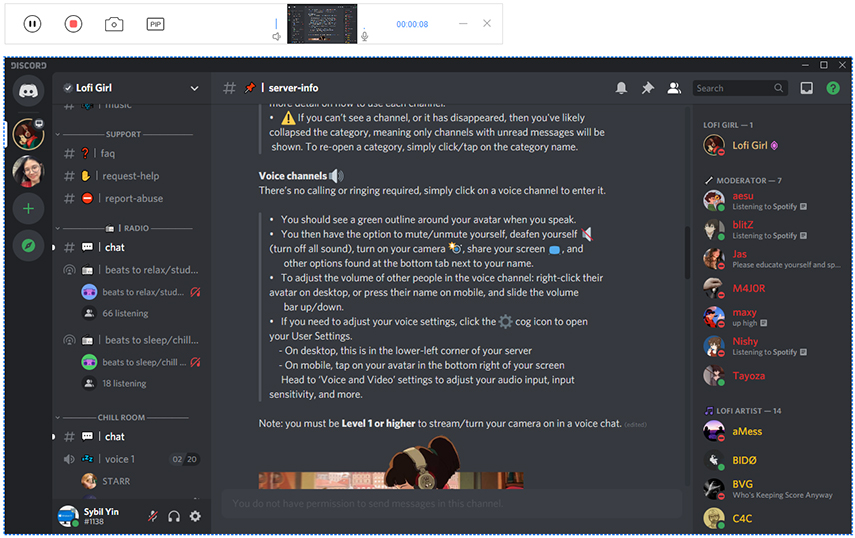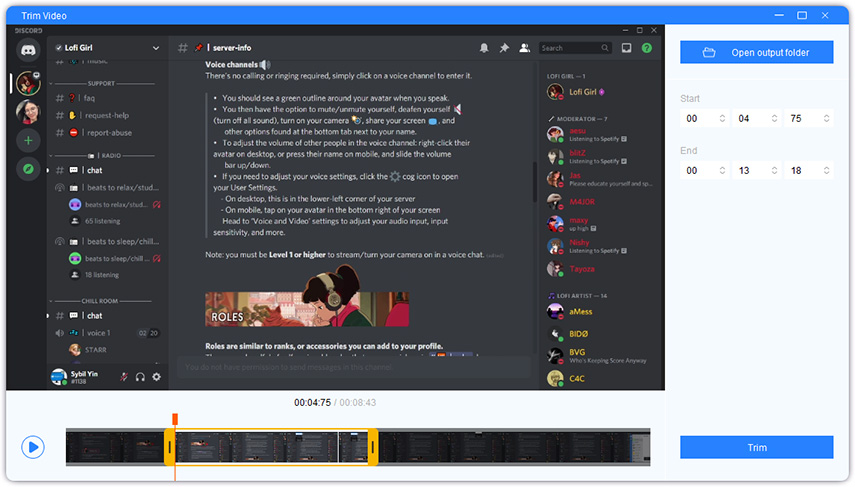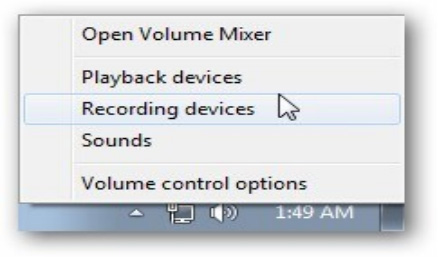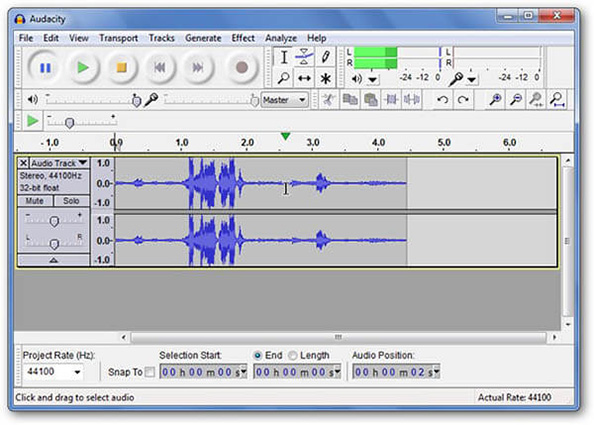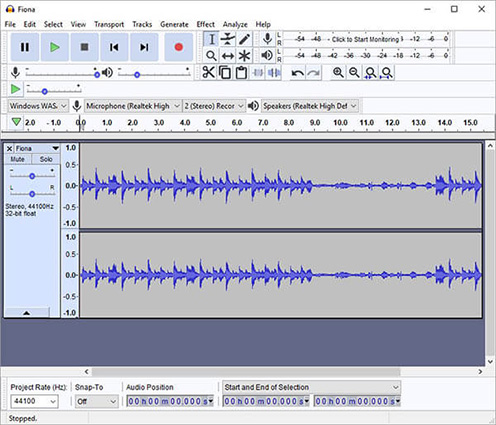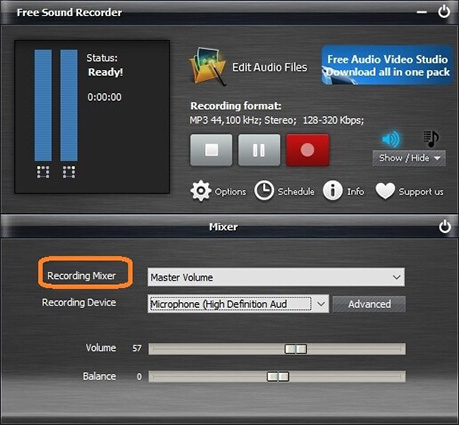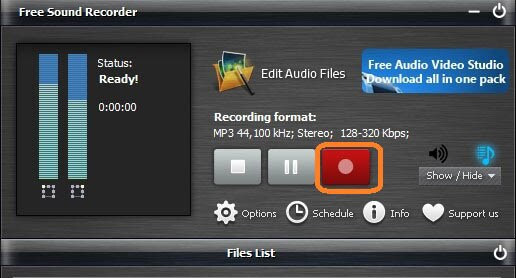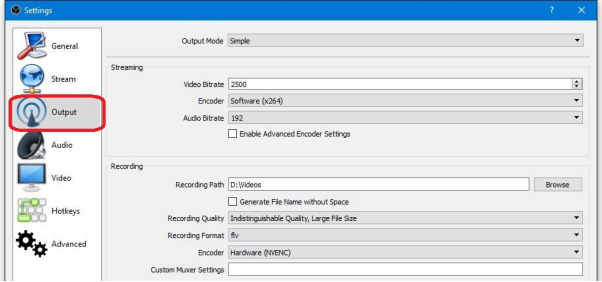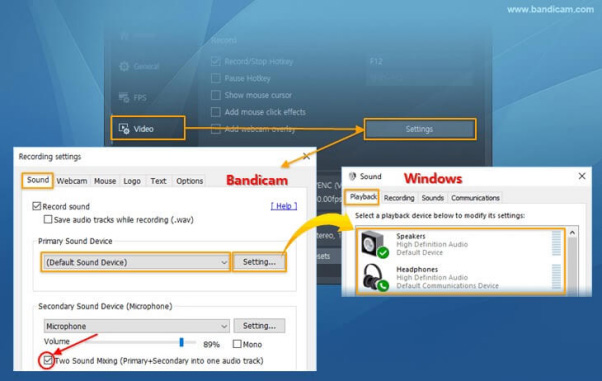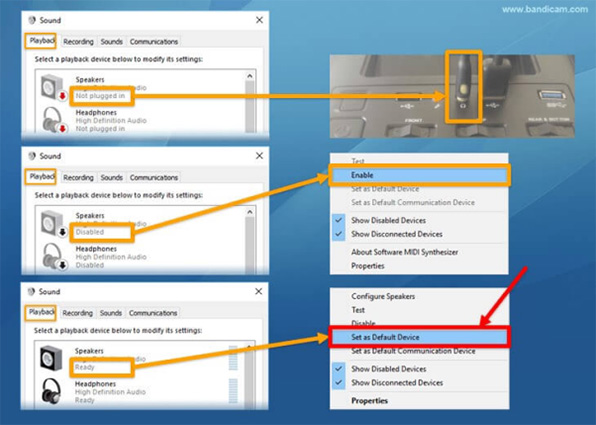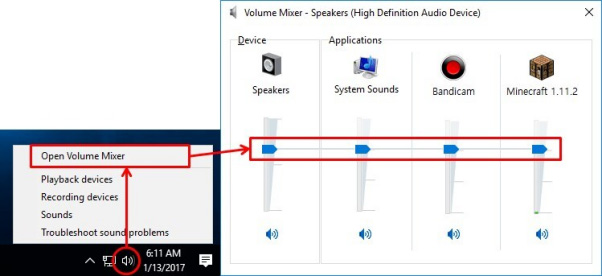Discord is a highly popular platform in the world of gamers which allows users to communicate, chat, and call each other. As exciting as it is but it doesn’t offer the option of sound recording, so you have to rely on third-party software to save the important discussion or precious moments for the future.
Choosing the right software to record discord audio is difficult given the ubiquity of unreliable or fake products available online. That’s why we have scoured the internet and handpicked various authentic and highly efficient tools to help users record discord easily and safely.
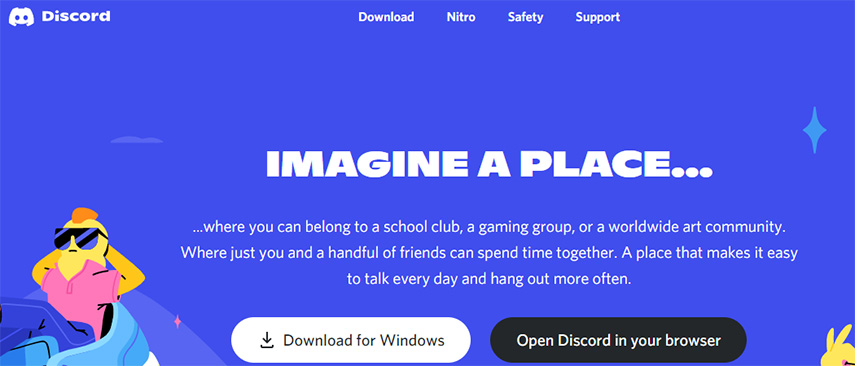
- Part 1: Is Recording Discord Illegal?
- Part 2: How to Record Discord on Windows?
- Part 3: Best Record Discord Audio Tool - PassFab Screen Recorder
- Part 4: 5 Common Tools to Record Discord on Windows
- Which Is the Best Software to Record Discord Audio?
Part 1: Is Recording Discord Illegal?
The first question that prompts in the mind is if recording Discord is allowed or not? The answer is a BIG YES – recording Discord is legal by all means. However, every single person in your chat must know that they’re being recorded.
Not getting their consent or permission before recording them is illegal.
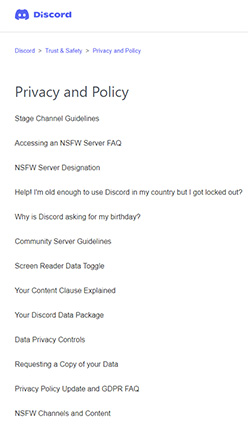
Part 2: How to Record Discord on Windows?
Windows allow users to install third-party apps for recording Discord audio. There’s much software, both open-source and paid, that makes it ridiculously easy for you to record Discord audio without any limit on length or number of recordings.
All you need to do is customize the audio sources and other similar parameters according to the software you’re using. To make it easy for you, we have already chosen the most efficient tools to help you record Discord on Windows.
Part 3: Best Record Discord Audio Tool - PassFab Screen Recorder
The most fantastic and remarkable software to record Discord voice is PassFab Screen Recorder. Having the most stellar features a professional screen recorder can offer, this tool is tagged as the #1 Discord recorder available on the website.
- Records screen in ultra HD
- Webcam recording
- A mouse capture feature
- Ability to capture keystroke
- Split storage capability
- Picture-in-picture recording or Webcam Overlay
- Very easy and intuitive to use
- No watermark on the registered version
- Built-in editor to cut the time of the recorded video
- Capture audio, video, and images in high resolution
- No upper time limit for number or length of recording
Follow the below steps to learn how to screen record on Discord using PassFab Screen Recorder:
-
Install and launch PassFab Screen Recorder on your computer. On the Home interface, hit on the Record Screen to continue.

-
Join the Discord call and select the screen area using rectangular corners you’d like to record. Then, hit on the Start Record option to begin recording.

-
When you have finished recording the call, press on the “Trim” button to save the recorded video to your computer.

Part 4: 5 Common Tools to Record Discord on Windows
Below is an exhausted list of 5 most popular tools to record Discord video. All of them are efficient and easy to use and doesn’t require any prior knowledge. Read the step-by-step procedure carefully to learn how to record on discord.
Tool 1: How to Record Discord on AUDACITY
AUDACITY is a powerful, open-source tool for recording discord. With a simple and user-friendly interface, AUDACITY makes it very easy for users to capture and save the Discord audio on your computer.
The biggest downfall of this product is that it cannot record both ends of the conversation being held. That is, you can record only one side of the conversation at a time. Here’s how you use this tool:
-
Download and install AUDACITY, right-click on the Volume Control icon at the lower-right corner. Then, select Recording Devices option.

-
On the AUDACITY’s home interface, set the microphone to default and hit on the big Red button at the center to start recording.

-
The program will begin recording your Discord and show various AUDACITY audio tracks on the screen.

Tool 2: How to Record Voice Chat on Discord Using Free Sound Recorder
As evident from its name, this tool is completely free to use. Because of its light size, it suits every user. Here’ s how you sue this tool to record Discord audio:
-
Launch the program and use the Recording Mixer option to customize the recording settings according to your needs.

-
Now, hit on the circular button to start recording Discord. The program will automatically save the recorded audio to your computer when you press the Rectangular button.

Tool 3: How to Record Discord on OBS
OBS is an open-source, completely free tool to record Discord audio as easily as it can get. Offering a wide range of customization tools, OBS allows you to record everything on the screen from various sources including webcam and Discord.
The main drawback of this powerful tool is its complicated and demanding user-interface. Check it out yourself how to record Discord audio:
-
Once downloaded and installed, open OBS and head to its Settings. Here, go to Output and change the Output Mode to Simple.

-
Now, select the best output option from the drop down list of the “Recording Quality” feature.

-
Similarly, customize the Encoder settings as shown in the figure below.

- Now, the program will automatically start recording Discord when it’s launched. You can easily extract and save the file to your computer.
Tool 4: How to Record Yourself on Discord with Bandicam
Another popular and easy to use software to record Discord audio is Bandicam. Being equipped with latest recording and editing features, Bandicam can be your worthy companion to record Bandicam without any technical complication.
However, the users need to upgrade it to the premium version to use it features. Follow the below steps to record Discord:
-
After installing, launch Bandicam and go to the Settings. Now, choose the “Default Recording Device” as a primary sound device.

-
Now, set the Speakers as default device as well. Plug them in and enable them if they’re not.

-
Then, right-click the Change Volume icon, open Volume Mixer, and adjust the voice as per your requirements.

-
Now, launch Discord and start recording its audio through the fluctuating bar as shown in the figure.

Tool 5: How to Record Discord on Camtasia
Camtasia is a useful tool for recording Discord especially for user who are looking to create tutorial or instructional videos. It includes a plethora of templates and state of the art functionalities to help you record and customize the video and audio.
But this product is too expensive and you can expect considerable time getting acquainted to its interface. Now, to record Discord audio:
Install and launch Camtasia on your computer and hit on the arrow icon under the “Recorded inputs” option. Choose the highlighted elements to record Discord audio.
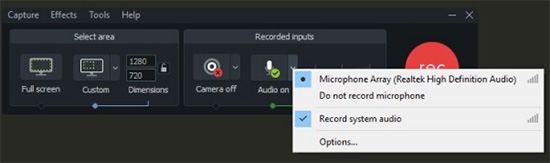
Then, follow the on-screen instructions to record and edit as you want.
Which Is the Best Software to Record Discord Audio?
Choosing the best software for how to record discord depends on your needs and requirements. Below is a comparison table of all the 6 methods explained in this guide to help our readers pick up the best option for them.
| Tool | Recommendation (5 Stars) | Open Source or Not | Difficulty | Comment |
|---|---|---|---|---|
| PassFab Screen Recorder | 5 | Paid | Very easy | Highly recommended |
| AUDACITY | 3.5 | Open Source | Complicated | Only single audio-in logic |
| Free Sound Recorder | 3 | Free | Lengthy and complex | Outdated |
| OBS | 3.8 | Open Source | Difficult for beginners | Unavailable for mobile OS |
| Bandicam | 3.6 | Closed source, paid | Simple and easy | Output can't be compressed |
| Camtasia | 3 | Paid | Difficult | Too expensive |
Conclusion
To sum up, you no longer need to worry about how to record audio on discord. You’ll find the aforementioned discord recording tools to be highly useful and worth using as most of them are open-source and free.
We recommend users to rely on PassFab Screen Recorder to record Discord audio and enjoy tons of its exciting and one-of-a-kind recording and editing features. However, the final choice is entirely yours to make.