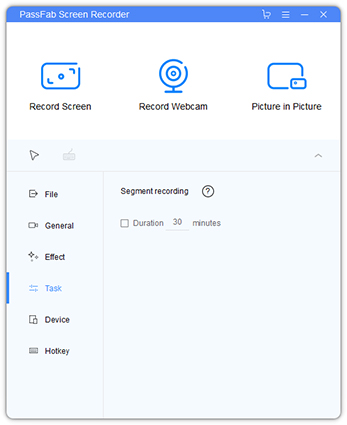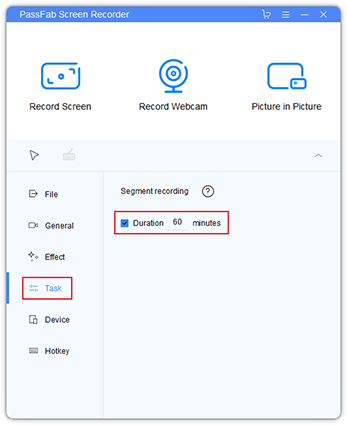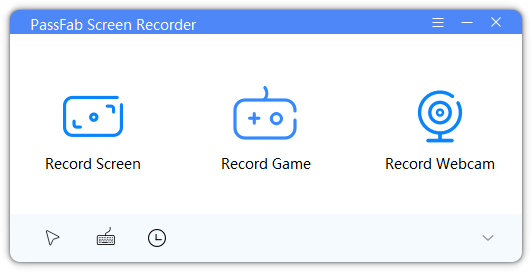How to record video in segments? Recording the screen of the computer is something we often do, using computer screen recording to record computer operation steps, recording exciting videos, game operations and so on.
But if you encounter a recording task that requires recording for several hours, such as a meeting for several hours. If you stop halfway and record again, you will lose part of the content.
You need a software that can achieve segmented recording. PassFab Screen Recorder is a professional and easy-to-use screen recording software. It has five recording modes: full screen recording, area recording, webcam recording, screen + webcam recording (Picture in Picture), basically meet the needs of all recording scenarios.
Steps for segment recording
-
Click the “Download” button below, and install it on your computer. Warm reminder: You can also download it through the official website.
-
Open PassFab Screen Recorder. Here, move the cursor to “Settings” icon(the drop-down arrow).

-
In “Settings”, go to “Task” option, you will find “Segment recording” feature here.

-
You can the segment recording according to the recording time or file size.
For example, if you need to record three hours of video, you can set it automatically save once every hour, and enter “60” in the input box.

-
5.After setting up, you can go to the Home interface, select one of the recording modes and start recording happily.