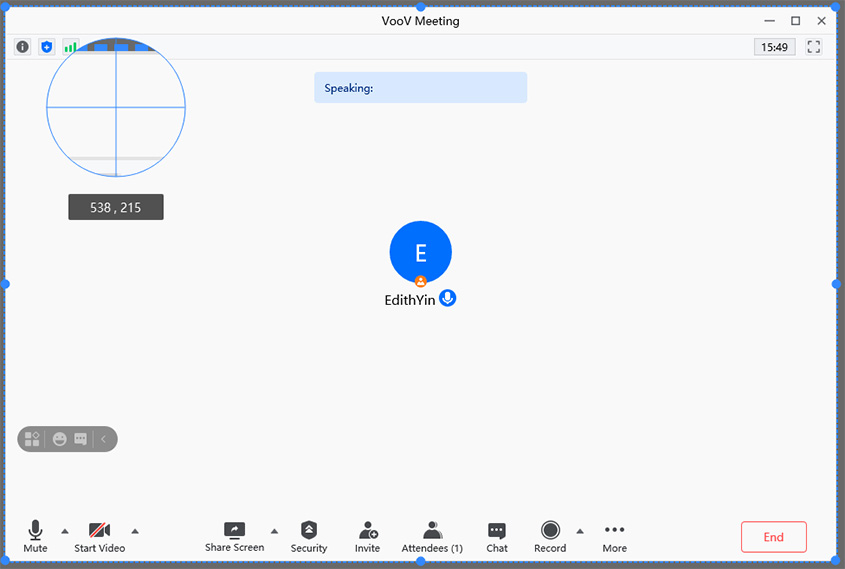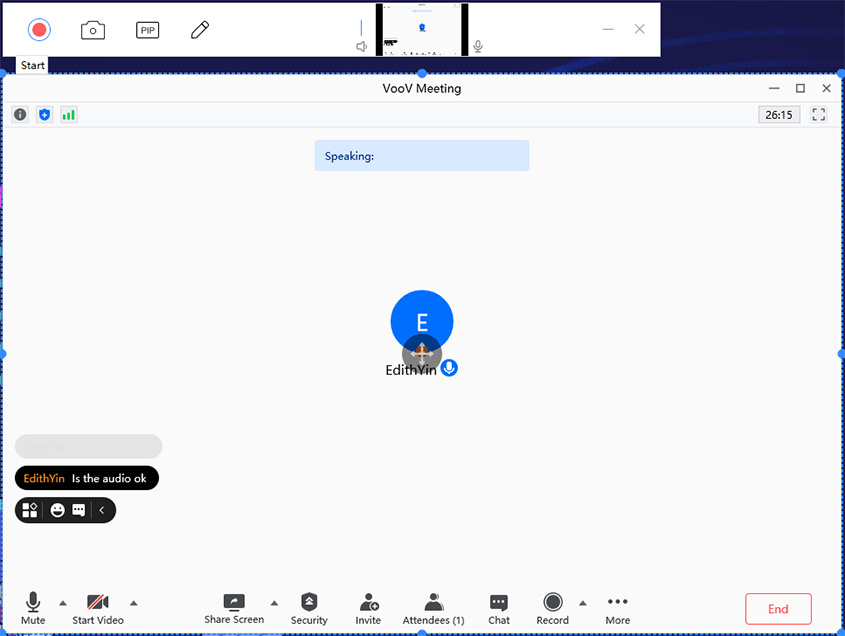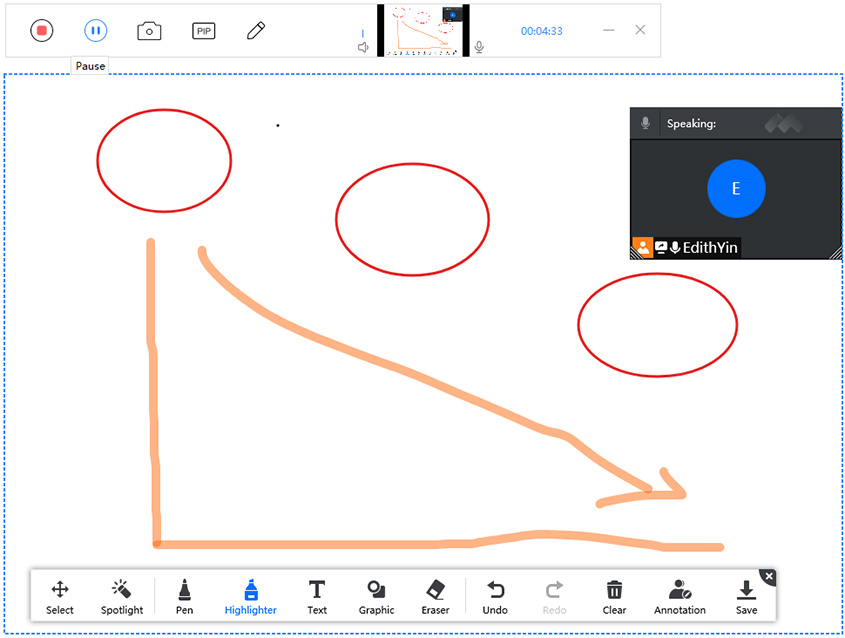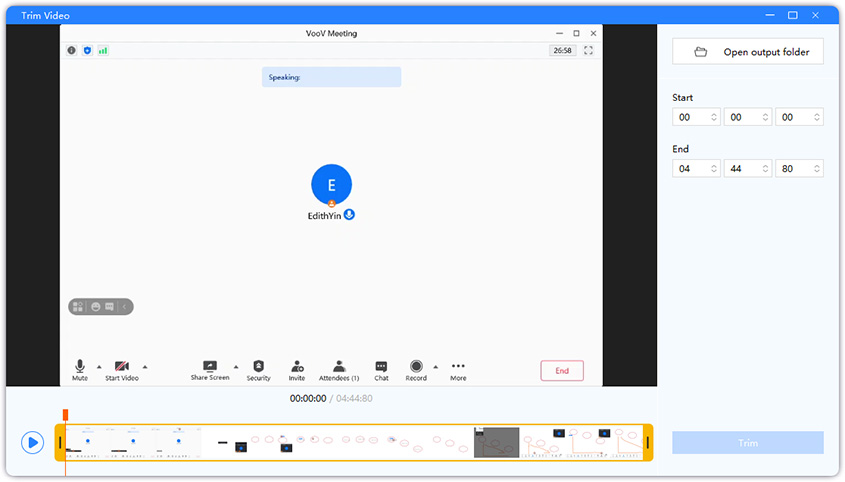With the “work from home” trend reviving, most businesses and companies have continued to work remotely through video conferencing. Whether it is important business discussions or dealing with other companies, everything is done via the internet. To record these meetings, it is recommended to use good video recording software to avoid inconvenience.
There are several screen recorders available online, but not all of them deliver promising recordings. In this guide, you will learn more about the NetMeeting application and discover some of the best ways for recording NetMeeting.
What is NetMeeting Recording?
NetMeeting is an online collaboration platform launched by Microsoft where users can host audio and video meetings. Besides the popular teleconferencing application, other popular software are Skype, Microsoft Teams, Zoom, etc., where you can conduct video conferences over the internet.
A NetMeeting recording is a recorded video of your audio and video conferences online. These recordings can come in handy if you need to review them in the future or send it to people who weren’t in them. A clear recording with synced audio and video is what you need for professional conference meetings.
Tips for a Perfect Meeting Recording
When you’re recording NetMeeting, consider the tips below for a flawless recording of your online conferences:
- Estimated meeting time – Not all screen recorders support unlimited recording time, so if you have a long meeting to record, you will need a screen recorder that supports long time durations, scheduled recording or segment recording.
- Record specific portions of the screen – You can record certain parts of the video meeting that are of importance. For example, when recording a meeting and the presentation screen opens, you can record the presentation and cut out the distractions.
- Plan to introduce members in the beginning – If you are recording an audio meeting, it is a good practice to introduce each speaker to help you identify them when reviewing later.
- Synchronized audio and video – Make sure that you are using software that keeps sync in the audio and video of your netmeeting recording. This creates a professional meeting recording.
- Watch cursor movement – If you are recording the video, don’t move your cursor unnecessarily on the screen because it will show in the conferencing recording.
2025 Top Netmeeting Recorder for Virtual Conferencing Meeting
The most important tip for a perfect Netmeeting recording is to choose the ideal screen recorder. Read below to find out the top three screen recorders for a virtual conferencing meeting in 2025.
Best Way to Record Meetings – PassFab Screen Recorder
If you’re looking for a comprehensive screen recorder to record meetings, then you’ll be glad to find out what PassFab has for you!
The PassFab Screen Recorder is one of the best in the market. It is an advanced tool providing multiple features to record seamless conferencing meetings.
It offers unlimited recording time, keystroke capturing, picture in picture mode, scheduled recordings, and more. One great thing about this software is that it is cost-effective and retains 100% quality of the conferencing recording.
With PassFab’s screen recording facility, you can now record the webcam and the screen, which is much needed when recording meetings. Use the PassFab Screen Recorder today to create professional Netmeeting recordings.
-
Get PassFab Screen Recorder on Windows.
-
Click on the “Record Screen” button on its home interface.

-
Align the box to select the area of the screen you want to include in your recording.

-
Click on the Start recording option from the toolbar on the top of the screen, and the recording will begin. You can also pause the recording from the option in the toolbar.

-
Hit the Stop icon once your meeting conference is finished. The software will automatically save the recording file on your computer’s memory.

-
You can trim your video and adjust the timing you want to keep the recording. After you are done, click on “Open Output Folder” to find your file in its respective destination.

This user-friendly software is a go-to video recording software and the best meeting recorder for professional dealings.
Record Video Conference with OBS
OBS screen recorder is excellent conferencing recording software for tech-savvy users. It allows flawless recordings that are highly professional and of standard quality. It has different customization tools that you can incorporate in your recordings, such as audio and screen adjustment, real-time capturing, and tweaking options. It is free to use and supports all operating systems, but its technical interface is the only downside of using OBS for recording NetMeeting. If you’re a beginner, you will face difficulty while recording a meeting through OBS.
-
Download and open the OBS software.
-
Click on the “Display Capture” option from the menu; in the pop-up box, add the title and click on OK.
-
A pop-up will appear again; select the screen you want to record and click on OK.
-
In the following pop-up, select “Output” and then choose your recording path.
-
After you’re done, click on “Start Recording” on the bottom right of the screen.
-
As soon as you reach the end of your video, click on Stop Recording, which in the lower-right corner, your video will be saved automatically in your allocated folder.
Conclusion
In this article, you learned how to create perfect Netmeeting recordings and found the top three video recording software. Make sure to select the software according to your needs and follow the tips to get the ideal meeting recording. We recommend the PassFab Screen Recorder for its easy-to-use, multi-feature screen recording tool that guarantees impeccable meeting recordings.