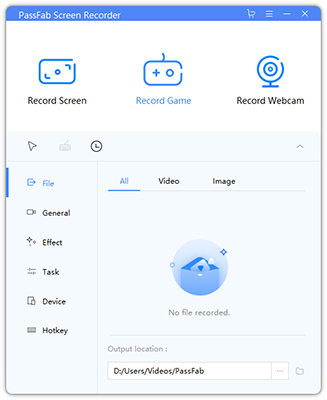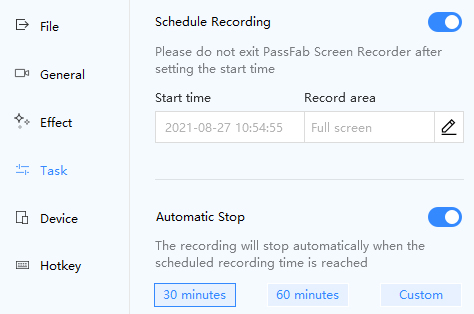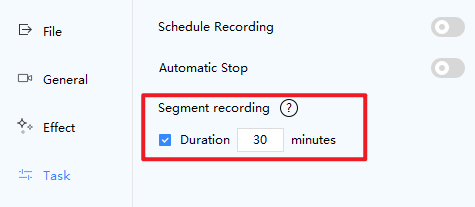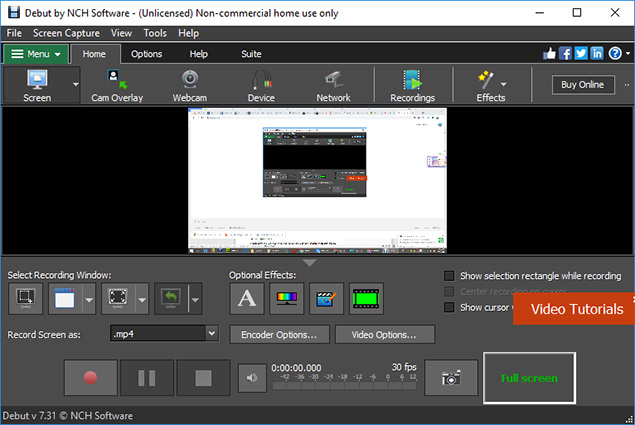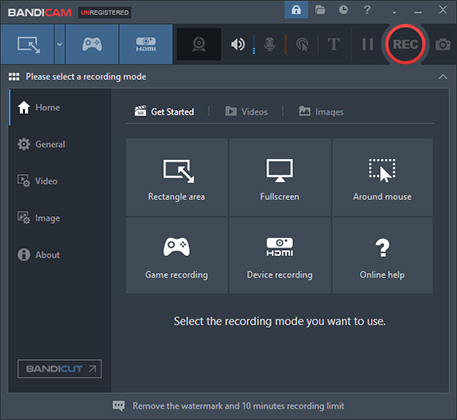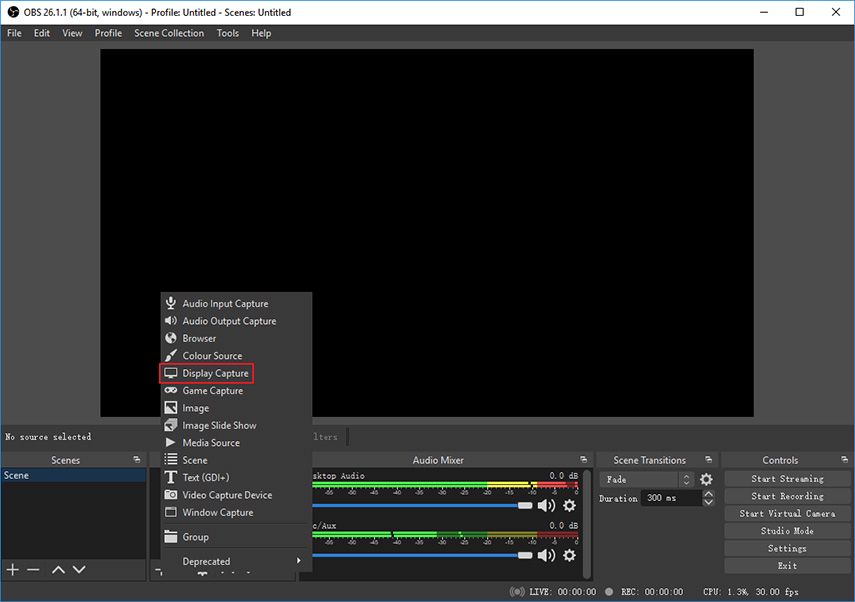A time-lapse is a great way of showing a lot of information quickly as it shortens a longer video into a comparatively short one. A professional time-lapse screen recorder is what you need to make a time lapse of the changes you made on a computer screen.
But choosing a competent recorder is no easy feat. To help you out, this article will talk you through the best and most comprehensive time lapse screen recorder tools to get the job done.
Pick the one that suits your needs.
Part 1: What Is a Good Screen Recorder for Making a Time Lapse?
In today’s day and age, screen recording a time-lapse is too common for making tutorial videos, demo videos, how-to-do tutorials, and presentations. To get the best possible results, you need a screen recorder equipped with all the necessary functions to capture the desktop screen.
Some of the features a good screen recorder must offer, include:
- Capture video without lagging.
- Scheduled recording.
- Capture both audio and video in high-quality.
- Allow users to add subtitles or draw in real-time to highlight important details.
- Edit the captured video to refine the end product.
You’ll find plenty of both paid and free time lapse software offering these features, but the best one is that meets your individual preferences and requirements.
Part 2: Top 4 Time Lapse Screen Recorder on Windows and Mac
We have scoured the internet and rounded up the most popular and efficient time lapse recorder software that even non-technical users can use with ease.
PassFab Screen Recorder for Windows and Mac
When it comes to the best free Timelapse software, PassFab Screen Recorder stands apart from other players in the market. It comes preloaded with all the premium recording features that you expect from an advanced recording tool. This powerful software supports scheduled recording that allows you to make several videos in succession and then, integrate them to make a time-lapse.
Aside from recording the screen in HD, it also captures audio from both your computer’s microphone and external devices. Its impeccable recording features work in tandem with its intuitive interface to empower even first-time users to record time-lapse without any technical hassle.
Features of PassFab Screen Recorder
- Offers scheduled recording to make time-lapse videos.
- Records in ultra HD.
- Captures audio in high quality.
- No time limit for screen recording.
- Real-time drawing while recording.
- Advanced picture in picture mode.
- Compatible with all Windows versions, microphones, and webcams.
- Edit the captured video.
PassFab Screen Recorder offers a simple way to record time-lapse.
-
On the Home interface, hit on the arrow at the bottom-right corner to open settings.

-
From the drop-down menu, click on Task.

-
Here, enter the Start time, set the screen area, and enable Automatic Stop in case you’re not available.

The program will save the captured video as a segment to avoid losing the captured video.

-
Click on Record Screen and follow the above procedure to make a time-lapse.
Debut Video Capture Software
Developed by NCH Software, Debut is an efficient screencast and Timelapse screen recorder that supports both Windows and Mac. Aside from capturing both audio and video in high quality, it empowers you to schedule a recording for time-lapse.
What sets it apart is its advanced video editing features and customizable settings to refine the captured video. Plus, it supports many video formats.
-
Install and launch Debut Screen Recorder and choose the recording window.

-
Now, hit on “Video Options” and tick the “Enable Time-Lapse” checkbox.
-
Enter the recording frequency corresponding to “Capture One Frame Every”
-
Click on Red icon (Round) to begin recording.
Bandicam Screen Recorder Time Lapse
Bandicam needs no introduction in the world of time-lapse screen recorders. It offers a simple procedure to capture anything on your Windows PC in high quality. Thanks to its easy learning curve, even the not-so-tech-savvy users can understand the recording procedure quite easily.
Its scheduled recording feature makes Time lapse recording quite a straightforward task. Just like most screen recorders, it lets you capture the whole screen or a specific area.
-
After installing Bandicam, launch it on your computer.
-
On its Home interface, click on the “Scheduled Recording” icon (Timer icon).

-
Click on Add and enter the start and end times for your recording. Hit on the REC option to begin recording.

-
Use a third-party software to join these segments, speed them up, and export them as a one time-lapse video.
OBS Time Lapse Screen Recorder PC
OBS is an open-source time lapse recording software that has been in the industry for quite some time now. Its interface may seem complicated for first-time visitors but once you get familiar with its features, recording time-lapse become a walk in the park.
The best thing about OBS is its compatibility with all Windows, Linux, and Mac OS.
-
Install and launch OBS on your computer.
-
Click on the “+” icon under the Source windows and choose “Display Capture” if you want to record the full screen.

-
Now, hit on Tools at the top interface and select “Output Timer.” Here, set the end time for your recording and hit Start.

-
Hit on Stop Recording if you want to. Else, it will automatically stop at the end time.

Conclusion
To sum it all, this article shows that recording time-lapse on your computer is not as challenging as it sounds. You can rely on all the time lapse screen recorder tools to get what you wanted with no technical hassle.
However, if you want the most expansive yet easy-to-use software to record time-lapse, then PassFab Screen Recorder is your ideal choice.