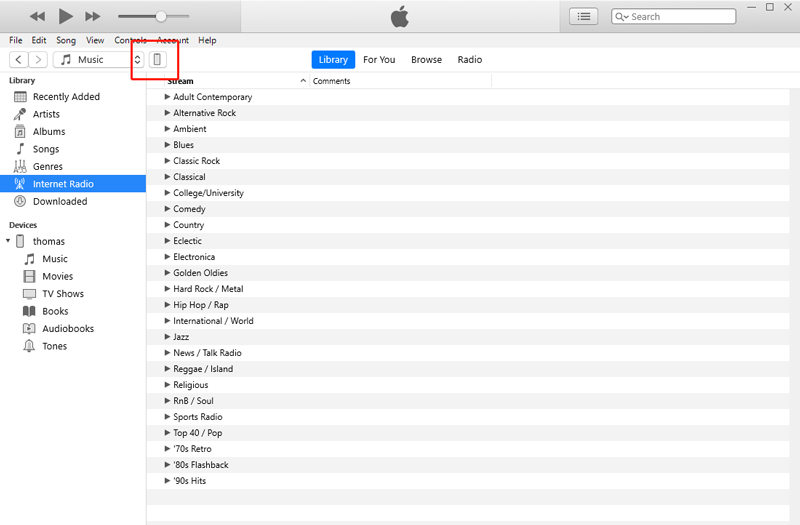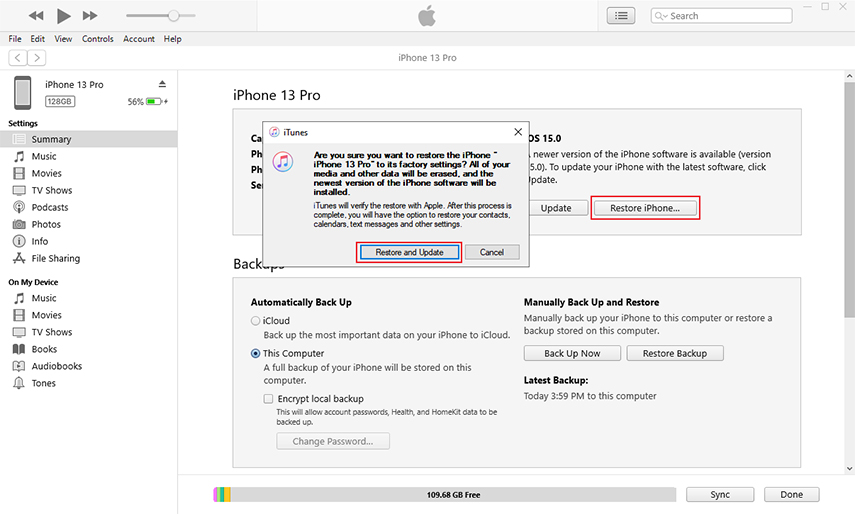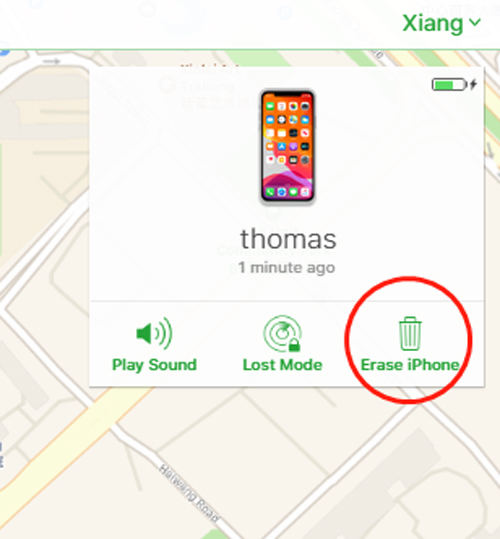If you want to know how to unlock a disabled iPhone 14 without iTunes, then we’ve got you covered!
If you’re an iPhone user, then you must be aware of the iOS screen lock feature. This built-in security feature allows you to password-protect your iPhone to prevent it from third-party access. As you must’ve already guessed, this feature proves to be highly beneficial in elevating the amount of security and privacy on your iPhone; however, it can also prove to be quite annoying in various different scenarios.
Since you’re already here, a good explanation would be that you’ve forgotten your iPhone screen lock passcode and have been locked outside your device. If you consistently enter an incorrect passcode into the iOS screen lock, then your iPhone will eventually get disabled, preventing any further action to be performed on the device. However, you don’t need to worry because we’re here to guide you on how to unlock a locked or disabled iPhone with ease.
So let’s not waste any more time and get straight into the guide!
Can You Unlock a Disabled iPhone 14 without iTunes or iCloud or Computer?
A lot of people believe that it isn’t possible to unlock a locked or disabled iPhone 14 if the screen lock passcode is forgotten; however, there are multiple solutions that can help your counter this issue.
First of all, the official method of unlocking a locked or disabled iPhone 14 is by performing a complete wipe or system restore through iTunes or iCloud. On the other hand, a much simpler alternative is to use third-party software for this purpose. Whatever solution you decide to follow, you will require access to a computer in order to complete the solution properly.
Although you might not find a solution for how to unlock a disabled iPhone 14 without iTunes or iCloud or computer free but there are multiple ways by which you can fix this issue with ease. Continue reading to become aware of the simplest methods to unlock a locked or disabled iPhone 14 without iTunes or iCloud.
One-Stop to Unlock a Disabled iPhone 14 without iTunes or iCloud?
The simplest solution for how to unlock a disabled iPhone 14 without losing data is with the help of third-party software. Although there are countless similar tools that allow you to unlock a disabled iPhone; however, it can be difficult to identify which ones are effective. Fortunately for you, we’ve already performed the necessary research and identified the single most effective software that you can use to instantly unlock your locked or disabled iPhone 14.
PassFab iPhone Unlocker is a remarkable tool that helps you bypass all sorts of iPhone screen and activation locks within minutes. This software is popularly known for the variety of features that it entertains users with.
Below is a list of the various scenarios where PassFab iPhone Unlocker can provide a suitable solution to the issue at hand.
- Unlock a locked, broken, or disabled iPhone, iPad, or iPod Touch within minutes.
- Factory reset your iDevices without entering your Apple ID or password.
- Remove your Apple ID from iPhone or iPad without any password or verification.
- Disable screen time restriction without entering passcode.
- Bypass Remote Management to get rid of third-party supervision on your device.
Another major highlight of PassFab iPhone Unlocker is its unmatchable user-friendliness. The software offers the most straightforward and easy-to-understand features, ensuring that you don’t encounter any difficulty while trying to use PassFab iPhone Unlocker to help you bypass the iOS screen lock.
The steps below illustrate the complete process of how you can use PassFab iPhone Unlocker to unlock a locked or disabled iPhone 14 without using iTunes or iCloud.
-
To begin, download and install PassFab iPhone Unlocker on your computer.
-
Once the installation completes successfully, launch the software and select “Start” under the “Unlock iOS Screen” option.

-
Next, you will be asked to connect your iPhone to the computer via a USB cable. Act accordingly and hit “Next” to proceed to the next stage.

-
Now, you need to put your iPhone 14 into Recovery Mode. Simply follow the on-screen instructions to do so.

-
Afterward, you have to download the firmware package. Enter a suitable path and hit “Download” to begin downloading.

-
Once the download successfully completes, hit “Start Remove” and patiently wait for the process to complete. Afterward, the iOS screen lock will be removed from your iPhone 14.

If You Want to Unlock a Disabled iPhone 14 with iTunes or iCloud
Alternative methods to unlocking a locked or disabled iPhone 14 are by using iTunes or iCloud for this purpose. Both these methods are officially supported to bypass the iOS lock screen on a locked iPhone or iPad. There are various requirements associated with each of these solutions. You must fulfill each requirement for the respective solution in order for it to work effectively.
Continue reading to understand how to unlock a disabled iPhone with iTunes or iCloud.
Unlock a Disabled iPhone 14 with iTunes
Using iTunes is easily one of the most efficient and effective methods of unlocking a locked or disabled iPhone. However, for this method to work, you need to have the latest version of iTunes installed on your computer.
With that said, follow the steps below to understand how to unlock a disabled iPhone with iTunes.
-
Launch iTunes on your computer and connect your iPhone to the computer via a USB cable.
-
Tap on the iPhone icon in the top-left corner of the screen.

-
Tap on the iPhone icon in the top-left corner of the screen.

-
Hit “Restore” iPhone to begin.

A prompt will appear on your screen. Hit “Restore” once again to confirm your command. A download will begin on iTunes. Once the download is complete, your iPhone will automatically be restored and the screen lock will be removed.
Unlock a Disabled iPhone 14 with iCloud
If none of the other methods worked effectively for you, then you can try using iCloud to help you resolve this issue. The iCloud’s “Find iPhone” feature allows you to track down a lost or stolen iPhone. This feature also lets you perform other remote functions on your device, including wiping all data that it holds. For this method to work effectively, the “Find My” feature must be enabled on your iPhone.
Follow the steps below to understand how to unlock a disabled iPhone with iCloud.
-
Go to iCloud using your web browser and log in with your Apple ID and password.

-
Select the “Find iPhone” feature from the iCloud menu.

-
Go to “All Devices” and select the iPhone that you want to unlock.

-
Press “Erase iPhone”.

-
Hit “Erase” once again and re-enter your Apple ID and password to confirm your command.

Conclusion
Thanks to today’s article, you know how to unlock a disabled iPhone without iTunes or iCloud or computer. To ensure the best possible experience, be sure to use PassFab iPhone Unlocker to help you unlock your locked or disable iPhone 14 with ease. You will certainly not be disappointed by the quality of service that this software provides.