Windows guest account gives other individuals a chance to utilize your PC without having the capacity to change PC settings, introduce applications or access your private records. That proves to be useful when you need to share your PC incidentally. In Windows 10, you can never again effectively divert on the guest account from the Control Panel. Already enabled the guest account but want to change the password in Windows? Well, you can follow this article to know how to change password in Windows 10/11. So, without further ado, let move to the guide.
Part 1. Change Windows 10/11 Guest Password When You Locked Computer
Windows is used by millions of computer users throughout the world. The main reason behind the popularity of Windows is it's easy to use interface and flexibility. Security is another reason that's why people like using Windows. Microsoft has deployed some amazing password functions on their Windows operating system in order to make it more secure. What if you don't have guest account password and want to unlock the computer. At this stage, tools like PassFab 4WinKey comes into the play.
Create Password Reset Disk on Windows 10/11
Step 1: Start with downloading the PassFab 4WinKey on another unlocked computer.
Step 2: After download completed, install it to the same computer and insert the CD/DVD/ or any USB flash drive that works as a password reset disk.
Step 3: On the PassFab 4WinKey interface, choose the CD/DVD/USB disk and hit on the "Burn" button.

Step 4: Click on the "Yes" button to format the selected drive and start the burning process.

Step 5: Once the burning process successfully completed, eject the disk from the computer and connect it to your locked computer.
Step 6: Now, you have turned on your computer and open the boot menu interface by pressing the "Esc" or "F12" depending on motherboard manufacturer.
Step 7: Choose the password reset disk and hit on the "Enter" button.

Reset/Remove Guest Account Password on Windows 10/11
Step 1: On the PassFab 4WinKey, you have to choose the Windows version and click on the "Next" button.

Step 2: Now, you have to choose "user account" and hit on the "Next" button again.

Step 3: Once the password is successfully reset/removed click on the "Reboot" button to apply changes.

Part 2. Change Windows 10 Guest Password When You Can Access Computer
Changing the guest account password on Windows is not rocket science. There are a couple of ways that let you easily change the guest account password on Windows 10 when you can access the computer. Here, below we are going to talk about two ways that will help you in changing the Windows 10 Guest Password.
Way 1: Change the Windows 10 Guest Password in the Accounts Settings
Step 1: Firstly, you have to click on the "Start" button and search user in the search box. Choose the "Give administrative rights to a domain user".
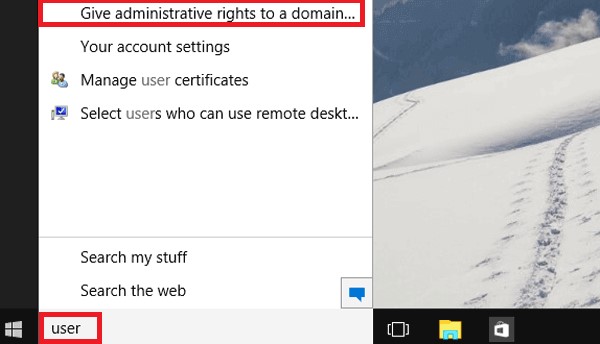
Step 2: Now, you have to choose the "Guest" from the User Account interface and hit on the "Reset Password".
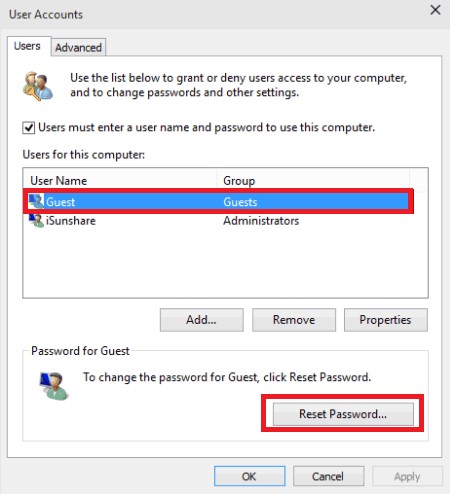
Step 3: Enter the new password and hit on the "OK" button to confirm.
Way 2: Change the Windows 10 Guest Password in Local Users and Groups
Step 1: At the first, one has to open Local Users and Groups.
Step 2: Local Users and Groups interface will appear, click on the "Users" and right-click on the "Guest" to choose "Set Password" option.
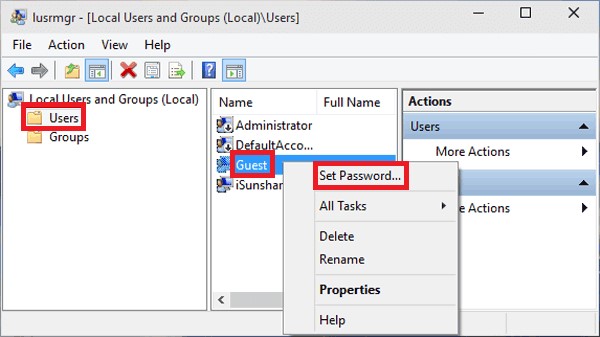
Step 3: Set Password for Guest message interface appears, click on the "Proceed" button.

Step 4: Now, enter the new password and click on the "ok" button to apply the new password to the Guest account.
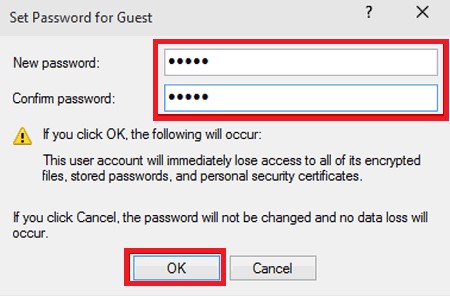
Forgot the Administrator password on Windows 10 and want to change the guest password? PassFab 4Winkey is the tool that will let you easily change the password in Windows 10. This is amazing password recovering tool designed for Windows computer. Download it from their official website to try this all-in-one password recovery tool.
Summary
Guest account is a great feature in Windows that helps you in securing your private data from other users. Want to change the guest account password for some reason? In this article, we have provided some ways to change the guest account password. But if you want to unlock Windows 10/11 Administrator password or Microsoft password, then you have to use PassFab 4WinKey.
