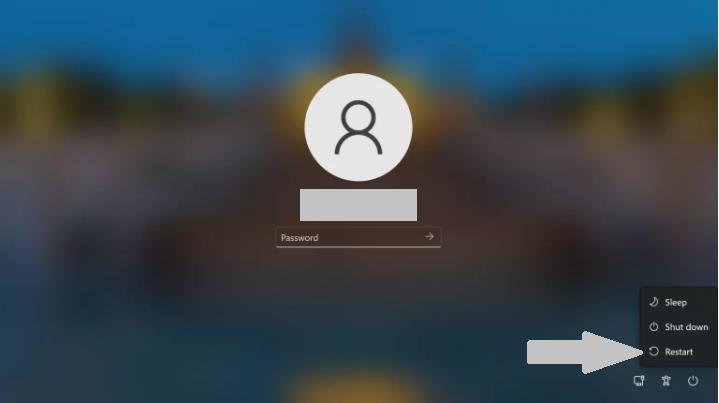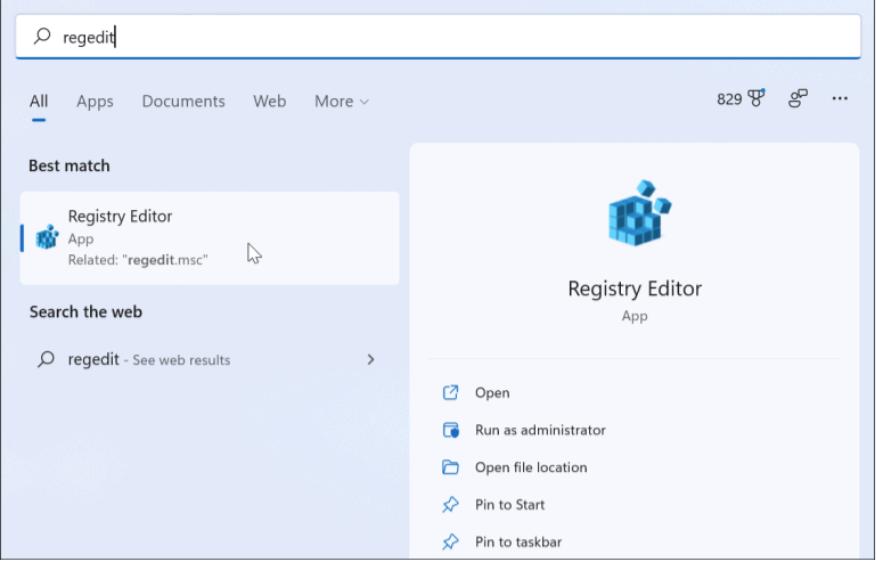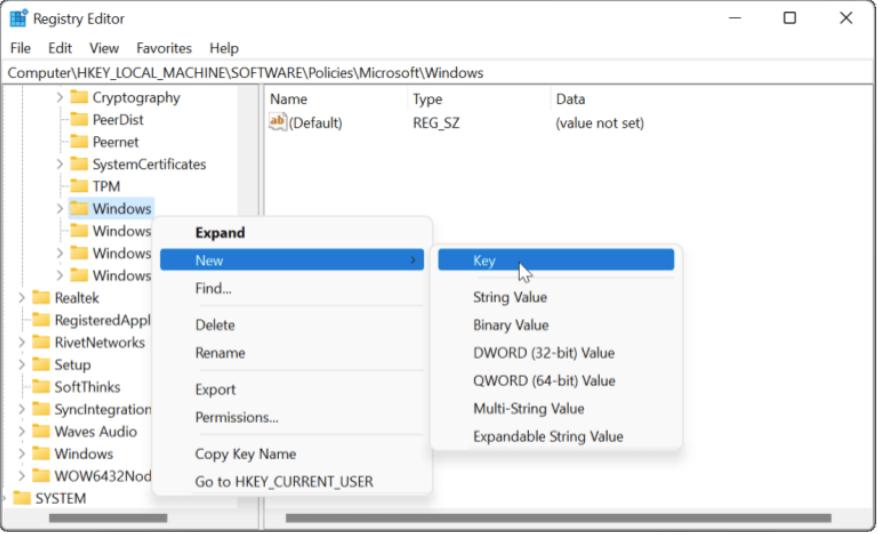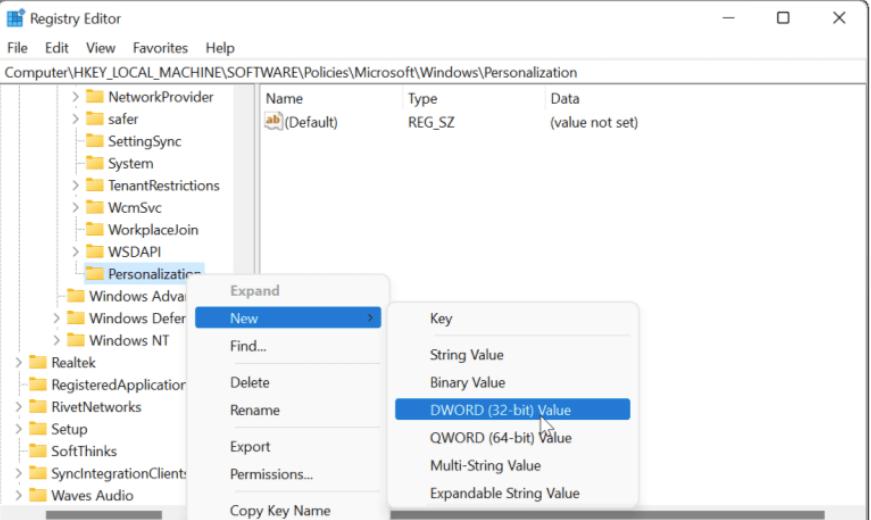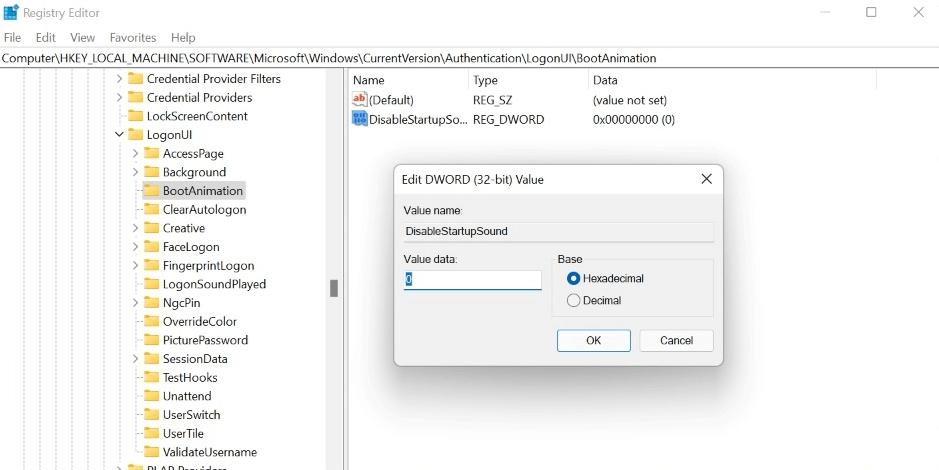After upgrading my system to Windows 11, I tried to log into it. After entering the password when I pressed Enter key, it reloaded the login screen. I thought that I might have made a mistake so I re-entered the password, more carefully this time. But, to my surprise, it reloaded the login screen again. After multiple attempts, I realized that it is a bug. I want to know how to fix Windows 11 stuck on loading screen, please help
The issue of getting stuck on the login screen is not new and has been reported by many users of Windows 10 and Windows 11. Windows, being the most widely used operating system in the world, keep releasing new updates and versions, due to which some older versions become erroneous or the bugs occur in the newer versions. However, besides the issues in the OS, there are some other reasons behind this error, some of which are discussed in this article. After explaining the reasons, this article is will discuss different ways to bypass login screen on Windows 11.
There could be different reasons behind an unsuccessful login into Windows 11. Sometimes, upgrading to Windows 11 does not go as planned and you make some mistakes while setting it up, which also causes this error. However, here are some reasons why you might be facing this issue:
Part 1: What Causes the Windows 11 Login Screen to Fail?
There could be different reasons behind an unsuccessful login into Windows 11. Sometimes, upgrading to Windows 11 does not go as planned and you make some mistakes while setting it up, which also causes this error. However, here are some reasons why you might be facing this issue:
- You might be using an incorrect username or password
- You might have forgotten the password
- You might be entering the correct password with incorrect characters
- An administrator might have changed your password
Windows 11 is the latest version of Windows and has remained in beta versions for a long period in which most of its bugs had been removed but still, no operating system is bug-free. So, if you are facing cannot sign in Windows 11 problem, do not worry. We are here to your rescue. Give a read to the following part and know how to fix Windows 11 stuck on loading screen problem.
Part 2: Top 3 Ways to Fix "Windows 11 cannot Login"
Here are the best ways to resolve the Windows 11 login issues:
Way 1: Restart Your PC:
Sometimes, some commands of the operating system fail to load when you start your PC. Restarting your machine usually resolves this issue. Here is how you can restart your computer from the login screen in Windows 11:
- Once you see the login screen, click on the Power button in the lower-right corner of the screen.
Click Restart.

Your computer will restart. When the login screen reappears, enter the correct username and password, and you will get into your PC immediately.
Way 2: Disable Login Password
If restarting the PC did not resolve the cannot sign in Windows 11 problem, disabling the login screen is another option for you. To follow this method, you will have to boot your system into safe mode as follows:
When the login screen appears, restart your PC while holding the Shift Key. You will see the Startup Settings.

Now press 4 to enable the Safe Mode.

- Now, when your PC restarts, click on the Start button.
Type ‘regedit’ in the Search box and press Enter.

When the Registry Editor appears, type in the following command in the address bar: Computer\HKEY_LOCAL_MACHINE\SOFTWARE\Microsoft\Windows NT\CurrentVersion\Winlogon
Right-click on the Windows folder. And Click New -> Key.

Enter the name “Personalization” for the new key and press Enter.
Right-click Personalization key and Choose New -> DWORD 32-bit.

- Set the DWORD value as per your choice and press Enter.
- Now, double-click the DWORD value that you set and hit Enter key.
Put 1 in the Value Data and click OK.

- Close the Registry Editor. Restart your PC.
If you followed the above steps correctly, your PC will bypass the login screen on Windows 11.
Way 3: Disable the Fast Startup Settings
The Fast Startup Settings let your PC turn on faster than the normal boot and keeps the programs running on the machine when no one is using it. It is similar to Hibernate mode. Sometimes, login issues happen due to the Enabled Fast Startup Feature. So, to resolve the problem, you can disable this feature as follows:
After booting your PC in Safe Mode, open the Notepad.

Copy/ paste the following commands into the Notepad:
Windows Registry Editor Version 5.00
[HKEY_LOCAL_MACHINE\SYSTEM\CurrentControlSet\Control\Session Manager\Power]
"HiberbootEnabled"=dword:00000000
Open the File menu. Click Save As. Enter the name of the file as Disable_fast-startup.reg and hit Save.

- Now double click on the notepad file to run it. Click Yes for confirmation.
When the commands have run, the Fast Startup Settings will be disabled.
Part 3: Fail to Sign in Windows 11 because of Forgetting Password? Here's the Fix
If you cannot sign in Windows 11 due to a forgotten password, you might be wondering how you can reset it. Resetting a forgotten Windows password is a difficult task as you have to access the hidden settings. The default ways that can help you in such situations are risky too as you might end up changing other settings in an attempt to reset your password.
So, what to do in this situation? The answer is to use PassFab 4WinKey, the best Windows Password Recovery tool to resolve all the password-related problems in Windows without getting into the internal settings using a beautiful interface and without risking your privacy. Here is how to use this amazing tool after downloading and launching it on any other PC:
Create a Password Reset disk by plugging a CD/DVD/USB into the PC and choosing it on the following screen:

- Click Next.Once done, plug out your device.
- Now switch to the locked PC and plug in the password reset disk.
- Boot your system while pressing the Boot key.
- Set your device on priority, save settings by pressing F10, and exit the Boot menu.
Now, choose the Windows system and click Next.

- Choose the locked user account and Reset Account Password from the list of features. Then click Next.

Enter the new password. Click Reset.

When your PC restarts, enter the new password to log into your PC successfully. This is how to resolve Windows 11 cannot login problems.
Final Notes:
Getting stuck on the login screen is a general problem that we all face some time in our life. There could be various reasons behind it such as an uninstalled update, incomplete update, upgrading to the new version, etc but the most common reason behind this problem is a forgotten password. This article proposes different solutions to fix Windows 11 stuck on loading screen.
We have also discussed a way to get into your PC if you ever forget your password using an incredible password reset tool i.e., PassFab 4WinKey. You will find this amazing tool helpful in many situations where you want to bypass login screen on Windows 11 or in any other version. Hope this article helped you!