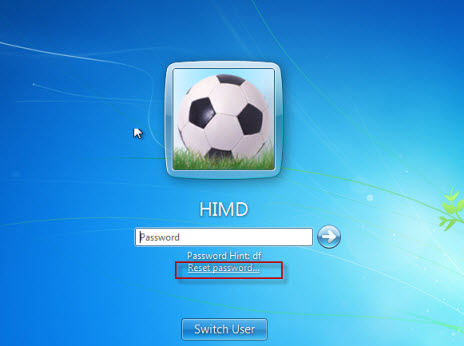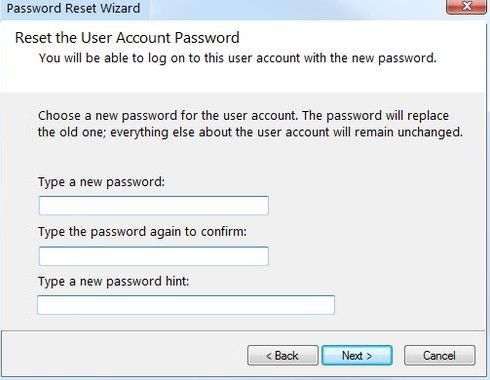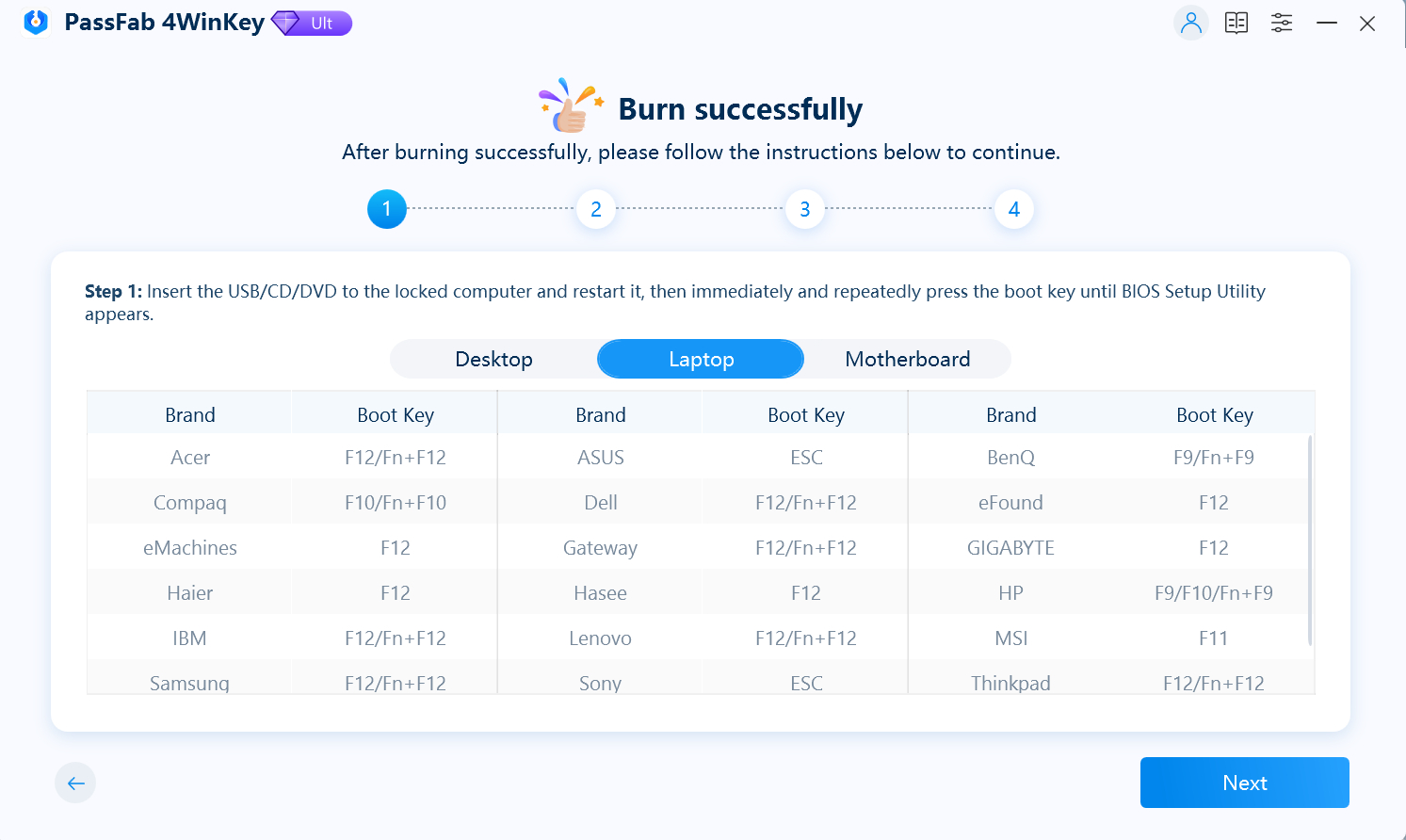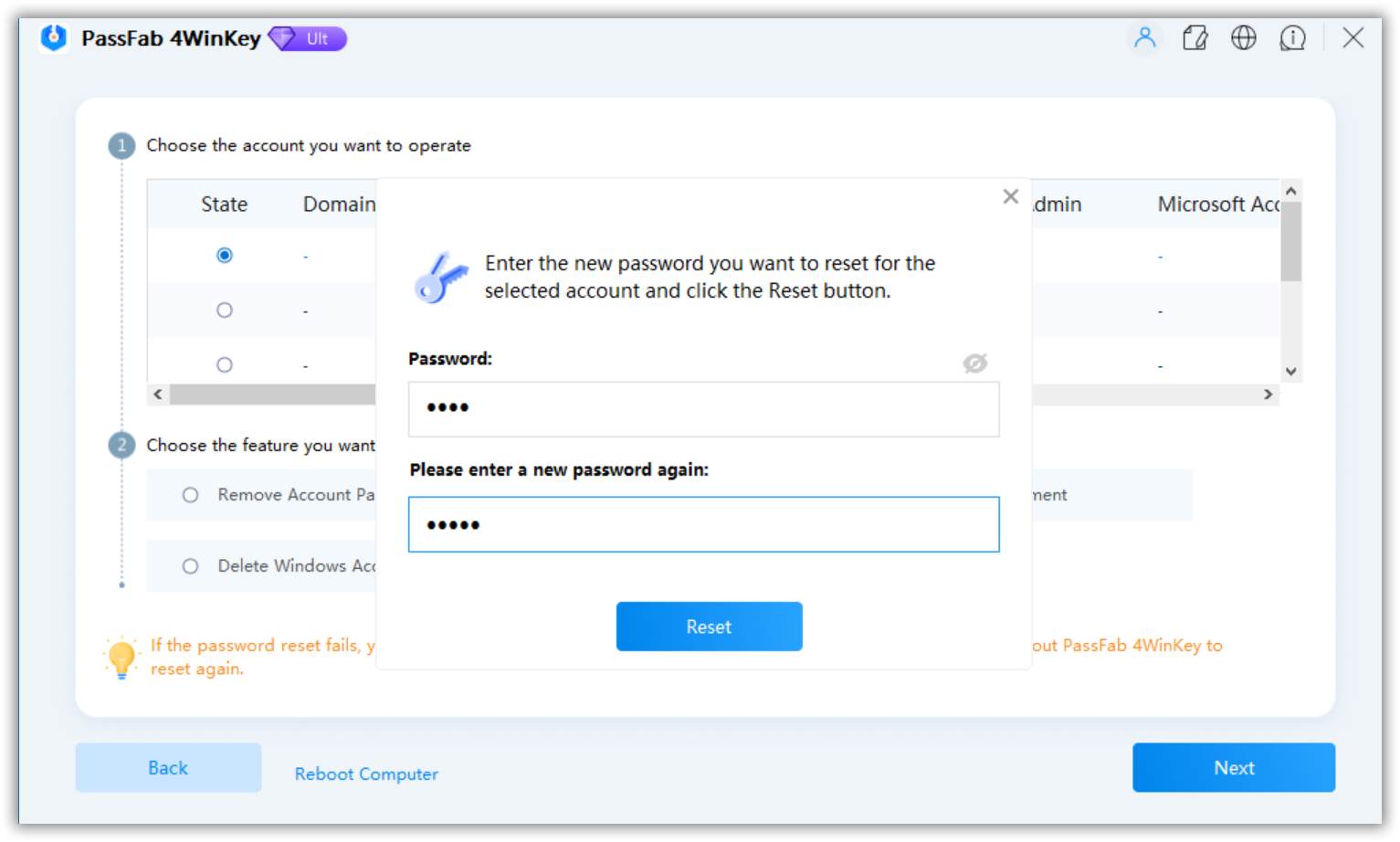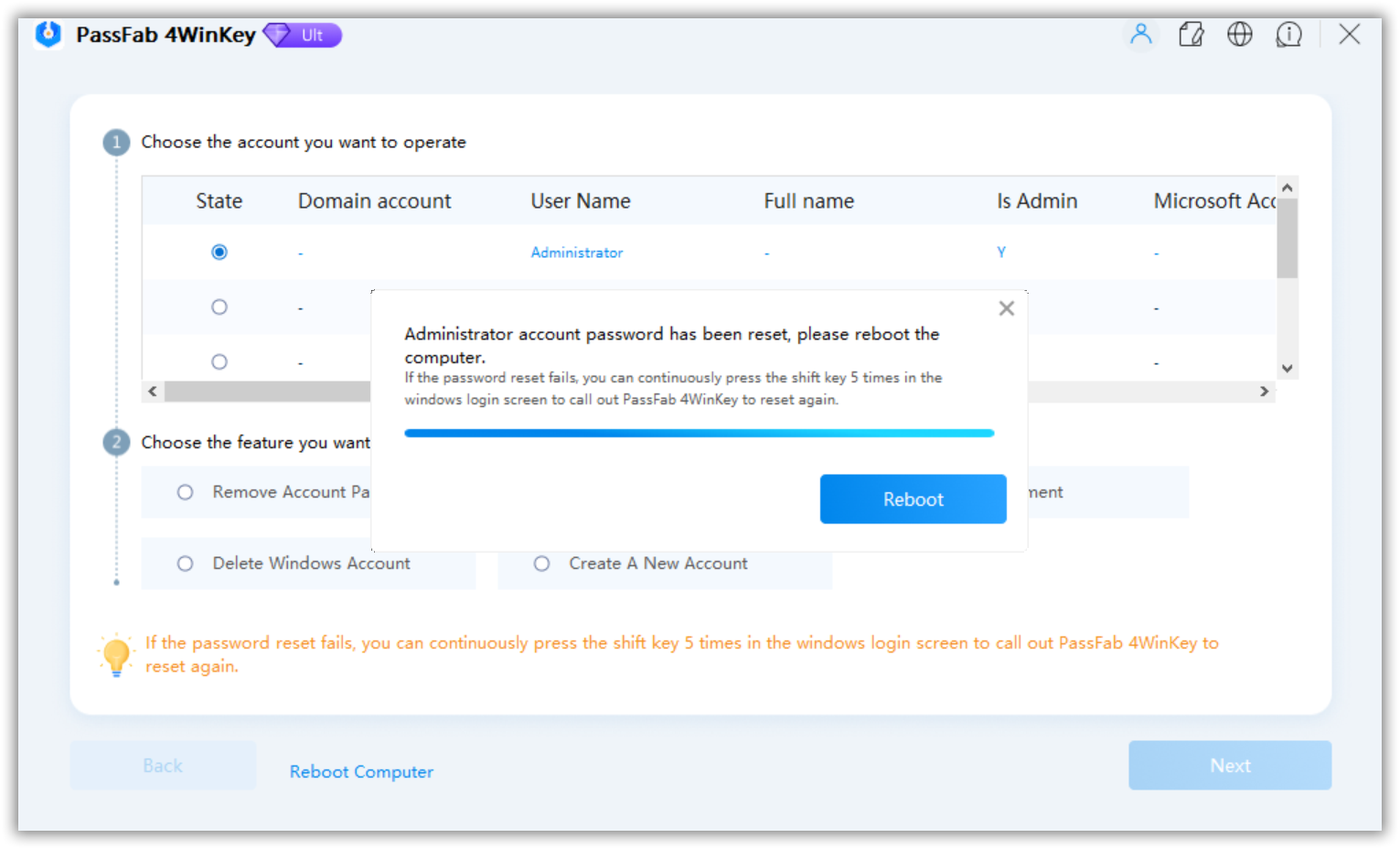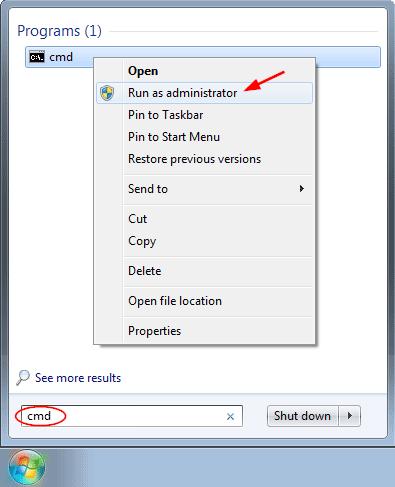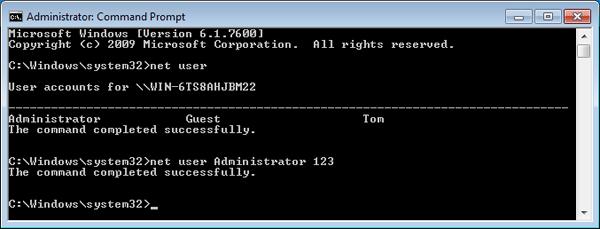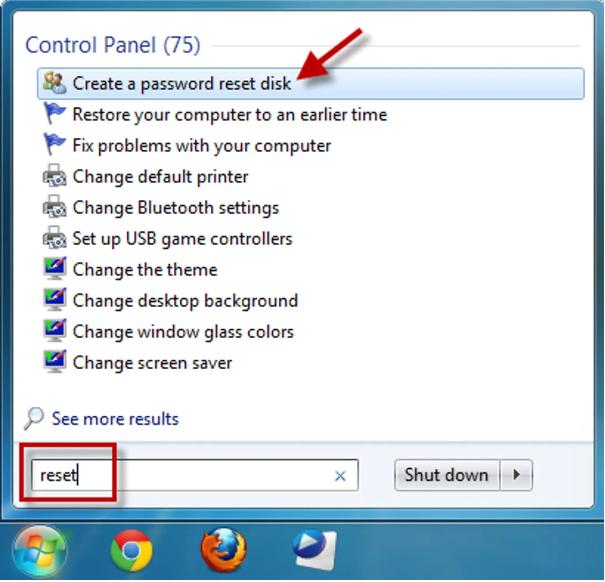Dell Inspiron with Win7 purchased months ago, password set up upon receipt of the laptop. Due to other circumstances, the computer went unused for a couple of months (I know!), and now, even with the password hint, can't get into the system at all. Have tried F8 safe mode, but for that, duh, you need the password. What can I do?
There are several reasons you cannot log in to your Dell Laptop with your password. Either you forgot the password credentials or kept the Windows installed and left the device unused. In such cases, you won't access Windows on your device, and it will get locked.
The question is how to unlock a Dell laptop by removing or resetting the Windows password making the device available again. Although there are many online solutions on how to bypass password on dell laptops, we have shared the most efficient ones in this blog. Read below and find out!
Method 1: Reset Dell Laptop Password on Windows 7 with Pre-created Disk
When most people hear about Dell laptop password reset, the first thing that springs to mind is a pre-created password reset CD.
Thinking about Dell laptop password reset, the first thing that clicks your mind is using a pre-created password reset disk. It is also considered a standard method for teaching beginners how to reset a Dell laptop. Let's take a look at how you can reset your Windows password merely using a reset CD.
-
Turn on your Dell computer and let it boot until the Windows logon screen appears. Select the account you want to log in to and repeatedly type an incorrect password.

- A "Reset password" link will appear underneath the password box after a few tries. Connect your computer to the password reset USB or disc, then click the "Reset password" link to proceed to the next step.
- The computer will now start the Password Reset Wizard with the password reset disc inserted when clicking the "Reset password" option. Hit "Next," then choose your inserted boot disk from the selection menu and click "Next" again to proceed.
-
The Password Reset Wizard brings up a new window. Fill up the first field with your new password.

- Last but not least, restart your Dell computer. When you go to the Windows logon page this time, type in your freshly established password, and you'll be signed in with it.
Method 2: How to Reset Dell Laptop Password without Disk? Using PassFab 4Winkey
If you don't have a reset disk to unlock Windows, you need to bypass the lock with another method. PassFab 4WinKey has to be your go-to solution. Reset your Windows password without any hassle. It is popular for giving 100% solutions without affecting your device and bypassing various types of passwords. It uses advanced features that guarantee to unlock your device in a few minutes.
Read below and discover how to reset password on dell laptop using PassFab 4Winkey:
-
Create Bootable Disk
Download and launch PassFab 4WinKey on an unlocked device. Insert a USB or CD/DVD into your device. After that, tap "Burn" to create a bootable drive, then "Yes" to confirm. Remember that any data in your flash drive or CD/DVD will erase upon burning.

-
Follow Screen Instructions
Now you may use this CD, DVD, or USB flash drive to unlock your locked computer by following the brief user tutorial on the program screen.

-
Enter Boot Menu
Insert the bootable disk on your locked dell laptop and restart the device. At the same time, the device is continuing; press "ESC" and enter the boot menu. Find your bootable device and select it using the arrow keys. Save your selection by pressing F10 and exit.
Once you've successfully accessed the locked Windows from the boot disc, you may update the Windows password.
-
Reset Password
The PassFab screen will appear when your device opens. Select your account from the drop-down menu and choose "Reset Account Password" from the features. Click on Next.

-
Enter New Password
The password reset dialog box appears. Enter the new password and click on Reset. Make sure you choose a strong password that you can remember.

-
Reboot your Device
After you've successfully reset your password, select "Reboot" and sign in with your new one. Before restarting, make sure all media is removed.

Your Windows account password will reset. PassFab also offers features to remove an account password create or delete a Windows account.
Method 3: How to Reset Password on Dell Laptop Windows 7 via Command Prompt
Wondering how to reset dell laptop password without disk? You may use Command Prompt to restore your lost user password in Windows 7 simply. However, the command prompt procedure can be difficult, especially if you are a beginner. Nonetheless, follow the steps below to reset your Windows 7 dell password:
-
Go to the start menu, and search "cmd" in the Search box. Right-click on the result and tap on Run as Administrator from the context menu.

-
To reset a forgotten user password, open the Administrative Command Prompt and type the following command. Replace username with your Windows account name and new_password with your new password.
net user username new_password

Restart your device again now, and you can select your account and use the new password. Your Windows 7 administrator account will log in.
Extra Tips: How to Create Password Reset Disk?
When you have too many accounts, it might be hard to remember all their passwords. Hence, for your Windows account, you prefer to create a reset disk beforehand to avoid any future inconveniences.
- Connect a USB flash drive (or a floppy disc if you're imprisoned in the Stone Age) into your computer.
-
In the Windows search box, type "reset" and choose to create a password reset disk.

- Click "Next" when the Forgotten Password Wizard displays.
-
Click "Next" after selecting your USB flash disc.

-
When the wizard has completed making the reset disc, click "Next" and then "Finish." Keep this disk safe. You can use it to reset your Windows password if you can’t access your account.

Final Notes
There are various ways to reset Windows passwords in Dell laptops for the different Dell variations. The problem arose when you forgot dell laptop password and your device got locked. PassFab 4Winkey helps best in such a situation. It ensures to provide an easy way to reset your Windows account password without harming your device. Now you don’t need to worry on how to bypass password on dell laptop. Even with the most complex of passwords, PassFab 4WinKey will give you your desired solution in a matter of seconds.