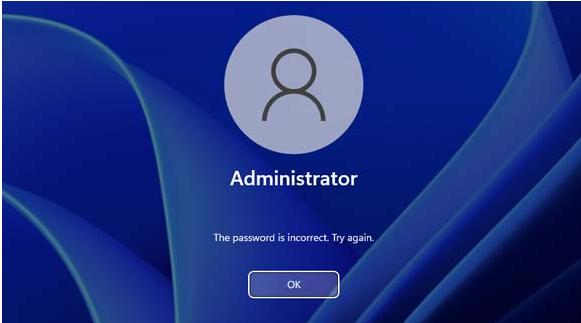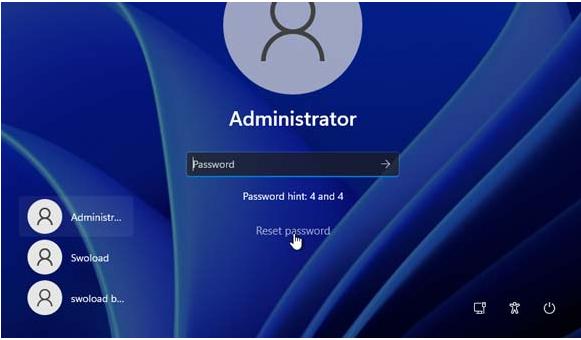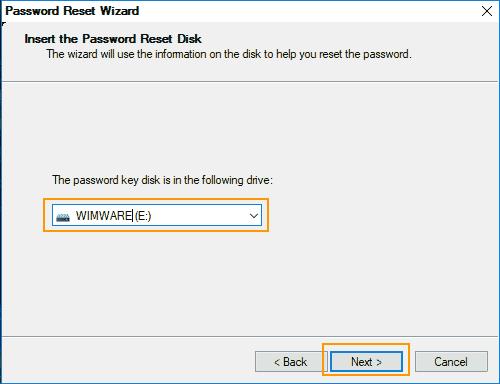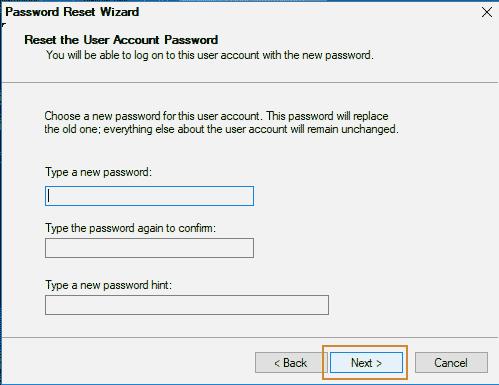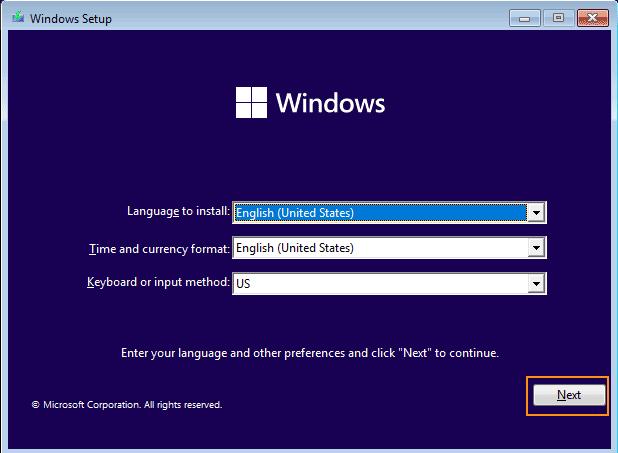Due to some reason, I had no chance to use my PC since a long time. Now, when I tried to log in to my PC, it said, "incorrect password." It seems like I have forgotten the new Password and trying to log in with the old Password. I want to know how to bypass admin password Windows 11?
Some users reported that they forgot their Winodws login password after they update their Windows system to Windows 11. There are also many people reported that they encounter windows cannot boot after update , but don't worry, we're here to help!
Forgetting passwords nowadays has become a common problem due to the increased use of password verification on different platforms. It becomes a hectic situation when you forget your PC password, especially when you have important files and data stored on that PC. If you want to know how to get past administrator password on Windows 11, give this article a read to know the best ways of bypassing the passwords.
Method 1: Bypass Admin Password on Windows 11 Via Password Reset Disk
Method 2: How to Bypass Windows 11 Password, using Windows Password Reset Tool –PassFab 4WinKey
Method 3: Bypass Windows 11 Admin Password via Command Prompt
Have you logged out of your admin account and do not know the Password? Do you want to know how to bypass administrator password windows 11 even if you do not have administrator privileges? Thinking about how to get administrator privileges on windows 10 without Password? If yes, this passage is for you! Give this passage a read and know the answer to how to reset administrator passwords in windows 11 without admin rights.
Method 1: Bypass Admin Password on Windows 11 Via Password Reset Disk
If you created a password reset disk when you knew the Password, you could use that disk to recover or bypass the admin account on Windows 11. Here is how:
-
Enter any incorrect password in the password field and press Enter. A message stating that the Password is incorrect will appear. Click OK.

-
A Reset password link will appear below the password field when it goes back to the login screen. Click on it.

If you set the secret questions while setting the Password, you will be asked to answer those questions. You can ignore these questions and click on Use a password reset disk.
-
When you see Password reset wizard, insert the password reset disk and click Next.

-
Using the dropdown list, choose your Password reset the drive, and click Next.

-
Set and confirm the new Password for the admin account and click Next.

- oClose the password reset wizard by clicking the Finish button.
The local admin account password has been reset. Use the new Password to log into your account. Note that this method can only be used if you have previously created a password reset disk. You cannot create a password reset disk on a locked PC. It is always recommended to create a Password Reset Disk whenever you set a new password or change a password on your PC. A password reset disk can rescue you when you forget the Windows local account password.
Method 2: How to Bypass Windows 11 Password, using Windows Password Reset Tool –PassFab 4WinKey
You can use a third-party Windows Password Reset Tool that provides flexibility and functionality to perform all password-related tasks, i.e., PassFab 4WinKey. Here is how to use it:
Install and launch PassFab 4Winkey on any accessible PC, choose the USB/CD/DVD to create a Password reset disk and let the instructions burn on it.

Restart the locked PC, press the Boot Key, and set your device on 1st priority. Press F10 to save settings. Your PC will restart again.And choose the Windows system.

Choose the Remove Account Password option, click Next and then Reboot button.

- The Password from your administrator account will be removed.
It is recommended to use this tool as it is easy to operate and saves time and energy. It recovers or removes the passwords without affecting any data.
Method 3: Bypass Windows 11 Admin Password via Command Prompt
If you do not have a password reset disk and do not want to purchase any third-party software, this option is for you. This method covers how to reset administrator passwords in windows 11 without admin rights. This method has the following steps:
Tips:
If you cannot log into your PC due to a forgotten password, you will need a Windows installation disk or system recovery disk to use this method.
- Create Windows Installation disk or System recovery disk.
Connect the disk to the locked PC and let it boot from the disk.

- After your PC has successfully booted from your disk, press the "Shift + F10" keys simultaneously to open the Command Prompt.
- Enter the following command in the Command Prompt while replacing the letter D with your operating system drive letter:
Enter these commands one by one while pressing Enter after each command
D:
cd Windows\System32
ren sethc.exe sethc.exe.bak
copy cmd.exe sethc.exe
- Close the command prompt cancel the installation, and restart your PC once the processing has been done.
- When you see the login screen, press the Shift key five times. Command Prompt will open with Admin Rights.
- Change the Password for your admin account. Type in the following command
net user [username] [new_password]
Tips:
Remember to add your user account name in place of [username].
You can now log in to your Windows 11 Administrator account using the new Password that you created using the Command Prompt.
Final Notes
This article proposes different ways of bypassing the administrator account password. It mentions a paid tool, i.e., PassFab 4WinKey, the most recommended, effective, and usable tool that resolves almost all password-related problems without compromising your security and privacy.
By reading this passage, you will get an answer to all the questions related to how to reset administrator password in windows 11 without admin rights. But, if you do not want to buy any software, you can follow the other ways.