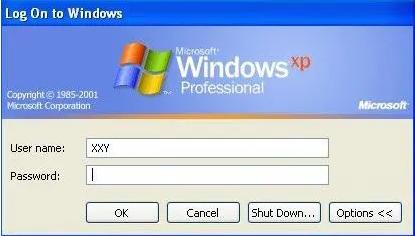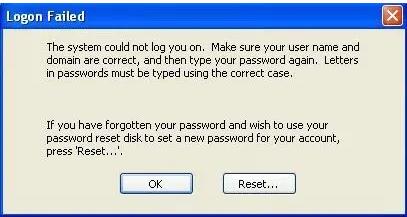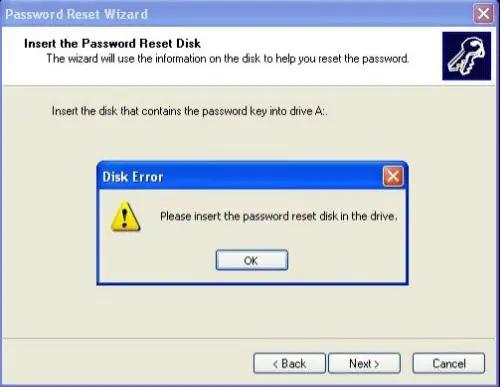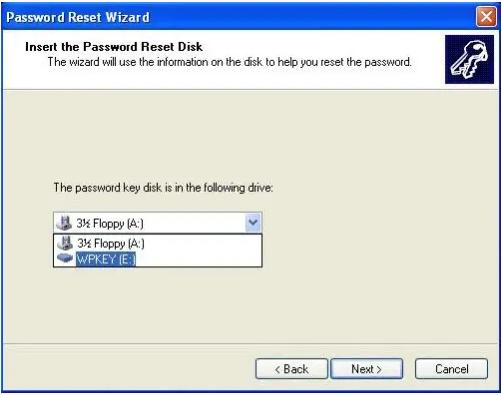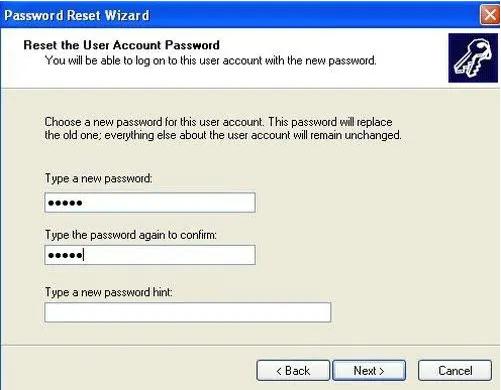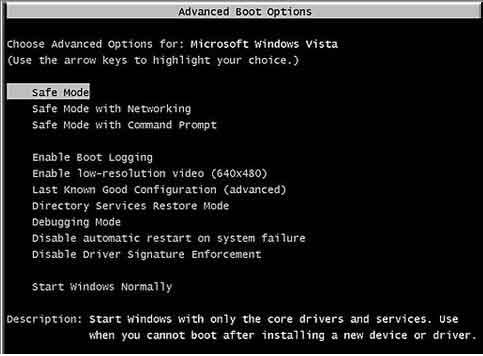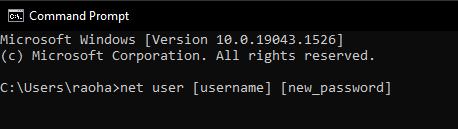While setting a password, we all try to set a difficult-to-guess password so no one can access our PC. Sometimes, we forget the password, and it seems impossible to get back into our PC. Many people think that the only way to recover from a forgotten password is by reinstalling Windows. If you are one of those people and have forgotten admin password Windows XP, WAIT! There are plenty of other ways you can reset windows passwords without losing data or reinstalling Windows.
This article will discuss the solutions for situations where you forget administrator passwords Windows XP. For different versions of Windows, different options are available to reset or recover the forgotten passwords and get back access to your data. So, stay tuned to learn about these ways:
Part 1: Windows XP Admin Password Reset Disk
When it comes to Password Reset Disk, there could be two scenarios:
- You created the Password Reset Disk while setting the password.
- You did not create any password reset disk.
We will discuss the solutions for both scenarios in this section:
Reset Windows XP Passwords With Pre-Created Disk:
To follow this method, you must have a password reset disk that you created when you could log into the PC. Here is what to do:
- Click on your Username when the Windows XP logon screen appears.
-
Enter a wrong password and press Enter.

-
A logon failed message will appear. Click the OK button to continue.

-
Windows XP Password Reset Wizard will appear. Now insert the Password Reset Disk:

-
Choose the password reset media from the list of options and click Next:

-
Enter the new password twice on the following screen and set the optional password hint (if you want). Click Next:

-
Click Finish to complete resetting the password.
Bingo! the forgotten admin password Windows XP has been reset. Use the new password to log into your system.
Create Password Reset Disk and Reset Password with PassFab 4WinKey:
If you do not have a pre-created password reset disk and want to reset your password by using one, do not worry. We have a superb solution for you. PassFab 4WinKey is a password recovery tool specifically created to tackle situations when you forget or lose your Windows login password for any reason. It lets you create a password reset disk even if you cannot access your PC anymore.
This method includes two steps:
- Create a Password Reset Disk
- Reset password using Password Reset Disk
a) Creating Password Reset Disk/Bootable Device:
- Download, install and launch PassFab 4WinKey on any accessible PC.
-
Plugin your USB/CD/DVD and choose it from the list. Click Next:

- Let the instructions burn on the drive. Once done, plug it into the locked device.
b)Reset Password Using Password Reset Disk:
- Plugin the Password Reset Disk, created in the previous step, into the locked PC.
- Restart the locked device and press F12 or Boot Key to enter Boot Menu.
- Set Password Reset Disk on priority. And press F10 to restart your PC.
When your PC restarts, you will see the following interface:

- Choose Windows System in the above screen and click Next.
Now choose the account you want to reset password and choose Reset Account Password from the list of features. Click Next:

Enter the new password. Click Reset:

Let your PC restart. Windows XP admin password reset has been completed. You can now log into your Windows XP Admin account with the new password.
Part 2: Forgotten Admin Password Windows XP? Using Command Prompt:
If you were not proactive enough to create a Password Reset Disk when you set the Password on Windows XP Admin account and do not want to purchase a Password Recovery Tool, the best way to recover the forgotten admin Password Windows XP is using the Command Prompt. You can quickly access your PC by typing some commands in Command Prompt. But before that, you will have to boot your PC in Safe Mode:
Boot PC in Safe Mode:
- Restart your PC and press the F8 to enter the Advanced Boot Options.
In the following screen, navigate to Safe Mode and press Enter.

When the logon screen appears, type ‘Administrator’ in Username, leave the password field blank, and press Enter.

Now you have logged into your PC using the hidden admin account.
Reset Password Using Command Prompt:
- Now press Windows + R keys to open the Run dialog. Type cmd. Press Enter. Command Prompt Window will appear.
Type the following command while replacing the [Username] with the account name and [new_Password] with the new password and press Enter:

The password for the selected user account has been reset successfully. You can now reboot your system and log into your desired account using the new password.
Final Notes:
When you forget administrator password Windows XP, the situation becomes hectic. Especially when you have data on your device and cannot access it due to a forgotten admin password Windows XP. Getting into your PC without a login password is complicated and sometimes seems impossible without a new OS installation. Although there are many ways to do so, this article discusses the best ways based on different scenarios.
Two of the methods proposed in this article are free of cost, while the other suggests buying a password recovery tool, PassFab 4WinKey, that rescues you when you face any password-related problem. You can choose any method, but the recommended way to reset Windows XP passwords is to use the PassFab 4WinKey.