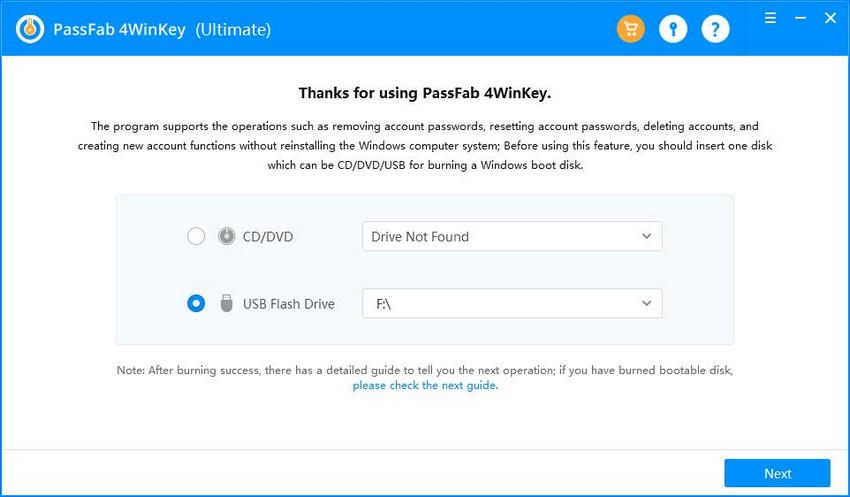How to show administrator password? Can I show administrator password using CMD? These are the question many user care about. The command prompt utility on your Windows computer does let you reveal a lot of information about the admin account on your computer but how to find administrator password using cmd? Now, get the answer in this article.
- Part 1: Is It Possible to Show Administrator Password Using CMD?
- Part 2: How to Reset Administrator Password Using CMD on Windows 10/8/7?
- Part 3: Failed to Find Admin Password Using CMD? Try PassFab 4WinKey!
- People Also Ask: FAQ About Windows Administrator Account Password
Part 1. Is It Possible to Show Administrator Password Using CMD?
Well, the straight answer is NO about showing Administrator account with username & password using CMD. The default Administrator account password is not allowed to show on Windows.
In a nutshell, CMD does not show an administrator password but you can always change the password to your liking. After that, you can use that password to access your PC.
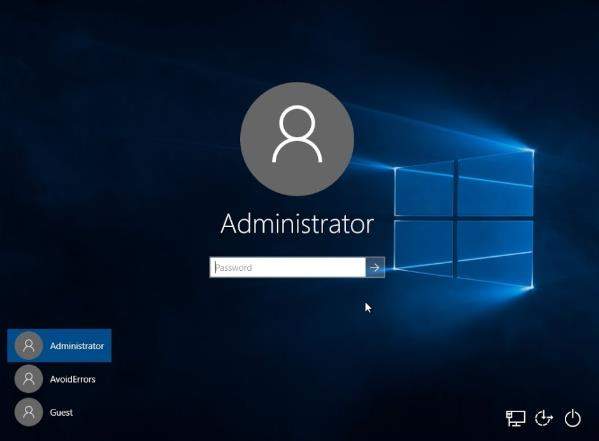
Part 2. How to Reset Administrator Password Using CMD on Windows 10/8/7?
By now, you should not focus on this question that how to find administrator password Windows 10 using command prompt? As we delivered above, the utility(CMD) can't help you get administer password on your personal computer. But it can help you reset the admin password. The following shows how to change administrator password in Windows 10 using command prompt on your computer.
Option 1. Reset Admin Password Using CMD [Administrator Rights]
If you already have the admin rights for your computer, resetting an admin password using cmd (net user commands) is extremely easy as there are no restrictions at all. The following is how you go about doing it.
- Launch the Command Prompt utility on your computer.
- Type in net user USERNAME Password and hit Enter. Here you should replace USERNAME and Password with your own admin username and your new password.
-
Note: the admin CMD Windows 10 method should work.

Option 2. Change Admin Password Using CMD [Guest Account]
How to change the administrator password in Windows 7 using cmd from the guest account? If you happen to use a guest account on your computer, you do not have direct access to issuing the above command to change the admin password. However, there is a file that lets you do this.
- Download the "CVE-2017-0213_x64" file and unzip it.
- Double-click on the file and it will automatically open a new command prompt with administrator privileges.
- Type in net user USERNAME Password and hit Enter. Here you should replace USERNAME and PASSWORD with your own admin username and your new password.
Extra Tip: How to Reset and Create Administrator Password with PassFab 4WinKey
If you cannot get the tips about how to find computer password using command prompt, you may want to use a software that fixes it for you and lets you reveal your passwords. PassFab 4WinKey is a super simple solution for you to fix the admin password related issues on your computer.
The following shows how you can use it to reset the password for an admin account on your computer.
*An OTG cable is required
-
Launch it from another PC/Mac, select CD/DVD/USB, hit "Next" to burning disk.

-
Insert the disk into your locked computer, restart it with instantly press F12. Select your disk name while getting into bot menu, save and exit BIOS/UEFI.
-
You will see 4WinKey interface. Choose your Windows system, choose locked account, select "Reset Account Password".

-
Enter new password and click "Reset". And then click on Reboot to reboot your computer.

The software has successfully reset the password of your admin account. You may now login the admin account with a new password.
*An OTG cable is required
People Also Ask: FAQ About Windows Administrator Account Password
-
Q1. What is Administrator Password?
An administrator (admin) password is the password to any Windows account that has administrator level access. For example, you cannot change the core settings of your computer without an admin password. There are a number of other things that require admin privileges to do.
-
Q2. Is there a default Administrator password for Windows 10?
If admin credentials are needed to access a secure part of Windows or to install a program, it would be helpful to have a default admin password Windows 10. The default administrator password of Windows 10 is empty and can be modified
-
Q3. How do I give myself Administrator privileges?
Step 1. Go to Start, type "control panel", double click on the first result to launch the Control Panel.
Step 2. Go to User Accounts, select Change account type.
Step 3. Select the user account to change, Go to Change the account type.
Step 4. Select Administrator, confirm your choice to complete the task.
-
Q4. How to Get Administrator Account Information Using CMD?
While CMD may not reveal the admin password to you, it can display a lot of other information about the admin account on your computer. It can even let you view all the user accounts that exist on your computer with typing a single command.
To show accounts information on your computer.
- Launch the Command Prompt utility from your Start Menu.
- When it launches, type in net user and hit Enter on your keyboard.
-
You will now see a list of all the user accounts that exist on your system.

Bottom Line
If you would like to see the administrator password using CMD on your computer, the above guide should tell whether it is possible or not. It also offers an alternative software to help you reset Windows passwords on your computer. If this article helped you, don't forget share it with your friends!