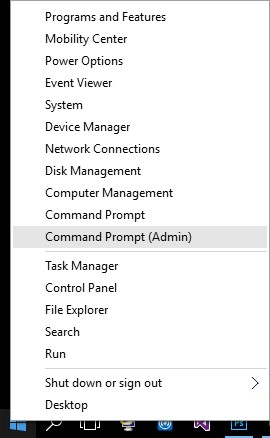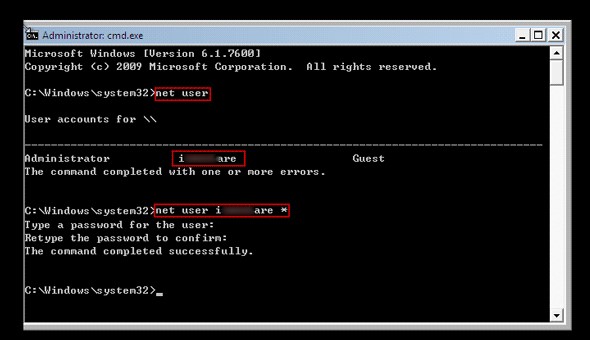Before talking about reset Windows 10 password with command prompt, it is imperative to know what is it first. Command prompt is basically a command line interpreter application of Windows OS utilized for executing commands that you enter. Scripts and batch files prompt the commands to automate tasks. Advanced administrative functions, fix and troubleshooting specific Windows issues can be done by commands. Now, let's focus on how to reset Windows 10 local Admin password with command prompt.
- Part 1. How to Reset Windows 10 Password Using Command Prompt
- Part 2. How to Reset All Windows 10/11 Passwords Using PassFab 4WinKey
Part 1. How to Reset Windows 10 Password Using Command Prompt
In order to reset password for Windows 10 with Command prompt, you can only reset User/Local account password. Administrator password can't be restored this way. You can launch the Command prompt through the Start menu/Apps screen or using the cmd Run command. Specific commands are run as administrator only commands. In this section of the article, we are going to explain how to reset the password for your Windows 10 using Command prompt. Here, we will explain when the system is accessible and when it is locked.
When you can access the Windows 10 computer
- While you have Windows 10 administrator privileges, you can perform Windows 10 reset password through Command prompt for local accounts.
- On your Windows 10 system, press "Windows" + "X" keys together from the menu, choose "Command Prompt (Admin)".

- The pop-up UAC dialog will be displayed on screen. Tap on "Yes" for running the command prompt as administrator in Windows 10.
- You can type command in the Command prompt window for resetting the local admin password, "net user <username> <password>".

- Alternatively, you can also create a new admin account using "net user <username> /add" and "net localgroup administrators <username> /add" command.
For a locked Windows computer
There are instances when you forgot your computer password and unable to access it. Worry not! You can easily do Windows 10 reset password through Command prompt. You will require Windows installation disk or the system recovery disk.
- Create Windows 10 installation disk or installation USB and keep it handy.
- Get the USB connected to the Windows 10 computer that you forgot password of and let the PC boot from the disk.
- After a successful boot from the installation disk, hit "Shift" + "F10" together to launch Commandprompt. Type:
move d:\windows\system32\utilman.exe d:\windows\system32\utilman.exe.bak
Followed by:
- copy d:\windows\system32\cmd.exe d:\windows\system32\utilman.exe
Remove the USB drive and restart PC via the command "wpeutil reboot".
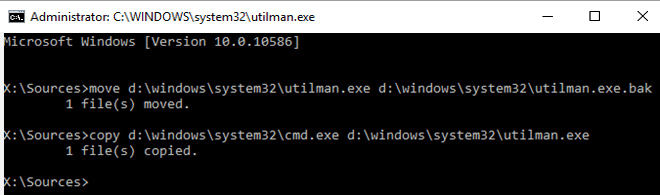
On the Windows 10 sign-in screen tap the "Utility Manager" found on the bottom-right corner to open "Command prompt". Now, reset Windows 10 local administrator password using the net user command or add a new admin account to Windows 10, using the process as that of an accessible Windows system explained in guide 1.
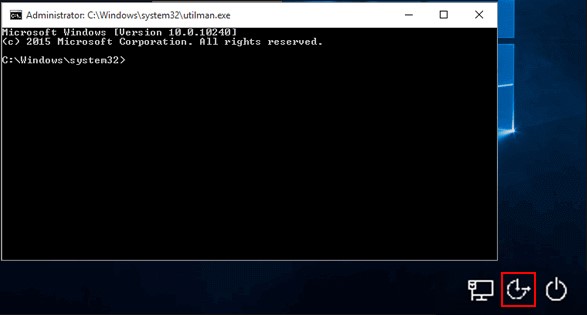
To "Restore Utility Manager" afterwards, exit the Command prompt and then connect the installation disk with your Windows 10 PC. After tapping the "Power" icon, pick "Restart" from the bottom-right corner of the login screen. After successful booting, "Windows Setup" screen will show up, tap "Shift" + "F10" for launching the command prompt. Enter "copy d:\utilman.exe d:\windows\system32\utilman.exe". Click "Enter" followed by "Yes" for restoring the "Utility Manager".
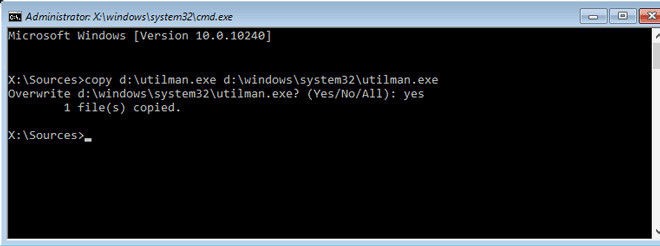
Now, reboot the Windows 10 computer normally. On the login screen, pick the admin account whose password you have reset right now or the newly added account. You can effortlessly sign-in into them. Now you have learned how to show administrator password using cmd in Windows 10.
Part 2. How to Reset All Windows 10/11 Passwords Using PassFab 4WinKey
When you reset Windows 10/11 password with Command prompt, there are certain limitations that calls for a mighty program to come into rescue. As you might be aware of Command prompt's feature, i.e. it only resets local login password. It is complex to remember codes and then enter them at a correct sequence to get the desired results. But, in case you want to reset domain passwords and local passwords alike for your Windows system, then you must choose PassFab 4WinKey. It not only helps you create a password reset disk to unlock a locked Windows PC but also removes, creates and changes local as well as domain (Windows Active Directory) accounts.
Download it on your PC. Install and the run the program once the download is complete.
Connect an empty CD/DVD or USB drive to your PC and select the drive you want to burn. As soon as the CD/DVD or USB drive gets burned, click "Next" and then eject it.


Connect your USB drive again to the computer whose password you want to reset. Click "F12" (Boot Menu) after rebooting the computer followed by choosing the USB flash drive. Press "Enter" afterwards.

Here, you can reset the password for the preferred "Windows 10". Select the windows from the operating system section followed by the "Next" button.

Now, you will see the four features and choose "Reset Account Password" and click "Next"

Select the account type among admin/guest/Microsoft account and find the account name next to it. Mark the one you desire and hit "Next" then on. Press the "Reboot" and "Restart Now" after that then key in the new password.


Conclusion
From the above article, it was clear that resetting Administrator password for Windows 10/11 using Command prompt is critical. It has limited features and functionalities for Windows systems. When you desire to reset password or unlock a computer apart from the local login, Command prompt has no scope to help you out. For that you require the ultimate solution PassFab 4WinKey.