Are you fed up of seeing the same old lock screen clock every time you bring the phone out of your pocket? Are you planning to change it but don't know how to do it? This guide will surely let you know how to change lock screen clock on Android 12 and show you some methods to remove clock on samsung lockscreen.For doing that, you need to set up a Screensaver first on your phone. The clock style can either be analog or digital. You can change the wallpaper as well using the same setting.
But before that, you must know whether you can change Android 12 lock screen clock or not.
Part1:Does Android 12 Allow you to Change Clock Lock Screen
As of now, Android 12 hasn't allowed the users to change clock lock screen. The recent update has brought with it a modernized look which shows both hours & minutes in two different lines. Apart from that, the wallpaper's color matches with lock screen clock's color, meaning that you may have to see two dark colors at the same time. But on such Pixel Smartphones, the UI doesn't allow any alteration in the orientation, font or size of the clock.
Google's Phones haven't made their mark yet in this regard, but users have found ways to change their change clock lock screen on Android 12. If you've Android 12's Beta Version, you can change the change clock lock screen. But it is yet to appear officially. So, we can say nothing before its arrival. But still, if you are finding ways of removing clock from lock screen, there is no way to do it.
You may take a look at the following ways that will let you know more about android 12 lock screen clock.
Part2:How to Change Android 12 Lock Screen Clock
Despite the restrictions imposed by Google, users have found loopholes to change clock lock screen.Following are the tips to help you know about android 12 lock screen clock.
1.Don't Remove Unread Notifications
When there is no notification for you, Lock Screen manages to occupy a bigger portion of the screen. But that clock becomes a smaller one when there is a notification appearing on the screen. In that case only, you can see both hours and minutes in the same line. So, these unread notifications manage to push the clock to a corner of the screen. This ultimately makes the clock less noticeable as compared to when there are no notifications.
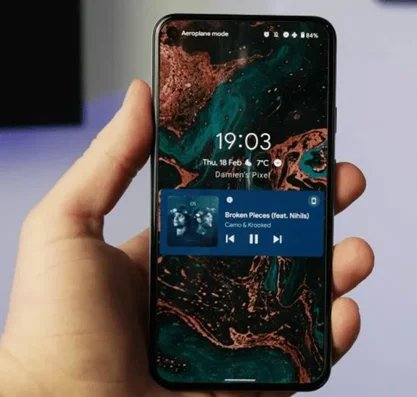
So, if you want to get rid of that bigger clock on your phone's lock screen, try to keep the unread notifications in front of you.
2.Turn on Persistent Notifications for Different Apps
Another answer to "How to change clock on lock screen android 12?" is to turn the persistent notifications on for different apps. Even though the above-mentioned method is good, you can't keep a notification pending for a very long time. You might have to open that particular message and hence, the notification will be gone. For that purpose, keeping persistent notifications on for different apps will surely help you.
You may think of these persistent notifications as alerts that are always there and keep coming on your lock screen. For example, if you chose to turn them on for a fitness app, you'll keep receiving alerts on how you can get six pack abs. You can switch from one app to another by going to Setting and choosing the app you like the most.

Once you get done with it, you'll have at least one notification on Display. If you remove it by mistake, another notification will replace it. So, this method will surely help you lessen the size of clock on your lock screen.
3.Change the Wallpaper
Here is another solution for android 12 change lock screen clock. If you aren't satisfied with the color scheme of your clock, use this solution. Google's AI works in a way that it picks the wallpaper's tone and sets the color accordingly. This will change the color of lock screen clock on your Android 12.
A small window with different options will appear when you long press the home screen of your phone. Just click on "Wallpaper & Style" then and change the wallpaper.
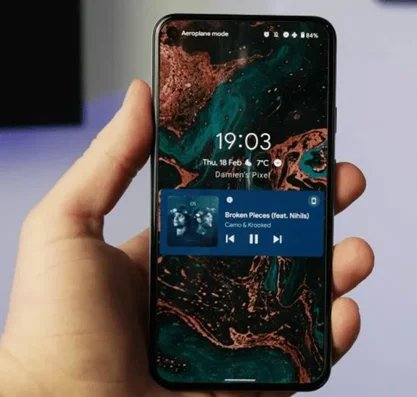
You can also change the color scheme according to that wallpaper. Once you end up doing that, you'll ultimately find the spot you were looking for. The color scheme will surely not let the clock take an entire portion of the screen.
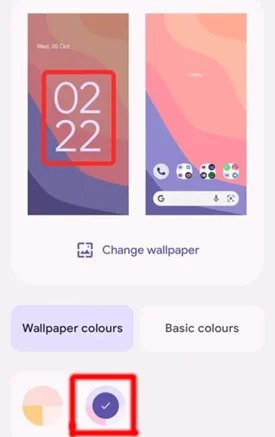
4.Turn the Screensaver On
Screensaver mode clock may prove to be the best replacement for android 12 change lock screen clock. It's up to you to decide whether you want photos, apps, colors or clock to appear on the screen. Also, the plus point is that screensaver clock isn't as bright as the other one.
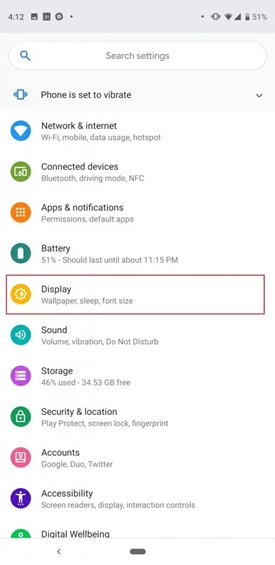

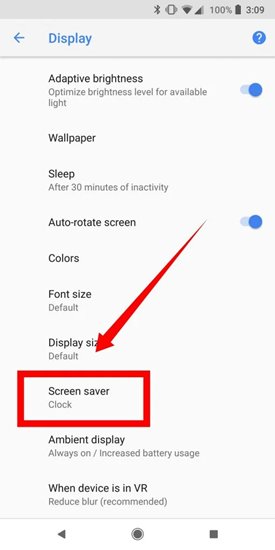
In order to turn the screensaver on, just go to Display in the Setting and click on Advanced. Then press the "Screen Saver". This will help you in customizing your clock's style. Besides that, the Night Mode will let you use it with less brightness as well.
5.Switch off Always-on-Display Mode
In order for the users to check the time easily, Google brought the lock screen clock on Always-on-Display. If you want the clock to stay on home screen and not here on AOD, you can turn it off. Once you shut the clock off, you'll be able to save some charging as well.
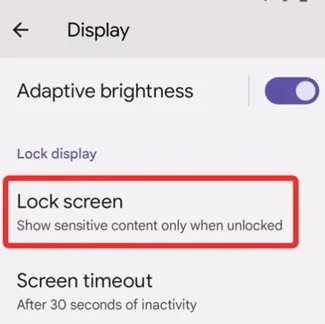
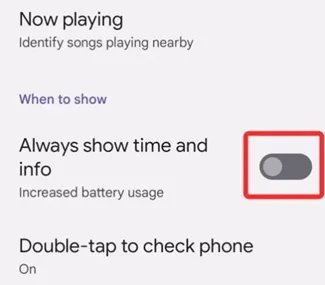
To turn it off, just go to Display in Setting and then on Lock Screen to disable this feature. Android 12 is one of the finest phones Google has ever made. But still, on Android 12, how to change lock screen clock is a mystery. But the users have finally found a few loopholes that will surely help them know how to change android 12 lock screen clock.
Part3:How to Change Lock Screen Clock on a Samsung Phone
Unlike Android 12, Samsung provides you with so many different styles of lock screen clock. You just need to follow the given steps:
-
Go to Setting, click on Lock Screen and then on Clock Style.


-
In Clock Style Setting, you'll see a number of different styles. Choose the one you like the most and put it there.



You can also change your clock's color. So, removing clock from lock screen has become easy now because you've a Samsung phone in your hand.
Final Words
If you are expecting creative details on your Android 12, your lock screen clock's design may not work well enough for you. For making the visual look of your phone even better, try out the above-mentioned methods that will ultimately change android 12 lock screen clock or shorten its size. Once you try any of these methods, you'll be able to see the difference clearly, and of course a positive one. But if you have any other query like how to turn off Samsung without password or how to bypass FRP without computer you can come to PassFab Android Unlocker for help.





