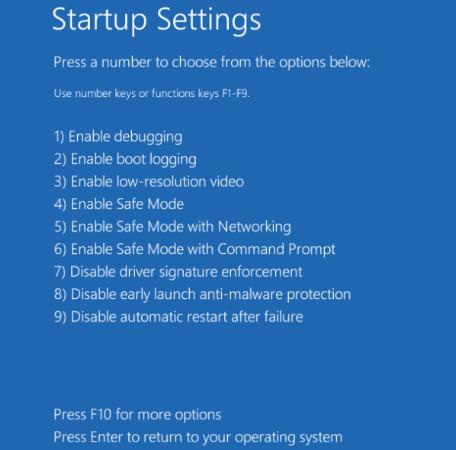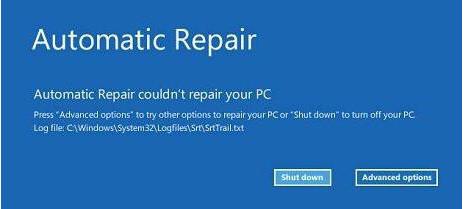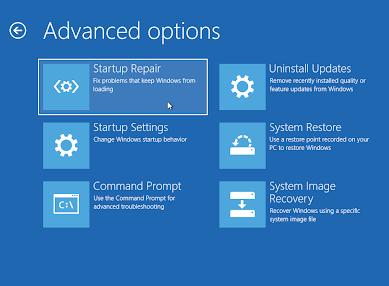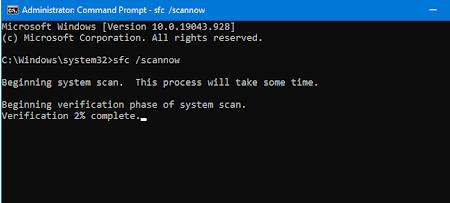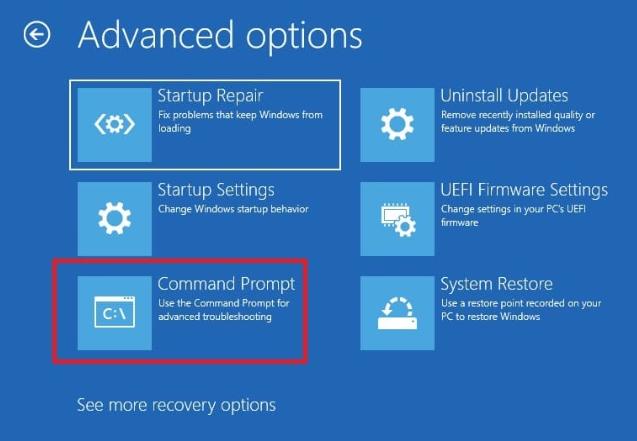I am trying to start my computer. Upon startup, it shows an error message stating that your PC couldn’t start properly with an error code 0xc0000001. Please guide me on how to solve this problem in Windows 10.
Sometimes, the operating system fails to load properly and generates system errors due to various hardware and software problems. Usually, the system errors result in a blue/black screen of death, PC crashing, etc. you are not alone. Many users reported they suffer from this issue in Microsoft Community. But no worries! In this article, you will learn about the BSoD error code 0xc0000001 and the best ways to fix it.
Part 1: The Overview of Error Code 0xc0000001
- 1. What Does Error Code 0xc0000001 Mean?
- 2. What Cause Error Code 0xc0000001 on Windows 11/10/8/8.1/7?
- Fix 1.Smart Repair by PassFab FixUWinHot
- Fix 2.Replace the SAM File from the Repair Directory
- Fix 3.Remove Faulty Software in Safe Mode
- Fix 4.Perform Startup Repair
- Fix 5.Run SFC Command
- Fix 6.Run CHKDSK Command
Part 2: How do I Fix Error 0xc0000001 on Windows 11/10/8/8.1/7?
Part 3: How to Recover Data from Error Code 0xc0000001?
Part 1: Overview About Error Code 0xc0000001
1. What is 0xc0000001 bug check?
A system error that shows up upon startup stating that Windows failed to start is generally referred to as error code 0xc0000001, and it shows up when your PC fails to locate a required device or a necessary code for the startup. Different Windows versions show this error in different ways. Some symptoms of Windows error code 0xc0000001 are as follows.
Error Code 0xc0000001 on startup symptom
This symptom is usually caused by damaged system files or memory or the missing Security Account Manager (SAM). It looks as follows:
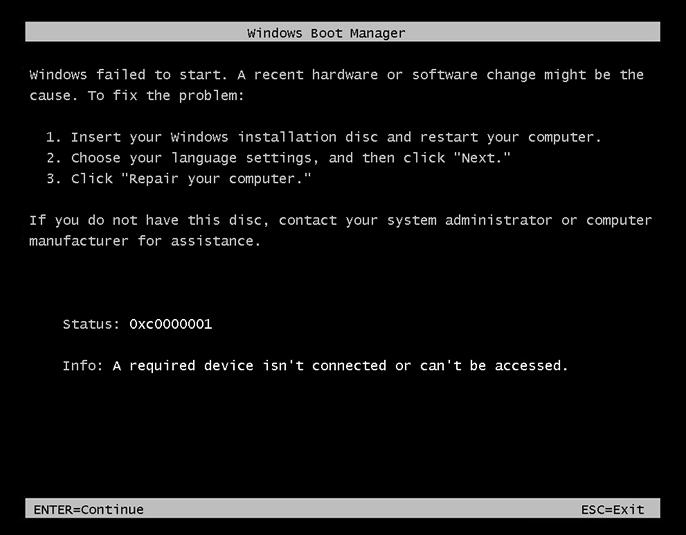
Isass.exe - System Error symptom
This symptom also shows up on older versions of Windows. It appears after Windows has loaded:
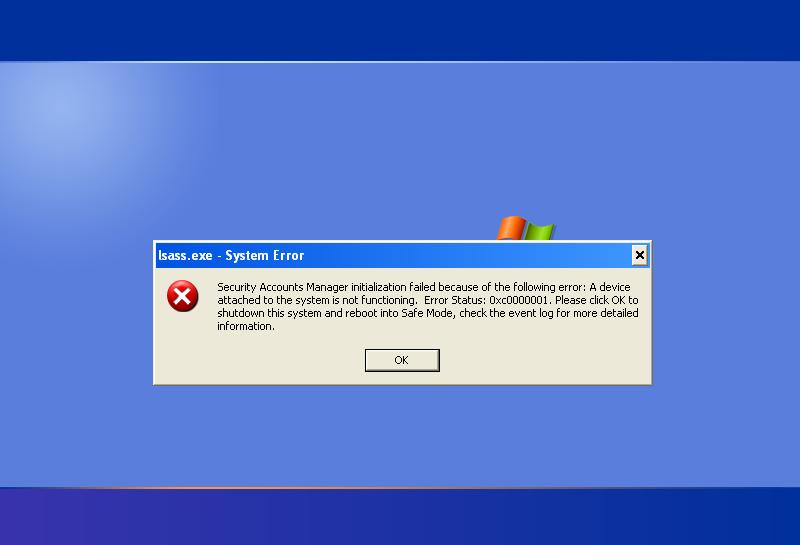
A required device isn’t connected or can’t be accessed symptom
This error message shows up on the newer systems. Showing that " Your PC couldn't start properly" and "a required device isn't connected or can't be accessed" symptom.
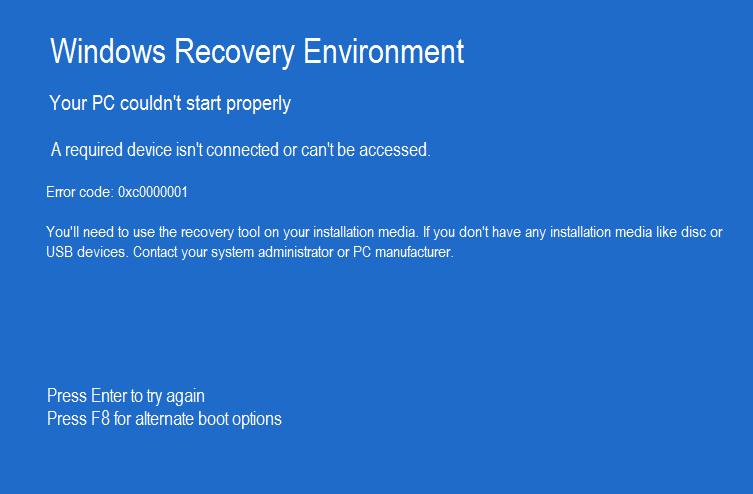
2. Wht Cause Error Code 0xc0000001 on Windows 11/10/8/8.1/7?
Different error codes on Windows occur for different reasons, and each code indicates a specific problem with your computer. The error code 0xc0000001 usually appears due to the following reasons:
1. Corrupt system files: When system files responsible for booting up your computer get damaged or corrupt due to a virus or sudden power outages, it causes a 0xc0000001 error.
2. Damaged System Memory: When the system memory, i.e., RAM, is damaged, the Windows error code 0xc0000001 occurs.
3. Corrupt System Account Manager (SAM): When the SAM file that stores the user credentials get deleted or damaged and the operating system fails to load it upon startup, it shows 0xc0000001.
4. Damaged large system files: The integrity of the file system gets compromised if large system files get damaged or corrupted.
5. Physical damage to the hardware: If any device connected to your computer is broken or has a loose connection, you will see a 0xc0000001 error code.
Part 2: How To Repair Windows 11/10/8/7 Error Code 0Xc0000001?
Fix 1. Smart Repair by PassFab FixUWinHot
PassFab FixUWin is a professional Windows repair tool that works like a charm in rescuing you from any Windows error. This magical tool scans your computer for the root cause of the problem, finds the damaged files, and replaces them with healthy ones. Due to its fantastic and user-friendly interface, anyone can use it quickly and eliminate Windows errors such as blue screen of death and black screen of death, PC crashing, booting problems, etc. Here is how you can use PassFab FixUWin to resolve the 0xc0000001 error.
- Install and launch PassFab FixUWin on any other PC.
- Insert a USB/CD/DVD and click “Create boot disk now.”

- After burning the bootable media successfully. Switch to the faulty computer, plug in the USB and restart it.
- Press Boot key continuously to enter into Boot menu, set your USB device on priority, and exit. You will see the interface of this tool.

- Click Automated repair. PassFab FixUWin will find and fix the problematic part automatically.

- Click Restart to reboot the computer after the complete process sucessfully.

Fix 2. Replace the SAM File from the Repair Directory
If you think your SAM file is damaged, you can replace it from the Recovery folder on your computer. But, before proceeding, you will need to get a Windows Installation Media and boot through it.
- Open the Command Prompt, type copy C:\Windows\Repair\Sam C:\Windows\System32\Config and hit Enter.

- Type ‘Yes’ and press Enter if asked to confirm to overwrite the original file.
Disadvantages:
- It is not easy to implement for non-technical people with little computer experience.
- Replacing the original SAM file will remove all the login credentials from Windows and revert to the original username and password you created while installing Windows.
Fix 3.Remove Faulty Software in Safe Mode
- Boot your computer from Windows Installation Media and click Repair your computer link.
- Navigate to Troubleshoot -> Advanced Options -> Startup Settings and then Restart.
- After your computer restarts, press the F4 key to boot into Safe mode.

Disadvantages:
- Difficult to identify the software that may be causing the problem.
- You may end up uninstalling the non-faulty program and may lose data associated with that program.
Fix 4.Perform Startup Repair
- In the Automatic Repair environment, click on Advanced Options.

- Choose Troubleshoot -> Advanced Options -> Startup Repair.

- Choose the user account, enter the password (if any), and click Continue.
- Follow the screen's instructions to complete the startup repair.
- Restart your computer to see if the Windows boot manager error 0xc0000001 is gone.
Fix 5.Run SFC Command
- Boot from Windows Installation Media, click on Repair your computer link.
- Open the Command Prompt from the System Recovery options.
- Type sfc /scannow /offbootdir=C:\ /offwindir=C:\Windows\ and hit Enter.

Note: Replace C:\ with the drive letter in which you have installed Windows.
Fix 6.Run CHKDSK Command
The CHKDSK command works like the SFC command except that SFC is specific for the system files and scans only the system drive for errors, whereas the CHKDSK command looks for problems in the entire hard drive. Here is how you will run the CHKDSK command.
- Open the Command Prompt by booting from Windows Installation Media.

- Type chkdsk c: /f and press Enter.
- Let the process complete and restart your computer afterward.
Disadvantage:
Although this method seems quite simple, it has some risks. The CHKDSK command cuts all data and makes it unrepairable. So, it is always recommended to either create a disk image before proceeding or back up all data from the disk.
Part 3: How to Recover Data from Error Code 0xc0000001?
If you have lost your data due to the error code 0xc000001 and you wonder how to recover it, we got your back! PassFab FixUWin also has a fantastic Data Recovery feature, using which you can recover all of your data with a few clicks. Using this outstanding tool, you can get your data back and recover any damaged partitions, lost files, and corrupted data due to viruses.
The best thing about the PassFab FixUWin Data Recovery feature is that you can use it even if your computer does not start up. Furthermore, it is easy for beginners and has an attractive interface to perform different tasks. With a 100% success rate, this tool guarantees data recovery without compromising your privacy and security.
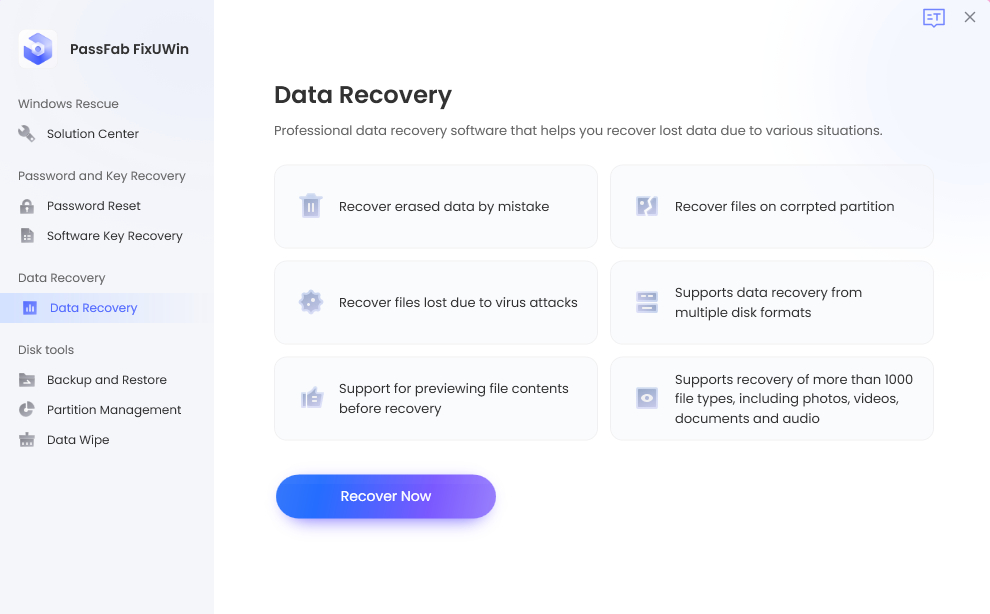
Conclusion
Windows error code 0xc0000001 BSoD is an annoying issue, and sometimes you fail to understand the cause of this error as it shows different messages in different versions of Windows. Different solutions are proposed in this article to resolve the problem based on its cause.
However, you can fix this issue without worrying about the root cause with the help of our recommended software, i.e., PassFab FixUWin.