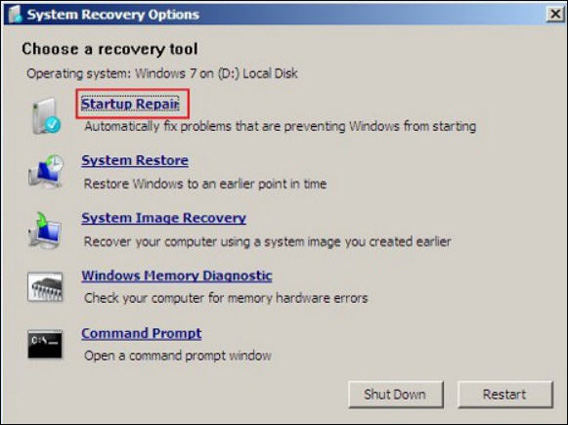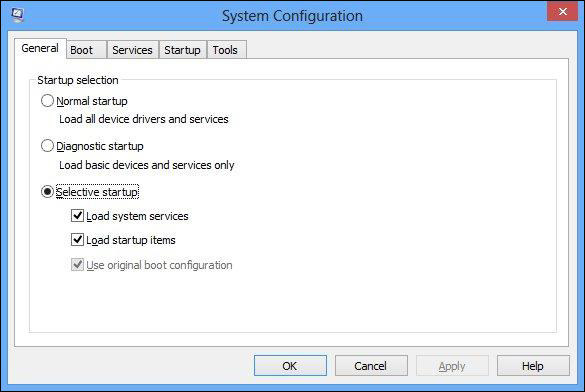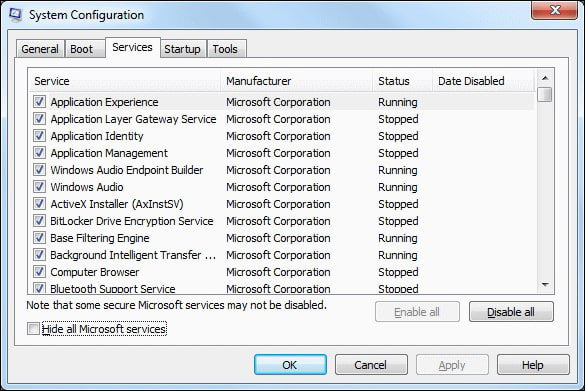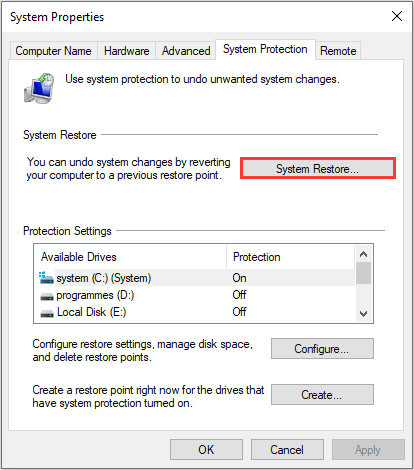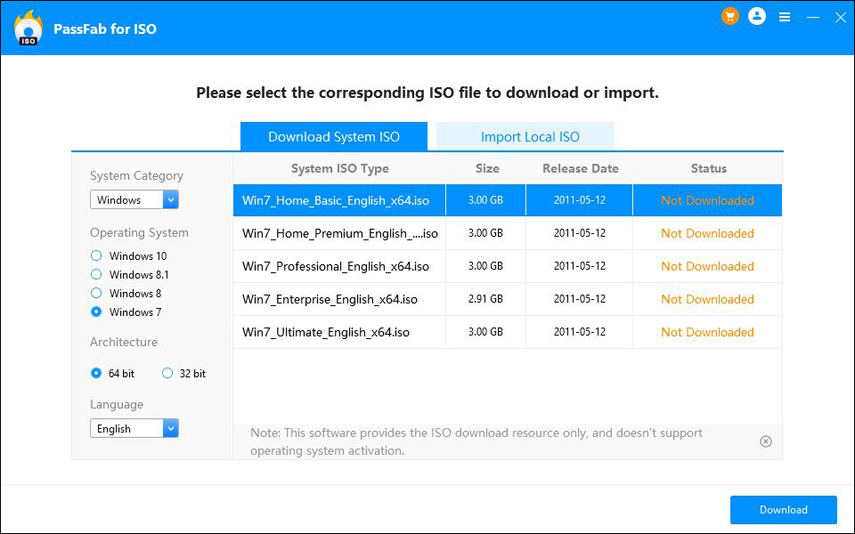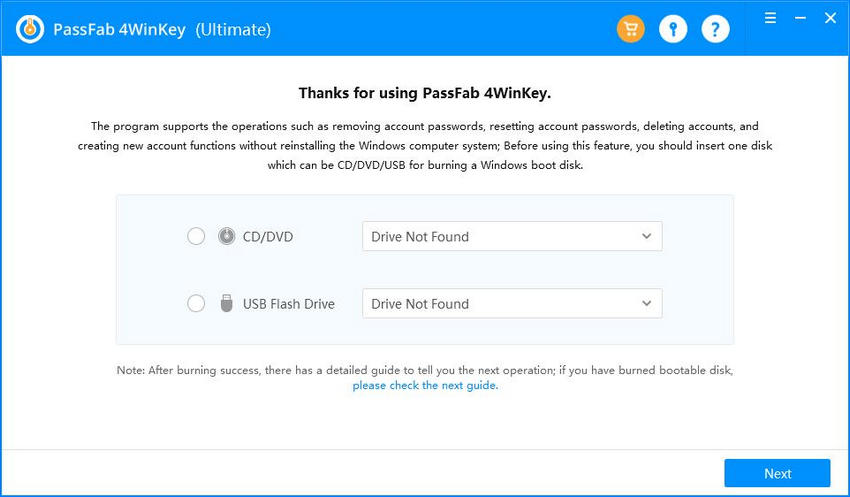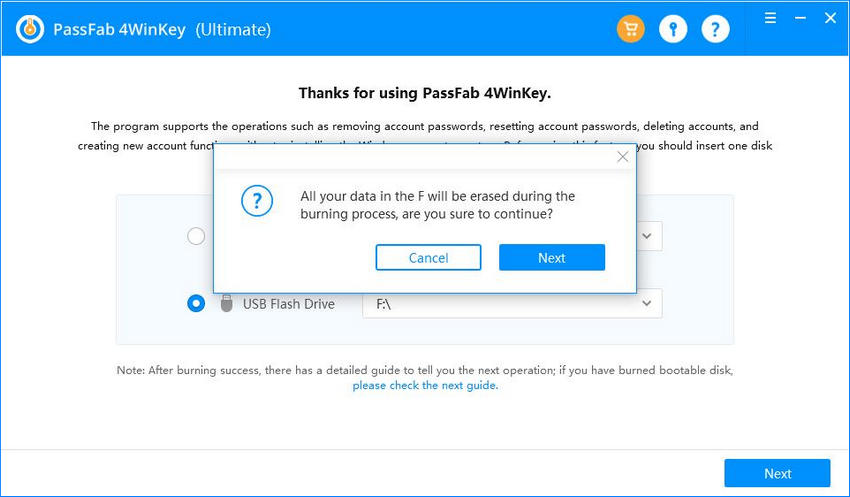Have you encounterwd the problem that Windows 7 stuck on welcome screen for a long time? It is a frustrating problem and unfortunately can happen in Windows 7, 8, and 10. However, Windows 7 users report this issue more than other versions.

Windows 7 stuck on welcome screen can be caused by many reasons. It can be a hardware issue, a virus, corrupt system drivers, power problems and so on.
Usually, the first solution we all come up with is, restarting the computer. Nevertheless, if rebooting your system does not fix this problem, you have to find another way out.
Here, we are discussing the most successful Windows 7 stuck on welcome screen fixes.
9 Solutions to Fix Windows 7 Stuck on Welcome Screen
- 1. Disconnect All Peripherals and Restart
- 2. Disconnect Computer from Internet
- 3. Connect to Power
- 4. Run Startup Repair
- 5. Restart in Safe Mode
- 6. Run a System Check
- 7. Perform a Clean Boot Troubleshooting
- 8. Restart the Windows Update Service
- 9. Restore Windows
- 10. Reinstall System
1. Disconnect All Peripherals and Restart
Sometimes, incompatible drivers or faulty hardware can cause the issue of a computer stuck on welcome screen Windows 7. If such is the case, then disconnecting all peripherals and then restarting the system can fix your computer.
Make sure you have all peripherals and USB devices disconnected from the computer before restarting the system.
2. Disconnect Computer from Internet
It is a potent solution if the cause of Windows 7 stuck on welcome screen is virus related. Even in cases not related to viruses, disconnecting from the internet can fix the problem.
3. Connect to Power
If you are using a chargeable computer like a laptop, then try this solution. Connect your laptop to power because sometimes computers behave abruptly because of power issues. It can be a battery issue, or your laptop might not be showing the correct battery status.
If this solution does not fix Windows 7 stuck on welcome screen then move on and try the next suggestion.
4. Run Startup Repair
If Windows 7 stuck on welcome screen fixes mentioned above do not work then you should try a startup repair. To use this option, follow these steps.
- Reboot your computer.
- Press the F8 key before Windows starts.
On the Advanced Boot Options screen, select repair and system recovery options are available.

- Now, select startup repair and follow the wizard.
5. Restart in Safe Mode
Another option for fixing Windows 7 stuck on welcome screen is rebooting in safe mode. Safe mode means rebooting the system with the minimum resources to troubleshoot the issues. To enter the safe mode, restart your computer and press the F8 key before Windows start. You will see a list of options. Select Safe Mode.
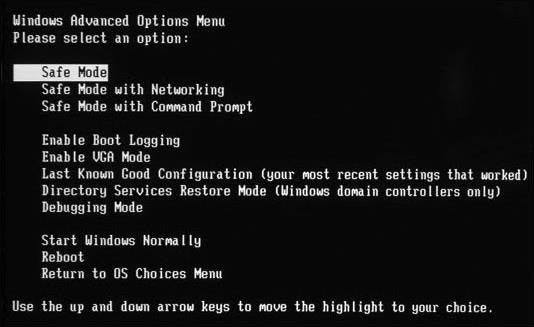
6. Run a System Check
If your problem of Windows 7 stuck on welcome screen is still not fixed, then running system checks is another option. To use system checks, open the command prompt and type in these commands one by one.
- sfc /scannow
- chkdsk c: /f /r
- bootrec /fixmbr
- bootrec /fixboot
- bootrec /scans
- bootrec /rebuildbcd
Once done and you regain the prompt, type exit and restart your computer.
7. Perform a Clean Boot Troubleshooting
If the Windows 7 welcome screen is stuck because of driver misconfiguration, then this solution is your best bet. Follow these steps to perform a clean boot troubleshooting.
- Click the start button and search for msconfig. Launch this program.
Select General>Selective Startup.

Check Services > Hide all Microsoft Services. Click disable all. Click OK

- Restart when prompted.
8. Restart the Windows Update Service
- Open run dialogue and type net stop wuauserv, hit enter.
Type the following commands one by one.
- cd %systemroot%
- ren SoftwareDistribution SD.old
- net start wuauserv
- Once the process is done, and you regain the prompt, type exit.
9. Restore Windows
If system restore is enabled on your system and a restore point is established, you can always go back to the configuration that worked the best. To restore Windows, follow these steps.
Go to System Properties>System Restore.

- Once the system’s restore wizard starts, click next.
- Select a restore point from the list of your available points.
- Confirm the restoration and click Finish.
Make sure to check the list of affected programs so that you know if you are deleting an important update or program.
10. Reinstall System
If no option from the above list, works to fix stuck on welcome screen Windows 7 then your last resort is reinstalling the system.
We highly recommend using PassFab for ISO software application to reinstall your system. PassFab for ISO is an easy to use, affordable yet reliable solution. It allows you to create a bootable device to reinstall your Windows.
To use PassFab for creating ISO, follow these steps.
- Download PassFab for ISO from the official website. Install and launch the software.
Choose the ISO you want to use.

Now choose the device you want to make bootable to fix stuck on welcome screen Windows 7.

- Press burn and wait till PassFab for ISO works.
- Once the burning process is done, PassFab for ISO prompts you. It also gives you details on how to use this bootable device to reinstall Windows 7.
- Insert your burned USB to the computer, boot from it. Then follow the instructions to install the system.
Read Also: Top 12 Ways to Fix Windows 10 Keeps Crashing Today
Extra Tips: How to Bypass Windows 7 Login Password
If you are stuck at the Windows 7 login because you have forgotten your password, then you are in big trouble. You cannot enter your system and use it. Also, your precious data is on the stack. To solve this problem, you can use PassFab 4WinKey, another innovative product to solve Windows issues easily.
To bypass Windows login password using PassFab 4WinKey software, use these steps.
Download and install PassFab 4WinKey. You will do this from a computer other than your locked computer.

Select the device. Click Next. All your data on the selected device will be lost to formatting. If you agree, click Next.

- Once done, plugin this device in your locked computer and press the boot key. It is different for different systems, and a list is given on the PassFab screen.
- In the boot devices priority list, select your password recovery device.
- Select your locked account and Remove Account Password feature.
Once done, reboot the computer.

Windows 7 is a prevalent and widely used operating system. However, if you are stuck out of the system because of Windows 7 stuck on welcome screen for a long time, then it can be as frustrating that you will be pulling your hair. We have discussed many solutions above, but if none works, then you have to reinstall your windows. PassFab for ISO is a very reliable and easy to use application. We recommend this to all, including experts and novices because of its convenience and reliability. If you stuck on login screen, PassFab 4WinKey is a beeter choice.