I removed a computer from our company domain by changing it over to a dummy workgroup, i just typed in "t" into the work group and then rebooted. Now I cannot login to the computer with the only account i know it uses. Please help! Also it give me this error when i try to login with the administrator credentials the computer originally had (not the former domain admin account): the referenced account is currently locked out and may not be logged into.” From Microsoft User
Are you seeing the same error in Windows? If yes, do not worry. This is a common error and it is fixable. We will show you how to fix “The referenced account is currently locked out and may not be logged on to Windows 10/7” in this article.

Part 1. What Does It Mean The Referenced Account is Currently Locked Out?
What does it mean the referenced account is currently locked out and may not be logged on to? Generally speaking, Microsoft Windows features an inbuilt settings to set up how many times is allowed to type the incorrect password before locking out the account.
Usually you would see the error “the referenced account is currently locked out and may not be logged on to” to Windows 10, Windows 7, to domain, to Windows Server 2012, etc. So this error occurs when you keep typing the wrong password so your account would be locked by Windows, in order to protect your account from being accessed by unknowns. But don’t worry because there are methods to fix the problem.
Part 2. How Do You Fix Referenced Account is Currently Locked Out and May Not Be Logged On To?
We have summed up 9 effective solutions for The referenced account is currently locked out and may not be logged on to. You can follow the troubleshooting steps below to resolve.
- Solution 1. Wait 30 minutes
- Solution 2. Remove Account lockout threshold
- Solution 3. Check your DNS settings
- Solution 4. Set the Account Password to Never Expire
- Solution 5. Clear Cached Credentials from Your Computer
- Solution 6. Reset Password with PassFab 4WinKey (Step by Step)
- Solution 7. Change Computer System Date
- Solution 8. Updating Windows Group Policy
- Solution 9. Reinstall Windows System with PassFab for ISO
Solution 1. Wait 30 Minutes
As aforementioned, there is a setting to configure how many times wrong passwords be typed, and also there is a setting called Account lockout threshold, which is used to set how long to wait if you are locked for the first time. The default setting for this threshold is 30 minutes.
Therefore, if you see this error and your account is locked, we suggest you to do nothing but wait for 30 minutes, and then try to log in again.
Note: The period of time to wait depends on the setting of your configuration for Account lockout threshold. And you’d better type the correct password when you are able to type again, because you will have to wait for a much longer time if your account is locked again.
Solution 2. Remove Account Lockout Threshold
To fix “The referenced account is currently locked out and may not be logged on to” error, you can remove the account lock out threshold.
Step 1: Hit Windows key + R to bring up the Run box. Type secpol.msc in the Run box and hit Enter.
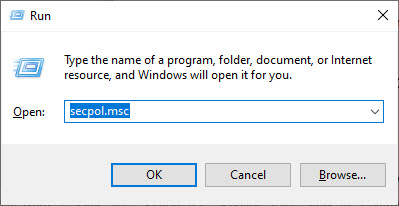
Step 2: Local Security Policy will open up. Go to Security Settings > Account Policies > Account Lockout Policy.
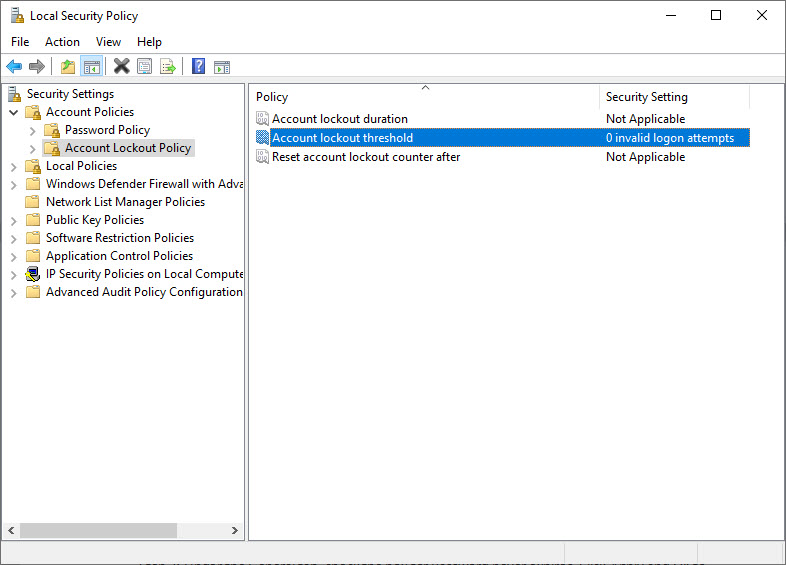
Step 3: There comes Account lockout threshold. Double click it and you will open the properties pane.
Step 4: Enter 0 in the box under Account will not lock out, then click Apply and OK.
Step 5: Reboot Windows and the change will be taken effect.
Now you can test by entering the incorrect password for several times and the error won’t appear again.
Solution 3. Check Your DNS Settings
If you check the DNS settings in your computer, you may be able to find out your problem and fix it.
Step 1: Type Control Panel in the search bar, and click Control Panel to open it.
Step 2: Click Network and Sharing Center.

Step 3: Click Change adapter settings on the left.
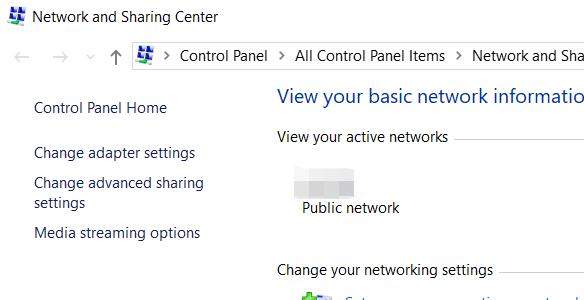
Step 4: Right click on your network connection and select Properties.
Step 5: Double click Internet Protocol Version 4 (TCP/IPv4).

Step 6: Choose Obtain DNS server addresses automatically, and click OK to save.
Now check and see if your problem has been fixed.
Solution 4. Set The Account Password to Never Expire
Windows will expire your account password after a certain period of time, and require you to enter your password to log in. That’s why you see the referenced account is currently locked out and may not be logged on to Windows 10. you can set your account password to never expire to fix it.
Step 1: Press Windows key and R to open Run box. Type lusrmgr.msc and click OK.
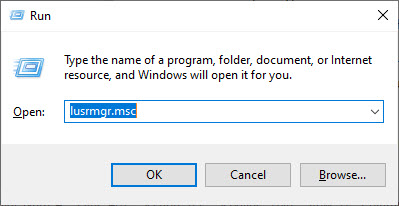
Step 2: Click Users tab on the left, and then right click your account name that is locked to select Properties.
Step 3: Under the General tab, check the box for Password never expires. Click Apply and OK to save.
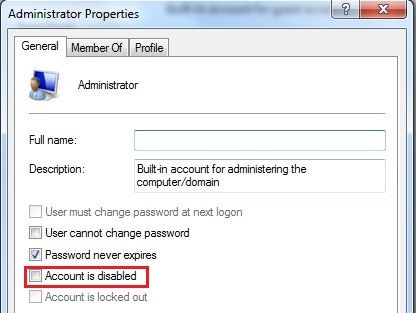
Step 4: Reboot Windows.
Solution 5. Clear Cached Credentials from Your Computer
Here are the steps to clear cached credentials from your computer:
Step 1: Type Credential Manager in the Search box, and click Credential Manager to launch it.
Step 2: click Windows Credentials on your screen.
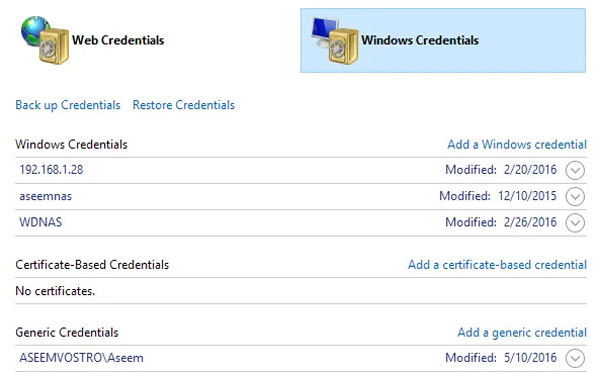
Step 3: Under Generic Credentials, choose the credentials you want to remove, and click Remove.
Step 4: After removing, try to log in again and see if it allows you to log in.
If this method didn’t work, then move to the next solution.
Solution 6. Reset Password with PassFab 4WinKey (Step by Step)
When you forgot your Windows account password, you can still access your Windows via a third-party software. PassFab 4WinKey is the best choice to try.
PassFab 4WinKey is famous for removing Windows password, resetting Windows account password, and deleting your Windows account. This will help you remove “The referenced account is currently locked out and may not be logged on to” error.
How to reset password with PassFab 4WinKey:
Step 1: Download and install PassFab 4WinKey in your computer that is working well.
Step 2: Launch the software, and then choose a media tool to create a password reset disk. For example, choose USB.
Step 3: Insert the USB to your computer, then click Next. Then the program will start burning a password reset disk for you.

Step 4: After that, boot your locked computer to BIOS screen by following the tutorial on the software.

Step 5: Insert your USB into the locked computer, and be sure to boot using the inserted USB drive.

Step 6: Exit BIOS, and restart your computer again.
Step 7: Now you will see the prompts by PassFab 4WinKey. Choose your current Windows system, and click Next.

Step 8: Select the account, and select Reset Account Password.

Step 9: Type a new password to reset Windows password. After that, sign into your device using the new password. And you are good to go.

Solution 7. Change Computer System Date
Sometimes the date and time settings in your computer can stop you from logging into the device, so try changing your computer system date.
Step 1: Press Windows key and I to open Settings.
Step 2: Click Time & language.

Step 3: Turn off Set time automatically, and then manually set a different date for your system.
Try to log in again after restarting Windows.
Solution 8. Updating Windows Group Policy
To update Windows Group Policy, you can try this:
Step 1: Click cmd in the Search box, and right click Command Prompt to choose Run as administrator.
Step 2: Click Yes to accept the verification.
Step 3: Type “gpupdate /force” in the Command Prompt. Wait for the command to run and complete.
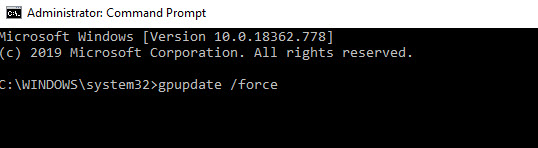
Now log in again and see if “The referenced account is currently locked out and may not be logged on to” error can be resolved.
Solution 9. Reinstall Windows System with PassFab for ISO
If none of the solutions above helped, we suggest you reinstall Windows operating system so as to access your computer again.
Reinstalling Windows operating system is an nuisance for the long and complicated steps. But there is a way to minimize the effort to install Windows - via PassFab for ISO.
PassFab for ISO is a wonderful tool for burning Windows ISO, and it is designed to help people who want to make managing OS easier and faster.
What you can get from PassFab for ISO:
1. Download Windows ISO of various editions very fast.
2. Burn Windows ISO into CD/DVD/USB, so you can install it without any hassle.
3. It features a wide range of compatibility so you can use the software under various circumstances.
4. ...

FAQ: People Also Ask About Referenced Account Locked Out
Q1. Why is my Windows account locked out?
To protect your account, Microsoft has an inbuilt function to prevent people from logging into the device after certain number of wrong password attempts. So normally your Windows account will be locked out if you have typed the wrong password for several times.
Q2. How long does a local account stay locked?
It depends. The default setting for the Account lockout threshold is 30 minutes. So if you didn’t change this setting, then it will be locked out for 30 minutes when this setting is triggered, and then 24 hours if it is triggered for the second time. If you have changed this setting, then it is the time you set for.
Q3. How do you unlock a locked user account on Windows?
There are various methods to unlock a locked user account on Windows:
Way 1: Wait 30 minutes
Way 2: Remove Account lockout threshold
Way 3: Check your DNS settings
Way 4: Set the Account Password to Never Expire
Way 5: Clear Cached Credentials from Your Computer
Way 6: Reset Password with PassFab 4WinKey
Way 7: Change Computer System Date
Way 8: Updating Windows Group Policy
Way 9: Reinstall Windows System with PassFab for ISO
Read Also:
Forgot Windows 10 Password, How to Recover, Reset, Unlock, Bypass?
This article has introduced several effective solutions for “the referenced account is currently locked out and may not be logged on to” error, and hope the information help you out. If you want to delete your Windows password, or if you forgot your Windows password and would like to reset it, try PassFab 4WinKey because it is amazing and won’t let you down.Final Words

