Forgot your saved Wi-Fi network password on Windows 10, 8.1, 8, 7 laptop, desktop or Surface and would like to find it back? Here in this user guide, you can take advantage of PassFab Wifi Key to deal with your issue.
Step 1. Launch Wifi Key
Download, install and run PassFab Wifi Key to any accesible Windows-based computer or Surface tablet. Once opened, it will show Wi-Fi password of each network.
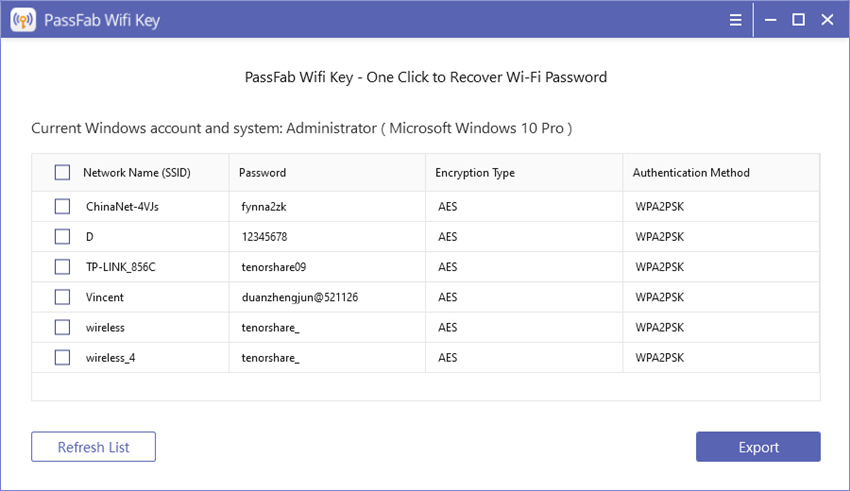
Step 2. Select Network Name
You can copy the Wi-Fi password directly or export them by selecting the network that you want to save and then click "Export" button.
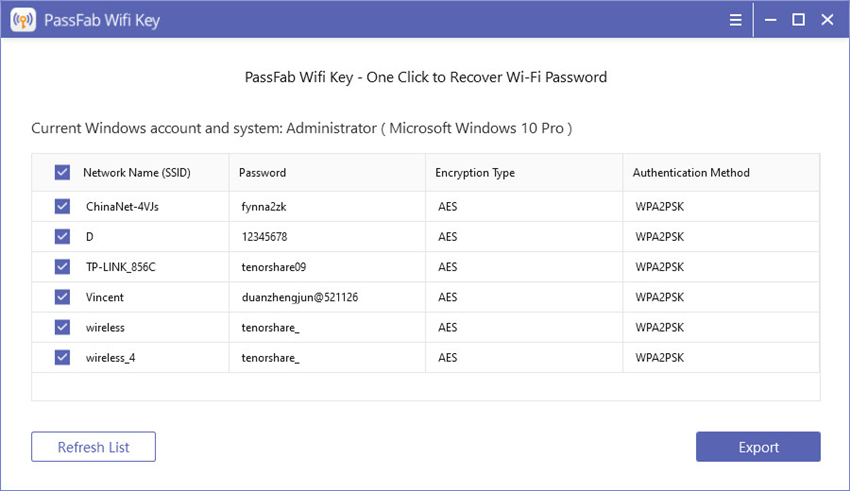
Step 3. Export Wi-Fi Password
It will pop up a window that prompt you to save them as CSV files. Choose your target file path and click "Save" button. You will see the CSV file that contains your wireless network information.
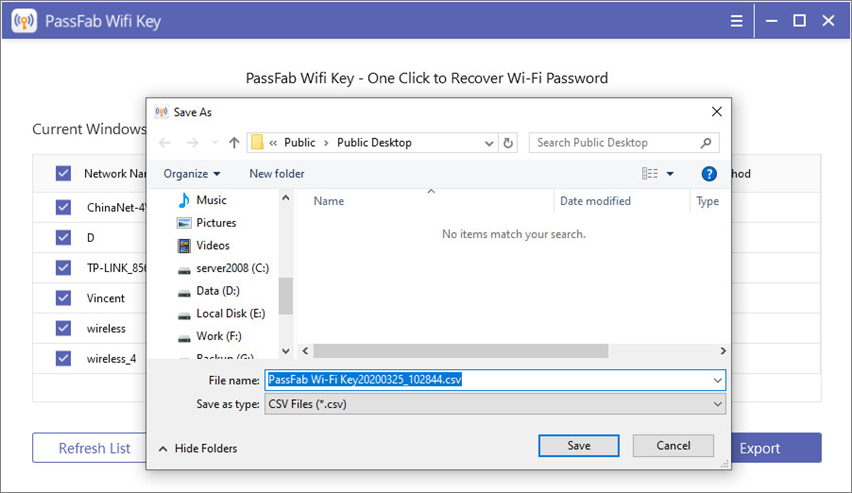
No time? Check out our video tutorial instead!