The common problem of every iOS users is they forget iCloud password. There are multiple reasons like these days we are asked for usernames and passwords for different accounts which is hard to remember every single one of them, frequent changes to the credentials is another cause. Some of the users write it down to remember and most of the users forget to remember where the written password is, and other users don't use this approach. If you are facing the same problem, then don't worry because in this article we will explore every possible method when you forgot iCloud password.
There are four different solutions to recover or reset forgotten iCloud password:
- Solution 1: Recover Forgotten iCloud Password by Security Questions
- Solution 2: Reset Forgotten iCloud Password using Two-step Verification
- Solution 3: Change Forgotten iCloud Password using Email Authentication
- Solution 4: Retrieve Forgotten iCloud Password using Two-factor Authentication
Before going any further, go to appleid.apple.com and click on "Forgot Apple ID or password?" after that enter your Apple ID and phone number that you use with your Apple ID.
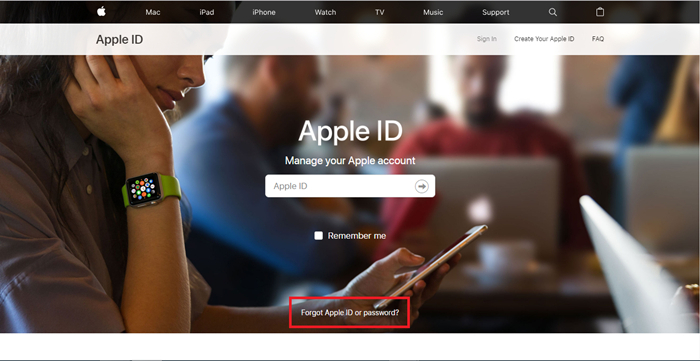
When you are done entering your required data you will see the following screen.
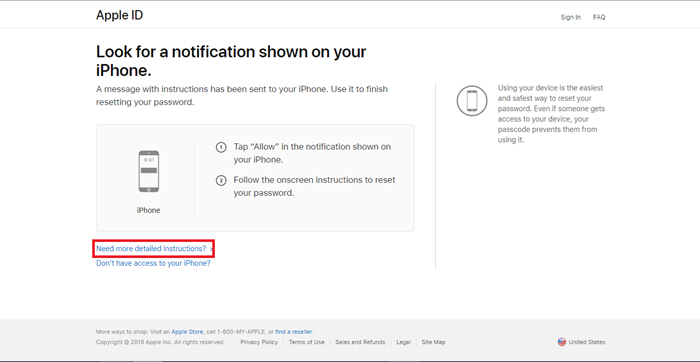
Click on the Need more detailed instructions then you will be asked to choose the solutions.
Solution 1: Recover Forgotten iCloud Password by Security Questions
This solution is better when you forgot iCloud password and don't have access to your email address.
To start answering you need to enter your date of birth and click on the security questions you have set when you created an Apple ID.
1: Go to your Apple ID account page and click "Forgot Apple ID or password."
2: Answer the security questions.
4: Click next after you have answered all the security questions correctly you can reset your iCloud password.
5: Choose a new password.
6: Select reset password option.
Solution 2: Reset Forgotten iCloud Password using Two-step Verification
It is recommended to use the Email authentication if you still have access to your email.
1: Go to your Apple ID account page and click "Forgot Apple ID or password."
2: Choose "Get an email" to reset your password, use your primary or rescue email address.
3: Look for a Recovery Email in your mail. Follow the instructions in the email to reset iCloud password.
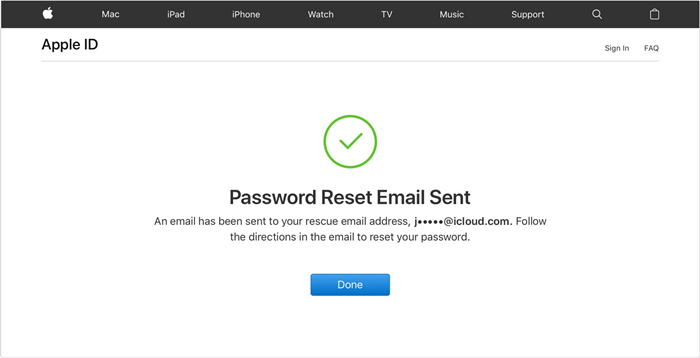
4: After you are done, you will be asked to sign in again with your new password and you might also need to update your password in settings on your devices.
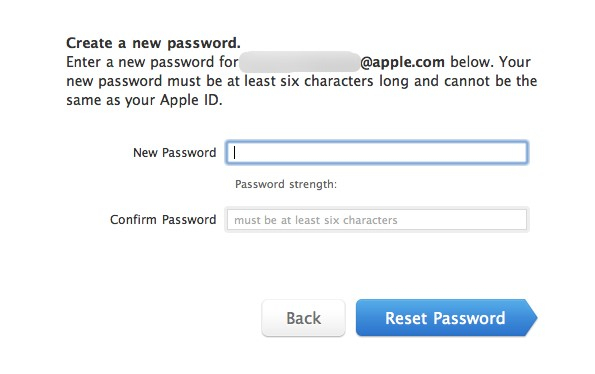
Solution 3: Change Forgotten iCloud Password using Email Authentication
1: Go to your Apple ID account page and click "Forgot Apple ID or password".
2: Enter your Apple ID then hit continue after that select the option to reset your password, then choose Continue.
3: Enter your Recovery Key for Two-step verification.
4: Choose a trusted device and wait for the verification code on the device.
5: Once received enter the verification code.
6: Create a new password, then select Reset Password.
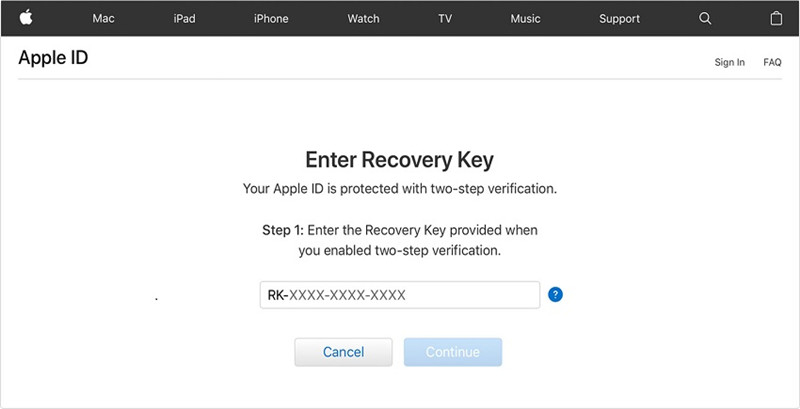
Please note that: If you permanently lost your recovery key or access to your trusted device, you can't change the password.
Solution 4: Retrieve Forgotten iCloud Password using Two-factor Authentication
This option is only available if you have iOS 10 or later version on your device and two-factor authentication must be enabled for your Apple ID.
If you believe Two-factor authentication is enabled then you can reset your password from any trusted iPhone, iPad, iPod touch, or Mac with a password.
1: Go to iforgot.apple.com.
2: Enter your Apple ID.
3: You will be asked to choose a method, either Reset from another device, or using your trusted phone number.
If you choose "Use trusted phone number" then you will receive a notification on your phone number.
If you choose the option "Reset from another device".
1: Go to settings.
2: Tap on your name then Password and Security Then Change Password.
3: For iOS 10.2 or earlier, tap iCloud then your name then Password and Security Then Change password.
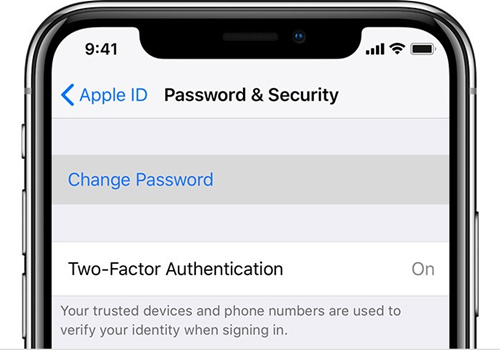
Bonus Tips: Find iCloud ID with iOS Password Manager
iCloud ID is also Apple ID. If you don't remember your Apple ID and above-mentioned solutions didn't help you recover the iCloud (Apple ID), there is another to way to recover Apple ID: PassFab iOS Password Manager.
PassFab iOS Password Manager is of the product of PassFab which offers simple and straightforward functionalities: find, view and manage all of your password including Wifi password, Application and website and credit card information that saved on your iPhone and iPad, to use the software you just need to follow these steps:
Step 1: Launch PassFab iOS Password Manager after complete downloading and installation.
Step 2: Connect your iPhone / iPad to computer that has installed this awesome iOS password finder which is designed by PassFab.

Step 3: If it's your first time you will be asked to choose "Trust this computer", otherwise you just need to unlock the device and look for the option "Start scan" and do not disconnect the connected device from the computer it will abort the scanning process. After pressing Start scan wait for a while to analyse and scan password information in your iPhone and iPad, it will take a time to gather all of the saved information.

Step 4: After a complete and successful scanning you will be able to see the password (Wifi password, Applications and website passwords and credit card information) saved on your device and read the required password.

Step 5: If you wish to save the result into a safe space then there is an option "Export" for you, which allows you download or save .CSV file into different formats. Choose any one of them which suits you the best.
Can't Miss: How to Import CSV File to 1Password/Dashlane/Lastpass/Keeper/Chrome
- .CSV files for 1Password
- .CSV files for Chrome
- .CSV files for Dashlane
- .CSV files for LastPass
- .CSV files for Keeper
- .CSV files for iOS Password Manager

All of the solutions/methods are used to recover or unlock iCloud password and all of them are reliable and simple. It is recommended to use Email authentication if you still have access to your email address/recovery email because it will be very easy for you to recover if you don't have the access use Two-factor authentication or Two-step verification, it is hard to give all the answers correctly of the security questions, if you don't remember all the answers this may not be the suitable solutions for you. If you think there are other ways to recover iCloud password, feel free to leave your comments.
