With the release of iOS 26, Apple has taken a major leap forward in AI integration by introducing iPhone Visual Intelligence — a smart, built-in feature designed to make your iPhone more intuitive and helpful. Whether you're new to iOS 26 or just curious about what this feature can do, this guide will walk you through how to use Visual Intelligence on iPhone — including supported models, how to enable it, and how to use it effectively.
Part 1: What Is Apple Visual Intelligence on iPhone?
Part 2: Visual Intelligence Supported Models & iOS Versions
Part 3: How to Enable iPhone Visual Intelligence on iPhone
- 3.1 Enable Visual Intelligence on iPhone 15 Pro, iPhone 15 Pro Max
- 3.2 Enable Visual Intelligence on iPhone 16 Series
Part 4: How to Use Visual Intelligence on iPhone
Bonus: How to Unlock iPhone without Passcode and Face IDHOT
Conclusion
Part 1: What Is Apple Visual Intelligence on iPhone?
Visual Intelligence is Apple’s latest AI-powered technology integrated directly into iOS 26. It enables your iPhone to understand and act on visual data — whether it's text, objects, animals, or landmarks — using on-device machine learning. It works across the system — in the Camera app, Photos, Safari, Notes, and more — making your iPhone smarter and more helpful than ever.
Key capabilities include:
- Live Text: Recognize and interact with text in photos or through the Camera.
- Visual Lookup: Identify objects, locations, plants, pets, and more.
- Smart Suggestions: Instantly take action on detected data — like calling a number, opening a website, or translating a language.
Also Read: iOS 26 Wallpaper Pack–Official Backgrounds Download href="" target="_blank"
Part 2: Visual Intelligence Supported Models & iOS Versions
To use Apple's Visual Intelligence feature, your device must be running iOS 18.2 or later and have the camera control capabilities of the iPhone 15 Pro, iPhone 16, or iPhone 16 Pro series. However, standard iPhone 15 models do not support the Apple Visual Intelligence feature.
- Supported iPhones: iPhone 15 Pro, iPhone 15 Pro Max, iPhone 16e, iPhone 16, 16 Plus, 16 Pro, and 16 Pro Max
- Supported iOS version: iOS 18.2 - iOS 18.5, iOS 26
Part 3: How to Enable iPhone Visual Intelligence on iPhone
3.1 Enable Visual Intelligence on iPhone 15 Pro, iPhone 15 Pro Max
Action Button: Personalize the Action button on the left side of your iPhone to quickly launch Visual Intelligence.
Lock Screen: For added convenience, place a Visual Intelligence control at the bottom of your Lock Screen.
Control Center: You can also access it by swiping down from the top-right corner and tapping the Visual Intelligence button to get started.
3.2 Enable Visual Intelligence on iPhone 16 Series
On iPhone 16, you can access Visual Intelligence through the Camera Control feature. Just tap and hold the Camera Control icon to instantly analyze the scene — perfect for identifying objects, translating text, or getting detailed info about your surroundings.
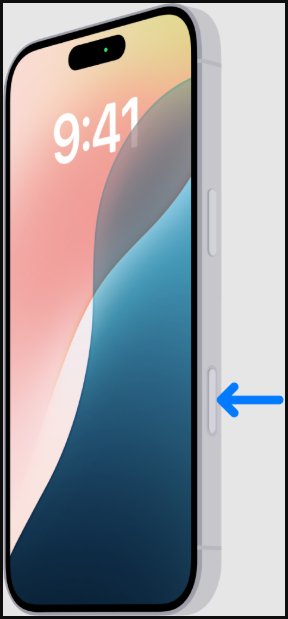
Part 4: How to Use Visual Intelligence on iPhone
Apple’s Visual Intelligence is more than just a new feature — it’s a powerful tool designed to simplify everyday tasks and improve how you interact with the world around you. From reading foreign menus to organizing your photo library or extracting important details from documents, Visual Intelligence helps you save time and work more efficiently. Below are some of the most useful ways to put this AI-powered feature to work in your daily life:
- Extract Text from Photos or Camera:
Open the Camera, point at any text, and tap the yellow Live Text icon to copy, translate, or look it up instantly.
- Identify Objects, Animals, and Landmarks:
In Photos, swipe up or tap the "i" (info) icon on an image to see detected objects with detailed information.
- Translate Foreign Text in Real Time:
Use the Camera on a menu, sign, or label — then choose "Translate" for instant conversion into your native language.
- Tap into Smart Actions:
Detected phone numbers, dates, or links will automatically show tappable actions like “Add to Contacts” or “Create Event.”
Bonus: How to Unlock iPhone without Passcode and Face ID
Imagine this: you’re excited to try out Visual Intelligence, but suddenly your iPhone is locked, and you can’t remember your passcode or Face ID isn’t recognizing you. With Apple’s strong security measures, getting back into your device can be challenging and frustrating. That’s where PassFab iPhone Unlocker comes in — a reliable and user-friendly solution designed to help you regain access quickly and safely.

PassFab iPhone Unlock
- Fast - Remove screen lock/iPhone Passcode/Activation Lock in minutes
- Secure - Bypass screen time/MDM lock without data loss
- Easy to operate - Unlock by yourself at home without hassle
- Compatible - Compatible with the latest iOS 18 and iPhone 16 models
- Supports Windows and MacOS
PassFab iPhone Unlock has Recommended by many medias, like macworld, makeuseof, appleinsider, etc.





How to Use PassFab iPhone Unlocker to Unlock Your Locked iPhone
Download and install PassFab iPhone Unlock on your PC. The primary interface has four important elements. To begin, click "Start" and then go to the next level.

Click on the "Next" button after connecting your iPad or iPhone 15 to the computer running PassFab iPhone Unlock.

Click "Download" to download the firmware package. If you already have your firmware downloaded, just upload it manually.

After downloading, click the "Start Remove" button to delete the password. After that, no password is required to use your iPhone 15.

Conclusion
Apple’s Visual Intelligence on iOS 26 brings futuristic AI to your fingertips — from translating text to identifying real-world objects and organizing your digital life more smartly than ever. Lear how to use Visual Intelligence on iPhone is quite useful. Once enabled, it becomes an effortless part of your daily workflow.




