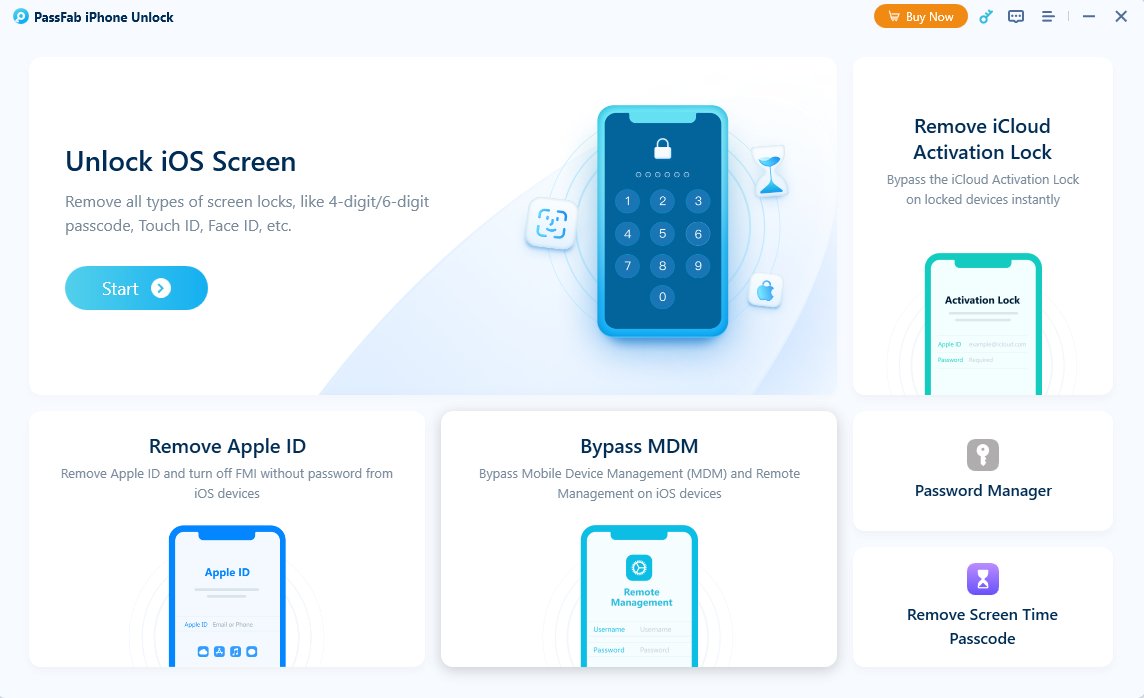Apple's iOS 26 Beta is finally here, and it brings a host of exciting new features, design tweaks, and visual enhancements. Among the most eye-catching updates is the brand-new set of iOS 26 wallpapers. These stunning backgrounds not only give your iPhone a fresh look but also support dynamic elements that adapt to light and dark modes.
In this article, we explore what's new in the iOS 26 wallpaper pack, how you can download them for your device (even if you’re not running iOS 26), and how to install them effortlessly. Whether you're a long-time Apple user or just a fan of beautiful design, you're in the right place to discover the official iOS 26 wallpaper collection.
Part 1: What's New in iOS 26 Wallpapers
The iOS 26 introduces a visual overhaul that starts with its wallpapers. These backgrounds aren’t just decorative—they represent the aesthetic shift Apple is aiming for in this update. Before diving into how to download them, let's first explore what sets these wallpapers apart from previous iOS versions.
With each major iOS release, Apple refreshes its default wallpaper lineup to match the system's new aesthetic. The iOS 26 wallpapers reflect Apple’s latest design philosophy: vibrant gradients, abstract patterns, and subtle animations.
Highlights of the new iOS 26 wallpaper pack include:
- Dynamic Wallpapers: These wallpapers transition smoothly between light and dark versions based on your iPhone’s system settings.
- Improved Visual Depth: Apple has enhanced depth effects, making the wallpapers look more layered and immersive, especially on devices with OLED displays.
- Colorful Variants: The wallpaper set includes multiple color options to suit personal preferences—from bold reds and blues to softer pastels.
- Minimalist Design: In line with iOS 26's refined UI, the wallpapers are clean and modern, with fewer distractions.
Whether you're on an iPhone 15 Pro or an older model, these wallpapers breathe new life into your home and lock screens.
Part 2: Download iOS 26 Wallpapers
Getting your hands on the iOS 26 wallpapers is easier than you might think. Whether you're already on the beta or just want the look without updating your system, Apple gives you a couple of easy ways to access and apply these new designs.
If you’re running the iOS 26 Developer Beta or Public Beta, here’s how you can find and apply the new wallpapers:
Open the Settings App
Scroll down and tap Wallpaper
Tap Add New Wallpaper
Choose from the "iOS 26" category or select dynamic versions that adjust based on your display mode
You can preview the light and dark versions by switching your phone’s appearance mode in Settings > Display & Brightness.
iOS 26 Wallpaper Download
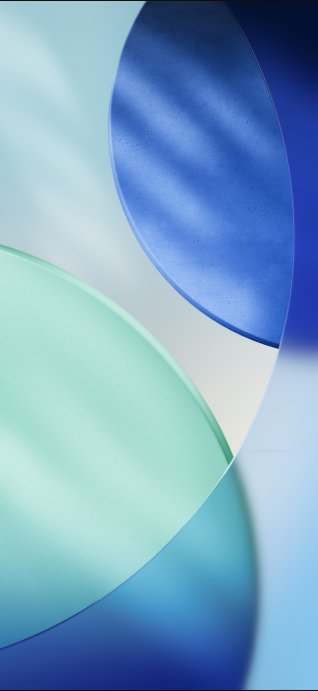

Part 3: How to Set the iOS 26 Wallpaper on Your Device
Once you've downloaded or accessed the iOS 26 wallpaper, the next step is to apply it. No matter what device you're using—an iPhone, Android phone, Windows PC, or Mac—changing your background to reflect iOS 26’s style is quick and straightforward.
Depending on your device and operating system, the steps to set a wallpaper might vary. Here's a quick guide for different platforms:
For iPhone (Not on iOS 26):
Open Photos and locate the downloaded wallpaper
Tap the Share icon
Select Use as Wallpaper
Choose to set it for the Lock Screen, Home Screen, or both
For Android:
Open your Gallery or Photos app
Tap on the image
Tap the three-dot menu and select Set as wallpaper
For Windows:
Right-click on the image file
Choose Set as desktop background
For macOS:
Open the image in Preview
Right-click and choose Set Desktop Picture
Part 4: Can You Use iOS 26 Wallpapers on Older Devices?
You might wonder if these sleek new wallpapers are only for the latest iPhones. The good news is that you don’t need to be running iOS 26 to enjoy its wallpaper aesthetics. Here’s how compatibility works across various platforms.
Absolutely! iOS 26 wallpapers are just image files, so even if your device doesn’t support the iOS 26 system update, you can still use the wallpapers. However, the dynamic switching between light and dark modes may not be available unless your system supports that functionality.
That said, you can manually choose the version you prefer (light or dark) and apply it like any regular wallpaper. Whether you’re on iOS 15, Android 13, Windows 11, or macOS Sonoma, the wallpapers will still look stunning.
Bonus Tip: How to Unlock iPhone without Passcode and Face ID
It's not uncommon for people to forget their iPhone passcode and end up locked out of their device—whether due to multiple failed attempts, a long period of inactivity, or simply forgetting a recently changed code. In situations like these, PassFab iPhone Unlocker comes highly recommended. This powerful tool is designed to quickly and effectively remove the lock screen, allowing you to regain access to your iPhone without needing the passcode. It's an ideal solution for anyone facing a locked or disabled iPhone.

PassFab iPhone Unlock
- Fast - Remove screen lock/iPhone Passcode/Activation Lock in minutes
- Secure - Bypass screen time/MDM lock without data loss
- Easy to operate - Unlock by yourself at home without hassle
- Compatible - Compatible with the latest iOS 18 and iPhone 16 models
- Supports Windows and MacOS
PassFab iPhone Unlock has Recommended by many medias, like macworld, makeuseof, appleinsider, etc.





Steps to Unlock iPhone within a Few Simple Clicks
Download and install PassFab iPhone Unlocker on your computer.
Launch the software and connect your iPhone using a USB cable.
Select the option "Unlock Lock Screen Passcode."

Click Next and follow the on-screen instructions to download the necessary firmware package.

Once the firmware is downloaded, click Start to Remove to remove the passcode from your device.

After a few minutes, your iPhone 16e will be unlocked and ready to use.

Part 5: FAQs on iOS 26 Wallpaper
Q1: Where can I download iOS 26 wallpapers?>
You can download them from the iOS 26 via Settings > Wallpaper or access high-resolution versions online here.
Q2: Is the iOS 26 wallpaper dynamic?
Yes, the official wallpapers are dynamic and switch between light and dark modes depending on your system settings.
Q3: Can I get iOS 26 wallpaper without installing the beta?
Yes, you can download the iOS 26 wallpaper pack online in full HD and use it on any device.
Q4: Will new wallpapers be added in iOS 26 public release?
Apple often adds new wallpapers with each beta stage and public release. Additional variants may be introduced with the final version of iOS 26.
Conclusion
The iOS 26 wallpapers are a visual treat, showcasing Apple's continued emphasis on clean, modern, and dynamic design. Whether you're part of the beta program or just want to refresh your device's appearance, these backgrounds are easy to obtain and install.
With dynamic light and dark modes, multiple color variants, and support across a wide range of devices, the iOS 26 beta wallpaper pack is more accessible than ever. Download them today and give your device a brand-new look that feels ahead of the curve.
For more iOS 26 updates, features, and customization tips, stay tuned!