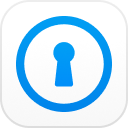iPhone screen time is a blessing in today’s world when the mobile screen has turned into a non-stop entertainment and information seeking device. You can restrict specific programs not to work when the screen time limit is crossed. Wondering how to disable screen time on iPhone without the passcode, or how to get rid of screen time passcode on iPhone 7 Plus? You have got the solution here.
- Way #1. Remove Screen Time Passcode Using PassFab iPhone Backup Unlocker
- Way #2. Change Screen Time Passcode Using Apple ID and Turn off
- Way #3. Disable Screen Time Passcode by Logging out Apple ID
- Way #4. Remove Screen Time Passcode by Restoring iPhone using iTunes
- Way #5. Turn off Screen Time Passcode through Family Sharing
Way 1. Remove Screen Time Passcode Using PassFab iPhone Backup Unlocker
PassFab iPhone Backup Unlocker is your ultimate partner if you are stuck with the question “how to disable screen time on iPhone without the passcode”. PassFab iPhone Backup Unlocker allows you to fix this issue without any data loss.
Your data is safe, no extra jumping between cloud and backing up data or any other extra step. In a few minutes, you get the task done using this app. As a rule, keep your passcodes arduous to break but more accessible for you to relate and to stay in memory. Also, keep your iPhone data backup ready and make it a routine to backup. In any failure, this is your best bet.
Step 1. Download PassFab iPhone Backup Unlocker from the official website. Install and run the program. The first interface you will see has got all options for iPhone unlocking. Select“Remove Screen Time Passcode.”

Step 2. Connect your iPhone, iPad, or other Mac device with the system using a USB port. If the ‘Find My iPhone’ option is on, turn it off. Click “start” to proceed to work.

Step 3. Wait and let PassFab do the work for you.
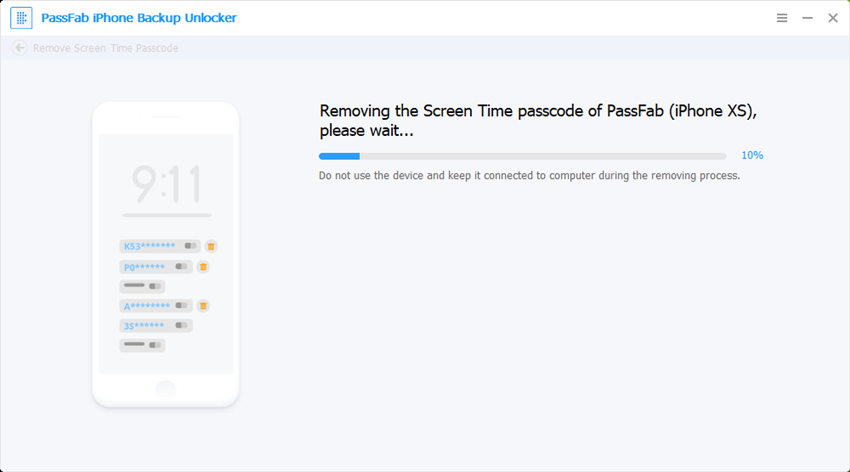
Step 4. Once the screen time passcode is removed, you will see this screen.

Step 5. Now PassFab iPhone Backup Unlocker will ask you to set up your device by following the given instructions.

Video Tutorial About How to Remove Screen Time Passcode [iOS 14 Supported]
Way 2. Change Screen Time Passcode Using Apple ID and Turn off
This solution is suitable for the question “how to turn off screen time on iPhone without the passcode on iOS 13.4 or iPadOS 13.4 or later.”
1. Settings > Screen Time.
2. Click Change Screen Time Passcode and then tap Change Screen Time Passcode again.
3. Click Forgot Passcode.
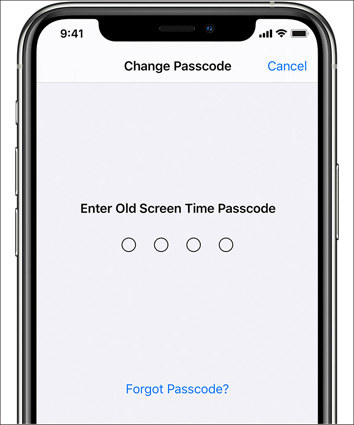
4. Enter Apple ID and password and then you will be asked to enter new screen time passcode.
Now, you can turn screen time passcode using new password.
Way 3. Disable Screen Time Passcode by Logging out Apple ID
If you forgot your screen time passcode but remember your Apple ID and password, you can try this method.
1. Go to settings and click sign out.
2. Input your Apple ID password and click turn off.
3. Turn on the data that you want to keep.
4. Click sign out.
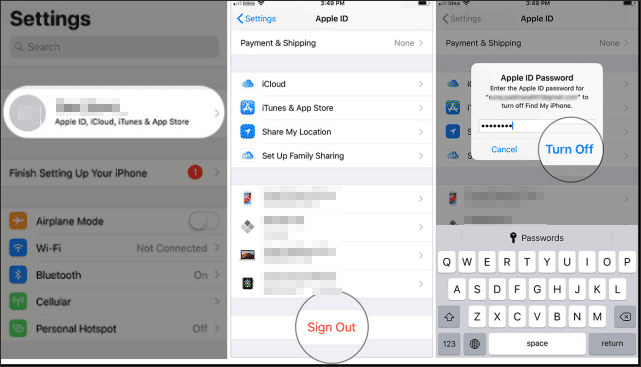
Way 4. Remove Screen Time Passcode by Restoring iPhone using iTunes
1. Disable Find my phone feature at Settings > Apple ID > Find My Phone.
2. Connect your phone to your computer using iTunes.
3. Make sure that you have a recent backup ready on iTunes.
4. Click Restore when presented with options to Restore or Update. Select Restore. It will download the latest version and will ask you to install it.
5. Once done, you can then restore the data using the backup already taken.
Way 5. Turn off Screen Time Passcode through Family Sharing
Family sharing is a great feature provided by Apple. You can add all devices in the family in family sharing and then can manage them. It is especially beneficial for parents to keep an eye on children’s screen usage, and they can use parental controls too.
If your child comes to you and asks “how to turn off screen time without the passcode” then you can follow these steps to solve the problem.
1. The family organizer’s device must use iPhone 13.4 or higher.
2. Go to Settings>Screen Time on the organizer’s device.
3. Choose the child’s name and click “Change Screen Time Passcode”. The device may ask you for authentication using Face or Touch ID or device password.
4. Enter a new screen time passcode and confirm.
Read Also: Top Way to Recover Screen Time Passcode on iOS Devices
Conclusion
iPhone screen time restriction is a very user-friendly feature; however, losing its passcode and how to disable screen time on iPhone without the passcode can be a nightmare. Now if you have lost your passcode, you are definitely in pain. There are various methods available to solve the issue, but some of them are time taking processes. The best and the most straightforward approach so far is using PassFab iPhone Backup Unlocker.
FAQs You May Want to Know
Q1: Does restoring an iPhone remove the passcode?
Yes, restoring an iPhone brings it to a previous state where all the data is available; however, the screen time passcode is removed. If you are wondering “how to turn screen time off without passcode” and have a recent backup of the time then restoring the iPhone is a great way to remove the passcode.
Q2: How can I break my iPhone restrictions passcode?
PassFab iPhone Backup Unlocker is a great application to break the iPhone screen time restriction passcode. The process is very straightforward and convenient. All the data remains intact, and the problem is solved in no time. The same app is used to retrieve the iTunes backup password, and to remove backup encryption settings.
Q3: How do I get rid of screen time?
iPhone screen time restriction is a great tool to maximize productivity and to minimize the amount of time spent on screens. However, sometimes you forget the passcode and keep wondering how to turn off screen time on iPhone without a passcode. We have discussed five ways to get rid of the screen time passcode on iPhone to get you going without a problem. The five courses are:
- 1. Using PassFab iPhone Backup Unlocker
- 2. Change Screen Time Passcode Using Apple ID and Turn off
- 3. Disable Screen Time Passcode by Logging out Apple ID
- 4. Remove Screen Time Passcode by Restoring iPhone using iTunes
- 5. Turn off Screen Time Passcode through Family Sharing