If you forget your iPhone passcode and repeatedly enter incorrect passwords, your device will display the message ‘support.apple.com/passcode' (previously ‘support.apple.com/iphone/passcode')on the iPhone Unavailable or Security Lockout screen. This occurs on devices running iOS 15.2 or later.
Feeling stuck? Don’t worry! This article explains why this situation happens and provides 7 effective solutions on how to unlock support.apple.com/passcode screen, helping you regain access to your iPhone.
Part 1: Why Are You Prompted with support.apple.com/passcode Screen
Part 2: How to Unlock support.apple.com/passcode without Computer
- Way 1. with Previous Password [iOS 17 Required]
- Way 2. Erase iPhone [Apple ID Password Needed]
- Way 3. From Find My App [Need Another Device]
- Way 4. via iCloud [FMI Enabled]
Part 3: How to Unlock support.apple.com/passcode with Computer
FAQs about support.apple.com/passcode
Conclusion
Part 1: Why Are You Prompted with support.apple.com/passcode Screen
Let’s start by exploring why you’re suddenly faced with the "support.apple.com passcode" prompt. This message doesn’t appear randomly—it’s triggered when your iPhone encounters issues related to passcode authentication.
In most cases, this happens after multiple incorrect passcode attempts, causing your device to activate security measures and restrict access. However, other factors, such as a recent software update, system glitch, or changes in device settings, can also prompt this message. Whether it’s a simple case of forgetting a digit in your passcode or a more complex software-related issue, understanding the cause is the first step toward unlocking your device.
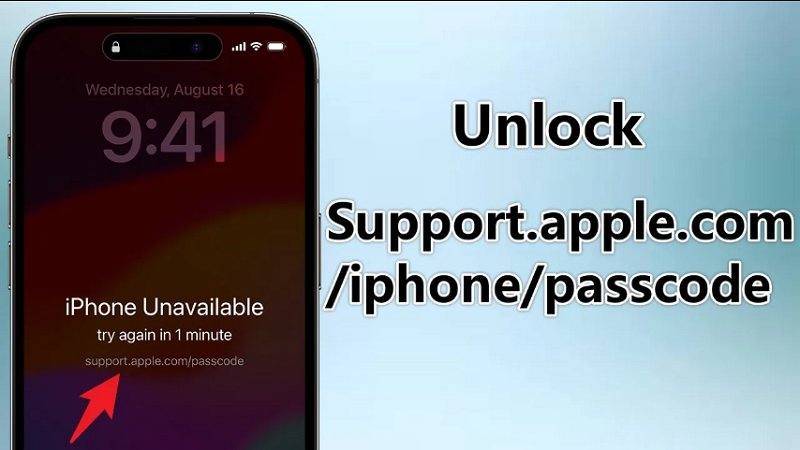
Part 2: How to Unlock support.apple.com/passcode without Computer
This section covers 4 methods to unlock 'support.apple.com/passcode' without computer from unavailble or disable screen—including using a previous passcode, erasing the device, the Find My app, and iCloud. However, keep in mind that all of these solutions require either your Apple ID credentials or your iPhone passcode. If you don’t have access to your Apple ID, feel free to skip ahead to Part 3 for alternative solutions.
Way 1: Unlock support.apple.com/passcode with Previous Password [iOS 17 Supported]
For devices running iOS 17 or later and you recently changed your passcode within the last 72 hours, you may have the opportunity to regain access without a full reset. Apple introduced this grace period feature to help users who accidentally forget their new passcode shortly after changing it. Follow these steps to learn how to unlock support.apple.com/passcode on the iPhone Unavailable screen:
Prerequisites:
- The device must be running iOS 17/iPadOS 17 or later.
- You must clearly remember the previous lock screen passcode that was used before setting the current (forgotten) one.
- This method is valid only within 72 hours after the passcode has been changed.
Step 1: On the iPhone Unavailable or Security Lockout screen, tap Forgot Passcode? > Enter Previous Passcode.
Step 2: Input your old passcode and follow the on-screen instructions to unlock your iPhone or iPad.
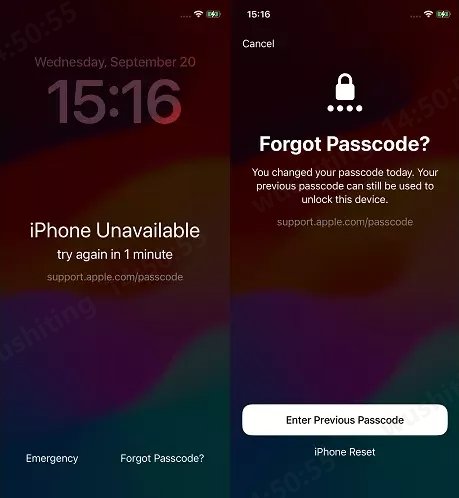
Pros
- Easy and fast
- Unlock 'support.apple.com/passcode' screen without data loss
Cons
- Works only on iOS 17 or later
- Valid within 72 hours after changing the passcode
Way 2: Remove support.apple.com/passcode by Erasing iPhone [Apple ID Password Required]
If the previous method doesn’t work for you, don’t worry—there’s a universal solution to unlock your iPhone. Apple provides an option to Erase iPhone, allowing you to remove the support.apple.com/passcode screen and regain access.
By choosing to erase your iPhone, all data and settings will be deleted, including the passcode, enabling you to set up your device as new or restore it from a backup. But this method requires your Apple ID password.
Prerequisites:
For iOS 15.2 - iOS 16.6
On the support.apple.com/iphone/passcode screen, tap Erase iPhone > Erase iPhone. Then provide your Apple ID password to sign out of your account and proceed to reset iPhone.
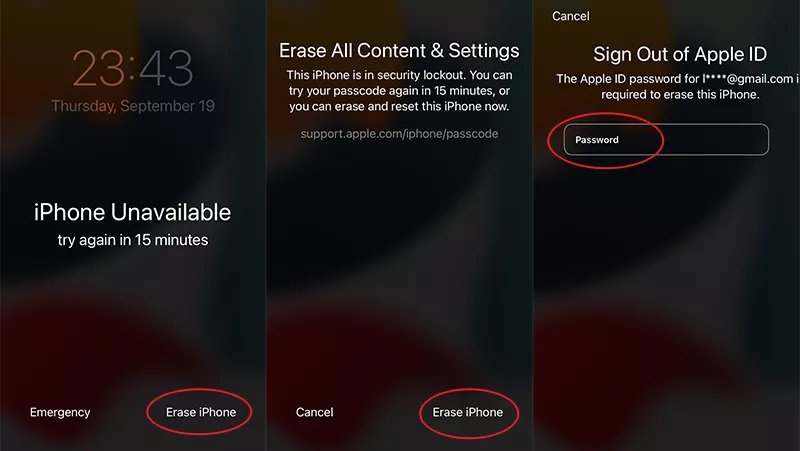
For iOS 17 and later
Step 1: On the bottom-right corner of the support.apple.com/iPhone/passcode screen, tap Forgot Passcode? > Start iPhone Reset.
Step 2: Then enter your Apple ID password and tap Erase iPhone to proceed.
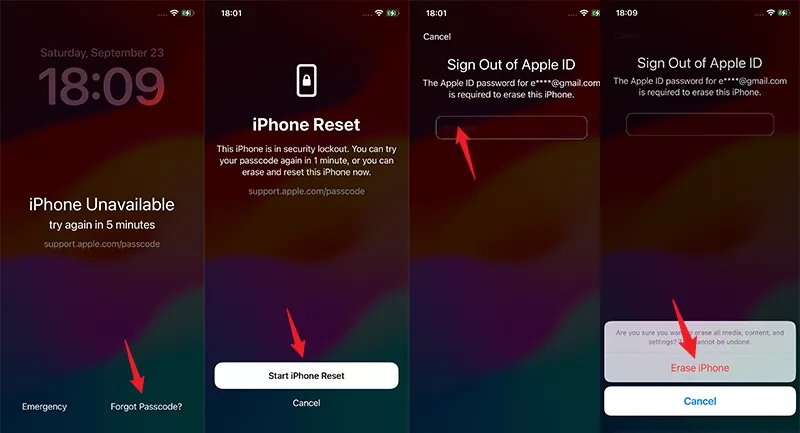
Pros
- Easy and no need of computer
Cons
- Need Apple ID and password
- All data stored on the device will be erased
Way 3: Bypass support.apple.com/passcode From Find My App [Need Another Device]
Aside from unlocking your device from the Unavailable screen, you can also use the Find My app to bypass the support.apple.com/iphone/passcode message—provided that the Apple ID on the locked device is signed in on another iPhone or iPad.
Prerequisites
- The locked device must have Find My iPhone enabled in advance.
- You need to have another iPhone or iPad signed in with the same Apple ID.
- The locked device must be connected to the internet (via Wi-Fi or cellular data).
Step 1. On a device that uses the same Apple account as the locked device, launch the Find My app and then press the Devices section.
Step 2. Select the locked one from the list and tap Remove This Device.
Step 3. Tap Remove and enter your Apple ID password to remove the apple account from your device.
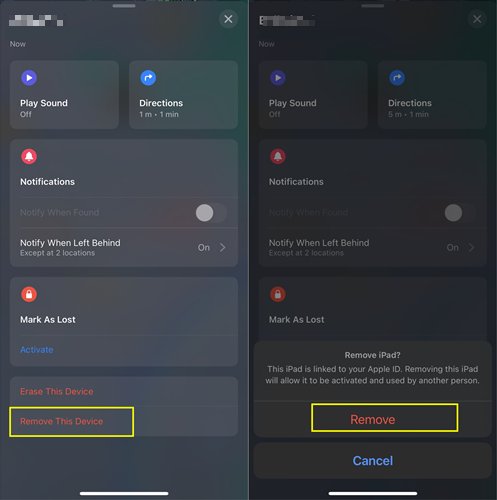
Pros
- Erase device remotely
Cons
- Find My feature must be enabled in advance
- Need Apple ID and password
- All data stored on the device will be erased
Way 4: Fix support.apple.com/passcode via iCloud [FMI Enabled]
If Find My iPhone is enabled on the locked iPhone, here's how to unlock your device from iCloud website:
Prerequisites
- Find My iPhone must be enabled in advance
- The locked device must be connected to the internet (via Wi-Fi or cellular data).
- Requires the Apple ID and password associated with the locked device.
Step 1. Visit iCloud.com on another device. Then sign in with your Apple credentials.
Step 2. Locate Find My from the iCloud menu.
Step 3: Choose All Devices at the top of the screen and choose your iPhone from the list and select Erase This Device.
Step 4. Enter your Apple ID password in the pop-up window to confirm to erase your iPhone data.
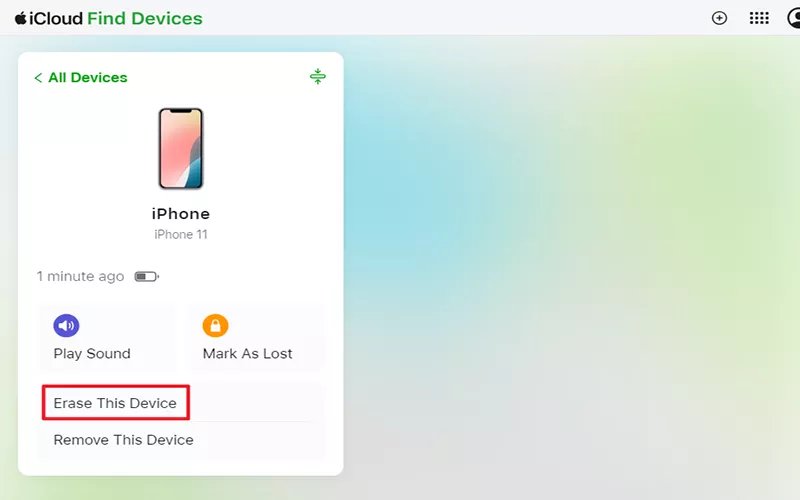
Pros
- No computer or other Apple device is required — can also be operated on an Android device.
Cons
- Find My must be enabled
- You need to remember both your Apple ID and password
- All data will be erased
Part 3: How to Unlock support.apple.com/passcode with Computer
From the above methods that do not require a computer, all of them necessitate entering your Apple ID credentials or the device passcode to proceed. However, if you have access to a computer, unlocking your iPhone becomes significantly easier. In this section, we will introduce two additional practical solutions that allow you to bypass the support.apple.com passcode screen efficiently. These methods provide a more streamlined approach, helping you regain access to your device with minimal hassle.
Way 1. Unlock support.apple.com/passcode with Screen Lock Removal [Fast & Easy]
Using a professional and specialized screen lock removal tool, such as PassFab iPhone Unlocker, is one of the simplest and most effective ways to bypass the support.apple.com/iphone/passcode screen on your iPhone or iPad. This powerful tool is designed to remove various types of screen locks, including forgotten passcodes, Face ID, and Touch ID, without requiring technical expertise. With just a few clicks, you can regain access to your device hassle-free, making it an ideal solution for users looking for a quick and reliable fix.
Key Features of PassFab iPhone Unlocker
- Unlock 'support.apple.com/passcode' screen without Apple credentials or passcode
- Easily remove Apple ID, turn off Screen Time passcode, and bypass Mobile Device Management (MDM) restrictions without passcode
- Compatible with various iPhone and iPad models and supports the latest iOS 18 versions
-
Download and Install PassFab iPhone Unlocker
Get the software from the PassFab website and install it on your computer. Then select Unlock iOS Screen.

-
Connect Your iPhone
Use a USB cable to connect your iPhone to your computer and trust the connection if prompted. Click Next to proceed.

-
Download Firmware
Download the necessary firmware package when prompted by the software.

-
Remove Screen Lock
Click Start to Remove to remove screen lock.

-
Bypass support.apple.com/iphone/passcode Successfully
Then you can remove support.apple.com/iphone/passcode screen successfully.

Way 2. Unlock support.apple.com/passcode with iTunes [Time-Consuming ]
iTunes also provides a way to unlock your iPhone by restoring, but compared to PassFab iPhone Unlocker, this method can be more time-consuming and may require additional steps. It is essential to have the latest version of iTunes installed on your computer, and in some cases, you may need to put your device into Recovery Mode manually. However, if you prefer using iTunes to bypass the support.apple.com/iphone/passcode screen, follow the step-by-step instructions below to restore and unlock your device.
Prerequisites
- The locked device must have been previously connected to iTunes
- A data cable is required.
Step 1. Connect the locked iPhone to the PC using a USB cable.
Step 2. Put your iPhone into recovery mode.
- For iPhone 8 and later: Press and quickly release the Volume Up button. Press and quickly release the Volume Down button. Press and hold the Side (Power) button until you see the Recovery Mode screen (keep holding even after the Apple logo appears).
- For iPhone 7 and iPhone 7 Plus: Press and hold the Volume Down button and Power button at the same time. Keep holding both buttons until you see the Recovery Mode screen.
- For iPhone 6s and Earlier: Press and hold the Home button and Power button simultaneously. Keep holding until you see the Recovery Mode screen.
Step 3. Now, open iTunes and locate your iPhone on the connected computer. Select Restore to begin the process of restoring your device when you see a prompted window.
Step 4. Once completed, all of your data will be totally erased on your iPhone including the support.apple.com/iphone/passcode screen.
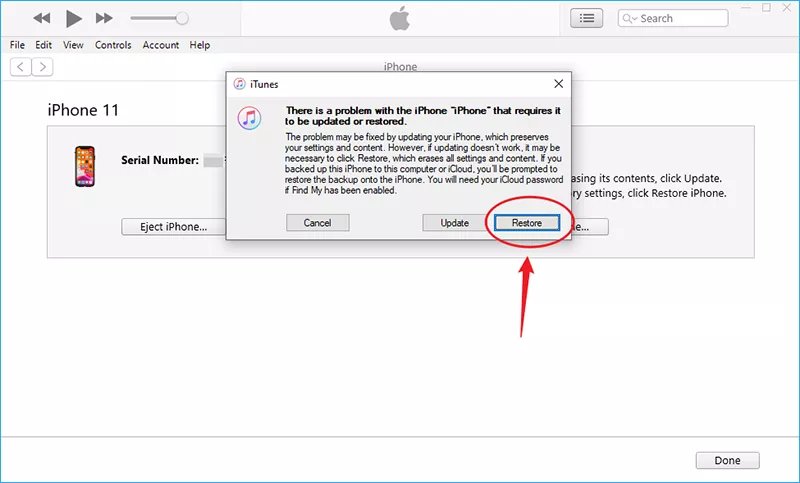
Pros
- Official solution to restore device
Cons
- Time consuming
- Complicated to enter Recovery mode
FAQs about support.apple.com/iphone/passcode
Q1. How to unlock a disabled iPhone?
To unlock a disabled iPhone, you need to use Recovery Mode and restore it via iTunes or Finder. First, connect your iPhone to a computer and put it into Recovery Mode (steps vary by model). Once in Recovery Mode, iTunes or Finder will detect your device and prompt you to Restore or Update—choose Restore to erase the iPhone and remove the passcode. If you have a backup, you can restore your data afterward. Alternatively, you can use a professional unlocking tool like PassFab iPhone Unlocker to bypass the disabled screen more efficiently without iTunes.
Q2. How to Fix support.apple.com/iphone/passcode null Error?
If you attempt to enter password man times, the screen will display “support.apple.com/iphone/passcode null error”, which means that you cannot login to your phone in short time. You can use PassFab iPhone Unlocker to remove password, then “support.apple.com/iphone/passcode null” will be solved.
Q2. What's support.apple.com/en-gb/iphone/passcode?
The URL support.apple.com/en-gb/iphone/passcode directs to an Apple Support page that provides guidance on resetting your iPhone, iPad, or Apple Vision Pro if you encounter an "unavailable" message or the Security Lockout screen due to forgotten passcodes. This page outlines steps to erase and reset your device without using a computer, provided it's running iOS 15.2 or later and connected to a mobile or Wi-Fi network. You'll need your Apple Account credentials used during the device's initial setup. Additionally, the page explains the Passcode Reset feature introduced in iOS 17, which allows you to use your previous passcode within 72 hours of changing it if you've forgotten the new one.
Final words
If you looking for solutions on how to unlock support.apple.com/iphone/passcode screen on your iPhone Unavailable or Security Lockout Screen, consider using one of the suggested methods to unlock your iPhone. If the direct 'Erase iPhone' feature fail, PassFab iPhone Unlock stands as an excellent alternative for bypassing iOS security. It offers a simpler and faster unlocking process compared to traditional methods.

PassFab iPhone Unlock
- Fast - Remove screen lock/iPhone Passcode/Activation Lock in minutes
- Secure - Bypass screen time/MDM lock without data loss
- Easy to operate - Unlock by yourself at home without hassle
- Compatible - Compatible with the latest iOS 26 and iPhone 17 models
- Supports Windows and MacOS
PassFab iPhone Unlock has Recommended by many medias, like macworld, makeuseof, appleinsider, etc.










