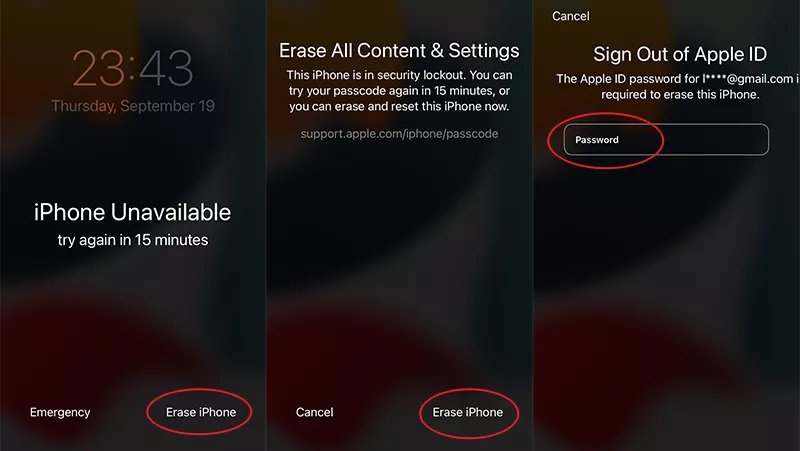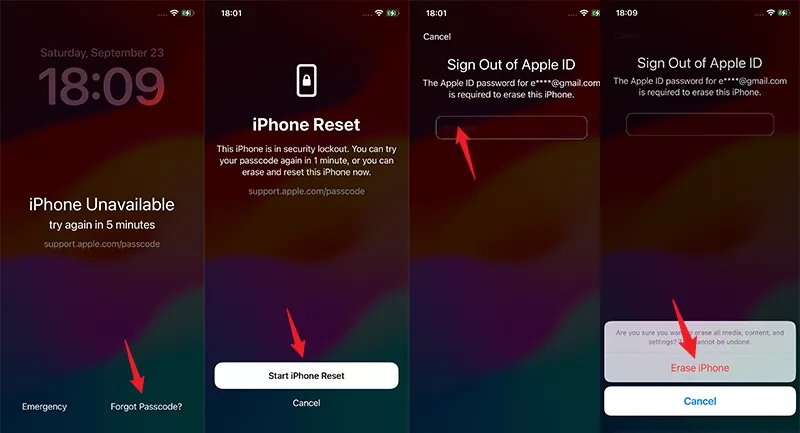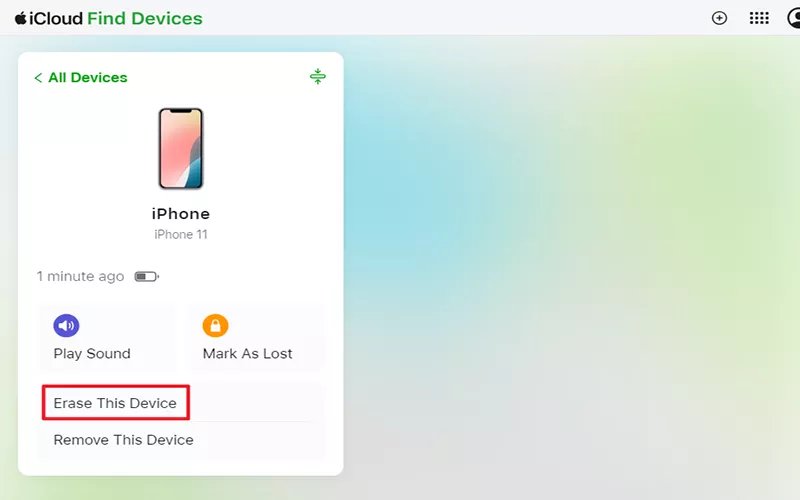"iPhone Unavailable" does not mean that the phone is completely scrapped, nor is it an unsolvable deadlock, but rather a security barrier set by Apple to prevent brute force cracking and illegal use. Its appearance usually means that the unlock password has been entered incorrectly multiple times, and the system automatically locks the device to protect the user's data security.
However, when this prompt suddenly appears on the screen, many users will panic: They don't know where to continue the operation, worry about deleting all the phone data by accident, and even mistakenly think that the phone is already broken. This anxiety often makes people more at a loss.
There is no need to worry excessively. "iPhone Unavailable" message is not unsolvable, as long as the appropriate methods are chosen according to different situations, the device can be successfully unlocked and re-enter the system. Next, we will introduce several common and effective solutions in detail, helping you to resolve this problem step by step.
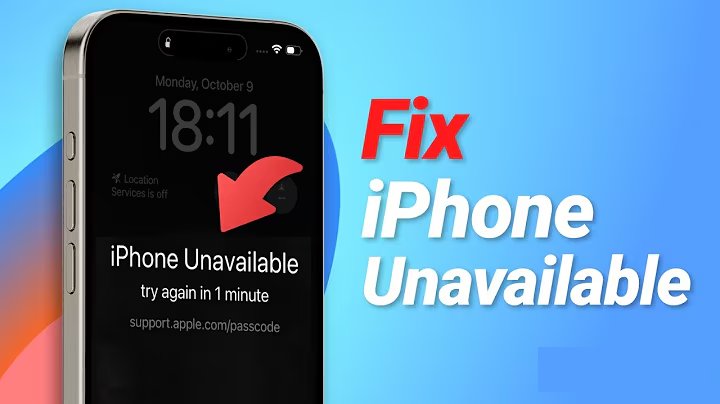
Part 1: What does iPhone Unavailable mean
Part 2: How to Fix iPhone Unavailable without Computer
Part 3: How to Fix iPhone Unavailable with Computer
- Method 1: Restoring iPhone through iTunes or Finder
- Method 2: Using PassFab iPhone Unlock to fix iPhone Unavailable
Part 4: Other scenarios of iPhone Unavailable
- iPhone Unavailable No Timer
- iPhone Unavailable No Erase Option
- iPhone Unavailable Timer Not Going Down
Conclusion
Part 1: What does iPhone Unavailable mean
"iPhone Unavailable" or "Security Lockout" message on lock screen is a security protection mechanism triggered by Apple devices after the user enters the wrong lock screen password multiple times, with the purpose of preventing illegal cracking or theft of the device. When this prompt appears, the device will temporarily or permanently restrict the lock screen interface operations. Depending on the number of errors, the prompt may gradually upgrade from "iPhone disabled, try again in 1 minute" to "iPhone Unavailable", and eventually may even require connecting to a computer to unlock.
iPhone Unavailable Lockout Time
iOS 16.4 and later (Security Lockout):
- 4 incorrect attempts: Try again in 1 minute
- 5 incorrect attempts: Try again in 5 minutes
- 6 incorrect attempts: Try again in 15 minutes
- 7 incorrect attempts: Try again in 1 hour
- 8 incorrect attempts: Try again in 3 hours
- 9 incorrect attempts: Try again in 8 hours
- 10 incorrect attempts: Permanently locked, requiring an erase
iOS 15.2 to iOS 16.3:
- 5 incorrect attempts: Try again 1 minute
- 6 incorrect attempts: Try again in 5 minutes
- 7 incorrect attempts: Try again in 15 minutes
- 8 incorrect attempts: Try again in 1 hour
- 9 incorrect attempts: Try again in 8 hours
Note:
The source mentioning 8 hours for iOS 15.2 to 16.3 may be incorrect; the correct number of attempts can vary, but the principle of increasing delays holds)
Part 2: How to Fix iPhone Unavailable without Computer
After understanding what "iPhone Unavailable" means, we start with the repair plan that does not require a computer. The advantage of this type of method is the convenience of operation, no additional equipment support is required, especially suitable for emergency use when going out or when there is no computer around.
Method 1: Using the built-in iPhone feature (Erase iPhone)
This feature is an emergency unlocking tool built into the iOS system by Apple. When the device displays "iPhone Unavailable" and cannot be unlocked through the password, the erase operation can be directly triggered on the lock screen, and after the erase, the device will be restored to factory settings, and then it needs to be activated and re-set through the Apple ID. However, this feature has requirements for the iOS version, and the operation steps of different versions are slightly different, so it is necessary to first confirm the current iOS version of the device.
Important Considerations:
- The device has enabled the "Find My iPhone" feature (if not enabled, this method cannot be used);
- The device can connect to the network (WiFi or cellular data), and the erase process requires online verification of the Apple ID;
- Remember the Apple ID account and password bound to the device, and enter this information when activating the device after the erase.
- eSIM: If you are using an eSIM, the operation process will vary depending on the iOS version.
Case 1: For iOS 15.2 - iOS 16.7
On the lock screen showing "iPhone Unavailable", click the "Erase iPhone" button in the lower right corner.
At this time, the system will ask for the password of the Apple ID bound to the device. After entering the correct password, the device will start to erase data automatically;
After the erase is completed, the device will restart and enter the "Hello" activation interface. Follow the screen prompts to select the language, region, connect to WiFi, and enter the Apple ID to complete the activation, and then you can reset the lock screen password and device content.

Notes:
If you do not see the "Erase iPhone" button, you can try entering the wrong password multiple times to see if it appears. If the button does not appear, it may be because the Apple ID is not bound or there is no internet connection.
Case 2: For iOS 17 and above
Keep entering the wrong password until the "Forgot Password?" option appears at the bottom of the screen. Click on the "Forgot Password?" option.
The system will prompt you to confirm whether you want to erase the device. Click "Start iPhone Reset".
Note:
If you are within 72 hours of changing the password, you will see "Enter Previous Passcode". At this time, you can choose to enter the previous password to unlock the iPhone Unavailable interface.
Enter your Apple ID password to sign out of Apple ID on the locked iPhone.
The iPhone will start the erase process. After completion, it will restart, and you can set it up as a new device or restore from a backup (if you have a backup).

Pros
- The operation is completely done on the device without a computer, and the steps are simple;
- After erasing, the activation lock is automatically closed, and there are no obstacles in subsequent activation;
- It is an official Apple feature with high security and will not cause system damage to the device.
Cons
- Must enable "Find My iPhone", it cannot be used if not enabled;
- The erase will delete all data on the device, and if not backed up, the data cannot be recovered;
- You need to be connected to the internet and remember the Apple ID password, both are indispensable.
Method 2: Using the "Find My" feature
"Find My" is one of the core features of the Apple ecosystem, which can not only locate the device's position but also remotely perform operations such as "play sound", "lost mode", "erase device", etc. When the iPhone says "Unavailable", if there is another Apple device (such as iPad, another iPhone) or a device that can access the web nearby, you can remotely erase the iPhone through the "Find My" feature, and after the erase, the device will be restored to factory settings, thus lifting the "unavailable" status.
Important Considerations:
- The problematic iPhone has already enabled the "Find My iPhone" feature in advance;
- Remember the Apple ID account and password bound to the iPhone;
- Have another operable device;
- All devices are connected to the internet.
Case 1: Operation through the "Find My" App (suitable for Apple devices)
Open the "Find My" App on another iPhone or iPad (if not installed, it can be downloaded from the App Store);
After opening the App, if the system prompts to log in, enter the Apple ID account and password bound to the problematic iPhone;
After successful login, click on the "Devices" tab at the bottom of the App, and find and click on the problematic iPhone in the device list (the device name will display "Offline" or "Online", if it is "Offline", you need to wait for the device to connect to the internet before you can operate);
After entering the device details page, click on the "Erase This Device" option at the bottom;
The system will pop up a prompt, informing that "erasing will delete all data on the device and cannot be undone", click "Continue", and enter the Apple ID password again to confirm your identity;
After confirmation, the system will send an erase command to the target iPhone, if the iPhone is online, it will start erasing immediately; if it is offline at the moment, it will execute the erase automatically when it is online next time;
After the erase is completed, the target iPhone will restart and enter the activation interface, and you can activate and re-set it according to the prompts.

Case 2: Operation through iCloud.com (suitable for all devices)
Open any browser on a tablet or smartphone (recommend Chrome, Safari), enter the URL "iCloud.com" and go in;
Enter the Apple ID account and password bound to the problematic iPhone on the login page, and click "Log In" (if two-factor authentication is enabled, you need to receive a verification code on another trusted device and enter it);
After successful login, find and click on the "Find iPhone" icon on the iCloud homepage (some versions are displayed as "Find");
After entering the "Find" interface, click on the "All Devices" drop-down menu at the top, and select the iPhone that needs to be repaired;
After clicking on the device name, the device information panel will pop up on the right side, click on "Erase iPhone";
The system pops up a confirmation window, prompting that "erasing iPhone will delete all data and settings, and cannot be restored", click "Erase", and enter the Apple ID password or answer security questions according to the prompts to complete the verification;
After the verification is passed, iCloud will send an erase command to the target iPhone, and the device will perform the erase operation after it is online;
After the erase is completed, the iPhone restarts and enters the activation interface, and you can activate and re-set it according to the steps to lift the "Unavailable" status.

Pros
- Can be operated remotely without touching the faulty iPhone;
- Supports multi-device login (Apple devices or web end), strong scene adaptability;
- It is also an official feature with high security and will not cause the device to become a brick.
Cons
- Depending on the network, if the iPhone is completely offline and cannot connect to the internet, the erase cannot be triggered;
- The erase will clear all data, need to back up in advance;
- Must remember the Apple ID account password, otherwise you cannot log in to the "Find My" feature.
Part 3: How to Fix iPhone Unavailable with Computer
The above two repair methods that do not require a computer both rely on official Apple features and need to erase device data, suitable for scenarios where the Apple ID is remembered and the network can be accessed. However, if the device has not enabled "Find My iPhone", the Apple ID password is forgotten, or the device cannot connect to the internet, these methods will not work.
At this time, we need to use a computer for repair. These methods usually do not rely on the "Find" feature and Apple ID password, and have a wider range of applications. Next, we will introduce two repair plans that require a computer: restoring the iPhone through iTunes or Finder, and using the PassFab iPhone Unlocker tool to unlock.
Method 1: Restoring iPhone through iTunes or Finder
iTunes (for Windows systems and macOS Mojave and earlier versions) and Finder (for macOS Catalina and later versions) are Apple's official device management tools. They can not only synchronize data but also enter "Restore Mode" or "DFU Mode" when the device has a fault, restoring the device to factory settings to solve the "iPhone Unavailable" problem. The core of this method is to establish a connection between the computer and the device, forcibly refresh the system, without relying on the "Find My iPhone" feature, but it will also erase device data.
Important Considerations:
- A Windows computer with the latest version of iTunes installed, or a Mac computer with a system version of macOS Catalina (10.15) and above (if it is macOS Mojave and earlier, iTunes is needed;
- Make sure the computer is connected to the internet;
- If the computer has not synchronized with this iPhone before, you need to click "Trust This Computer" on the iPhone when connecting for the first time.
For Windows systems (using iTunes)
How to Fix iPhone Unavailable with iTunes
Close iTunes (if open), connect the computer and mobile phone with a Lightning data cable;
According to the iPhone model, follow the steps below to enter "Restore Mode":
- iPhone 8 and later models (including iPhone SE second generation and later): Hold the power button (side or top) until the "slide to power off" interface appears, slide to power off; after shutting down, hold the volume down button while connecting the data cable to the iPhone; keep holding the volume down button until the "Restore Mode" interface;
- iPhone 7/7 Plus: Hold the power button, slide to power off; after shutting down, hold the volume down button while connecting the data cable; keep holding the volume down button until the "Restore Mode" interface appears, then release;
- iPhone 6s and earlier models (including iPhone SE first generation): Hold the power button, slide to power off; after shutting down, hold the Home button while connecting the data cable; keep holding the Home button until the "Restore Mode" interface appears, then release;
Open iTunes on the computer, at this time iTunes will automatically detect the iPhone in Restore Mode and pop up a prompt window: "iTunes has detected an iPhone in recovery mode. You must restore this iPhone before you can use it.";
Click the "Restore iPhone" option in the prompt window, iTunes will start downloading the latest iOS firmware that matches the device;
After the firmware is downloaded, iTunes will automatically restore the iPhone to factory settings, the device will restart multiple times during the restoration process, do not disconnect the data cable;
After the restoration is completed, the iPhone will enter the "Hello" activation interface, follow the screen prompts to complete the activation (if the device has enabled "Activation Lock", you need to enter the bound Apple ID account password), and then you can re-set the device.

Pros
- Official tool, strong compatibility, supports all iPhone models;
- No need to rely on "Find My iPhone" and Apple ID password (Apple ID is needed for activation after restoration, but the core step of repairing "Unavailable" does not need it);
- The operation process is stable and less likely to have system failures.
Cons
- Need to install iTunes, some users on Windows systems may encounter installation or connection problems;
- The operation steps for entering Restore Mode vary by model and are easy to forget;
- The firmware download time is long, and unstable networks may cause restoration failures;
- Will completely erase data, if there is no backup, it cannot be restored
For Mac systems (using Finder)
How to Fix iPhone Unavailable with Finder
Connect the Mac and iPhone with a Lightning data cable;
Let the iPhone enter "Restore Mode" according to the steps for the corresponding model (the steps are the same as entering Restore Mode on Windows systems, refer to the steps in Case 1 above);
Open Finder on the Mac (click the smiley face icon in the Dock), Finder will automatically recognize the iPhone in Restore Mode and display the device name in the "Locations" column on the left;
Click on the device name on the left, the right side will display the device information, and click the "Restore iPhone" button;
Finder will pop up a prompt: "Restoring this iPhone will delete all of its data and install the latest version of iOS", click "Restore" to confirm;
After that, Finder will automatically download the iOS firmware and start restoring the device, do not disconnect the data cable during the process, the device will restart multiple times;
After the restoration is completed, the iPhone enters the activation interface, activate and re-set according to the prompts.
Pros
- The Mac system comes with Finder, no need to install additional software;
- The operation interface is simple, and the device recognition speed is fast;
- The restoration process is consistent with iTunes, and the stability is high.
Cons
- Only supports macOS Catalina and later versions, older systems need to switch to iTunes;
- Also need to enter Restore Mode, the operation differences of different models are easy to confuse
- Data will be completely erased, and if there is no backup, it will be lost.
Method 2: Using PassFab iPhone Unlock to fix iPhone Unavailable
Restoring the iPhone through iTunes or Finder, although it is the official recommended method, the operation requires accurate entry into Restore Mode, and there are requirements for the computer system version. If you find the official tools complicated to operate, or if you have tried to restore multiple times and failed, you can also use a third-party professional unlocking tool - PassFab iPhone Unlocker. These tools usually simplify the operation steps, do not need to manually enter Restore Mode, and support more complex scenarios.
PassFab iPhone Unlocker is a third-party tool specifically for iPhone lock screen issues, supporting the resolution of "iPhone Unavailable", "disabled", "forgot lock screen password" and other issues, without relying on "Find My iPhone" and Apple ID password. This tool is compatible with Windows and Mac systems, the operation steps are simple, no need to manually enter Restore Mode, the software will automatically guide the device into the corresponding mode, suitable for users who are not familiar with technical operations.
*An OTG cable is required
Important Considerations:
- A Windows or Mac computer with the latest version ;
- Make sure the iPhone has enough battery (at least 50%);
How to Fix iPhone Unavailable with PassFab iPhone Unlock:
- Run PassFab iPhone Unlocker on your system and click “Start” button to begin the process.
- Connect your iPhone with PC and click “Next.” Make sure your iPhone is updated to the latest iOS version and ensure your device has enough power.
- Now, you will be asked to download the required firmware package, so choose the path and click the “Download” button.
- Once the firmware package is downloaded successfully, click “Start to Remove.” The process of resetting iPhone without passcode with start soon.
- Once the process is completed, you can open your device and create a new passcode.





Pros
- The operation steps are simplified, no need to manually remember the button combinations for Restore Mode / DFU Mode, the software automatically guides;
- Supports all iPhone models and the latest iOS versions, strong compatibility;
- The unlocking success rate is high, even if the device has not enabled "Find My iPhone", it can also be used;
- The interface is simple, and beginners are easy to get started.
Cons
- It is a third-party tool, some functions need to be paid for (the free trial version may only support device detection and cannot complete the unlocking);
- The unlocking process will also erase device data, need to back up in advance;
- If there is a hardware failure in the device, it may lead to unlocking failure.
The above four methods cover both "no computer" and "using a computer" scenarios, applicable to different preconditions (such as whether to remember the Apple ID, whether to enable "Find My iPhone", whether there is a computer available). In actual operation, you need to choose the most suitable method according to your own situation, while noting that all repair methods will erase device data, so it is necessary to back up iPhone data regularly to avoid the loss of important information.
Part 4: Other scenarios of iPhone Unavailable
iPhone Unavailable No Timer
An iPhone shows "Unavailable" without a countdown timer when the passcode has been entered incorrectly too many times, triggering a permanent security lockout. This means the device is disabled until it is erased and set up again. Typically, this permanent lockout occurs after 10 incorrect attempts. To resolve it, you need to erase your iPhone, which can be done by putting the device into Recovery Mode and connecting it to a computer.
iPhone Unavailable No Erase Option
When your iPhone shows "iPhone Unavailable" but does not display the "Erase iPhone" option, it is usually due to one of the following reasons:
- The iOS version is below 15.2 – The "Erase iPhone" feature was introduced in iOS 15.2. Devices running older versions will not show this option.
- Restrictions on device settings – If the iPhone is managed by MDM (Mobile Device Management), a school, or a corporate profile, the erase option may be disabled.
- Apple ID / Activation Lock issues – If the iPhone isn’t signed in or connected to a stable network, the system may hide the erase option to prevent accidental data loss.
- Device in an unusual lock state – After multiple failed attempts, the iPhone may enter a deeper lock state where only Recovery Mode can restore it.
- Insufficient passcode attempts – The "Erase iPhone" option only appears after enough incorrect passcode attempts have triggered the Security Lockout screen.
iPhone Unavailable Timer Not Going Down
When your iPhone shows "iPhone Unavailable" and the timer isn’t counting down, it usually means the device has either reached a permanent lockout after too many incorrect passcode attempts, is experiencing a temporary software glitch, or cannot connect to Apple’s servers to verify its status. In most cases, especially after multiple failed attempts, the timer disappears because the iPhone is permanently disabled and can only be restored by erasing the device via Recovery Mode or using the "Erase iPhone" option on iOS 15.2 and later.
Conclusion
"iPhone Unavailable" is an important security protection mechanism for Apple devices. Although it temporarily restricts the use of the device, it can be efficiently resolved through reasonable repair methods. Overall, the four repair methods each have their applicable scenarios. Regardless of which method you choose, there are three core precautions: First, back up data in advance to avoid losing information after erasing; Second, ensure the device is connected to the internet (some methods require internet verification or firmware download); Third, use original data cables to avoid unstable connections leading to operation failure. In addition, in daily use, remember the lock screen password and reduce the number of incorrect inputs to avoid the occurrence of the "iPhone Unavailable" problem from the source.