On the iPhone Unavailable screen, the most common messages you’ll see are “Try again in 1 minute” or “Try again in 15 minutes.” However, encountering “iPhone Unavailable, try again in 8 hours” is rare but does happen.
So, why does an iPhone lock out for 8 hours, and how can you bypass this frustrating message? This article covers everything you need to know, including the reasons behind extended lockout times and the best solutions to get your iPhone out of unavailable mode.
The easy & safe iPhone unlocker for everyone. Download it for free to unlock your iPhone/iPad unavailable without waiting. No passcode, Apple ID, iTunes or tech skills required!
Part 1: Why Is My iPhone Unavailable for 8 Hours?
Part 2: How to Bypass iPhone Unavailable Try Again in 8 Hours
- Method 1: Use Passcode Removal Tool
- Method 2: Wait For 8 Hours
- Method 3: Use Erase iPhone Feature
- Method 4: via Recovery Mode
- Method 5: with iCloud Find My
FAQs about iPhone Unavailable For 8 Hours Issues
Summary
Part 1: Why Is My iPhone Unavailable for 8 Hours?
Entering the wrong passcode on an iPhone five times triggers a one-minute lockout. With each additional incorrect attempt, the wait time increases, reaching up to an hour after nine failed tries. However, some users have reported their iPhone is locked for 8 hours.
The “iPhone Unavailable. Try again in 8 hours” message appears when you exceed the allowed number of incorrect passcode attempts—typically 10 times in newer iOS versions. This extended lockout is a built-in security feature designed to protect your device from unauthorized access.
Also Read: iPhone Unavailable Timer Not Goging Down
Part 2: How to Bypass iPhone Unavailable Try Again in 8 Hours
If you remember your passcode or Apple ID password, regaining access to your iPhone is much easier. However, since you've entered the wrong passcode too many times, it's likely that you've forgotten it. This section will first cover how to unlock an iPhone locked for 8 hours without a passcode, followed by common solutions to fix a disabled iPhone if you still remember your password.
Method 1: How To Bypass iPhone Unavailable Try Again In 8 Hours Without Apple ID or password
No matter whether you use the Erase iPhone option or iCloud to reset an unavailable iPhone, you will be required to enter your Apple ID password or credentials to proceed. However, if you don’t remember your Apple ID password or there is no Erase iPhone option on unavailable sceen, an effective way to bypass the “iPhone Unavailable, try again in 8 hours” message without needing any credentials. This tool allows you to unlock your device quickly, even if you have forgotten both your passcode and Apple ID details.
- Bypass passcodes, Apple IDs, MDM restrictions, and Screen Time.
- 100% success rate to bypass iPhone unavailable try again in 8 hours stuck.
- Secure process with intuitive interface and step-by-step instructions.
- Works with most iPhone and iPad models and iOS versions, including the latest iOS 18 and iPhone 16.
Download and install PassFab iPhone Unlocker on your computer.
Connect your iPhone to the computer using a USB cable.
Choose the "Unlock iOS screen" feature from the software interface and click “Start”.

Note:
if you cannot connect the device to computer. Follow the on-screen instructions to put your iPhone into DFU or Recovery mode.
Verify the device information that is detected, and download the appropriate firmware package.

Once the firmware is downloaded, click on "Start to Unlock" to remove the screen passcode.

After a short while, your iPhone will be unlocked, you will no longer see iPhone locked for 8 hours prompt.

Method 2: Wait For 8 Hours And Retry Input Correct Password
So if iPhone locked for 8 hours how to fix? Should you recall the correct password during an 'iPhone unavailable for 8 hours' lockout, the optimal approach is to patiently await the expiration of this period. Once the message dissipates after the 8-hour interval, promptly enter the accurate passcode. Successfully doing so will grant you entry to your iPhone, and keep all your data without resetting your phone.
Method 3: How to Fix iPhone Unavailable For 8 Hours with Erase iPhone Option
If you can remember associated Apple ID and password, and your iPhone can be connected to internet, you can use erase iPhone feature to unlock your iPhone faster. Follow steps below to get out of the unavailable mode and fix the iPhone locked for 8 hours message.
Step 1. Tap Erase iPhone or Forgot Passcode? (iOS 17 and later) on the bottom right of the iPhone Unavailable try again in 8 hours screen.
Step 2. Tap Erase iPhone or Start iPhone Reset to proceed.
Step 3. Enter your Apple ID password when prompted.
Step 4: With this method, your iPhone will reset, allowing you to set it up as a new device.
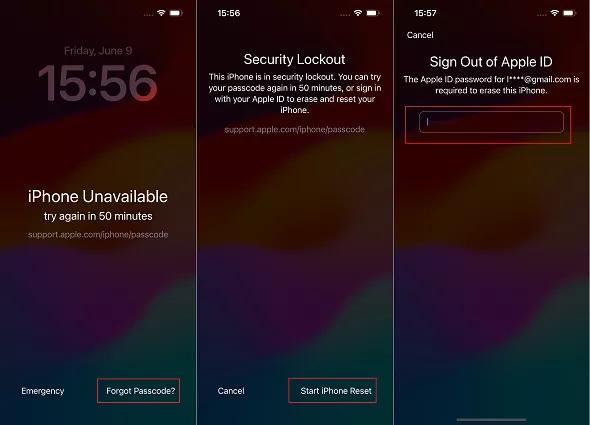
Method 4: How to Fix iPhone Unavailable Try Again in 8 hours with Recovery Mode
If iPhone locked for 8 hours, Recovery Mode can help you out. With a computer and iTunes (or Finder on Mac), you can bypass the 8-hour lockout instantly. But after the restoring, you still need to enter your Apple credentials to bypass the iCloud lock during the device setup. Here is how to use Recovery mode to remove iPhone Unavailable for 8 hours screen.
Step 1. Connect your iPhone and launch iTunes/Finder.
Step 2. Put your iPhone in Recovery Mode. This involves specific button combinations depending on your model.
Step 3. iTunes/Finder will detect your iPhone in Recovery Mode.
Step 4. Click Restore iPhone. Confirm the action, and watch as your device resets, erasing the "Unavailable" message along with all your data.
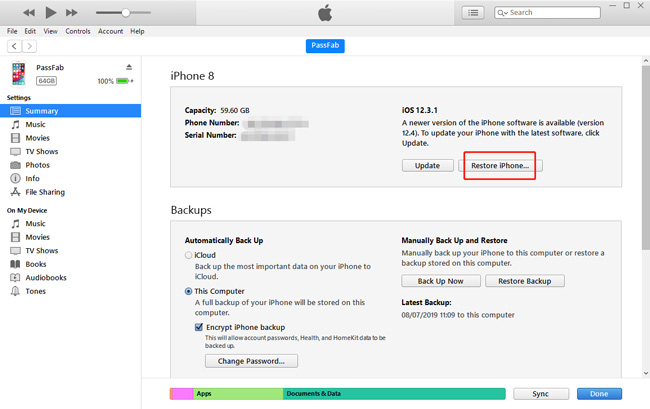
Note:
Recovery Mode erases everything from your iPhone. Make sure you have a recent backup if you want to recover your data.
Method 5. How to Bypass iPhone Unavailable 8 Hours With iCloud Find My
If your iPhone is locked out for 8 hours and Find My iPhone is enabled, you can use iCloud to reset your device and remove the lock. This allows you to regain access without waiting for the lockout period to expire.
Step 1. On another device(accessible pc or mac), open iCloud.com and log in with your Apple ID.
Step 2. Select Find iPhone and switch to the All Devices tab. Locate your locked iPhone on the list.
Step 3. Click on your iPhone and choose Erase iPhone on the next screen.
Step 4. Enter your Apple ID password or verification code to confirm the erase.
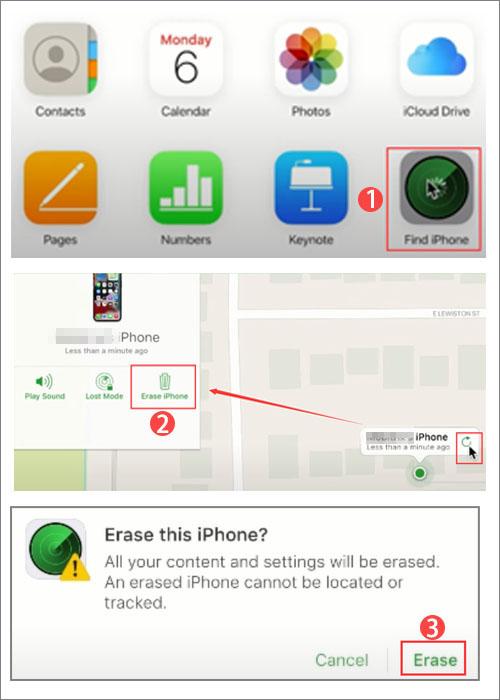
This process will remotely reset your iPhone, removing the iPhone unavailable try again in 8 hours message but also wiping all your data. Make sure you have a recent backup if you want to restore your data after the erase.
FAQs about iPhone Unavailable Try Again in 8 Hours
Q1.What happens after iPhone disabled for 8 hours?
After your iPhone is disabled for 8 hours, you will typically have one last attempt to enter the correct passcode. If you enter the wrong passcode again, your iPhone may:
- Extend the Lockout Further – Some users have reported even longer lockout periods after repeated failed attempts.
- Permanently Disable Itself – If you fail to enter the correct passcode, your iPhone may display “iPhone Unavailable” or “Security Lockout” with no timer, requiring a full reset.
- Erase Itself (If Enabled) – If you previously enabled "Erase Data" in Settings > Face ID & Passcode, your iPhone will automatically erase all data after 10 failed passcode attempts.
Q2: How many tries to unlock iphone after 8 hours?
After your iPhone is locked for 8 hours, you usually get one final attempt to enter the correct passcode.
Q3. What if I forgot my passcode and don't have access to iCloud or backups?
You can try to use PassFab iPhone unlock, enables you to bypass screen lock without password, iCloud, and keep your precious data.
Summary
When you see iPhone Unavailable Try Again in 8 hours, it indicates too many incorrect passcode attempts have locked you out. If you remember your passcode, simply wait it out and enter it later. If not, there's no need to fret, PassFab Screen Lock Remover will be your best solution that can save you time and stress.




