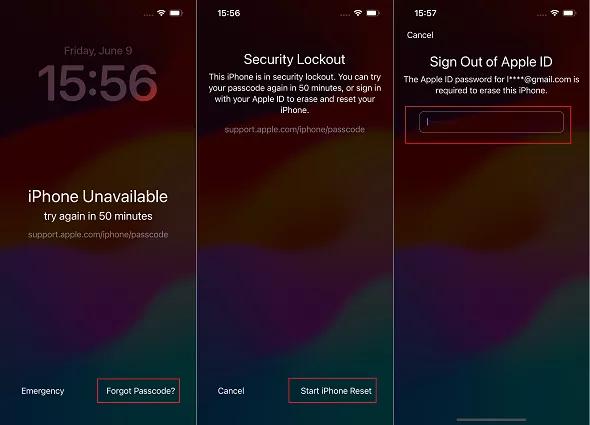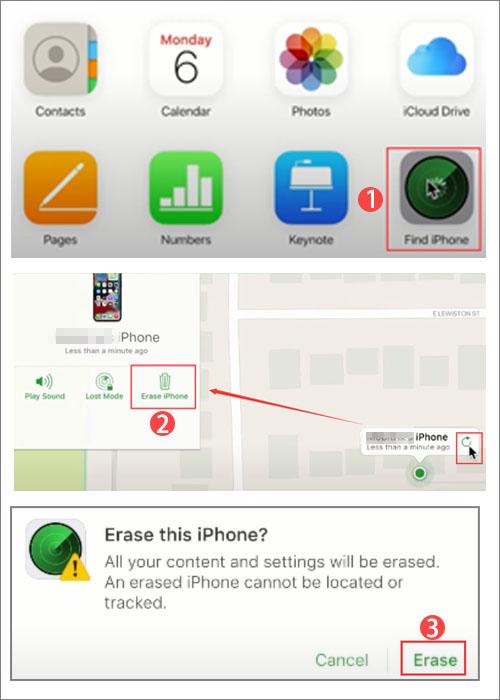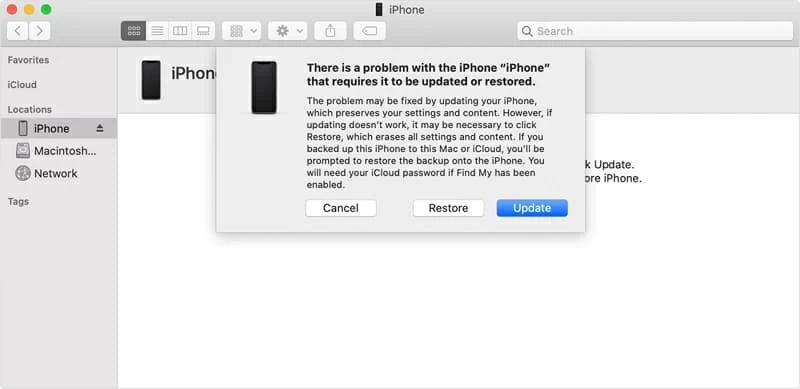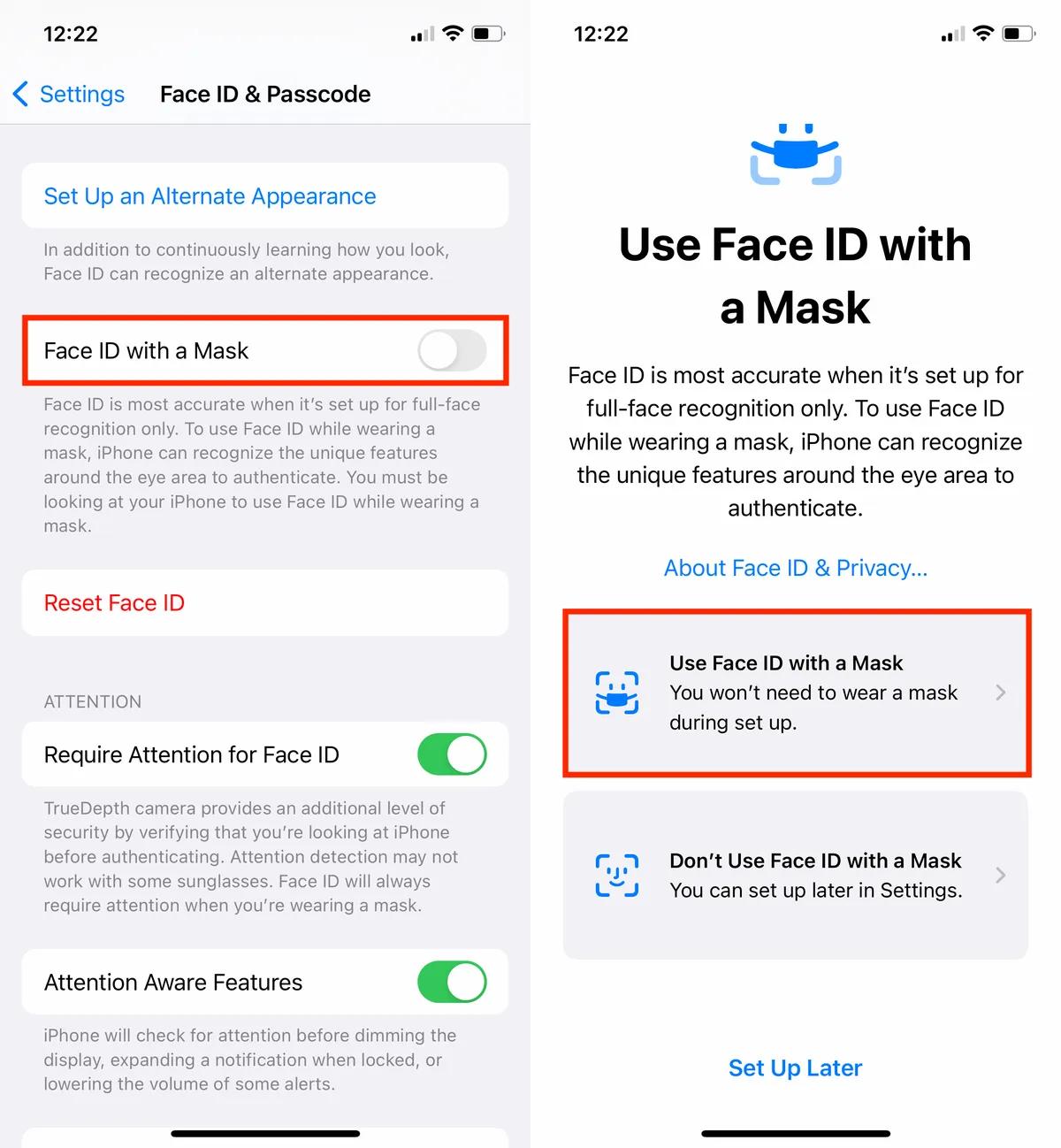Have you ever forgotten your iPhone 15 passcode or had issues with Face ID recognition? If so, you may have been frustrated by being locked out of your own device. But stay calm; you can still unlock your iPhone 15 without using a Face ID or a passcode.
We'll guIDe you through the best ways How to Unlock iPhone 15 without Face ID or Passcode in this article.
Part 1. How to Unlock iPhone 15 without Passcode or Face ID 2025
- Way1. [100% Working] How to Unlock iPhone Without Passcode or Face ID with PassFab iPhone UnlockHot
- Way 2.How to Unlock iPhone 15 Without Face ID or Passcode or Computer
- Way 3. How to Unlock iPhone 15 without Passcode or Face ID via iCloud Find My
- Way 4. How to Unlock iPhone 15 without Passcode or Face ID via iTunes
- Way 5. How to Unlock iPhone 15 Without Passcode or Face ID by Calling Apple Support
Part 2. Bonus tips: Using Forgot Passcode Option on iPhone 15 [iOS 17]
Part 3.FAQs about Unlocking iPhone 15 You Should Know
Part 1. How to Unlock iPhone 15 without Passcode or Face ID 2025
There are several ways to unlock iPhone without passcode or Face ID, each with its own set of advantages and disadvantages. In this article, we will analyse six methods for unlocking your iPhone 15 without a passcode or Face ID, and we will tell you which is the best and easiest to use.
| Methods | Pros | Cons |
|---|---|---|
| PassFab iPhone Unlock | High success rate and User-friendly; Wide compatibility and unlock different lock | Offers a free trial. |
| Without Face ID or Passcode or Computer | No additional tools are needed. | Complex for beginners; Risk of data loss or device damage |
| iCloud Find My | Free and No computer needed; Remote access | Requires internet and Data loss; Depends on specific conditions |
| iTunes | Apple Official Method and Free; Backup data option | Risk of data loss; Works if synced with iTunes before |
| Calling Apple Support | Free and Apple official method; Time-consuming and complicated | May involve long wait times; Need to prove ownership |
| TikTok GuIDe | No computer needed; No data loss - Free | Not reliable or secure; May not guarantee success |
Way1. [100% Working] How to Unlock iPhone Without Passcode or Face ID with PassFab iPhone Unlock
PassFab iPhone Unlock is software that can unlock your iPhone without a password or Face ID in a matter of minutes. It is simple to use and does not result in data loss. It is compatible with a wide range of iPhone models, including the newest iPhone 15. To use this program efficiently, you do not need any technical knowledge.
Here is a Video guide on how to unlock iPhone 15 without Face ID or passcode
First, install the PassFab iPhone Unlock programme on your PC. Complete the installation and open the software. Then, using a cord, connect your iPhone to your PC.
To remove the iOS screen lock, click on the screen's start.

Read the disclaimer and then click the next button to proceed.

Note: If your iPhone is not IDentified, carefully follow all of the steps and put it in recovery mode.

When the firmware is ready, click on download.

When it's finished, press start and remove to remove the lock screen.

Way 2.How to Unlock iPhone 15 Without Face ID or Passcode or Computer
A possible way how to open iPhone without password , Face ID or computer is to erase your iPhone and wipe all of your data. This method can help you remove the "iPhone 15 Unavailable" or “Security Lockout” messages that might appear on your screen when you try to unlock your device. Here are the steps to erase your iPhone:
Continue entering your passcode until you reach the Erase iPhone option in the bottom right corner.
Tap on it, and a notification will appear that you are about to erase your iPhone and lose your data. Go ahead.
-
Next, you will need to enter your Apple ID password. And then, the erase process will begin. Once done, you can set it up as a new device.

Note: Instead of the Erase iPhone option on the iOS 17 lock screen, it displays Forgot Passcode?
Way 3. How to Unlock iPhone 15 without Passcode or Face ID via iCloud Find My
To unlock your iPhone 15 without a passcode or Face ID, utilise iCloud Find My. This Apple-provIDed approach provIDes a genuine way to recover access to your device. This is a service that will remotely delete your iPhone and remove the passcode. To achieve this, you'll need another device with an internet connection as well as your Apple ID and password.
Launch a browser and navigate to iCloud.com.
Sign in with your Apple ID.
To proceed, click the "Find iPhone" icon.
Select your locked iPhone model from the list of devices linked with this iCloud account.
To delete the iPhone, click "Erase iPhone" and follow the on-screen instructions.
Wait for the unlocking procedure to be finished.

Way 4. How to Unlock iPhone 15 without Passcode or Face ID via iTunes
When you input the incorrect password on your iPhone many times, the warning "iPhone is disabled, connect to iTunes" appears. AsIDe from the "Find My iPhone" function, you can also put your iPhone in recovery mode to erase the passcode. Here are the instructions for using iTunes to unlock your iPhone
Connect your iPhone to your computer via a USB cord.
Start your computer and launch iTunes. To unlock your iPhone without a passcode or Face ID, make sure you have the most recent version of iTunes installed on your computer.
In the pop-up box, choose the "Restore" option, and you will be warned that your iPhone data will be erased. iTunes will begin the restoration procedure by downloading the most recent software for your iPhone.

Way 5. How to Unlock iPhone 15 Without Passcode or Face ID by Calling Apple Support
Contact Apple Support and request assistance to unlock iPhone without passcode. Remember that passcodes and Face IDs are designed to protect user privacy on the device. If you forget your passcode, the best option is to utilise Apple's built-in solution. Keeping ownership and giving correct information is critical during this process.
Part 2. Bonus tips: Using Forgot Passcode Option on iPhone 15 [iOS 17]
How to Set up Face ID with Mask on iPhone 15
Apple has included a useful new feature to iOS 15.4, which is presently in beta, that allows you to unlock your iPhone with Face ID and valIDate Apple Pay payments even when you're wearing a mask. Face ID with a mask can analyse the distinctive traits surrounding your eyes whether you're wearing a Face mask or other facial coverings.
Launch the iPhone Settings app.
Scroll down and select Face ID & Passcode. Please enter your passcode.
Toggle on the Use Face ID With a Mask option, then follow the onscreen instructions.

Part 3.FAQs about Unlocking iPhone 15 You Should Know
Q1: Can I bypass passcode on iPhone 15 with Siri?
There is no approved or trustworthy method how to bypass Face ID on the iPhone 15. This is a very old solution that worked for iPhones running iOS 8 through iOS 10.1. Siri cannot yet be used to get around the iPhone lock screen.
Q2: Should I use Finder or iTunes to restore my iPhone?
If you have a Mac running macOS Catalina 10.15 or later, you should restore your iPhone using Finder. You should use iTunes to restore your iPhone if you have a Mac running macOS Mojave 10.14 or earlier, or a Windows PC.
Q3: Can I unlock my iPhone with camera?
No, using the camera to unlock your iPhone without passcode or FaceID is not possible. Instead, you can access the camera app from Control Center to capture photos and videos. However, there was a glitch in iOS 9 or older versions that allowed iPhone unlocking using the camera.
Q4: Is it legal to unlock iPhone without Face ID or passcode?
It all depends on the scenario and how you unlock your iPhone without Face ID or a passcode. If you own the iPhonee and have forgotten your passcode or Face ID is not working, it is legal to unlock it with a software tool such as PassFab iPhone Unlock.
Final Words
In this article, you learned how to unlock iPhone 15 without Face ID or passcode using different methods. You learned how to use a software tool like PassFab iPhone Unlock, which is the best and easiest way to remove any screen lock.