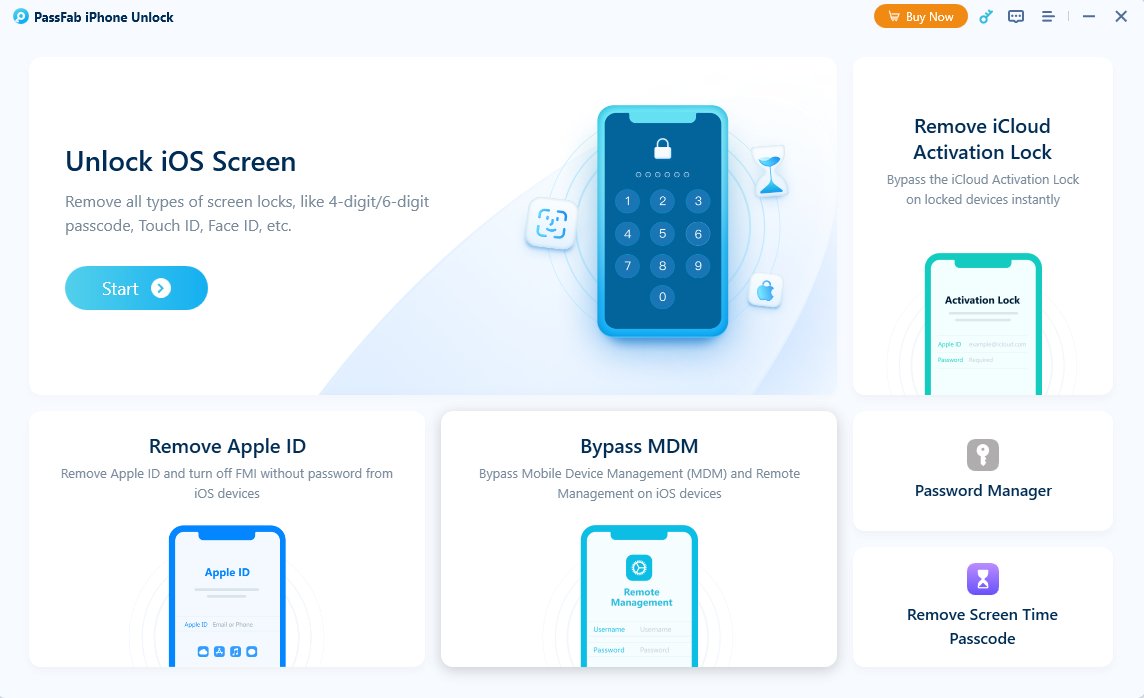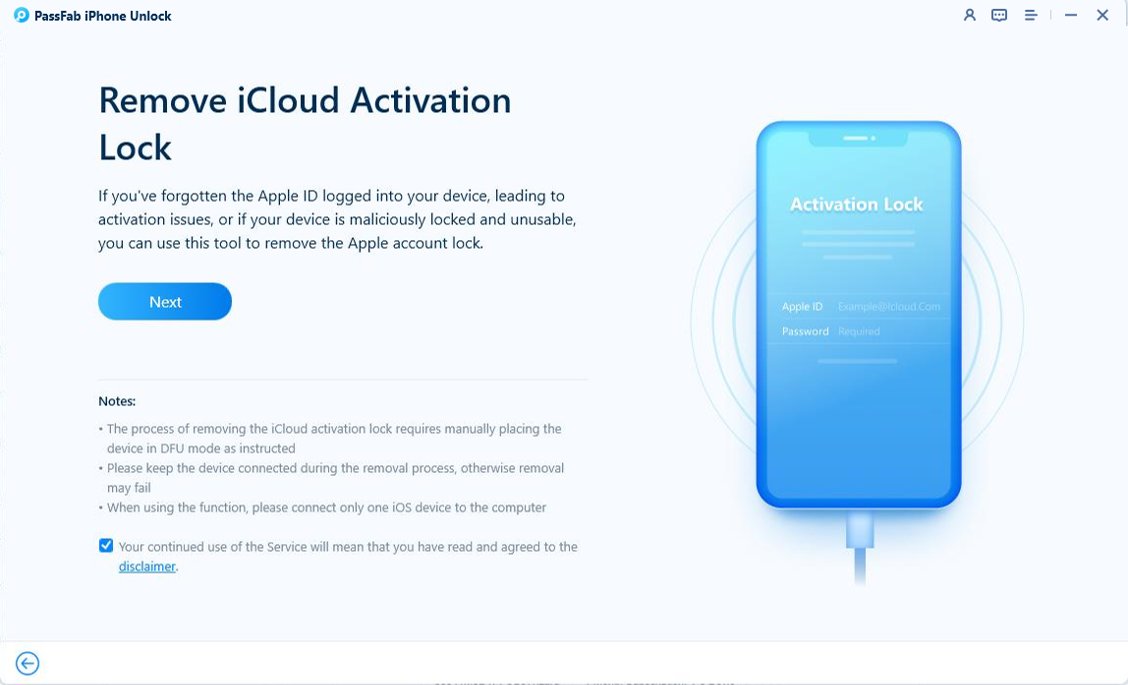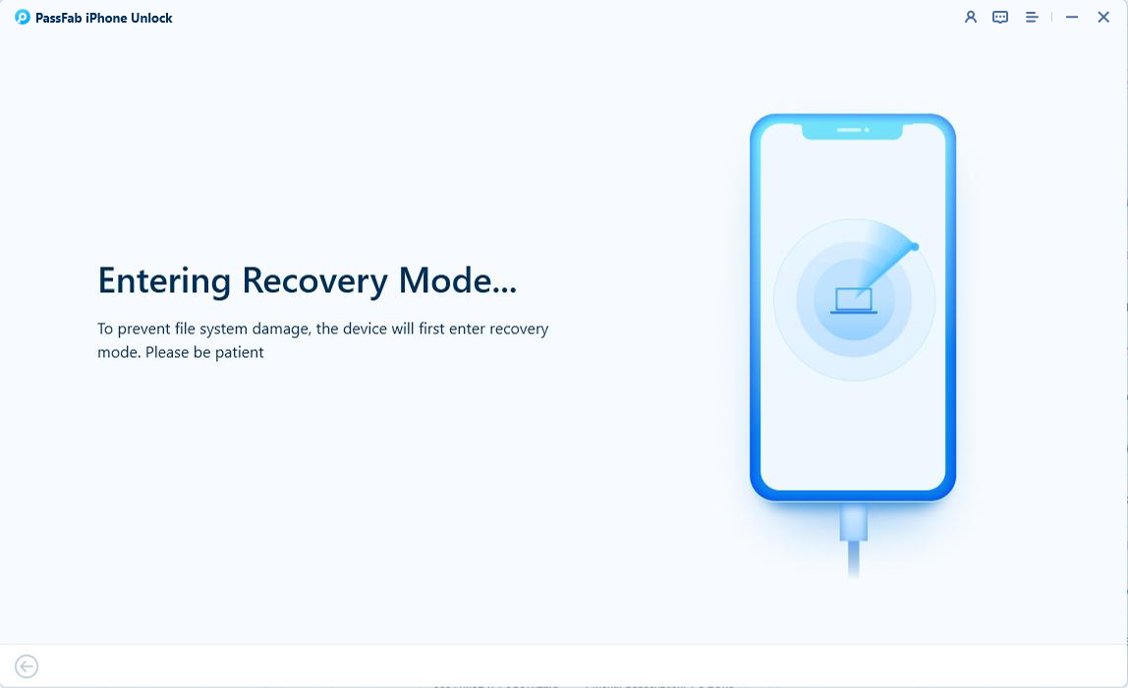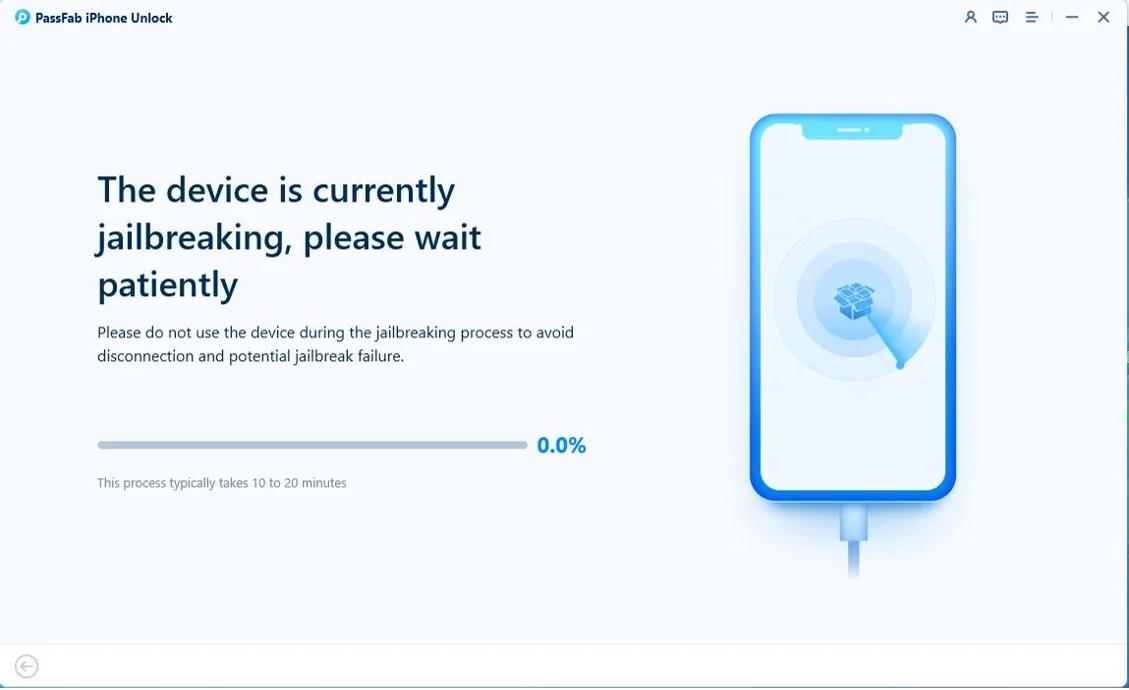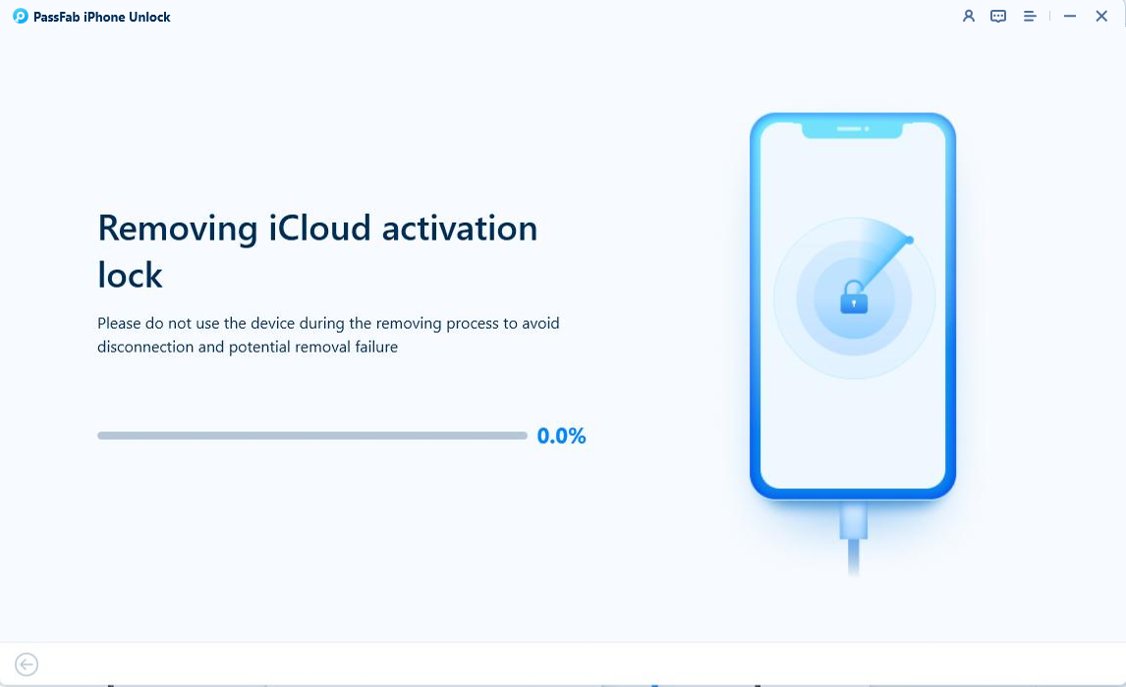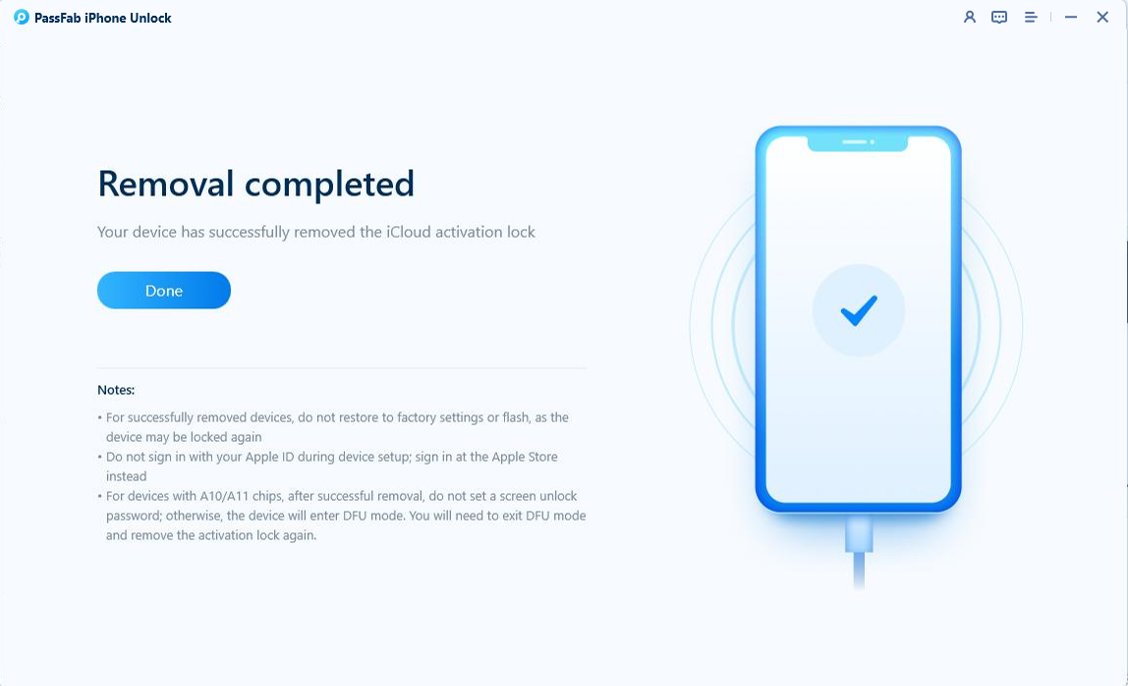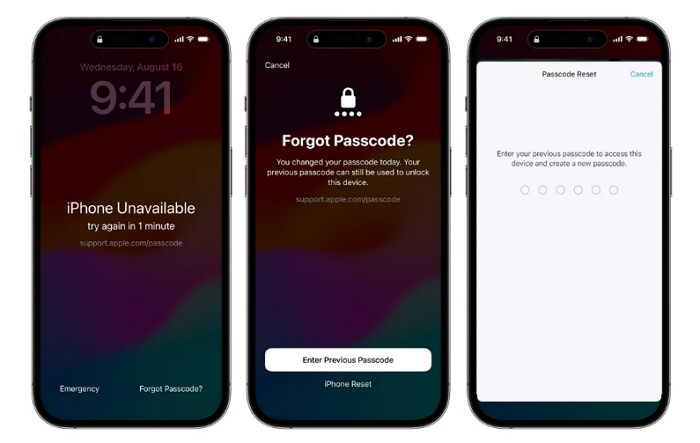Latest iPhone 16 version is just released, and users might need to use face ID passwords every time they want to get access. Apple users may face this issue of locked iPhones because of multiple password attempts, or they often forget their Passcode.
In this situation, everyone wants a quick method to unlock their iPhone 16 without a Passcode. But how to unlock iPhone 16 without Passcode? This guide shares effective iPhone unlockers and methods available, including the best iPhone Unlocker: UltFone iPhone Unlock.
Which Method is Best for You?
To find the right unlocking method for your iPhone 16, consider these factors:
| Method | Requires Apple ID | Requires PC | Data Loss | Difficulty |
|---|---|---|---|---|
| UltFone | No | Yes | Yes | Easy & Fast |
| iTunes | It all depends | Yes | Yes | Moderate |
| Erase iPhone | Yes | No | Yes | Easy |
| Passcode Reset | Yes (with old passcode) | No | No | Easy |
| iCloud | Yes | Yes | Yes | Moderate |
Part 1: Unlock iPhone 16 Without Passcode (No Apple ID Required)HOT
PassFab iPhone Unlock is an excellent tool for unlocking your iPhone 16 without needing your Apple ID. This solution is ideal if you’ve forgotten both your passcode and Apple ID details.
It provides a straightforward way to bypass passcode restrictions. It removes your passcode, Face ID, or PIN efficiently, making it easy to regain access.
Steps to Use PassFab to unlock iPhone 16 without passcode:
Download and install PassFab iPhone Unlock. After launching the software, select the "Remove iCloud Activation Lock" option. Then connect your Apple device to your computer.

Click “Next” to start the unlocking process. For a smooth operation, your iPhone will need to enter Recovery Mode.


The next step involves jailbreaking your iPhone, which is essential for removing the iCloud lock. PassFab iPhone Unlock will guide you through the process.

Finally, PassFab iPhone Unlock will remove the iCloud Activation Lock. Within a few minutes, you can start using it without any restrictions.


Tips:
- Ensure your iPhone 16 is connected properly to prevent interruptions.
- PassFab iPhone Unlock supports all iOS versions, including the latest updates.
Part 2: Unlock iPhone 16 Without Passcode (Apple ID May Be Required)
iTunes offers a method to unlock your iPhone 16 if you have your Apple ID credentials. If your computer is authorized, you don’t need the Apple ID password
This method requires your device to be in recovery mode and can help if you’ve forgotten your passcode but remember your Apple ID.
How to unlock iPhone 16 without passcode via iTunes:
Connect Your iPhone 16 to your computer with a USB cable.
Open iTunes (or Finder on macOS Catalina and later).
Enter Recovery Mode:
- Press and release the Volume Up button.
- Press and release the Volume Down button.
- Press and hold the Side button until the recovery mode screen appears.
Restore Your iPhone 16:
- In iTunes, find your iPhone 16 and click "Restore iPhone."
- Confirm the action to erase your device and remove the passcode.
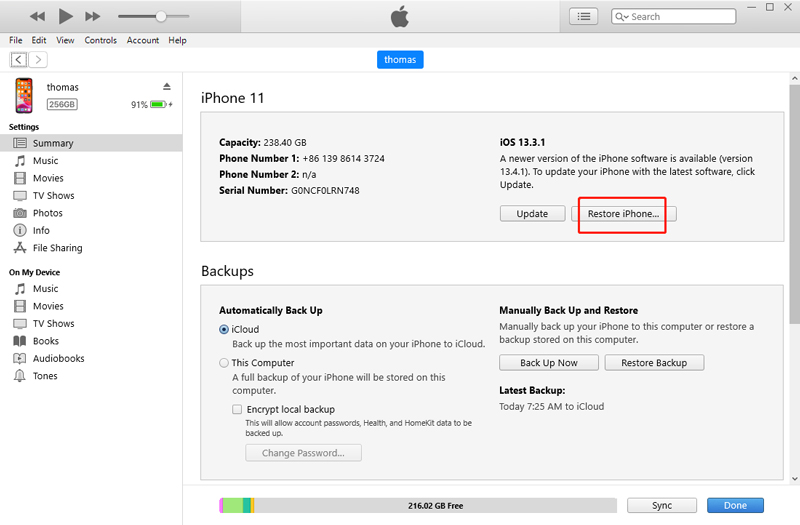
Notes:
- Use Finder if you’re on macOS Catalina or later.
- Data loss is possible if a backup isn’t available.
- Entering recovery mode can be challenging for some users.
Part 3. Unlock iPhone 16 without Passcode (Apple ID Required)
1.Erase iPhone - Unlock iPhone 16 without Computer
Erasing your iPhone 16 directly from the lock screen is possible if you have your Apple ID. This method is straightforward and doesn’t require a computer.
Steps to Erase iPhone 16 Without Passcode or Computer:
Tap "Erase iPhone" on the lock screen.
Confirm the erasure and enter your Apple ID password.
Complete the process to unlock your device.
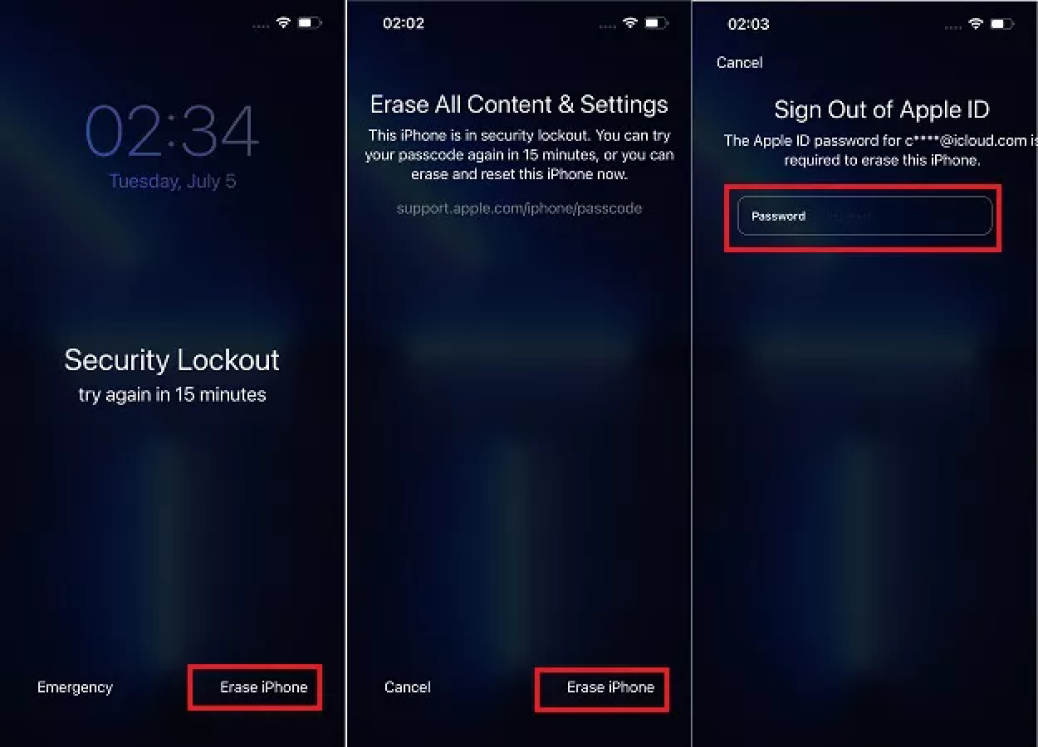
Notes:
- Ensure your iPhone is connected to the internet for this method to work.
- All data on the iPhone will be erased.
2. Passcode Reset (iOS 17 and above Only)
Passcode Reset is a feature available in iOS 17 that allows you to reset your passcode without losing data. This is ideal if you’ve recently changed your passcode and need to regain access.
You can reset your passcode by entering your old passcode or Apple ID if you’ve forgotten the current one.
How to Do iPhone 16 Passcode Reset:
Attempt to Unlock your iPhone five times with incorrect passcodes until you see “iPhone Unavailable.”
Tap "Forgot Passcode".
Enter your old passcode or Apple ID to create a new passcode.

Notes:
- This feature is only available on iOS 17 and newer versions.
- Ensure you have your old passcode or Apple ID.
3. Unlock iPhone 16 Using iCloud
iCloud allows you to erase your iPhone 16 remotely if “Find My iPhone” is enabled. You can use iCloud to remotely erase your iPhone 16, which will remove the passcode and allow you to set up your device again.
Steps to Unlock iPhone 16 without Passcode Using iCloud:
- Go to iCloud.com on a web browser.
Sign in with your Apple ID.
Click "Find iPhone" and select your iPhone 16.
Choose "Erase iPhone" to remove the passcode.
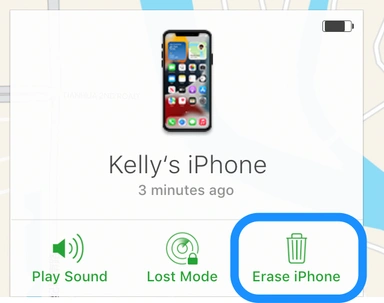
Notes:
- This method requires “Find My iPhone” to be enabled on your device.
- All data on your iPhone will be erased.
Conclusion
Use one of these methods to unlock your iPhone 16 without passcode is efficient. PassFab iPhone Unlock provides a straightforward solution, especially if you don’t have your Apple ID. Choose the method that best suits your needs and follow the steps to regain access to your device.