The iPhone passcode is usually required to perform a factory reset and restore the device to its default settings. But what happens if you’ve forgotten the passcode or no longer have access to it? Whether you've entered the wrong code too many times, bought a second-hand device, or simply can't recall the password, getting locked out of your iPhone can feel like a dead end.
Fortunately, there are several reliable methods available if you're wondering how to factory reset iPhone without passcode. In this guide, we’ll walk you through the best solutions to reset your iPhone and regain access—no passcode required.
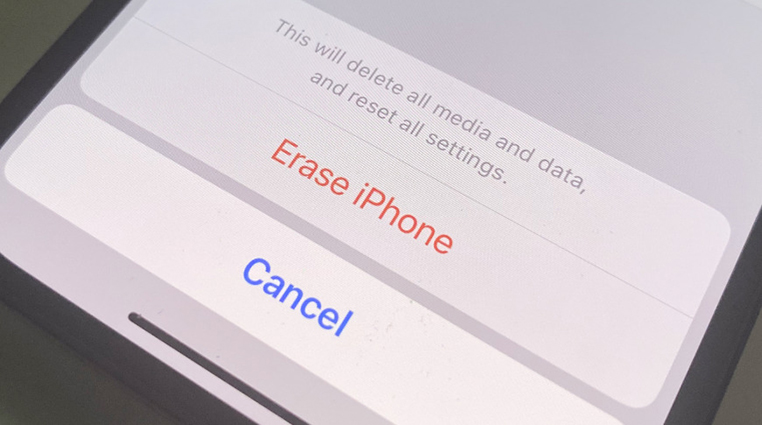
Part 1: How to Factory Reset iPhone without Password with PassFab iPhone Unlocker
Part 2: How to Factory Reset iPhone without Password or Computer
Part 3: How to Factory Reset iPhone without Password Using Recovery Mode
Part 4: How to Factory Reset iPhone without Password via iCloud Find My
FAQs on Factory Reset iPhone without Password
Part 1: How to Factory Reset iPhone without Password with PassFab iPhone Unlocker
We all know how tricky it is to factory reset an iPhone without a password, but it’s even worse when you’ve also forgotten your Apple ID. Without iTunes or iCloud access, it might feel like there’s no way forward. Luckily, there’s a better option—PassFab iPhone Unlocker. This tool is built to handle exactly this kind of situation, helping you reset your iPhone in minutes, no matter how locked out you are.
Why Choose PassFab iPhone Unlocker
- Factory reset iPhone without the need of password.
- Highest success rate: 100% work.
- Multiple functions: quickly unlock lock screen, factory reset iPhone, remove Apple ID or screen time passcode, bypass MDM.
- Simple operation: just need to click the on-screen buttons to do a factory reset.
Here is how to factory reset iPhone without password. Use the powerful PassFab iPhone Unlocker to do the job for you in just 3 steps. Just follow the guide mentioned right below:
-
Download and install iPhone Unlocker
To kick-start the process, just download this software on your working PC or Mac. Once installed, run the application and tap on "Start" to execute factory reset on device.

Then connect your device to computer or Mac and click "Next" from the interface.

-
Get the firmware package.
You will be required to download the latest firmware package to factory reset iPhone without iCloud password. Make sure to opt for a right path and then click on "Download" commence any further.

-
Factory Reset the device.
After downloading the firmware package, the program will factory reset the iPhone. Click on "Start Unlock" to delete iPhone passcode.

Just wait for a while. Once the passcode gets removed, setup your new iPhone and make changes on the security settings. In case, you have a prevalent iTunes/ iCloud backup, restore iPhone from backup.


Part 2: How to Factory Reset iPhone without Password or Computer
No computer? No problem. If your iPhone shows the “iPhone Unavailable” or “Security Lockout” screen, you can reset it directly on the device—as long as you know your Apple ID password. This built-in method lets you erase your iPhone without needing a PC or Mac. Depending on your iOS version, follow the steps below to factory reset your iPhone without a password or computer.
For iOS 15.2 to iOS 16.7: Enter the wrong iPhone passcode several times until the “iPhone Unavailable” or “Security Lockout” screen appears. Then, tap “Erase iPhone” in the bottom-right corner. Next, tap “Erase iPhone” again to confirm, enter your Apple ID password, and tap “Erase iPhone” one more time to begin the factory reset process.
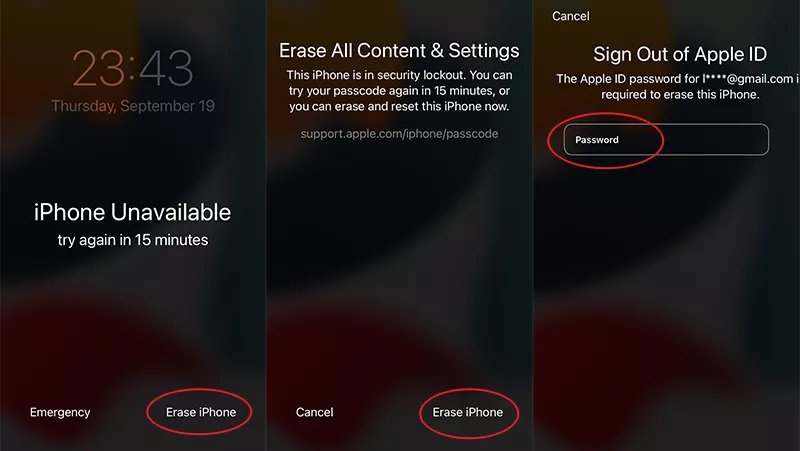
For iOS 17 and later: Similarly, on the “iPhone Unavailable” screen or the support.apple.com/iphone/passcode screen, tap “Forgot Passcode”, then select “iPhone Reset”. Enter your Apple ID password, and confirm by tapping “Erase iPhone” to restore the device to factory settings.
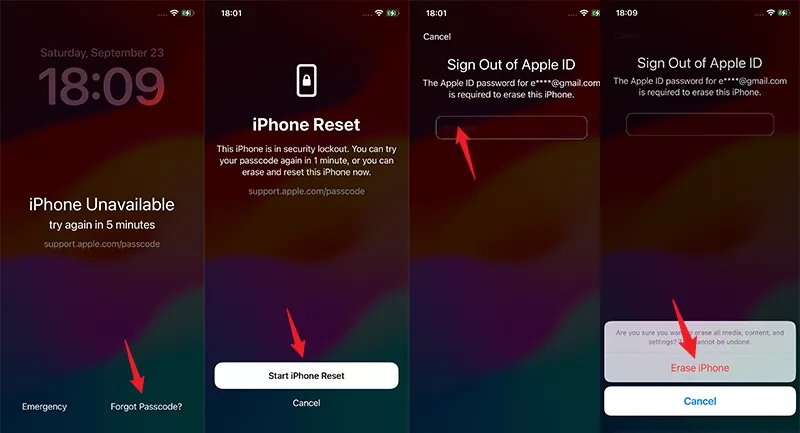
Note:
If you’ve recently changed your iPhone passcode within the last 72 hours, you’ll also see an option to “Enter Previous Passcode” after tapping “Forgot Passcode”—which allows you to unlock the device without erasing it.
Part 3: How to Factory Reset iPhone without Password Using Recovery Mode
Another effective method to reset an iPhone without a password is by using Recovery Mode. To do this, you need to put your iPhone into Recovery Mode and then connect it to a computer using iTunes (on Windows or macOS Mojave and earlier) or Finder (on macOS Catalina and later). Once your device is detected in Recovery Mode, you’ll be given the option to Restore it. Selecting Restore will erase the device completely and reset it to factory settings—no passcode required.
Note:
To factory reset the iPhone Using iTunes, you must meet the following prerequisites:
- Apple ID and Password are needed.
- Find My is tunred off on your iPhone.
- The iPhone has previously synced with your computer and trust it.
The following are detailed steps to reset iPhone to factory settings with iTunes or Finder:
Step 1: Put your iPhone into Recovery Mode according to your phone model:
- iPhone 8 and later (including iPhone SE 2nd/3rd gen): Quickly press and release the Volume Up button, then quickly press and release the Volume Down button. Next, press and hold the Side button until the Recovery Mode screen appears.
- iPhone 7 and iPhone 7 Plus: Press and hold both the Side (or Sleep/Wake) button and the Volume Down button at the same time. Keep holding until you see the Recovery Mode screen.
- iPhone 6s, iPhone 6s Plus, and earlier models: Press and hold both the Home button and the Side (or Top) button simultaneously. Continue holding until the Recovery Mode screen shows up.

Step 2: Use a USB cable to connect your iPhone to the computer you normally sync with. If you're using macOS Mojave or earlier, open iTunes. For macOS Catalina or later, open Finder.
Step 3: Once connected, locate your iPhone in the sidebar. A prompt will appear asking whether you want to Restore or Update the device—select Restore.
Step 4: iTunes or Finder will then download the necessary software and begin restoring your iPhone to factory settings.
Step 5: This process may take several minutes, so be patient. After the restoration is complete, your iPhone will restart. You can then set it up as new or restore your data from a previous backup.

Part 4: How to Factory Reset iPhone without Password via iCloud Find My
If you’ve enabled Find My iPhone on your device and still remember your Apple ID credentials, you can remotely hard reset your iPhone through iCloud—no passcode needed. This method is especially helpful if you’ve lost access to your device or want to reset it without using a computer.
Go to iCloud.com on any device (iPhone, iPad, or computer)and login the Apple ID and password connected to the locked device.
Click "Find iPhone". After this, you may need to enter Apple ID password again.

Select the locked iPhone from “All Devices”.

Click “Erase iPhone” to factory reset iPhone without password.

Then choose "Erase" and enter Apple ID password again to confirm.


FAQs on Factory Reset iPhone without Password:
Q1: When You Need to Factory Reset iPhone if Forgot Passcode?
In some cases we must factory reset our iPhone 11/12/13 or any other types of iPhone, I have listed some scenarios below, you can see if you need to reset the phone.
- iPhone is locked or disabled because you forgot password and enter the wrong password too many times.
- You want to sell your iPhone to other people but forgot password.
- You bought a second-hand iPhone with password on it.
- The iPhone is very stuck or has some malfunctions, such as a black screen.
In these situations, you can only reset your iPhone, which will erase all your data including your password. Then let’s take a look at some specific methods to reset iPhone without password.
Q2: What To Do When iPhone is Disabled?
When your iPhone is disabled, you also can use the above methods to unlock disabled iPhone as long as your iPhone meets the trial conditions of each method.
- If you don't know the screen passcode and Apple ID password, PassFab iPhone Unlocker is the best choice for you.
- If you know the Apple ID password and Find My is enabled on the disabled iPhone, you can use iCloud, Find My App to unlock it.
- If Find My is disabled and you know the Apple ID password, then you can choose iTunes to restore it.
Q3: How to Reset iPhone Passcode?
If you know the screen passcode, then for you, reset iPhone passcode is very easy. You just need to go to Settings > Touch ID & Passcode > Change Passcode. You only have to enter the current passcode before changing it. However, if you forgot the screen passcode, you have to select one of the above methods to reset iPhone before changing iPhone passcode.
Final Words
In a nutshell, you can regain access to your device that is disabled. We've glanced upon the easy ordeals of how to factory reset iPhone without password, like directly by device or iTunes. However, they cannot factory reset iPhone without Apple ID password. That is why PassFab iPhone Unlocker is the only medium of regaining access to device without much fuss! Its ultra-fast speed will regain access without the need of password at all! Hence, you can count on it for future course as well!











