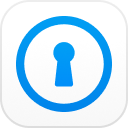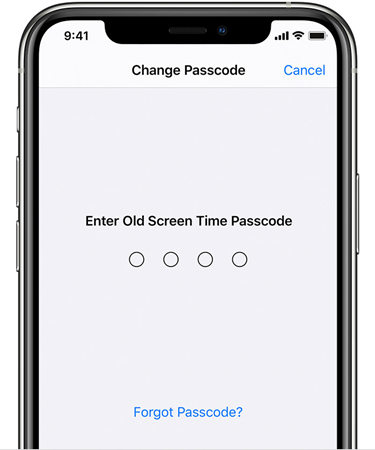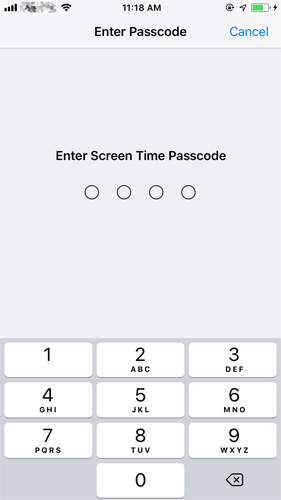Screen time comes in the parental control which allows parents to limit their children's activity on certain apps through Control & Privacy Restrictions. You can set App limits in iOS 12/13/14 for yourself and your kids using screen time. To avoid your children spending too much time on social media, you need a screen time passcode. However, if you want to unlock screen time without passcode iPhone, you need to read this article.
- Part 1: How to Unlock Screen Time iPhone without Passcode (For All iOS Users)
- Part 2: How to Unlock Screen Time with Passcode (For All iOS Users)
- Part 3: Change Screen Time Passcode Instead of Unlocking (For iOS 13.4+)
- FAQ: People Also Ask About Screen Time Passcode
Part 1: How to Unlock Screen Time iPhone without Passcode (For All iOS Users)
We have the best solution to remove or unlock your screen time passcode from iPhone 11/11 Pro (Max)/Xs/Xs Max/XR/X/8, etc, which is using PassFab iPhone Backup Unlocker. It is able to bypass screen time passcode and backup password you have on your iPhone and iPad.
Step 1: Download and install it on your PC/Mac. Connect your iPhone to the computer using USB cable. Click "Remove Screen Time Passcode" option.

Step 2: Hit the Start button. If the "Find My iPhone" has been turned on, you need to turn it off first.

Step 3: Wait for the removing process, the passcode can be removed successfully.

You are able to watch this video tutorial about how to remove screen time passcode with the help of this software:
Part 2: How to Unlock Screen Time with Passcode (For All iOS Users)
If you want to unlock screem time with correct passcode but you forgot it, then PassFab iOS Password Manager is the best option for you. It is the powerful program to recover screen time passcode for all iOS versions. You can see how to use it as below.
- Step 1. Download, install and launch this software. Connect your iPhone, iPad or iPod Touch to it.

- Step 2. Click "Start Scan" to this software and wait for a few minutes.

- Step 3. After a while, your screen time passcode will be found. Now you can use this passcode to unlock screen time.

Part 3: Change Screen Time Passcode Instead of Unlocking (For iOS 13.4+)
iOS devices are made extremely anti-theft due to which recovery of passcodes is not easy. This system has made our devices even safer that nobody can steal or even look into our data without our permission. Sometimes it happens with all of us that we forget our passwords that are complex and unique and hard to remember.
If you want to change or reset screen time passcode after forgetting it in iOS 12 or above, here is the easy steps you can learn from official Apple support. Make sure that your device is updated to iOS 13.4 or iPadOS 13.4 or later. Note that this method is also suituable for iPad and iPod touch.
- Go to Settings > Screen Time.
- Tap Change Screen Time Passcode, then tap Change Screen Time Passcode again.
Tap Forgot Passcode?

- Enter the Apple ID and password that you used to set up the Screen Time passcode.
Enter a new Screen Time passcode, then enter it again to confirm.

Conclusion
Now we know in case we can't remember screen time passcode, we just have to use screen time password removal from PassFab to get our working device back. You also know how to change screen time passcode if you forgot it in the future. To save yourself from this crucial situation, you have to keep your passcode safe as much as you can. Hence, you just simply can't forget your password, otherwise, you will have to face terrible circumstances.
FAQ: People Also Ask About Screen Time Passcode
What is screen time passcode?
Screen time passcode helps you to set time limits for each app the user spends on your device. Upon setting the feature for your child's device, the iOS 12 (or above) will ask you to set a screen time password. Also, you need to set a password on iOS 12 (or above) to access Content & Privacy Restrictions. If you opt for "Ask For More Time" on the restricted apps, you can create a screen time passcode there, too.
What is the default screen time passcode?
With iOS 12, Apple replaced Restrictions with Screen Time. Before upgrading to iOS 12, if you turned on Restrictions, Screen Time is enabled by default. Your screen Time password is your previous Restrictions password or your old Restrictions passcode and now your new Screen Time passcode.
How do I find out my screen time password?
If you forgot your screen time passcode and want to find it out, we suggest using PassFab iOS Password Manager to perform screem time passcode recovery.
How do I turn off screen time if I forgot my password?
You can sign out of your Apple ID account and then sign in again to turn off screen time without passcode.