"I just updated to the new iOS 16 Beta. Unfortunately, iPhone asking for passcode after update. I have no idea why it is asking for a passcode. What is more surprising to me is the fact that my passcode for my iPhone was 4-digit but my iPhone asking for 6 digit passcode instead of 4."
iOS is known for a lot of things, but getting smooth updates is not one of them. There have been multiple instances, where users get stuck with different issues like iPhone update asking for passcode during or after the iOS update. The update with iOS 16/iOS 16 Beta is nothing different. So, if your iPhone won't unlock after update, you must try any of the following methods and gain access to your iPhone again.
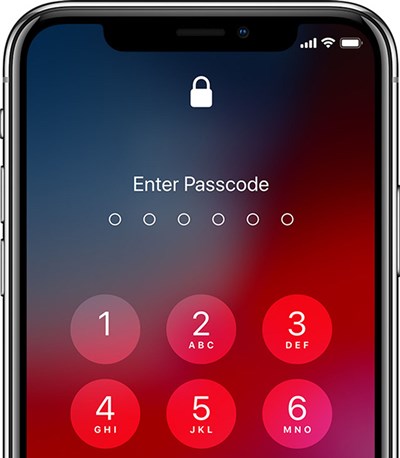
How to Fix iPhone Asking for Passcode After Update
There are multiple methods available if you got stuck with your iPhone after the transition to iOS 16/iOS 16 beta. Quite sadly, even before you are getting to enjoy the new features of the iOS 16/iOS 16 beta, you had to face the bugs during the update of the most advanced iOS. But, there is nothing to worry. Fixes are available and they are quite easy to implement. Just start from the first procedure discussed below:
- Solution 1. iPhone Asking for Passcode After Update? Enter Correct Passcode If You Know
- Solution 2. iPhone Won't Unlock After Update? Using PassFab iPhone Unlocker
- Solution 3. iPhone Won't Unlock After Update? Force Restart Your iPhone
- Solution 4. iPhone Won't Unlock After Update? Try A Default Passcode
Solution 1. iPhone Asking for Passcode After Update? Enter Correct Passcode If You Know
Well, if you are being asked for a passcode while you are trying to access your iPhone after an update; you must provide if you know it. This may not be a proper solution but sometimes trying with some passwords 2-3 times the device could get unlocked.
If this doesn't work, then follow the advanced method discussed below.
Solution 2. iPhone Won't Unlock After Update? Using PassFab iPhone Unlocker
If your iPhone asking for passcode after update, then you should try to fix the issue immediately. Users have tried different ways to fix this issue but they were most successful after using a professional password unlocker program.
Such programs are available very easily these days. But among several of these programs, we found PassFab iPhone Unlocker to be the most effective one. Although, this is fairly a new program we found it to be quite effective. The operating procedure is also very simple. Let's have a look:
Step 1: So, start with download and installing PassFab iPhone Unlocker on the computer and then run it. Among 2 options on the program interface, click on "Start" tab.

Step 2: After that, connect the locked iPhone to the said computer. After the program detects the device, click "Next" to proceed.

Step 3: As you are locked out of the device, it is possible that the program is unable to detect the device. If you are facing such difficulty, then put the device into Recovery Mode or DFU Mode. The instructions will be available on the screen.
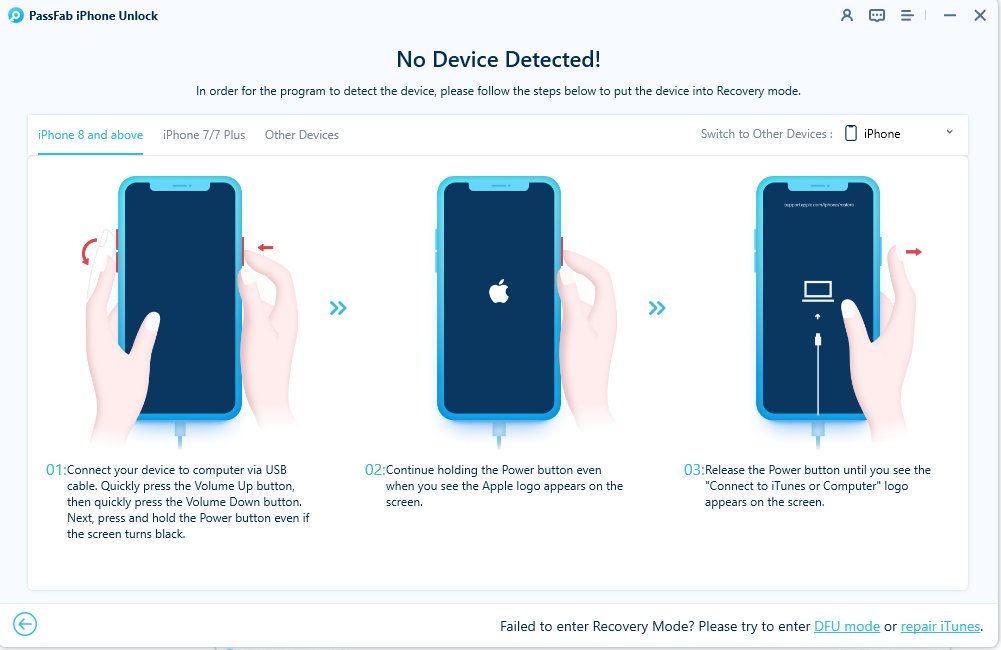
It is possible that the Recovery Mode didn't work. Then, you have to put the device in DFU mode.

Step 4: After putting the device into Recovery Mode or DFU Mode, it will be detected by the program by the immediately. Then, you will be forwarded to the firmware page. Click "Download" and the firmware will be downloaded on your computer.

Step 5: As the firmware is downloaded you will proceed to another page. Click on "Start Remove" and the program will start unlocking the device.

So, if iPhone asking for 6 digit passcode instead of 4, using PassFab iPhone Unlocker would be the most effective way to earn your access back into your iPhone, immediately.
Solution 3. iPhone Won't Unlock After Update? Force Restart Your iPhone
Besides using the said 3rd party professional software there are other ways to fix if your iPhone won't unlock after update. The simplest but significant fix that comes to our mind is Force Restart. As you are locked out of the device, the regular method may not work. So, you don't even need to take the risk at all. Force Restart the device and you may be able to enter the iPhone again.
The Force Restart method has changed over the years due to the updates and changes made by the company on their flagship device. So, depending on the model of the iPhone, Force Restart method will vary and we have properly listed them below;
For iPhone 6 or previous versions:
Step 1: Press and hold the Power button and the Home button simultaneously.
Step 2: Keep pressing them until you see the Apple logo on the screen.
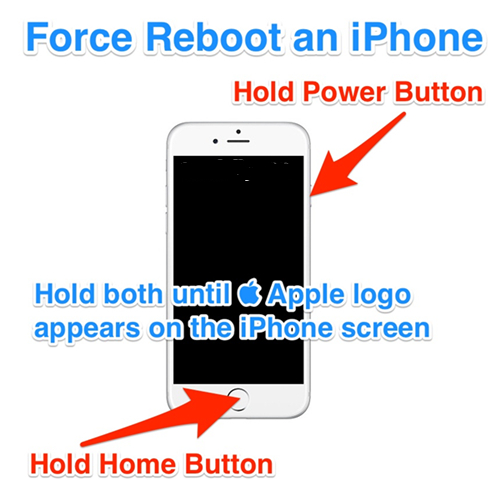
For iPhone 7 or 7 Plus:
Step 1: Press and hold the Volume Down button and the Power button at the same time.
Step 2: Keep holding them, until the Apple logo appears on the screen.
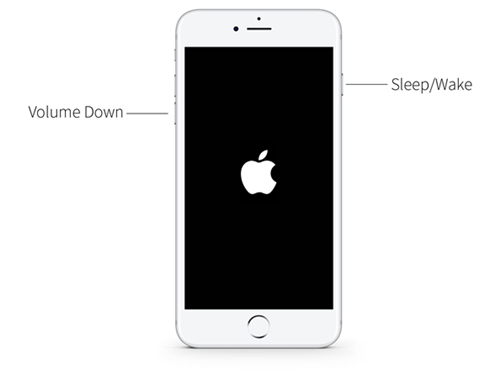
For iPhone 8/X/XS/XS Max/XR/11/11 Pro/11 Pro Max or later:
Step 1: Make a quick tap on the Volume Up button and then on the Volume Down button.
Step 2: Now press and hold the Side button.
Step 3: Keep it holding until the Apple logo appears on the screen.
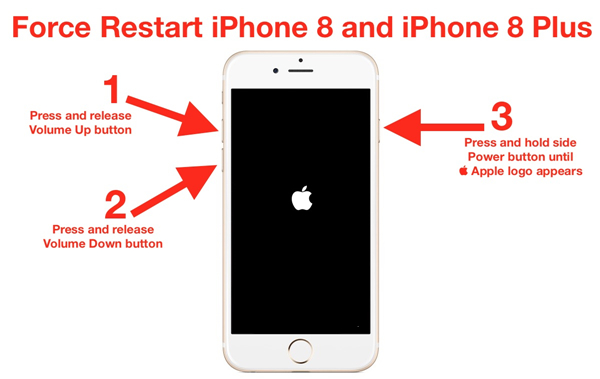
We have detailed all the methods to Force Restart an iPhone. If your iPhone locked up after update you can use these methods to hard reboot the device and it may let you enter the device again.
Solution 4. iPhone Won't Unlock After Update? Try A Default Passcode
If you are locked out of iPhone after update, there is another way to get into your iPhone. You should try out the default passcodes for iOS. We recommend this method as it is possible that you are locked out of your iPhone after an update due to the passcode set by the update. So, try this procedure, it may be of help to you to unlock iPhone passcode. The steps are as follows;
Step 1: So, activate the "Raise-to-Wake" feature on your iPhone.
Step 2: If you are using iPhone 8 Plus or any previous version of iPhone, then press the Home button and the iPhone will vibrate and you will be redirected to the lock screen.
Step 3: If you are using iPhone X or any later model of iPhone, then take the device closer to your face and you will be redirected to the lock screen.
Step 4: Now you are just waiting to enter the default iOS passcode. If the passcode is of 4-digits, then try "1234" or "0000". If the passcode is of 6-digits, then try "123456" or 000000".
There are several users who have faced this situation and they were successful after trying this method.
Summary
Hence, if your iphone asking for passcode after update,it is possible that you didn't set one or you set a 4-digit passcode but being asked for a 6-digit one. If anything happens and you are unable to access your iPhone after the update, try the solutions mentioned in the article. But if you want a sure-shot way to unlock the device with ease, then go with PassFab iPhone Unlocker. Highly recommended this tool!

