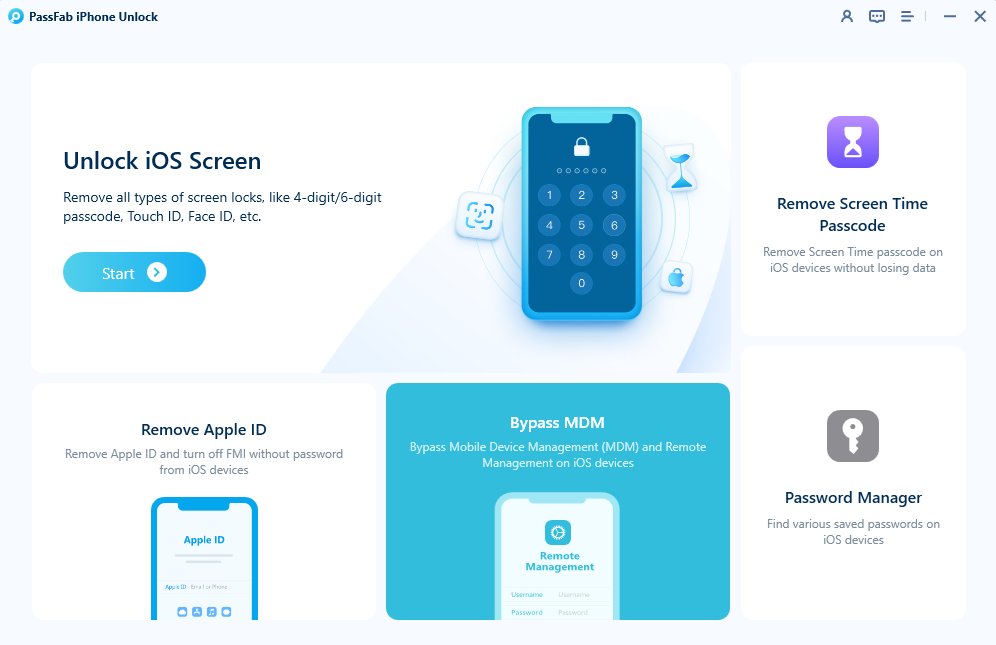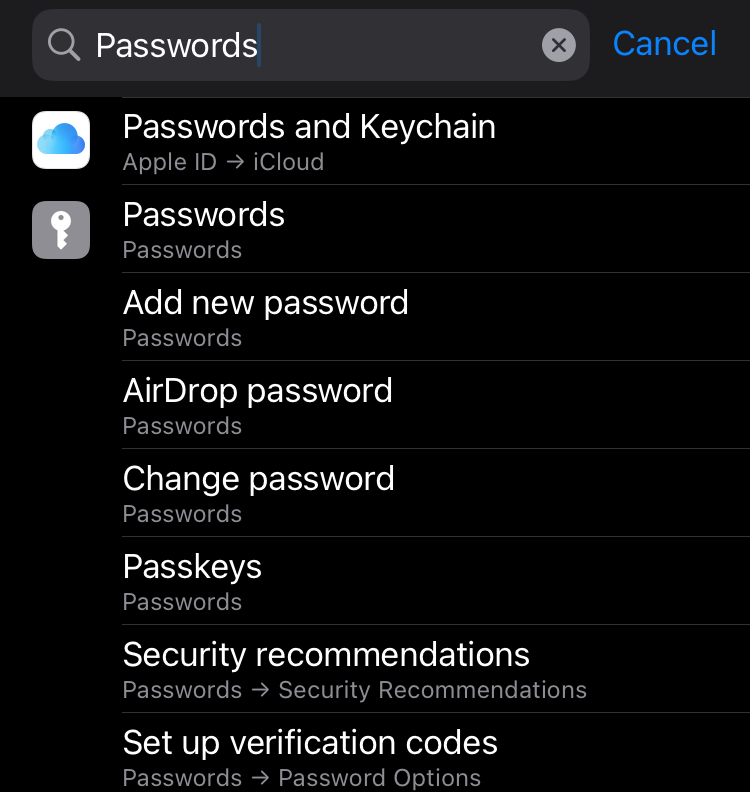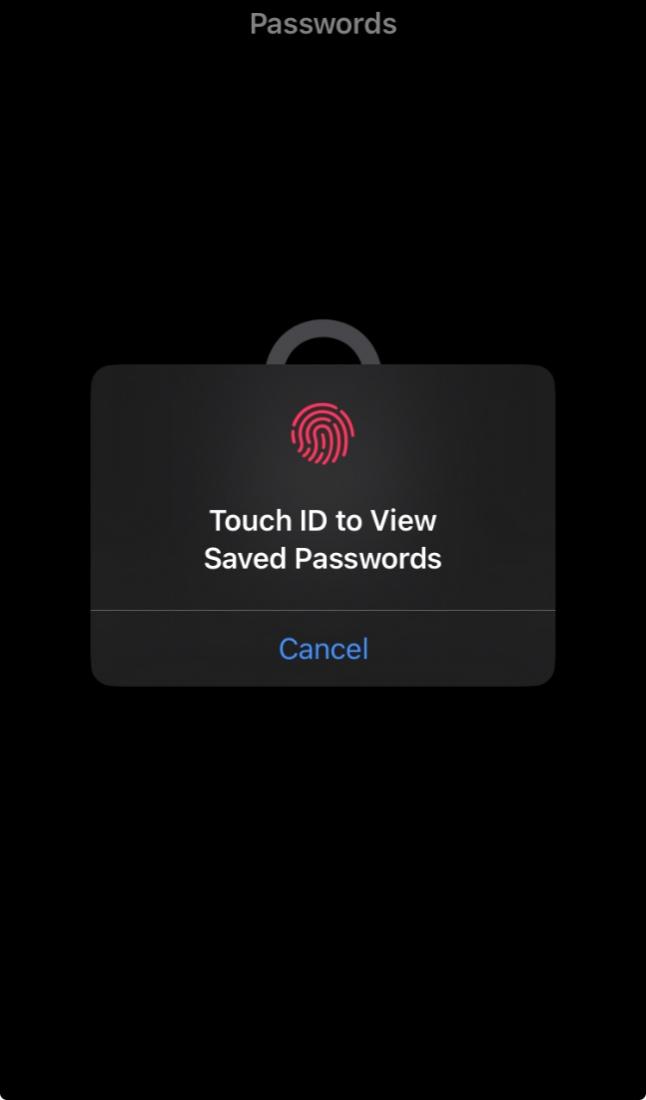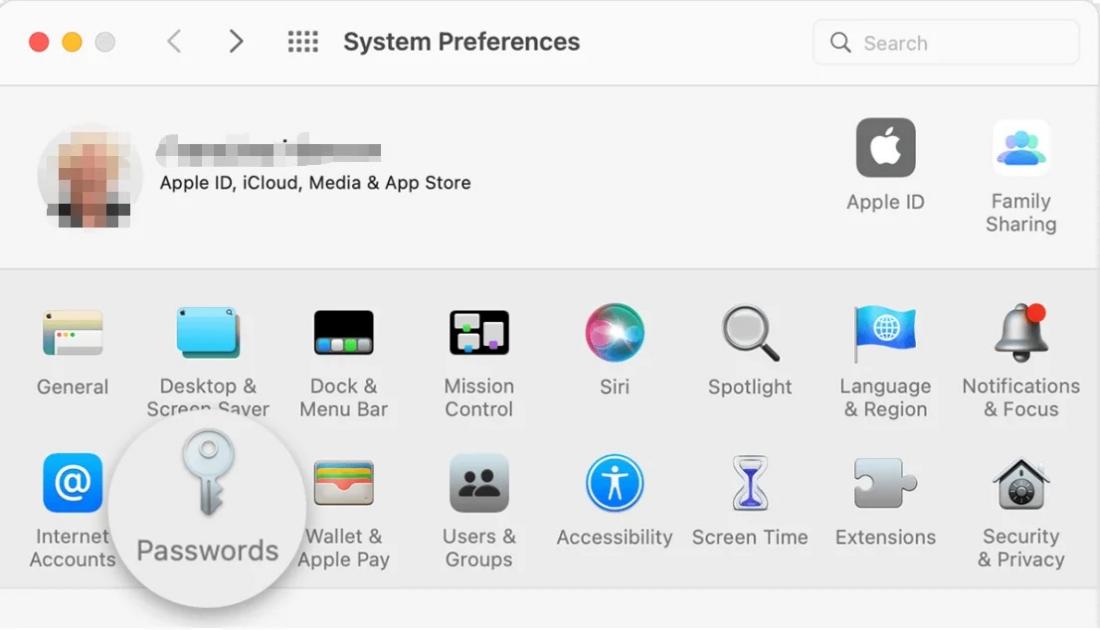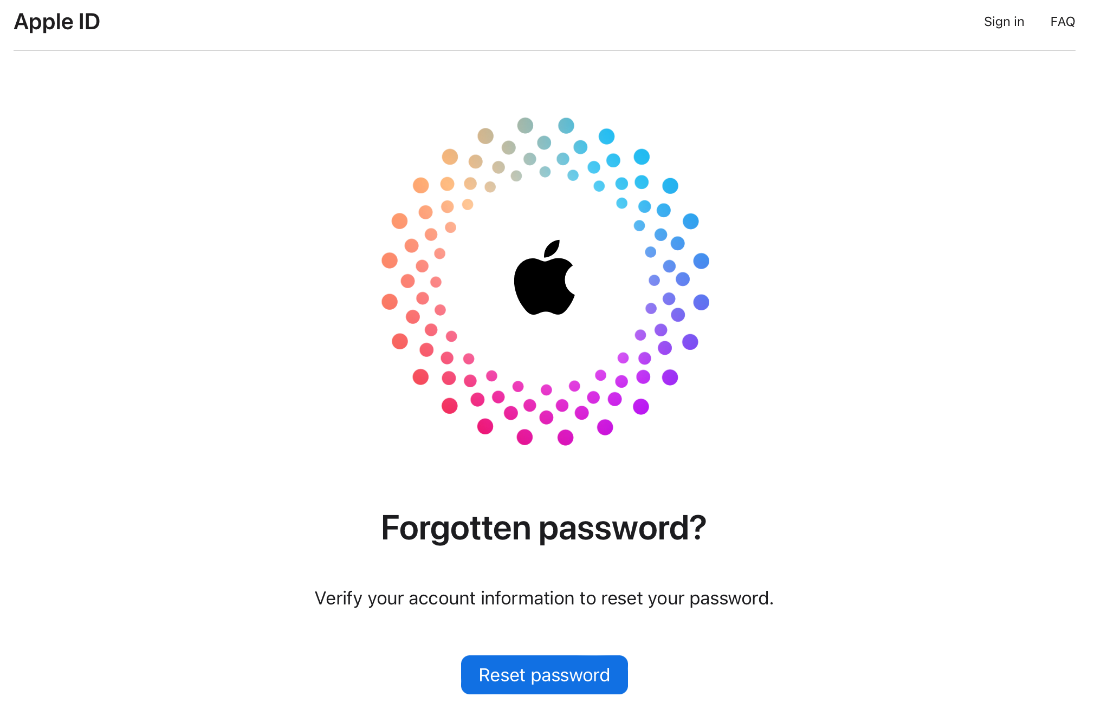With frequent usage of password managers, Touch ID, and Face ID, we do not use our original passwords very often. That becomes the reason why many people forget their passwords. That is one of the leading reasons why many users on various online platforms ask in Quora or Reddit, "How to find Apple ID password without resetting it?".
The problem with your password for Apple ID is that if you forget it, you cannot reset your devices or add new devices to the same account. Luckily, we have 5 different solutions to this problem that we will be discussing in this article.
Part 1. How to Find an Apple ID Password Without Resetting It Easily and Quickly? Hot
Part 2. How to Find Apple ID Password Without Resetting It on Mac
Part 3. How to Find Apple ID Password Without Resetting It on iPhone/iPad
Part 4. How to Reset Apple ID Online [Final Solution]?
FAQs about find Apple ID Password Without Resetting It
Part 1. How to Find an Apple ID Password Without Resetting It Easily and Quickly?Hot
When you face this problem with the forgotten Apple ID password, you will see multiple solutions. Each solution will have a complex process with different requirements. However, PassFab iPhone Unlock is the most efficient, easy, and quick solution to help you remove you Apple ID and set a new one.
Let’s see what PassFab iPhone Unlock can do for you:
- Apple ID Recovery: Easily Find your Apple ID password without resetting it.
- Forgotten Passcode Assistance: Quickly get back into your iPhone/iPad if you've forgotten the passcode.
- Screen Time Removal: Easily remove Screen Time or Restrictions passcodes without losing data, even if you don't know the original codes.
- MDM Profile Bypass: Overcome MDM restrictions and regain full control of your PC.
- High Compatibility: Works perfectly with all iOS/iPadOS versions and on both Windows and Mac computers.
Download and install PassFab on your PC. Launch it and click "Unlock Apple ID". Now connect your iPhone with PC using USB cable and tap "Trust" on your iPhone if needed.

If Find My is turned on and you cannot turn it off, you can click "Download" to download latest available iPhone firmware.

Wait for a while, the firmware will be downloaded successfully, then click "Start to Remove" to remove Apple ID.

Now, you can find the Apple ID without chaning it.
Note:
If Find My feature is turned off on your device or you can disable it, you will only need to click "Start to Remove" and wait as the software removes Apple ID from your iPhone.
Part 2. How to Find Apple ID Password Without Resetting It on iPhone/iPad
The Keychain is a built-in password management system on macOS and iOS. It typically stores your Apple ID password if you've chosen to save it on your device or have previously logged in to an Apple service, such as iCloud, iTunes & App Store, or Apple Music, and opted to remember the password. That’s the fastest way where you can find Apple ID without resetting it on iPhone or iPad.
Let’s see how to find Apple ID password without changing it in keychain.
Open settings on an iOS device and search "Passwords"

Authenticate to open a list of saved passwords by using your touch ID or face ID.

-
Then you will find all your saved passwords from the list. Search for your account and find Apple ID password and get it without resetting your iPhone or iPad.

Part 3. How to Find Apple ID Password Without Resetting It on Mac
If you have a Mac and you use the same Apple ID on it as on the rest of your iOS devices, then you can use it to find the password. This method will not require you to reset your password and you will be using the Safari browser on Mac with the following steps:
Here’s how to find Apple ID password without resetting it on Mac Safari:
Launch Safari then select "Preferences" and click "Password"

Authenticate with your Touch ID or user account. You can also login with Apple Watch authentication if you are running watchOS 6 or later.
-
Then you can select any Website and click to check the password.
Part 4. How to Reset Apple ID Online [Final Solution]
If none of the previous options worked for you then this will be your last resort to recover your ID. It is the process to reset Apple ID online that is provided officially by Apple. To reset your ID you open a browser and follow the following steps:
Open the iforgot.apple.com website and start with your Apple ID

Now provide the phone number that is associated with your ID.
You will receive a message on that phone number with instructions to reset your Apple ID online.
After you reset your ID, you may be logged out of all your devices. So, now you will use your new password to log in with your account on all your devices. Make sure to save your new password in the iCloud Keychain. This way, you can easily see it after you forget it without needing to reset it or do anything extra.
FAQs about Find Apple ID Password Without Resetting It
1. Can I find my Apple ID password in the keychain?
Keychain is the password management app from Apple, and it stores all your login passwords. However, it does not store the password for your Apple ID by default. But you can manually save Apple ID's password in the keychain and in that case, you can find that password in Keychain.
2. Where are APP passwords stored on iPhones?
All the application passwords are stored in a service called "Passwords" on iPhone. It is linked with the iCloud Keychain Access system and on your iPhone, you may access those stored passwords by going to Settings and then Passwords.
3. Where are iPhone passwords stored?
Your iPhone passwords are stored on your iCloud account Keychain Access service. It is the official Apple password management system.
4. Is my Apple ID my email?
It depends on how you create your accounts. This statement will not always be true since you can use a different email like Gmail and use it to create a separate Apple ID or iCloud account. However, there is no restriction on keeping your Apple ID and your email the same. Doing so makes it easy to remember your credentials.
Summary
Were you also looking for "how to find my Apple ID password without resetting it?". Find your lost Apple ID password without the need to reset it by using five different and effective ways. Get it through iCloud Keychain on iPhone/iPad, Safari on Mac. If all these fail, you can reset it via Apple’s official website.
However, you may also opt for a quick and easy fix with PassFab iPhone Unlock is always the quick and easy fix for it. Feel free to try!

PassFab iPhone Unlocker
- Remove any type of screen passcode including PIN, Face ID, and Touch ID.
- One click remove the Apple ID password without any hassle.
- Bypass screen time/MDM lock and no Data Loss.
- Compatible with the latest versions of iOS/iPad OS and iPhone/iPad models.
PassFab iPhone Unlocker has Recommended by many medias, like macworld, makeuseof, appleinsider, etc.