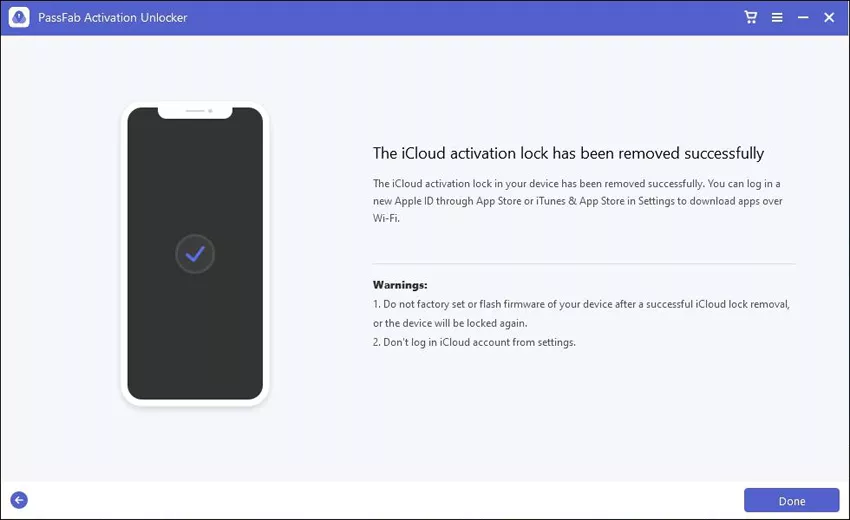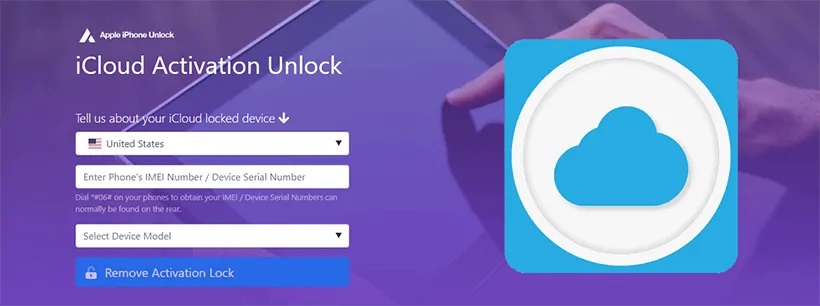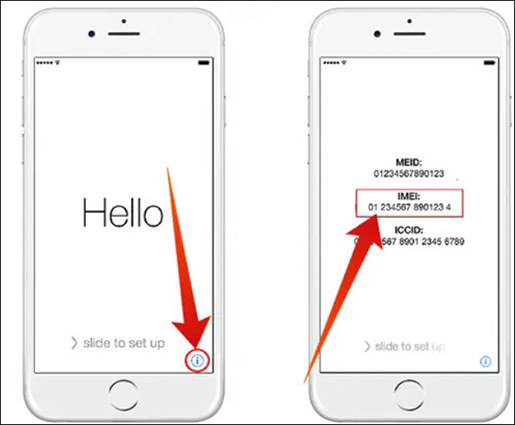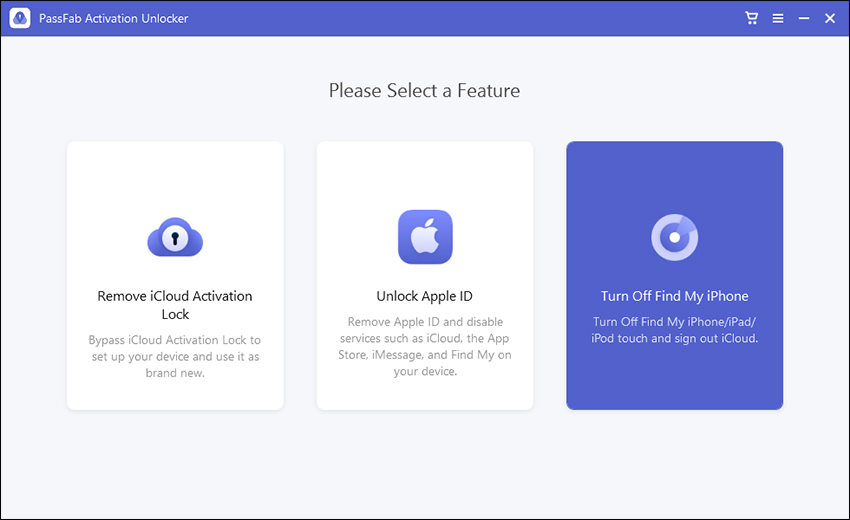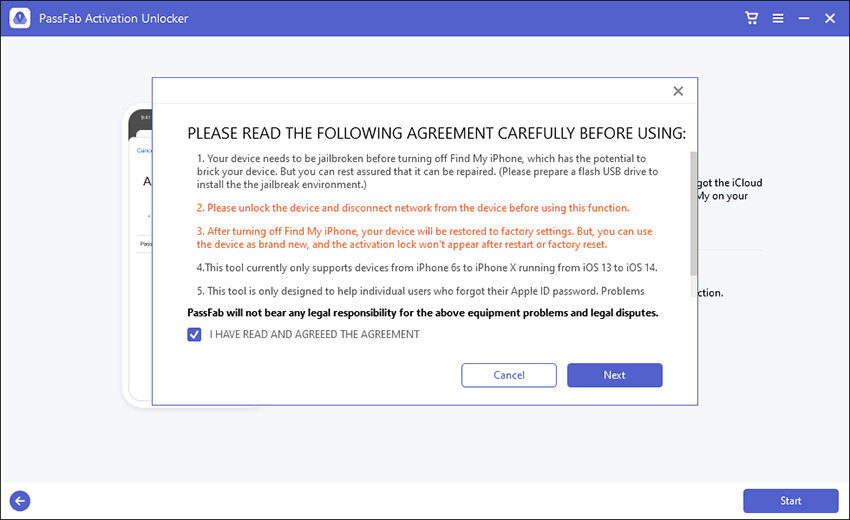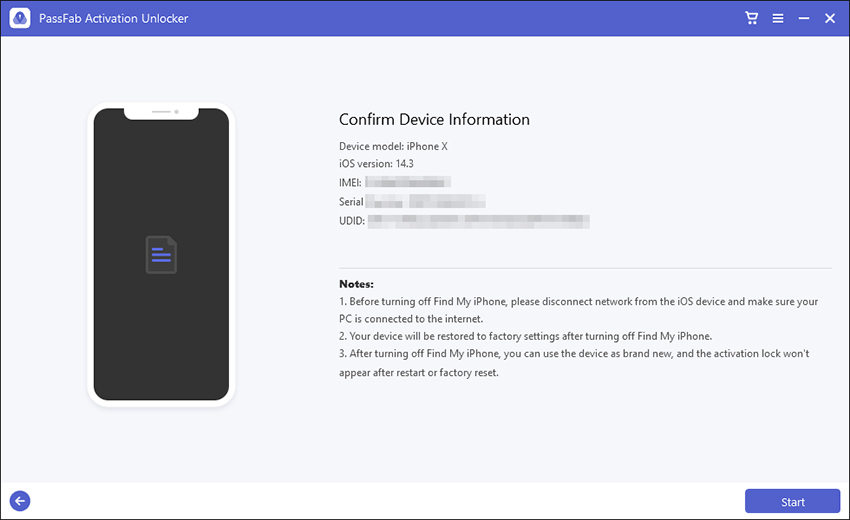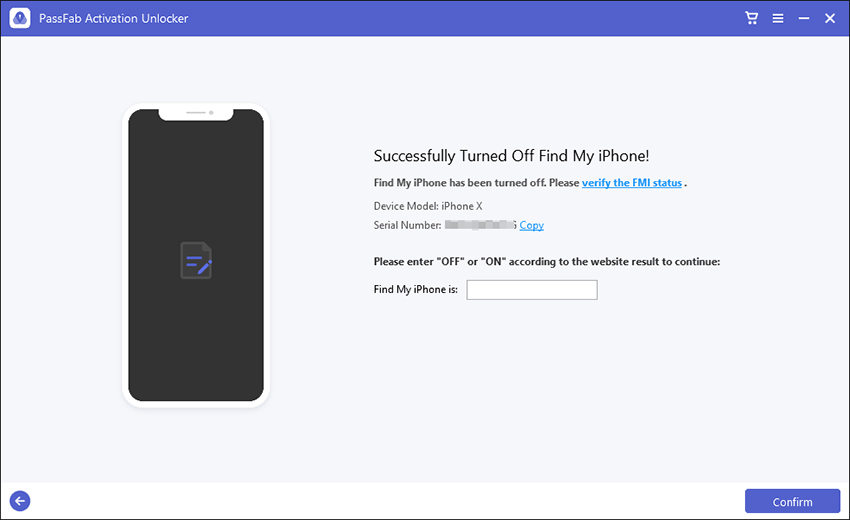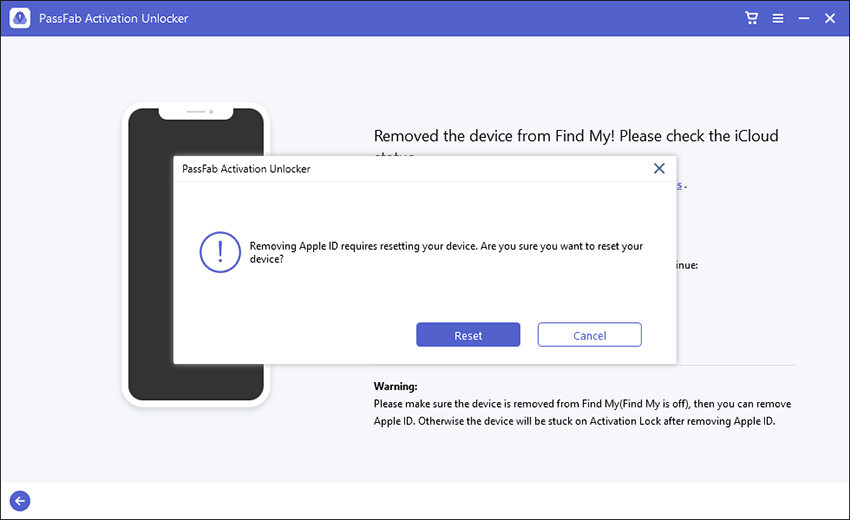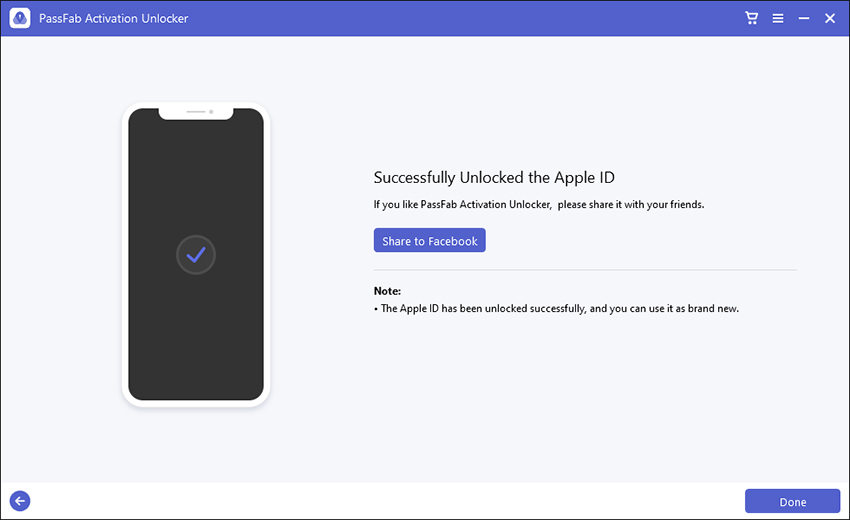Once you have purchased the iDevice, you may encounter an iCloud account lock is enabled. It may seem impossible to remove the iCloud lock without a password. You're stuck on the activation lock screen. If you're not able to contact the original owner of the device, you'll not be able to use your device at its full. You might be wondering how to remove Find My iPhone activation lock without previous owner
In this handy guide, I'll showcase hands-on methods to remove the Find My iPhone activation lock without the previous owner. Let's take deeper dive:
Part 1: What Is Find My iPhone Lock
Part 2: How to Remove Find My iPhone Activation Lock without Previous Owner
- 2.1. Remove Find My iPhone Lock with PassFab Activation Unlocker
- 2.2. Remove Find My iPhone Activation Lock with Online Tool
- 2.3. Remove Find My Lock with iCloud DNS Bypass
Part 3: How to Remove Find My iPhone Activation Lock without Apple ID
Part 4: How to Turn off Find My iPhone
- 4.1. Turn off Find My iPhone with Apple ID Password
- 4.2. Turn off Find My iPhone without Apple ID Password
Tips: The Most Important Things to Do Before Buying a Used iPhone
Part 1: What Is Find My iPhone Lock
Apple introduced the Find my iPhone feature to prevent iDevices from unauthorized users. Using this feature, one can track the location of his/her iPhone even the device has no connection over WIFI and any other cellular network. The activation lock of Apple devices is automatically enabled when Find My iPhone is on in settings. If you got a second-hand iPhone with Find My enabled, your iPhone will be locked by Find My iPhone lock.
Part 2: How to Remove Find My iPhone Activation Lock without Previous Owner
Now, let’s get started to learn how to remove find my iPad activation lock without previous owner.
2.1. Remove Find My iPhone Lock with PassFab Activation Unlocker
PassFab Activation Unlocker allows you to remove or bypass the iCloud activation in your iDevice. Below is a detailed guide on how to remove Find My iPhone activation lock without password using PassFab Activation Unlocker.
Start with downloading this tool for free on your PC/Mac. Once downloading is complete, install it and launch the program to start.
Once you have launched PassFab, connect your iDevice to the computer. Select “Remove iCloud Activation Lock" to proceed next.

Click "Start" to start the process. Read agreements carefully and click “Next" to proceed.

Once you have agreed with the terms of this program, connected your iDevice via USB cable, and the program will automatically identify it. PassFab Activation Unlocker will download the jailbreak tool for your device.

Once the download is complete, insert a USB to burn the jailbreak environment, click "Start".

Once the jailbreak environment has burnt successfully, you can take help from the tutorials to remove the Find My iPhone activation lock jailbreak. Learn how to jailbreak your iDevice on windows. Follow this tutorial to jailbreak your device:

Once you have jailbreak your device successfully, press "Start" button, the program will remove the iCloud Activation Lock on your iDevice.

Once the iCloud lock is removed, click "Done". You have done to remove the activation lock on your iDevice.

2.2. Remove Find My iPhone Activation Lock with Online Tool
When you want to find out how to remove Find My iPhone lock with a reliable online tool, choose AppleiPhoneUnlock as it has a competitive edge of the money-back guarantee. You can use AppleiPhoneUnlock to remove the activation lock without an Apple ID password.
First, go to AppleiPhoneUnlock official website, and select iCloud Unlock.

Now, select your country.
And enter the IMEI number of your device and select device model. If you don’t know the IMEI number, you can tap the “i” icon on the Hello screen to see the IMEI number. Or you can check the SIM tray or the back of your device.

Then click Remove Activation Lock and complete the order. And wait for AppleiPhoneUnlock team to unlock your device.
2.3. Remove Find My Lock with iCloud DNS Bypass
Looking for how to remove Find My iPhone activation lock for free? DNS bypass is the best solution for your device. Follow this simple guide to unlock your iCloud locked with iCloud DNS server:
Turn on your phone screen and choose your country and language from the menu.
You will be prompted to the WIFI settings, tap on the "i" symbol instead of wireless networks.
Tap “Configure DNS" in DNS tab.
Choose "Manual" and enter the iCloud Bypass DNS Server IP address from the list based on your location.
- USA: 104.154.51.7
- Europe: 104.155.28.90
- Asia: 104.155.220.58?
- South America: 35.199.88.219
- Australia and Oceania: 35.189.47.23
Once you have entered DNS IP, click the Back option from the left of the screen.
Connect to WiFi. Click "Next", when you see the activation lock, ignore it and click on "Back". Click "Next" again, and you will be at the iCloud Bypass screen.
Part 3: How to Remove Find My iPhone Activation Lock without Apple ID
If you're stuck on the iCloud lock screen of your iPhone/iPad and have no idea about how to remove Find My iPad activation lock. Here is an easiest method for you if you remember your device passcode.
You can see Unlock with Passcode below the activation lock if you enabled Two-factor Authentication before. Tap it, and select Use Device Passcode. Enter your screen passcode, you can bypass the activation lock without Apple ID.
Part 4: How to Turn off Find My iPhone
To get rid of activation lock, you can turn off Find My before resetting your device. Now, let's deeper dive into how to turn off Find My iPhone with /without password:
4.1. Turn off Find My iPhone with Apple ID Password
Go to your device Settings.
Tap your iCloud account.
Choose Find My, switch Find My iPhone off.
Enter your Apple ID password.
Click Turn Off.
4.2. Turn off Find My iPhone without Apple ID Password
It would be difficult to turn off Find My iPhone if you forgot Apple ID password. Don't worry, PassFab Activation Unlocker could help you turn off Find My without Apple ID password.
Launch PassFab Activation Unlocker, and click "Turn Off Find My iPhone".

Click Start and agree to the terms.

Connect your device to the computer. PassFab Activation Unlocker will recognize your device and download the jailbreak tool for you.
Burn the jailbreak tool into a USB.

Read the tutorial and follow it to jailbreak your device.

After jailbreaking your device successfully, disconnect the network. Click Start to turn off Find My iPhone.

Now, you can check Find My status of your device. Copy the serial number and click the link to chack FMI status.

Type "off" in the box, click Confirm to reset your device.

Congratulations! You have turned off Find My iPhone successfully.

Tips: The Most Important Things to Do Before Buying a Used iPhone
When you decide to buy a second-hand iPhone/iPad, check these tips:
Make sure the seller has signed out his Apple ID
You will be likely to get stuck on activation lock if the previous owner didn't sign out his iCloud account.
Make sure the seller has erased all his data on the iPhone/iPad
For the previous owner's and your data safety, a factory reset iPhone/iPad is better.
Make sure the device is not a stolen one
A stolen iPhone/iPad will bring trouble for you. Buy a stolen device is illegal, so make sure the seller has the receipt. If the device is a stolen one, there will be an activation lock. And the stolen device might be registerd. You would be asked to returned it to the original owner.
Conclusion
Now, you got 3 methods how to remove Find My iPhone activation lock without previous owner. You can try PassFab Activation Unlocker to remove the iCloud activation lock from your iPhone. Choose the best-suited method, and enjoy the features of your iDevice.

PassFab Activation Unlocker
- Remove activation lock on iPhone, iPad or iPod touch.
- Turn off Find My iPhone/iPad without Apple ID password.
- Unlock Apple ID without password..
- Removing iCloud Activation Lock supports iOS 12-14.7.
- Removing Apple ID or FMI is now available on iOS 12-15.
- Compatible with Windows 11/10/8.1/8/7, MacOS 10.11-11.1.
PassFab Activation Unlocker has Recommended by many medias, like macworld, makeuseof, appleinsider, etc.