Are you struggling to connect iTunes with your iPhone which is locked with a passcode? That's a problem with so many iPhone users and it's surely not a big deal to cope with it. We've enlisted a few ways that will help you fix the itunes cannot connect to iphone because it is locked with a passcode issue. But first, you need to see why your iPhone displays that.
Part 1. Why does my iPhone say "iTunes could not connect to the iPhone because it is locked with a passcode"?
Part 2. How to fix "iTunes could not connect to the iPhone because it is locked with a passcode"?
Part 1. Why does my iPhone say "iTunes could not connect to the iPhone because it is locked with a passcode"?
Locking an iPhone with a passcode means your iPhone is secure. You just need to enter the right PIN in order to open and use it. But if you enter the wrong PIN more than 5 times consecutively, your phone will be disabled temporarily. But if you enter the wrong PIN more than 10 times, you will see a black screen with a notification "iTunes could not connect to the iPhone because it is locked with a passcode". That means the iPhone is disabled permanently and you must reset it with iTunes as soon as possible to resolve the issue.
Part 2. How to fix "iTunes could not connect to the iPhone because it is locked with a passcode"?
Here are some of the ways you can choose to fix " itunes cannot connect to iphone because it is locked with a passcode" issue.
Fix 1: Use PassFab iPhone Unlocker to unlock your iPhone
If you want to unlock your iPhone that is displaying "iTunes could not connect to the iPhone because it is locked with a passcode", you must find suitable and quick ways to do it. And the best way at the moment is to use softwares. One such software that can help you in this regard is PassFab iPhone Unlocker.
Below are some of its features:
- It can unlock an iPhone/iPad that is disabled or locked.
- It doesn't require the Apple ID/password to factory reset your device.
- You can remove your Apple ID without verification or password.
- A broken iPhone screen won't let you enter the password, but PassFab iPhone Unlocker will help you unlock that also.
- It is compatible with the latest iOS models.
Now, let's see how you can use PassFab iPhone Unlocker to fix "iTunes could not connect to the iPhone because it is locked with a passcode" issue.
-
Click on "Start" and move forward.

-
Connect your iDevice to your PC that has PassFab iPhone Unlocker and then click on "Next".

-
Select the "File Save Path" and click on "Download" button for downloading Firmware package.

-
Once you have downloaded it, click on "Start Remove" button for removing the password. This will let you open the iPhone without any password, Face ID or Touch ID.


That's how in these simple steps, you can ensure that you have unlocked your iPhone that was disabled because of entering the wrong PIN multiple times.
Fix 2: Check and Remove your synced iTunes Devices
The error "iTunes could not connect to the iPhone because it is locked with a passcode" may also occur if you try to cross the limit (set by iTunes) by connecting the sixth iDevice to it. So, the best option is to remove unnecessary devices from the iTunes. Here's how you can do it:
- Open "iTunes" on your Mac or PC.
- Go to "Account" and then "View My Account".
- Enter your Apple ID and Password there.
- After that, click on "Cloud" and then on "Manage Devices". You will find a list of devices there.
- Delete the device you want to remove from there. Restart the iTunes again.
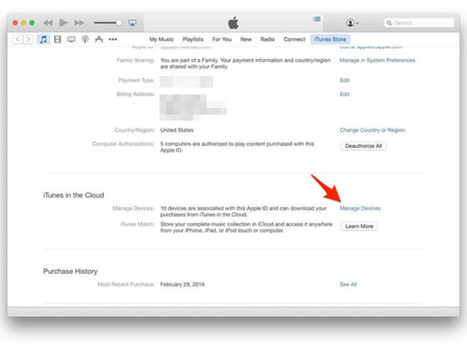
So, in these easy steps, you can fix "iTunes could not connect to the iPhone because it is locked with a passcode" issue.
Fix 3: Reinstall or Update iTunes
If you're using a PC and you feel like the issue is with iTunes itself, you can update or reinstall it. Following are the steps to do it:
-
Press "Windows" key before entering "Letter + X". Find "Control Panel" then.
-
Click on "Programs and Features".
-
After that, click on "iTunes" and then on "Uninstall".
-
Restart your PC again.
-
Visit the official website of Apple in order to find "Download iTunes" page.
-
Keep following the installation guide.
After reinstalling it, connect it to your PC again to see if the issue is resolved. You can also update the iTunes by simply launching the program and then clicking on "Help". Just click on "Check for Updates" and follow the procedure there to update the iTunes.
So, you can resolve "iTunes could not connect to the iPhone because it is locked with a passcode" issue in these two ways as well.
Fix 4: Put iPhone in Recovery Mode and Update
Another way of resolving the "iTunes could not connect to the iPhone because it is locked with a passcode" issue is to put the iPhone in recovery mode. Here are the steps for you to follow in this regard:
-
Use the latest version of Mac and iTunes.
-
Open "Finder" or "iTunes" on your PC or Mac.
-
Connect the device to PC and wait for "Recovery Mode" to appear.

Tips:
For iPad with a home button, press and hold "Home & Top Buttons" simultaneously to enter the recovery mode. If there is no home button, you can press and release "Volume-up or Volume-down" button quickly to do it.
Putting the iPhone in Recovery Mode and updating it will also resolve the issue within some time.
Summary
Whenever you face "iTunes could not connect to the iPhone because it is locked with a passcode" issue, you must resolve it as soon as possible and one such tool that will help you do it is PassFab iPhone Unlocker. Just follow the easy steps and unlock your phone within no time.






