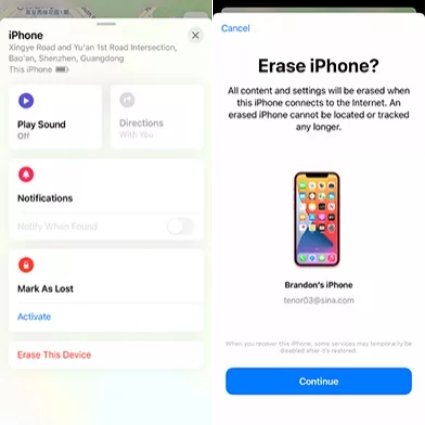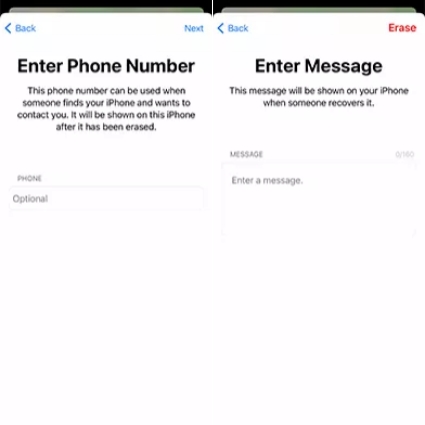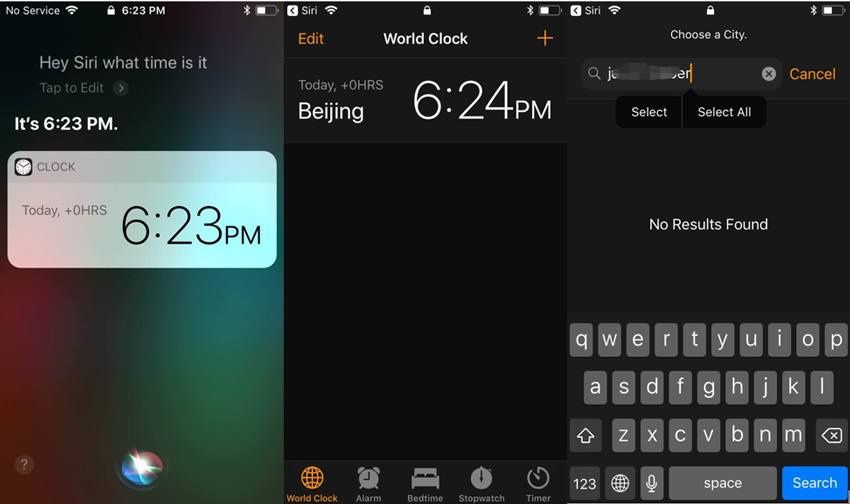Here we'll talk about 5 practicable ways on how to unlock iphone without passcode or face id.
As we all know, the iOS system is one of the safest systems in the world. If you set up a password on your iPhone. Then no one can enter the iPhone without passcode. Therefore,If you are an iPhone 12 user,then "How to unlock iphone 12 without passcode or face id " will become a nightmare for you when forgot the iPhone passcode. Most of the time, you may encounter the following situations where you need to bypass face id and passcode without password:
- Forgot passcode, but need to open the iPhone to find something you need.
- iPhone is disabled because of entering passcode above 10 times.
- iPhone passcode was inadvertently changed by child.
- Bought a second-hand iPhone, but do not know the password and cannot use.
These situations all require you to take steps to unlock iPhone. But be relaxed! How to bypass face id and passcode without passcode is not a very difficult problem if you choose the appropriate way. Let's talk about 5 possible methods in detail below.
- Part 1: Best 5 Ways on How to Unlock iPhone without Passcode or Face ID
- Part 2: Know More about How to Unlock iPhone without Passcode or Face ID
Note: It is impossible to enter an iPhone without passcode. Therefore, if you want to get into a locked iPhone, your choice is to factory reset it to erase all content and settings including the passcode. So using the following ways all will lose data.
Part 1: Best 5 Ways on How to Unlock iPhone without Passcode or Face ID
| FEATURES | Recommendation Index | Need Apple ID Password | Need iTunes | Methods Evaluation |
|---|---|---|---|---|
| Way 1 - PassFab iPhone Unlocker | ⭐⭐⭐⭐⭐ | Simple operation, complete functions, time-saving and no requirements | ||
| Way 2 - iTunes | ⭐⭐⭐ | The operation is a bit difficult, pressing the wrong key will cause other problems | ||
| Way 3 - iCloud | ⭐⭐⭐⭐ | Simple operation, but needs Apple ID password and requires that Find My is enabled | ||
| Way 4 - Find My App | ⭐⭐⭐⭐ | Simple operation, no need of computer, but needs Apple ID password and requires that Find My is enabled | ||
| Way 5 - Siri | ⭐⭐ | High failure rate and complicated operation |
The above form is the summary and evaluation of these 5 methods after researching, I hope it can help you to unlock second-hand iPhone or your own new/old iPhone. If you know the Apple ID password, there are many ways to choose. However, if you also forgot the Apple ID and password, and don't want to fall into other problems, then there is only 1 choice - PassFab iPhone Unlocker.
Way 1: How to Bypass Face ID and Passcode with PassFab iPhone Unlocker - Your Best Choice
Using PassFab iPhone Unlocker to break into a locked iPhone is the best choice if you want to unlock iphone without passcode or face id more quickly and efficiently. It is a software designed specifically for iPhone password decryption. No matter what type of passcode you use, Touch ID or Face ID, numeric code or alphanumeric code, you can unlock your iPhone with this tool within minutes. Besides, you don't need any password, you only need a computer to use it.
You can watch this video or follow the steps below to bypass face id and passcode.
Step 1: Download and install PassFab iPhone Unlocker in your computer.
Step 2: Open this software, click "Start" on the interface.
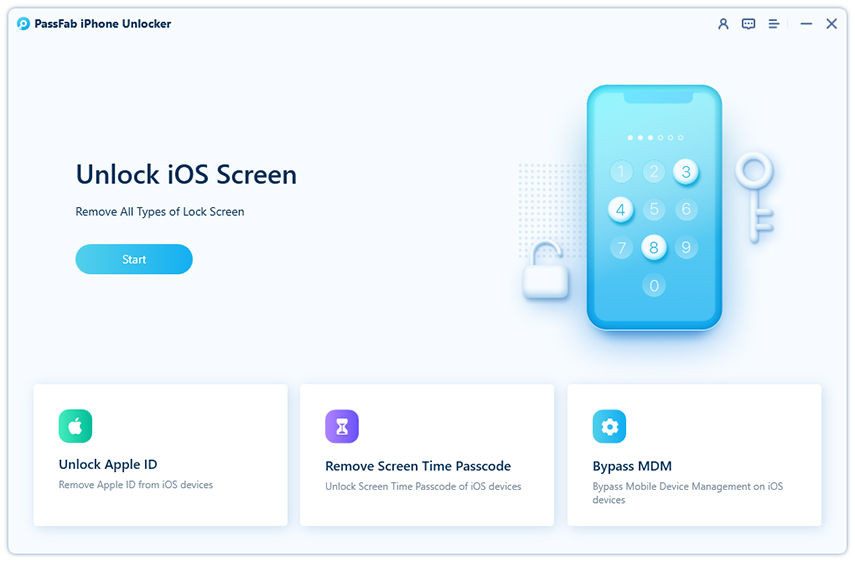
Connect your iPhone to computer with USB, and click "Next" button to enter another interface.
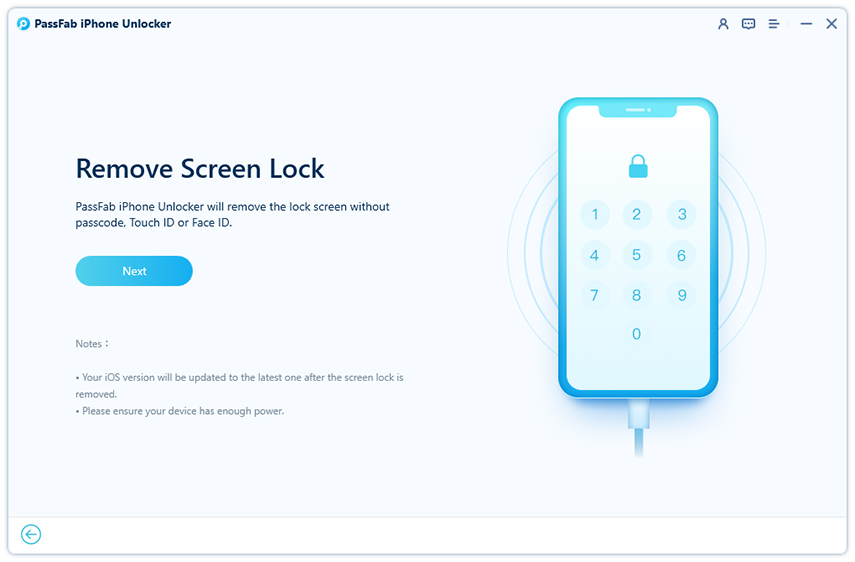
Step 3: Click "Download" to download Firmware Package and choose a place to preserve it.
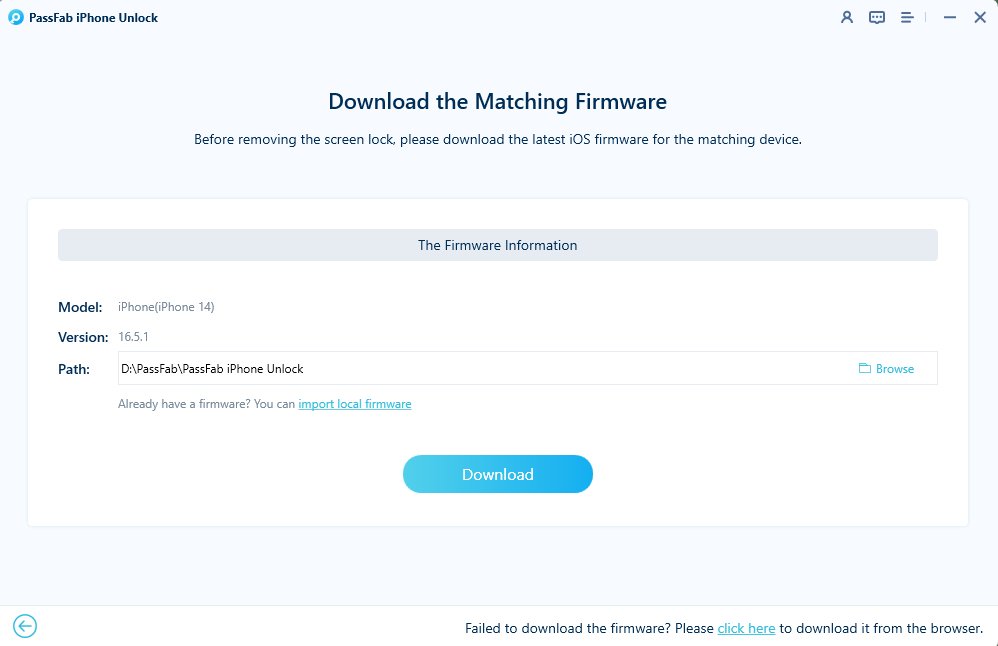
Click "Start Remove" after the matching firmware has been downloaded to begin unlocking iPhone passcode.
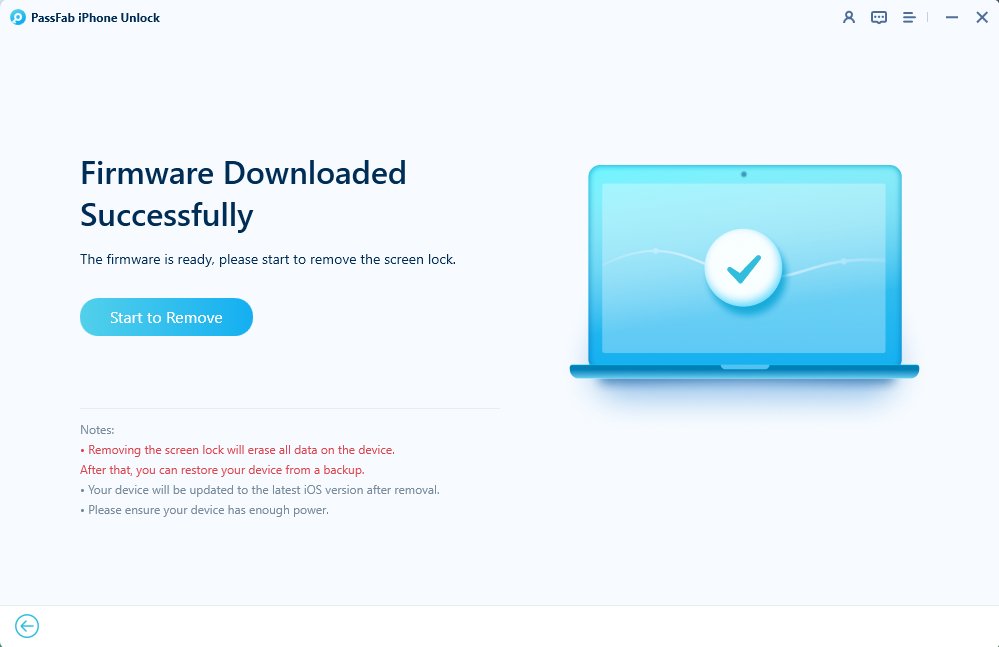
Wait for a while, and then your device will be reset as a new one.


Note: After unlocking your iPhone successfully, you can get into your iPhone without password and set a new passcode. If you encounter problem before setting your iPhone, such as activation lock, you can also use PassFab Activation Unlocker to remove the lock.
Way 2: How to Bypass Face ID and Passcode with iTunes
This is the most common way to bypass face id and passcode used by many users. Actually, you can bypass face id and passcode and reset it using iTunes. And if you ever synced with iTunes, you can recover data from it. However, this process may be very frustrating because you may encounter sudden bugs such as black screen when entering recovery mode or DFU mode by tapping on buttons.
If you want to use iTunes to bypass face id and passcode, follow these steps.
Option 1: Recovery Mode
- Open the latest iTunes in computer.
- Depending on your iPhone type, and go into recovery mode.
- Click "Restore" in the iTunes interface to factory reset iPhone and access locked iPhone.
For iPhone 8 or late: press the Side button and one of the volume button meanwhile until the Power off screen appears, drag it to turn off iPhone and then press and hold the Side button to connect iPhone to computer and enter recovery mode.
For iPhone 7 and 7 Plus: press the Side button till you see the Power off screen, drag it to turn off iPhone and press and keep holding the Volume Down button for a while to connect iPhone to computer and enter recovery mode.
For iPhone 6 or earlier model: press the Side button until you see the Power off screen. Drag it to the right to turn off iPhone. Then press and hold the Home button for a while to connect iPhone to computer and enter recovery mode.
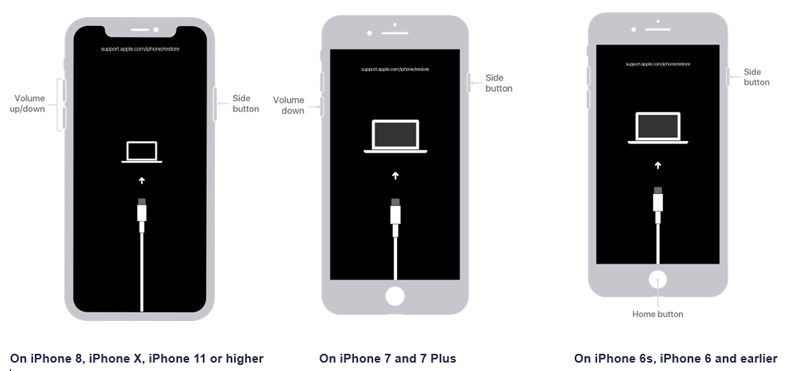

Option 2: DFU Mode
If you can't enter recovery mode, then you can try to enter DFU mode before reset it by iTunes. But the steps of entering DFU mode are more complicated, and it will be easier to fall into other problems.
Here are the steps of using DFU mode to bypass face id and passcode:
- 01Download or open the latest vesion of iTunes and put iPhone into DFU mode.
- 02If you enter DFU mode successfully, the iTunes can detect that iPhone is in DFU mode. Click "OK" to begin restoring iPhone.
For iPhone X and newer: Press the "Volume Up" button and release, and then press the "Volume Down" button and release. Press the "Side" button until you see the shutdown slider. Drag it to turn off the phone and press and hold the "Side" button and the "Volume Down" button. Finally, release the "Side" button but press and hold the "Volume Down" button till entering DFU mode.
For iPhone 7 and earlier: Press and hold the "Side" button until the shutdown slider appears. Drag it to turn off the iPhone. Then press and hold the "Side" button and the "Home" button at the same time until entering DFU Mode.

Warning: If your iPhone's screen keeps black, then it means you entered DFU mode successfully. If not, you may need to try it again or fall into problems.
Way 3: How to Bypass Face ID and Passcode with iCloud
This is another solution on how to bypass face id because you can use Find My iPhone to track your iOS devices and reset it if Find My feature is enabled on the iPhone.
Step 1: Search iCloud.com in browser and login the Apple ID and password connected to the locked iPhone.
Step 2: Choose "Find iPhone", and you may need to enter Apple ID password again.
Step 3: Click "All Devices" and select your iPhone. Then choose "Erase iPhone".

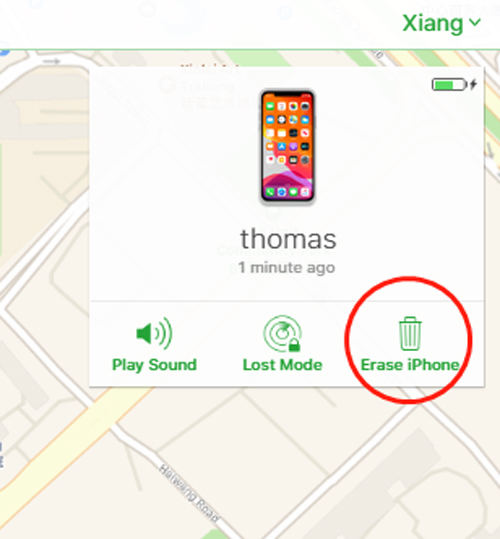
Step 4: Click on "Erase" and enter Apple ID password again to confirm.


Way 4:How to Bypass Face ID and Passcode with Find My App
A computer is not available for you now? Luckily, if you know the Apple ID and password connected to the locked iPhone, then you can download Find My App on your another iPhone or iPad to erase device and unlock a locked iPhone.
Here is how to unlock iPhone with Find My App:
- Download Find My App and open it. Then login the Apple ID and password connected to the iPhone.
Click "Devices", find the locked iPhone and click it.

Click on "Erase This Device" and click "Continue" when there appears a prompt.

Then type your phone number and enter messages if you want, which will appear on the screen after erasing device. After that, tap on "Erase".

At last, enter the Apple ID password connected to iPhone again and click on "Erase".

Way 5: How to Bypass Face ID and Passcode with Siri (High Probability of Failure)
This is your last option to unlock iphone without passcode or face id. But it only works with iOS 8 and iOS 10.1 devices and has low success rate. If your iPhone satisfy the requirements and you don't have computer and don't know the Apple ID password, you can try this way.
- Press the Home button and hold it to activate Siri.
- Say "Hey, Siri, What time is it?" to Siri.
- Click the "Clock" after Siri providing you with the time, and then go to the World Clock and click "+" to add a new clock.
-
Type in some random words in the search bar of choosing city, select them, and then click "Share".


Choose "Message" to share what you selected just now.

Type something in the "To" field and click "Return". Then the words you typed will have a green highlight, choose them and tap on "+".

Now select "Create Now Contact" and then click "add photo" and select "Choose Photo" in the another interface.


- Finally, after doing these, you just need to wait for several minutes and press the Home to bypass face id and passcode.
Part 2: Know More about How to Unlock iPhone without Passcode or Face ID
Q1: Is there any way to factory reset iPhone without knowing the Apple ID?
Of course, there have ways to factory reset iPhone without Apple ID password. They are PassFab iPhone Unlocker and iTunes. Relatively speaking, PassFab iPhone Unlocker is easier to operate and will not cause other problems. However, if you use iTunes to factory reset iPhone, you need to enter the recovery mode or dfu mode first. If the operation is improper, it is easy to fall into other problems. Therefore, you'd better factory reset iPhone without Apple ID password using PassFab iPhone Unlocker.
Q2: Can you reset your iPhone even though it has an activation lock?
If you enabled Find My on your iPhone, there is no doubt that you will definitely encounter activation lock. But don't worry, you can use PassFab Activation Unlocker to help you remove activation lock after resetting iPhone
Q3: How do you change the password on an iPhone?
If you know the passcode, then change passcode on iPhone is very easy. You just need to go to Settings > Tap Face ID/Touch ID & Passcode > Click Change Passcode > Enter the current passcode twice > Tap on Change Passcode > Enter new passcode twice. If you don't know the passcode, then you need to erase the device first using the above methods.
Conclusion
"How to unlock iphone without passcode or face id" is a common problem for iPhone users. So, if you encounter this problem, please don't worry. iTunes can help to unlock your locked iPhone if you've ever logged in. Find My App and iCloud are also useful for you to solve this problem even though it needs Apple ID. Besides, Siri can also be used to unlock your device but it probably won't succeed. However, you can use PassFab iPhone Unlocker to unlock your locked iPhone efficiently, which is faster than other 4 methods. And it's very easy to use compared with other ways because it has clear instructions. If you are finding ways on how to unlock iphone 12 without passcode or face id, try this software!