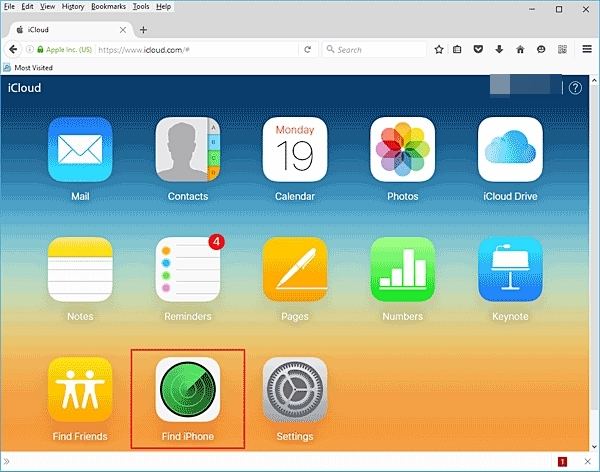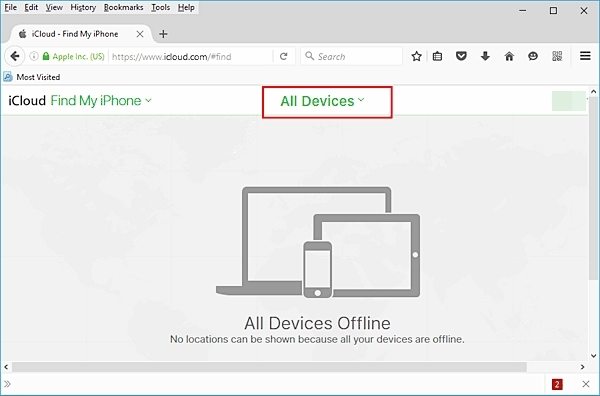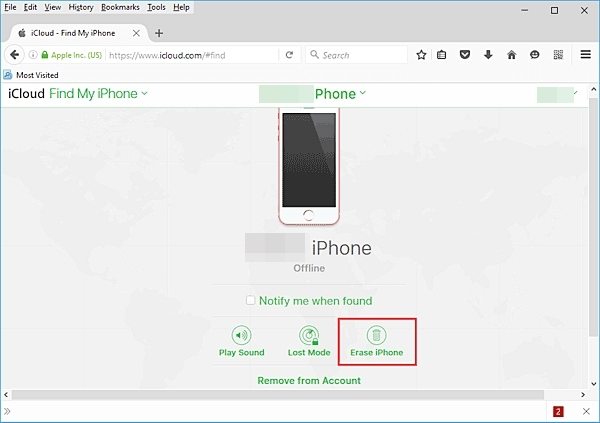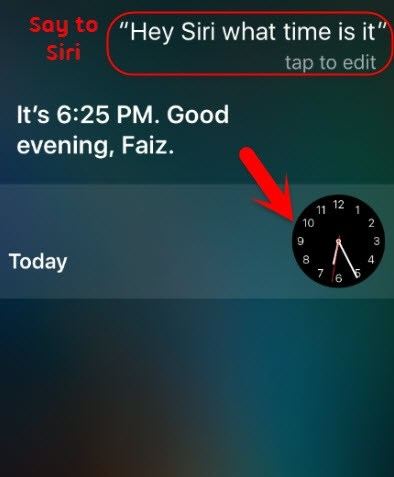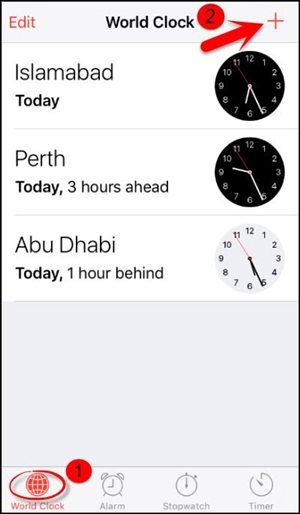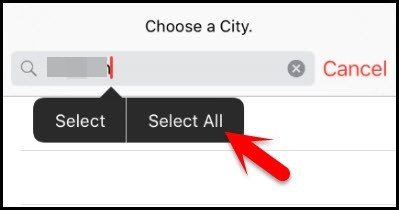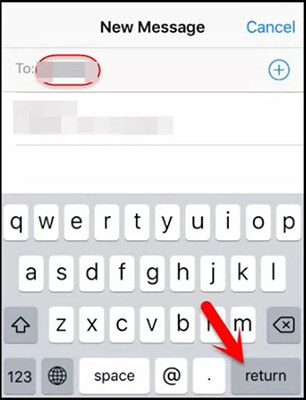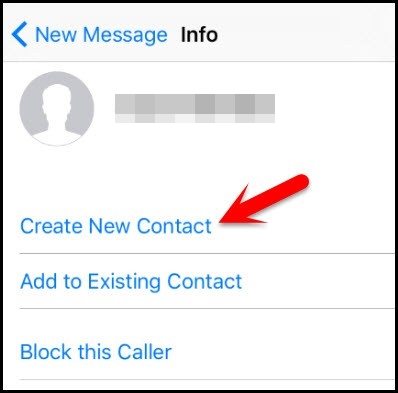Unlock iPhone is a major concern of most Apple users. Because when you buy a second-hand iPhone but don't know the password, forgotten your password accidentally, or your iPhone is disabled because of entering password several times, you are likely to face this problem. However, sometimes, this problem may be compounded, and worse condition will be if you face the problem on how to unlock iPhone passcode without computer.
In that case, you can't use many of the ways to unlock your phone. But don't worry, we are going to help you with easy ways. So how does it work? Let's get into the effective solutions on how to unlock iphone without passcode without computer that we have found after hours of research for you.
- Part 1: 2 Practical Ways to Unlock iPhone Passcode without Computer
- Part 2: Can't Solve Your Problem? Unlock iPhone with Computer [More Efficient]
Part 1: 2 Practical Ways to Unlock iPhone Passcode without Computer
Feel worried about how to unlock iPhone 11 passcode without computer? Can't find the ways to solve it? Look here, there are 2 ways on how to unlock iphone passcode without computer 2025, and each has its advantages and disadvantages. Read this part and find the way you want to use with detailed guide.
| Methods | Use Requirements |
|---|---|
| Find My iPhone | [Find My] feature is enabled on the iPhone; the Apple ID and password is known. |
| Siri | Only for iOS 8.0 - iOS 10.1; complicated operation; low success rate. |
Way 1: Use Find My Phone to Unlock iPhone Passcode without Computer
As the name implies, you can use "Find My Phone" phone function to solve how to unlock iphone passcode without computer if you enabled it on your device. And you can use the other iPhone or iPad to enter the website, no need for a computer.
Let's get into the steps:
- First of all, you have to go to the iCloud Official website and login your Apple ID account.
Click "Find iPhone" to continue operation.

You will see a map with all the devices connected to the iCloud account, select the locked device.

Click "Erase iPhone". This feature will remove the Passcode of your mobile.

Finally, click on "Erase" and enter Apple ID password again to confirm.

Note: This method will erase all your data. If you don't want to lose your data, backup data before unlocking iPhone.
Way 2: Try Siri Bug to Unlock Disabled iPhone without Computer
Activate Siri is also a choice for you to unlock iPhone without computer. But this way has some limitations. It is only available on iOS 8 system to iOS 10.1 system. Besides, the success rate of this method is low. But if you want to try, you can follow these steps.
- The first thing you need to do is to press the "Home" button until Siri is activated.
Ask Siri "Hey, Siri, what time is it?" and then tap on the lock.

There will appear the world lock. Now click "+" to add a new lock.

Then there will be an open search bar. Type some words randomly. After that, you have to tap "select all".

- Now click "Share" to continue your operation.
- Then you have to tap on the "Message" icon to share the words. You will find a new interface.
Type something on the "To" field, then click "Return" to continue.

After that, you have to select the "+" icon. You will find a new interface where you should choose "Create New Contact".

Then you should tap on "Choose Photo" to choose a photo from library.

- Wait a moment after the library is opened. Then you can press "Home" button to enter your iPhone without password.
Part 2: Can't Solve Your Problem? Unlock iPhone with Computer[More Efficient ]
Did you find that unlock iPhone passcode without computer is a difficult task, and you have to try your luck on how to unlock iphone passcode without computer 2025. But if you have a computer or can borrow a computer, things will become easier.
| Methods | Use Requirements |
|---|---|
| PassFab iPhone Unlocker | No requirements. |
| iTunes | No hardware problem on iPhone; all buttons are normally to use. |
Method 1: Unlock iPhone Passcode with PassFab iPhone Unlocker[Best Way]
PassFab iPhone Unlocker is the most simple and efficient solution regarding that which helps you to unlock iPhone within seconds, 100% working. There are no technical skills required. If you are finding the way which can remove passcode from iPhone successfully, then PassFab iPhone Unlocker is your best choice.
Just follow these simple steps to unlock iPhone passcode with computer:
Step 1: First, download and launch the PassFab iPhone unlocker. Click "Start" to begin.

Step 2: Second, connect to the Computer with USB cable, and click "Next" to begin.

Step 3: Third, click "Download" download the firmware package.

Step 4: Fourth, when you have done downloading, tap on "Start Remove".

Step 5: After removing the passcode successfully, click "Done" to finish operation.

Method 2: Unlock iPhone Passcode with Computer via iTunes
This is the second way you can use to unlock iPhone with computer. It is a common and official way. Before using this way, you need to make sure your iPhone has no hardware problem to avoid stucking on the recovery mode screen.
- First of all, you need to open the latest version of iTunes.
- Then put your iPhone into recovery mode.
- For iPhone 8/X/11/12 and other newer model, turn off the iPhone by pressing and holding the Side and one of the Volume buttons. Then drag the slider to turn off iPhone. Later, press and hold the Side button to connect iPhone to computer and keep holding it to enter recovery mode.
- For iPhone 7/7 Plus, press and hold the Side button to enter the Power off screen and turn off iPhone. Then press and hold the Volume Down button to connect iPhone to computer and keep holding it to enter recovery mode screen.
For iPhone 6s and other earlier models, press and hold the Side button to enter Power off screen. Drag the slider to turn off iPhone, then press and hold the Home button to connect device to computer and enter the recovery mode screen.

Then choose "Restore" from several options, it will remove the Passcode from your mobile.

Conclusion
All in all, you have seen all the solutions on how to unlock iphone passcode without computer. No doubt, the passcode has importance when it comes to protecting your mobile, but at the same time, it may be a frustrating issue for you if you forget it. If it does, then you can choose what works best for you at that time. If you don't want to use computer to unlock a locked iPhone, you'd better use Find My Phone to solve your problem. But if you have a computer by your side, you'd better of doing it via PassFab iPhone Unlocker. Besides that, if you have any question then let us know that. We are always here to help you.