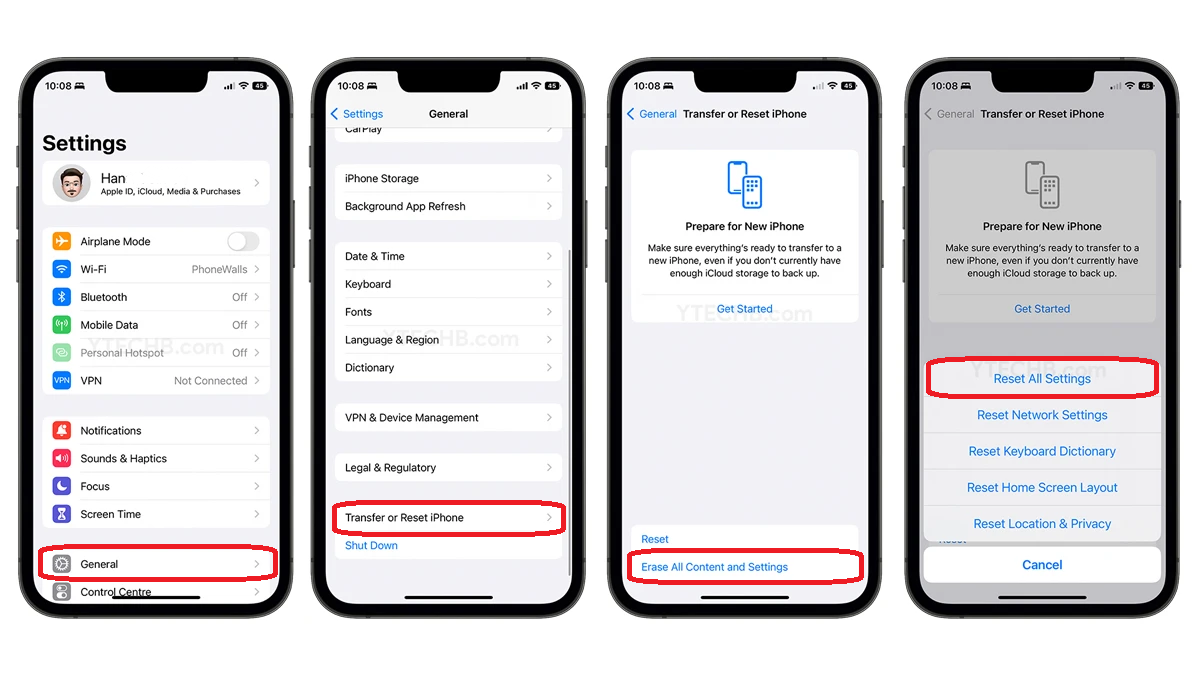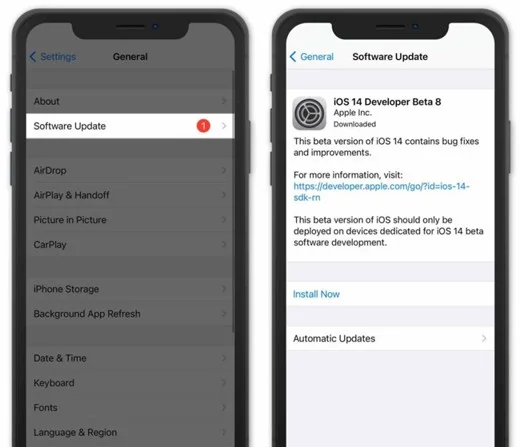Sometimes, you may face an iPhone 12 freeze issue because of a new update. This issue is mainly associated with firmware-related problems and you can fix it quite easily. You must have faced these common issues and it is even easier to fix them.
Let's take a look at why your iPhone 12 pro max keeps freezing and how you can get rid of this.
Part 1: Why Does my iPhone 12 keep freezing?
Part 2: How to fix iPhone 12 Freeze Issue?
- Way 1: Force Restart your iPhone 12
- Way 2: Reset all Settings on your Device
- Way 3: Update your iPhone 12 with Setting
- Way 4: Check these things when your iPhone 12 is freezing
Part 3: What to do if I am stuck on the Lost/Disabled iPhone?
Part 1: Why Does my iPhone 12 keep freezing?
It is really important to understand the cause before moving towards the solution. Here are some of the reasons that may cause your iPhone 12 to lock up or freeze.
- The iOS update might have a problem.
- The iOS version might not be installed completely.
- No storage or screen's malfunction may also cause the freeze issue.
- This also happens when you are using too many bigger apps at the same time.
So, you may have got an idea about all the reasons regarding your iPhone locking up or freeze issue. Let's move towards the solutions now.
Part 2:How to fix iPhone 12 Freeze Issue?
Take a look at the solutions to understand how you can fix iPhone 12 freeze issue.
Way 1: Force Restart your iPhone 12
It is a good option to restart your device when your iPhone 12 is freezing or lagging. In this way, the system is refreshed and minor glitches in it are removed. Follow these steps:
-
Press & release the "Volume-Up Button" instantly.
-
After that, press & release the "Volume-Down Button" instantly.
-
Finally, press & hold the "Side Button" till Apple's logo appears.

After restarting it, check whether the phone is still freezing or not. You will clearly see the difference.
Way 2: Reset all Settings on your Device
iPhone 12 freeze issue may be caused by improper settings, so it's better to reset the settings of your device. It will not delete any of your important files or data. You can do it using the following method:
-
Click on "Settings" from the home screen and then click on "General".
-
Go to the bottom of the screen and click on "Reset".
-
After that, click on "Reset all Settings".
-
Click on the same button again to confirm.

Once you are done with it, use your device to see if the issue is fixed.
Way 3: Update your iPhone 12 with Setting
An outdated software component may also result in your iPhone's freezing. Under such circumstances, it is better to update your iPhone 12. Follow these steps to update your iPhone 12 with settings:
-
Open the "Settings", click on "General" and then on "Software Update".
-
Click on "Update Now" if there is an update available.
-
Wait Patiently until your iPhone gets updated completely.
-
Make sure that you charge the device's battery to its full or else, it may shut down.

Updating your iPhone 12 will surely resolve the issue.
Way 4: Check these things when your iPhone 12 is freezing
When your iPhone 12 is freezing and no other method is helping you, don't forget to check these things:
Close all apps running in the background
If you are using too many bigger apps at the same time, that may slow down the performance of your device. So, in order to stop freezing, just close all the apps running in the background and see whether this method works or not.
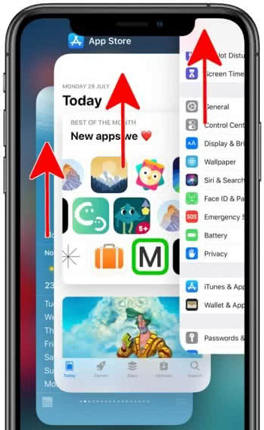
Check the Storage
If the storage of your device is full, it may start to lag or freeze. So, in order to check the storage:
- Go to "Settings" and click on "General".
- After that, click on "iPhone Storage".
- If you have very less storage left, delete the unnecessary files or data to make your phone work better.
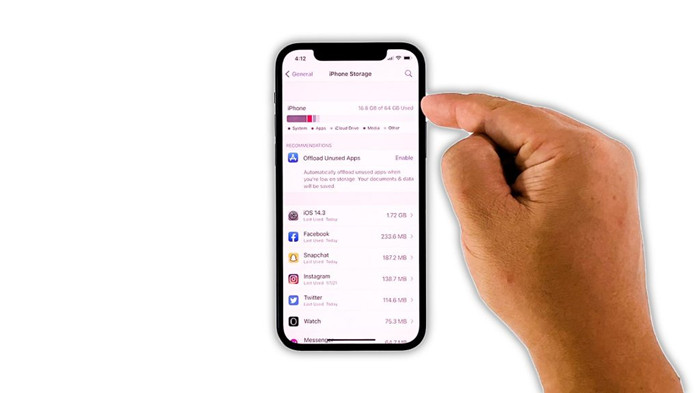
Once you do it, start using your device to see if it is working efficiently.
Part 3: What to do if I am stuck on the Lost/Disabled iPhone?
A locked or disabled iPhone may be of no use if you don't know the password. So, it's better to use a software that will help you unlock it with or without a password. PassFab iPhone Unlocker is such a tool that will make your disabled phone work by unlocking it.
Here are some of the features of this software:
- It can unlock an iPhone/iPad that is disabled or locked.
- It doesn't require the Apple ID/password to factory reset your device.
- You can remove your Apple ID without verification or password.
- A broken iPhone screen won't let you enter the password, but PassFab iPhone Unlocker will help you unlock that also.
-
You'll notice a few features on the main page. Just click on "Start" and move forward.

-
Connect your iDevice to your PC that has PassFab iPhone Unlocker and then click on "Next".

-
Download and Save Firmware Package.

-
Once you have downloaded it, click on "Start Remove" button for removing the password. This will let you open the iPhone 12 Pro max without any password/Face ID/Touch ID.



That's how in these simple steps, you can ensure that you have unlocked your iPhone 12.
Final Words
All the iOS devices may start freezing every now and then because of a new update or any other issue which must be resolved as soon as possible. This is not a long-term issue that will let you change the device but it will surely make you feel bad because of slow performance. So, under such circumstances, start looking for methods that will help your phone get rid of any such issue. Also, don't forget to use PassFab iPhone Unlocker that will allow you to unlock your device and then you can update it or make relevant changes to it so that it may start working to its fullest again.