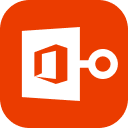Microsoft Outlook is frequently use in our life. But, have you ever noticed that there are duplicate emails in Outlook? Have you been confused about those duplicate emails? Today, let’s talk about Outlook remove duplicate emails!
Part 1: Why We Remove Duplicate Emails in Outlook?
Microsoft Outlook is a highly used software in our computer. However, too many duplicate emails will cause bad performance of Outlook, even our computer.
- Duplicate emails will confuse you: whether I have replied this email
- Duplicate emails will take you more time when you search for some email
- Duplicate emails will increase the size of Outlook data files, which may cause corruption in Outlook data files or slowness of Outlook
- Duplicate emails will occupy more space of the computer which may influence the performance of the system
To avoid these possible issues, we need to remove duplicate emails in Outlook.
Part 2: What Result in Duplicate Emails in Outlook?
1. Repeated Downloading
When your network is poor, to download email, you may repeat to click to download the email. And the same email will occur in your Outlook.
2. Incorrect Configuration Rules
The wrong configuration of rules may result duplicate emails when you received emails.
3. Low Frequency in Outlook
The short intervals in sending and receiving emails and the low frequency of Outlook may result repeated synchronization of emails.
4. Incorrect Settings in Mailbox
The incorrect settings in mailbox can also result duplicate emails in mailbox.
5. Multiple Outlook Data Files Imported
If you have multiple Outlook data files and import them into Outlook, this may cause duplicate emails as well.
Part 3: How to Remove Duplicate Emails in Outlook?
Then here comes the question, how to remove duplicate emails in Outlook 2007, 2010, 2013 and 2016? Here we offer 8 methods for you.
- 1. Use a Third Party Software
- 2. Check Outlook Rules
- 3. Delete Duplicate Emails Manually
- 4. Set Update Frequency
- 5. Remove Duplicate Accounts
- 6. Import without Duplicates
- 7. Use Inbox Clean Up
- 8. Disable Email Protection
1. Use a Third Party Software
The easiest way to remove duplicate emails is to use a third party software. Here we take Stellar Duplicator for Outlook as an example.
1. Install and run Stellar Duplicator for Outlook.
2. Click the icon of Outlook on the interface, then the folder list will pop up. Select the file you want to scan and remove duplicate emails, and click “Next”.
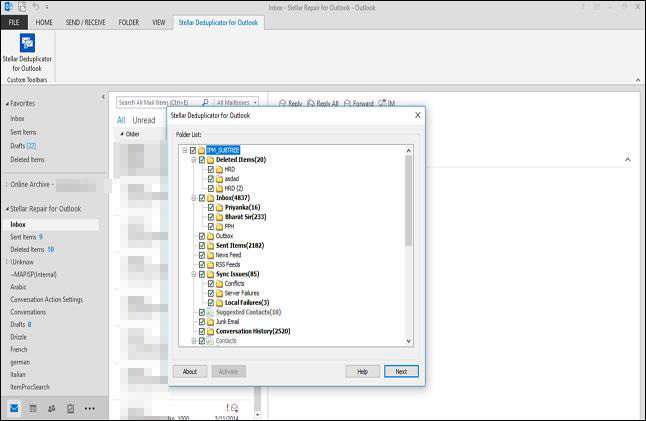
3. Choose options in “Select Time Span” “Select Comparison Criteria” and “Action” according to your requirement, and click “Run Process”.
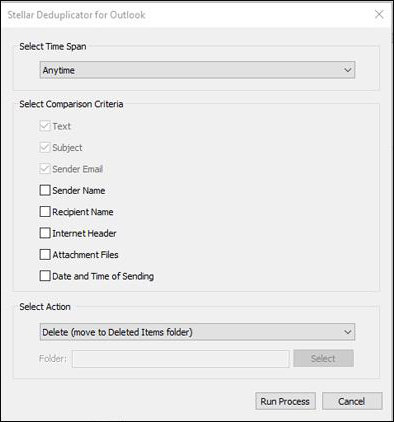
4. As soon as the process completes, click “OK” to finish.
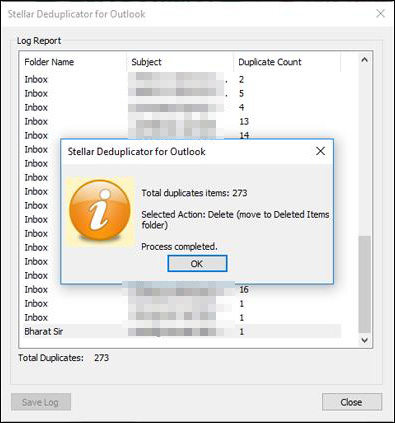
2. Check Outlook Rules
Go to check rules of Outlook are configured correctly. The wrong configuration of Outlook rules will cause duplicate emails. So you should check it first.
3. Delete Duplicate Emails Manually
The most original way to remove duplicate emails in Outlook 2016, 2013, 2010 or 2007 is to sort emails and remove duplicate emails manually.
1. Open the folder you want to remove duplicate emails in Outlook.
2. Click “View” tab, turn off reading pane by selecting “Off” in “Reading Pane” options.
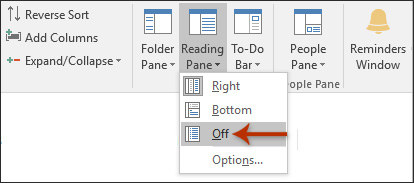
3. Click “View Setting” to open it.
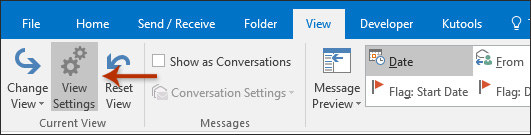
4. Press “Sort” button in the dialogue.
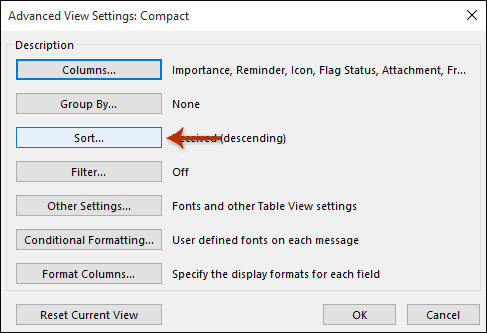
5. Choose options in the dialogue to set limitations and click “OK”.
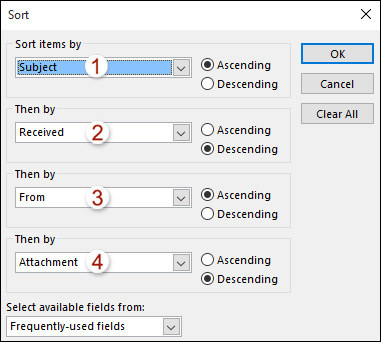
6. Hold “Ctrl” key and select duplicate emails and press “Delete” key.
4. Set Update Frequency
Before remove duplicate emails in Outlook 2010, 2007, 2013 and 2016, you can first check update frequency.
1. Go to “Send and Receive” in Outlook, click “Define Send” or “Receive Groups”.
2. Manage “Schedule an automatic send/receive every”, set it to 15-30 minutes.

5. Remove Duplicate Accounts
To remove duplicate emails in Outlook 2013, 2010, 2016 and 2007, you can remove duplicate accounts first.
1. Open Outlook and click “File”.
2. Choose “Info” in options, select “Account Settings’.
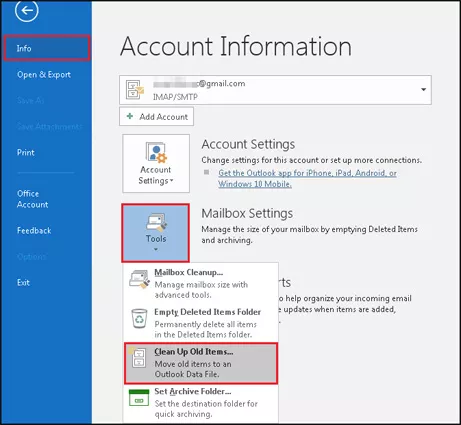
3. Select “E-mail” tab, and remove duplicate accounts.
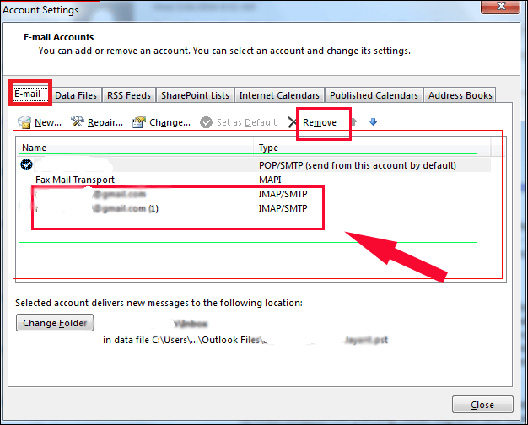
6. Import without Duplicates
1. Go to “File” options in Outlook, click “Open & Export” tab and choose “Import/Export”.
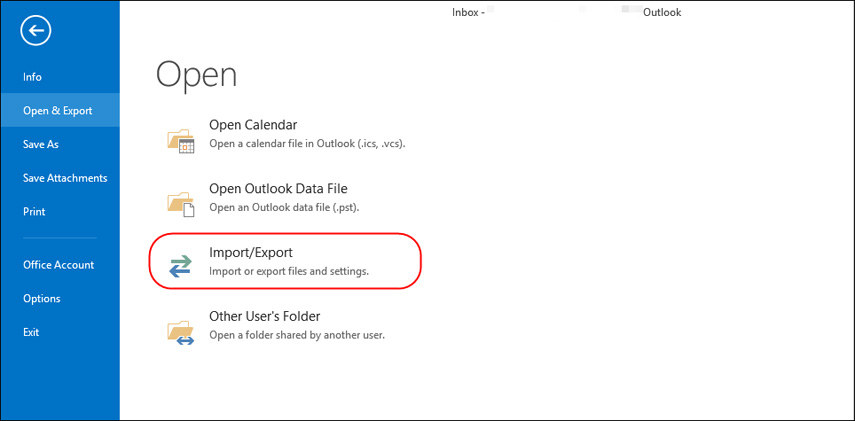
2. Select “Import from another program or file” and click “Next”.
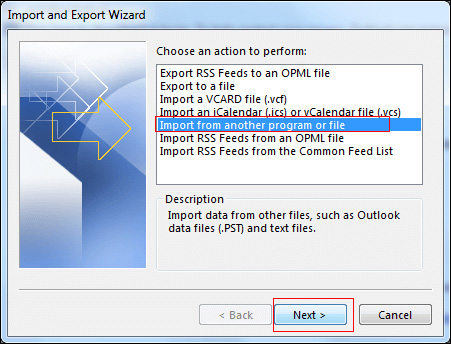
3. Click “Outlook Data File (.pst)” and press “Next”.
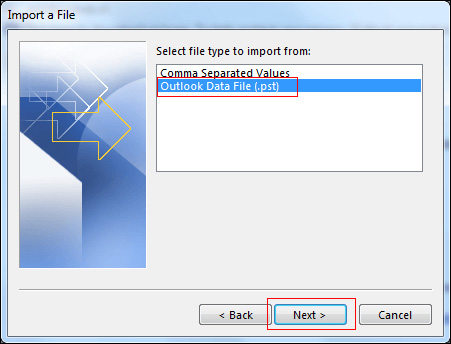
4. Click “Browse” to select file and pick “Do not import duplicates”.
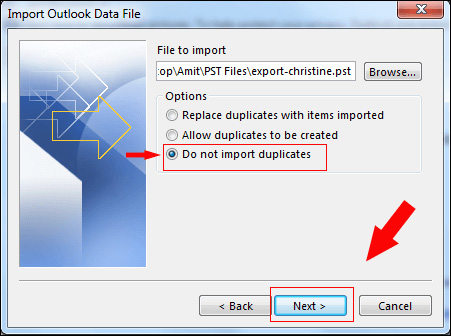
5. Import to selected file and click “Finish”.
7. Use Inbox Clean Up
1. Launch Outlook, in “Home” tab, click the arrow next to “Clean Up”.
2. Select one option to remove duplicate emails in Outlook.
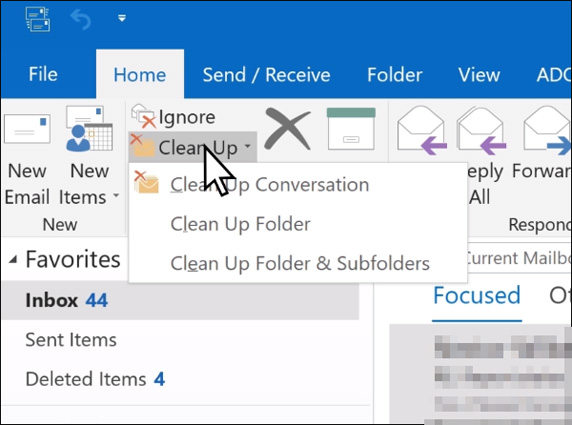
Then follow the instructions to remove your duplicate emails.
8. Disable Email Protection
The settings in anti-virus application sometimes can result duplicate emails in your mailbox. Under this circumstance, you can got to anti-virus application to disable email protection. And then remove duplicate emails in Outlook.
Bonus Tip: How to Recover Outlook PST File
What to do when you deleted emails in Outlook accidentally or your PST file is corrupted. Try Stellar Repair for Outlook. With this powerful tool, you can easily recover your PST file in Outlook 2019, 2016, 2013, 2010, 2007, 2003, and earlier versions. Here are the detailed steps on how to recover Outlook PST files.
1. Launch Stellar Repair for Outlook.
2. Tap “Select Outlook PST”, choose “Browse” or “Find” to select PST file need to be recovered.
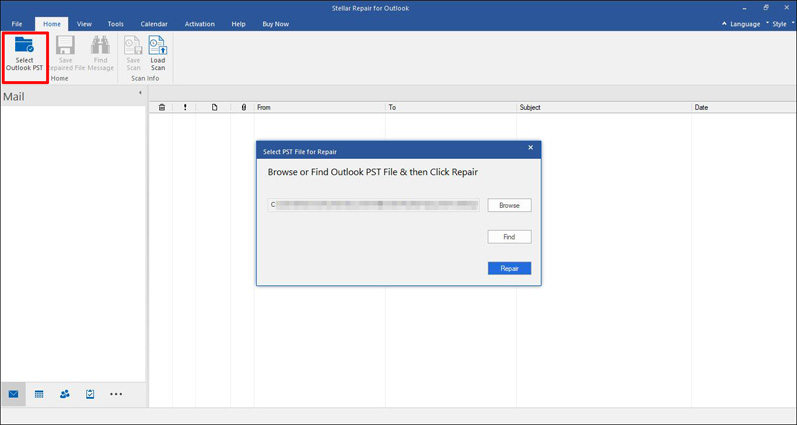
3. Press “Repair” button to start the process.
4. After repairing you can choose the file in left pane to preview.
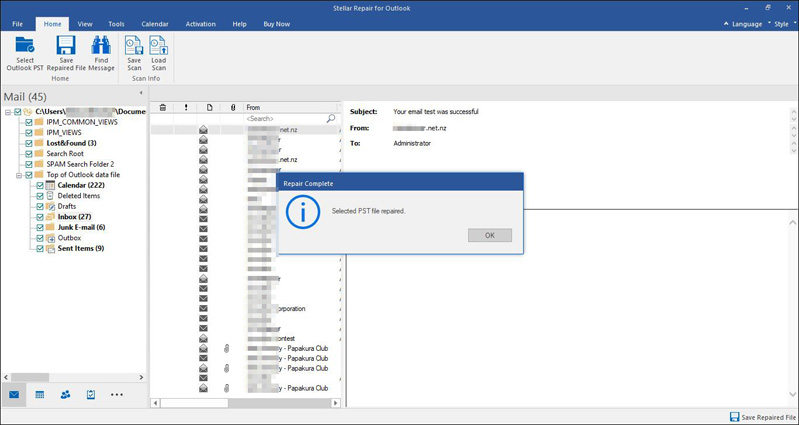
5. Click “Save Repaired File” in the “Home” tab. Choose format of the file and click “Browse” to select destination to save the file.
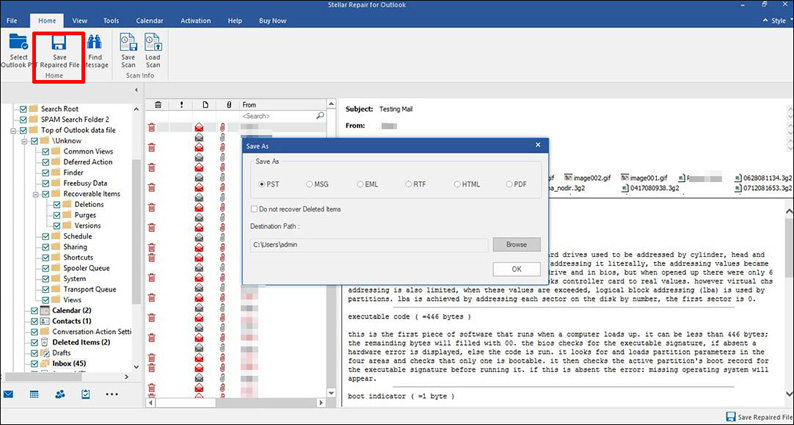
Conclusion
We have introduced 8 ways to help you remove duplicate emails in Outlook in this article, and recommend an amazing tool - Stellar Repair for Outlook, to recover Outlook PST file. If you like this article, please share it with others. And if you meet problems on Office password, try PassFab for Office.