@instagram Good day... Forgot my Instagram password & not receiving an email to reset it(getting a message saying email 'can't be reached' - please help... O.O
— Marvin C. Connell (@PDXooo) July 28, 2025
So, what to do when you lost your Instagram password? Reset it is always a good choice for you whether you forgot Instagram password or your password was changed accidentally. Instagram offers a good service to help you reset your password when you forgot it. No matter when and where you are, you can change your password on website or app. Here we provide detailed steps to help you reset your password on website and app.
- Part 1: Forgot Instagram Password? Reset It on Website
- Part 2: Forgot Instagram Password? Reset It on App
- Part 3: FAQs about forgetting Instagram Password
- Bonus Tips: Find Your Forgotten Instagram Password with iOS Password Manager
Part 1: Forgot Instagram Password? Reset It on Website
You can follow the steps below to reset your password on website if you forgot Instagram password.
Step 1: Visit Instagram website through any browser.
Step 2: You will see a page like the picture below. Then click "Forgot password?".
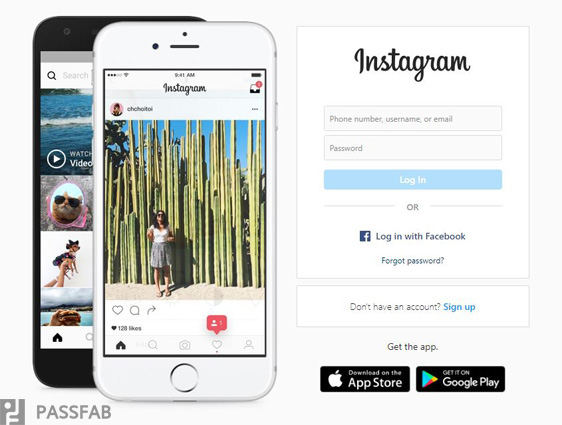
Step 3: Type the phone number, username or email you linked to your Instagram account when you set up it.
Step 4: Click "Send Login Link". Then Instagram will send you a password reset link to your email address or your phone.
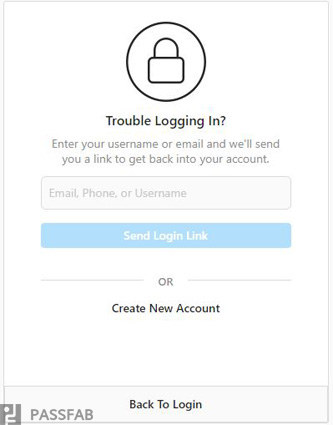
Step 5: Open the email or the message Instagram sent to you. Open the password reset link, in message it often contains https://ig.me/.
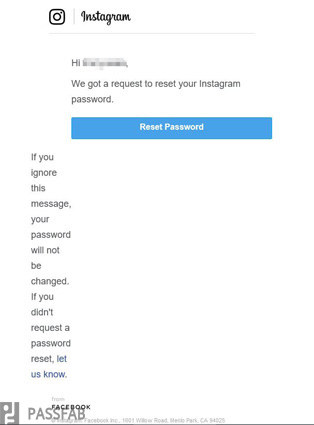
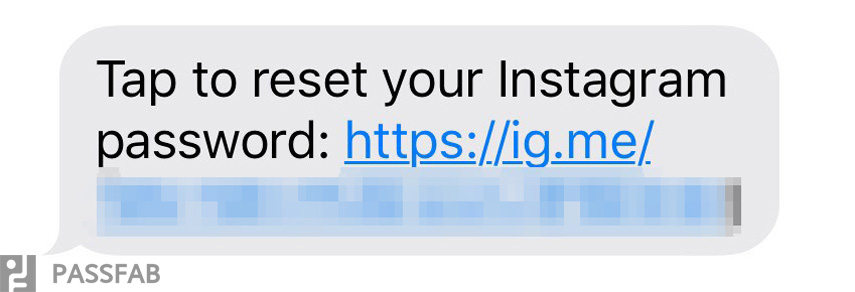
Step 6: Type your new password at least 6 characters long and confirm. Last click "Reset Password".
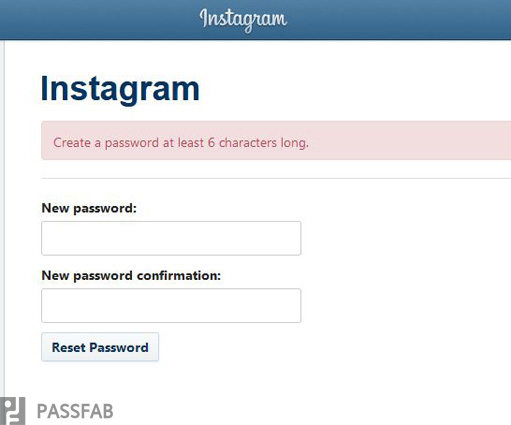
Now, you can log in your Instagram with your new password!
Tips: What can you do when you forgot your password but logged in?
There may be someone asked what I should do if I forgot my Instagram password but I'm logged in. Here is the solution.
Step 1: Click your profile photo and choose "Settings" in the menu.
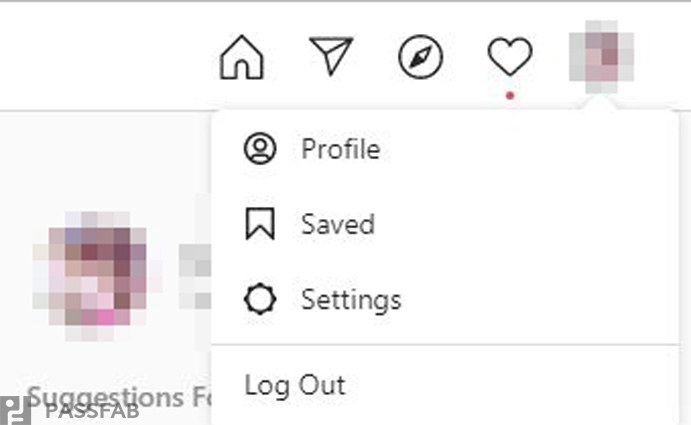
Step 2: Choose "Change Password" in settings and click "Forgot Password?" in blue.
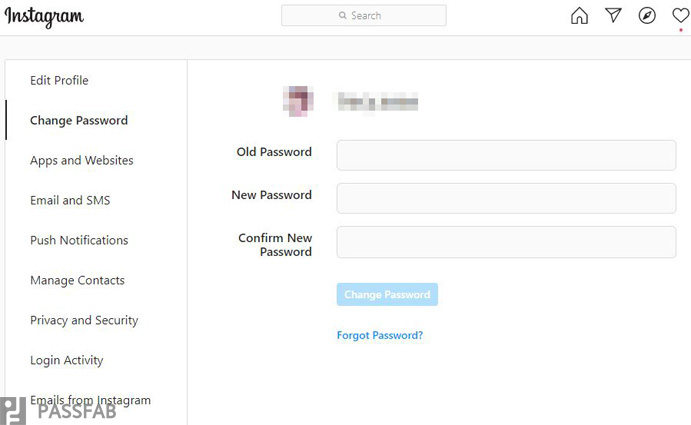
Then you can follow the steps we have introduced before to reset your password.
Part 2: Forgot Instagram Password? Reset It on App
Reset your Instagram password on APP is as easy as that on website. We will take iPhone as an example.
Step 1: Open your Instagram on your device. Tap “Log in”.
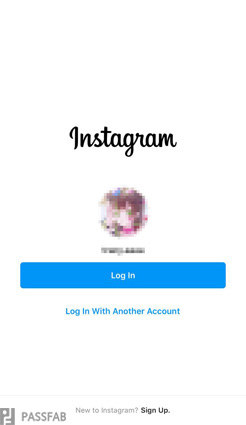
Step 2: Click “Forgot password?”.
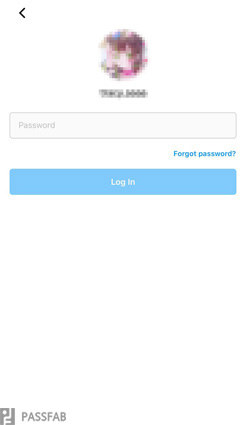
Step 3: Select "Send an Email" and Instagram will send you a link to help you log in or reset your password.
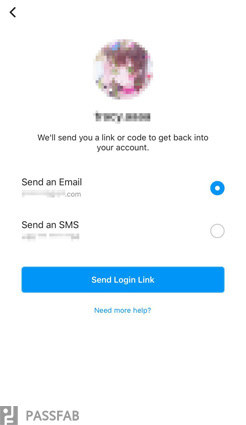
Note: You can also select "Send an SMS" and then log in with confirmation code that Instagram sent you if you forgot Instagram password and email.
Step 4: Click "reset your Instagram password" in blue.
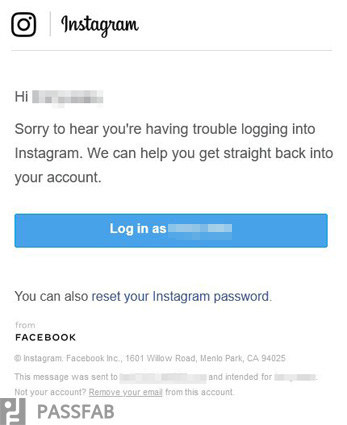
Note: You can select to log in as your account and saved password.
Step 5: Type your new password at least 6 characters long twice and click "Reset Password"
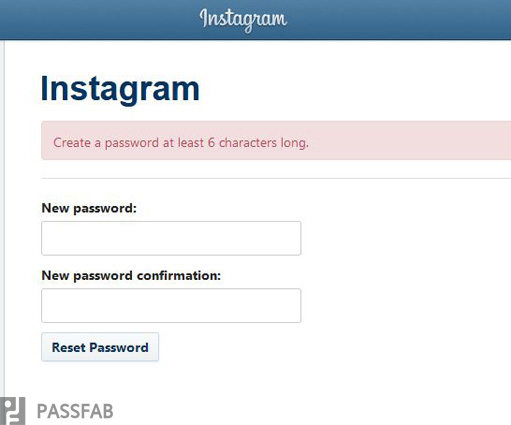
Now, you can log in with your new password!
Read Also: How to Find Your Instagram Password - An Ultimate Guide in 2025
Part 3: FAQs about forgetting Instagram Password
Q1: How can I reset password if I forgot my Instagram password and used a fake email?
Sorry to say it is impossible. If you can't have access to the email, Instagram will not support you to change the password.
Q2: How can I sign up for Instagram without email or phone number?
You can sign up with your Facebook account. Just tap "Log in with Facebook" at the bottom of the log-in page.
Q3: Why can't I reset my password on Instagram?
- 1. Try to request a new password reset email.
- 2. Ensure you chose "reset your Instagram password".
Read Also: How to Find My Facebook Account Password Back
Bonus Tips: Find Your Forgotten Instagram Password with iOS Password Manager
If you forgot Instagram password and have fortunately logged in on your iDevice, I sincerely recommend this amazing software PassFab iOS Password Manager to you. This remarkable tool has 7 wonderful features:
Find Wi-Fi password
If you forgot Wi-Fi password that you have linked, this software will easily show you.
Regain website & app password
With this password manager, you can easily recover your website and App login information in iPhone or iPad.
Display email account password
Lost access to your email? Don’t worry, iOS password manager will show you your email account and password in your iPhone or iPad.
View Apple ID and password
Hard to remember your Apple ID or password? This program does well in viewing Apple ID and passwords in your iPhone or iPad.
Show credit card information
It is not a problem for this tool to list your credit card information, like card number and expiration date.
Retrieve screen time passcode
With this tool, you can simply get your screen time passcode back just by one click.
Export passwords to .csv
Worry to lose your passwords again? It can export your passwords to .csv in a second.
Now, you have no need to worry that forgot Instagram password and email. Just follow these simple steps to find your passwords and email back.
Step 1: Download and install iOS Password Manager to your computer. Launch the program.
Step 2: Connect your iDevice to the computer.

Note: If this is your first time to connect your device to the computer, tap "Trust" button. And you need to enter your password to unlock your device if there is a screen lock.
Step 3: Click "Start Scan" button to start.

Step 4: Find your passwords successfully, and you can choose to export them to .csv file.

Final Words
In this article, we offer two ways to help you reset your password if you forgot Instagram password. At last we recommend you the best password manager for iOS users. In a word, I hope this article is useful to you!
