If you get a Windows 10 Enterprise product key from Microsoft, you may use it for the whole lifetime, there is no expiry for the product key. You can now see why someone would want a Microsoft Windows 10 Enterprise product key. We all know that Windows 10 Enterprise activation key is quite expensive; generally, no one would like to lose his/her activation key. However, if you have lost it due to negligence, do not worry, there are many ways to solve your problem without buying a new key. In this article, we have discussed some amazing methods that can help you recover your Win 10 Enterprise key in case you forgot or lost it.
After you install Windows 10 Enterprise operating system on your PC and activate it, Microsoft stores it in Windows Registry–something that's not well understood for humans to read, it will require you to call for an expert on it. These days, Microsoft has also stopped putting Certificate of Authority stickers on machines, which showed Windows keys. So, if you have lost your Windows 10 Enterprise activation key, you can easily recover it using the following methods.
01. Windows 10 Enterprise Key Printed on a Sticker
Microsoft Enterprise keys are mostly on a brand sticker inside the case with the compact drive or can be found on the back. However, if you bought a computer installed with Windows 10 Enterprise, you might find the KMS key on the branded sticker of Microsoft-on your PC case.

02. Windows 10 Enterprise Key in An Email from Microsoft
If you purchased Windows 10 Enterprise key online, you might find the activator key included with your email that Microsoft sent you at the time of purchase.
03. Windows 10 Enterprise Key Stored on Windows Registry
To find Windows 10 product key in the Windows Registry: Press "Windows + R" on your keyboard to open Run, enter "regedit" to open Registry Editor.
Find the DigitalProductID this way: ENTKEY_LOCAL_ MACHINE\SOFTWARE\Microsoft\windows ENT\Currentversion.
Finally, you will find the DigitalProductID in the registry, but you can't read it usually without a third party help.

04. Windows 10 Enterprise Key Stored in PC's UEFI firmware
The product key of the Windows 10 Enterprise is stored in the UEFI firmware or the computer BIOS. Usually, you do not have to enter the product key to activate the Windows 10 Enterprise because it automatically activates without opening the product code after installation, but it's only possible if you had the same version of the Windows 10 Enterprise installed on the same PC.

05. Locate Windows 10 Enterprise Product Key with VBScript
If you are a user with a wide range of experience, you can also use VBScript to read the value of the registry and translate it into 25 alphanumeric characters (serial key). Here is how to do it:
Open a Notepad. Type the following VBScript to the Notepad.
Set WshShell = CreateObject("WScript.Shell")
MsgBox ConvertToKey(WshShell.RegRead("HKLM\SOFTWARE\Microsoft\Windows10EDU\CurrentVersion \ DigitalProductId "))
ConvertToKey function (key)
Const KeyOffset = 52
i = 28
Tanks = "BCDFGHJKMPQRTVWXY2346789"
To do
Cur = 0
x = 14
To do
Cur = Cur * 256
Cur = Key (x + KeyOffset) + Cur
Key (x + KeyOffset) = (Cur \ 24) & 255
Cur = Cur Mod 24
x = x -1
Loop while x> = 0
i = i -1
KeyOutput = Mid (Chars, Cur + 1, 1) and KeyOutput
If (((29 - i) Mod 6) = 0) And (i <> -1)
i = i -1
KeyOutput = "-" & KeyOutput
End if
Walk while i> = 0
ConvertToKey = KeyOutput
Save file as a .vbs file. Click File, click Save As and select the location where it is easy to find.
Enter the file name 'enterprise product key.vbs,' select All files and then click the Save button to save the file.
Double-click the "enterprise product key.vbs" file to immediately display the Windows 10 Enterprise key in the dialog box.
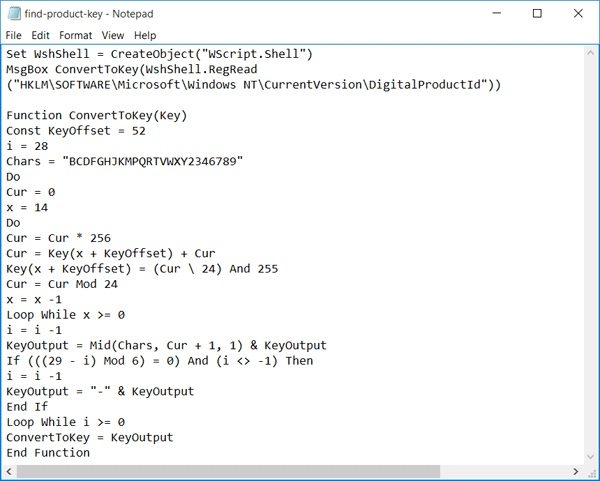
06. Windows 10 Enterprise Key in Powershell
To restore the Windows 10 Enterprise activation key with Windows PowerShell, you must open the PowerShell with administrator rights. Now type the commands given below and press Enter:
PowerShell "(Get-WmiObject -query 'select * from SoftwareLicensingService'). OA3xEnterpriseProductKey"
This method quickly shows your product key for Windows 10 Enterprise.

07. Find Product Key of Windows 10 Enterprise using Command Prompt
This method of restoring the Windows 10 Enterprise product key is straightforward. First, you will have to open the Windows Command Prompt with an administrative right. To do this, find cmd in the Windows search bar and right-click to select the High permissions option. Next, type the following command in Command Prompt and hit Enter:
wmic path softwarelicensingservice get OA3xEnterpriselProductKey
This step will promptly show your Windows 10 Enterprise activation key.
Note: This method also works for OEC and Retail licenses.

08. View Windows 10 Enterprise Key with Windows Disc Jewel Case
Quite often, a Windows disc always comes with a new laptop or computer you buy. It contains almost all the drivers and recovery tools for your computer. You can make this CD bootable and easily access your product key for Windows 10 Enterprise by following these steps.
Step 1: Enter the bootable disc into your CD-Rom and restart the computer.
Step 2: As the disc is bootable, the boot menu will be shown to you.
Step 3: From the "Main Menu," you may find all the device information and can look for the windows 10 enterprise key as well.

09. Find Your Windows 10 Enterprise Product Key with Belarc Advisor
Step 1. Download and install Belarc Advisor free on your computer
Step 2. Run this free tool and be patient while updating your computer's profile, checking security settings, testing LANs, and so on.
Step 3. After you have scanned your computer, a HTML file will automatically open with information about your computer. Go to the Software Licenses section to view the Windows 10 Enterprise product key.
Step 4. Write down the Windows 10 Enterprise activation key exactly as shown to use it when reinstalling Windows 10 Enterprise.
Note: Ensure that every letter and number is written exactly as shown.
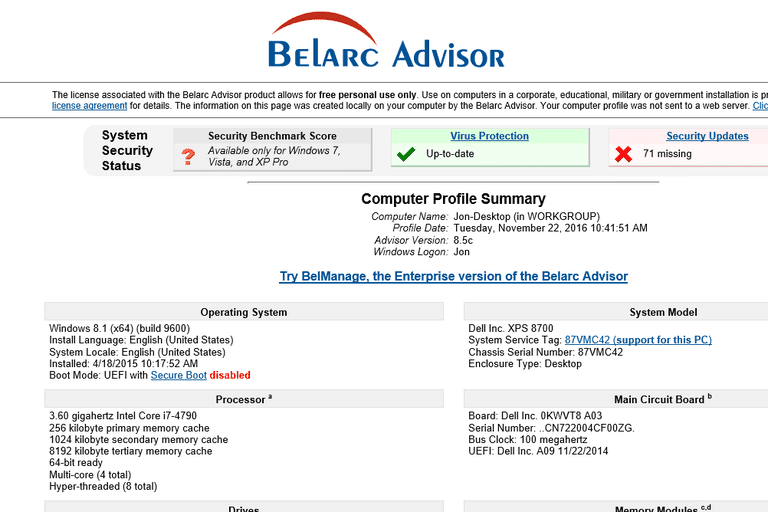
10. Recover Your Windows 10 Enterprise Product Key with PassFab Product Key Recovery
If you want to install Windows 10 Enterprise on another PC device with the license key from your old computer, but you have forgotten or lost it, you can use PassFab Product Key Recovery to recover it instantly. Moreover, if none of the above-mentioned methods work for you then surely this is your lost resort and will work for sure.
PassFab Product Key Recovery Benefits:
- One hundred percent secure.
- I assure your recovery rate will be hundred percent.
- Retrieve activation keys for not only Windows system but also activate MS Office as well as the visual studio.
How to use the PassFab software? You can follow the following steps to retrieve Windows 10 product key:
1. Start the Product Key Recovery program this way: download PassFab Product Key Recovery application from the official site. Double-click on the passfab-product-key-recovery.exe file, click on Next to install it and start it now.

2. Click on Get Key button to check your Windows 10 Enterprise product key on the old computer.

3. In a minute, you will be prompted to save a file containing the product name, product key, product ID of your computer. Save that file and open it to view Windows 10 product key and product ID easily.

Conclusion
So, that's all for today. I am sure, all of these methods works and will be helpful. However, I recommend PassFab Product Key Recovery as it's straightforward to use. It is a great tool for finding lost or forgotten Windows 10 Enterprise activation key. Currently, this professional license key finder can recover product keys for Windows 10 and previous Windows versions, as well as Microsoft Office 2012 and previous Office versions.
