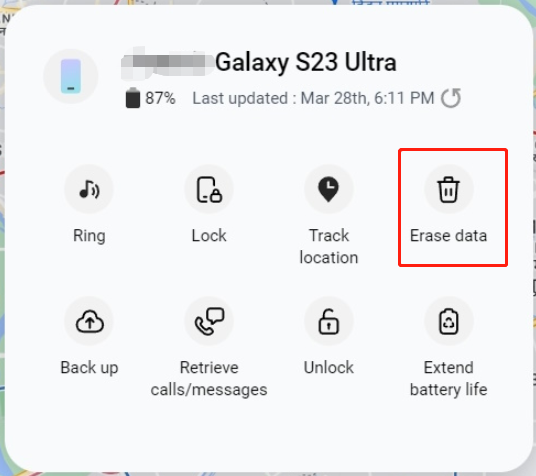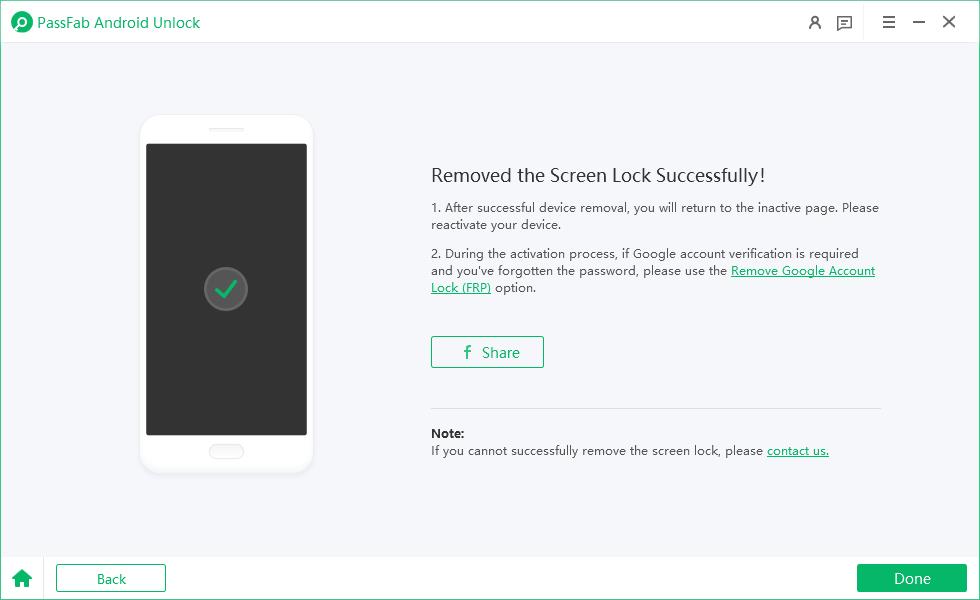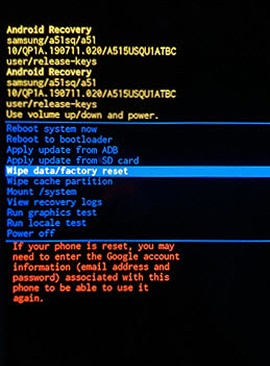Are you trying to figure out how to unlock Samsung S24 without password? Whether you've forgotten the password or need a fresh start, a factory reset might be your best bet. But, what if you can't remember your password? No worries!
We're here to guide you through how to factory reset Samsung S24 without password. This blog will show you the ropes, from using Google Find My Device to Samsung's SmartThings Find, offering you a hassle-free way to regain access to your device. Let's unlock the potential solutions together!
Part 1: How to Factory Reset Samsung S24 without Password
- Method 1: Factory Reset Samsung S24 with Google Find My Device
- Method 2: Samsung S24 Factory Reset through Samsung SmartThings Find
- Method 3: Factory Reset Samsung S24 without Password with Unlock Tool
Part 2: How to Factory Reset Samsung S24 with Password
Conclusion
Part 1: How to Factory Reset Samsung S24 without Password
Got a locked Samsung S24 and can't remember the password? You're not the only one. Many Samsung users face this challenge. Fortunately, there are ways to factory reset your Samsung S24 without a password.
This method is a lifesaver if you're dealing with performance issues, planning to sell your device, or combating a malware infection. Remember, a factory reset will erase all your data, so it's crucial to back up your important files first.
Let's dive into the methods to how to unlock Samsung s24 without factory reset, ensuring you can regain access quickly and safely.
Method 1: Factory Reset Samsung S24 with Google Find My Device
Facing trouble to unlock Samsung s24 unlock code free? Google Find My Device can be your hero in this scenario! This method is ideal for when your device is lost, or if you're worried about unauthorized access. Here’s how you can use it to samsung s24 password reset:
Open Find My Device: Access it either through the Google Play store or the web portal at google.com/android/find.
Sign in with Google: Use the account linked with your Samsung S24.
Select Your Device: Pick the Samsung S24 you wish to reset for
Erase Device: Tap 'Erase Device' and confirm by signing in again.

Confirm the Reset: Once confirmed, your device will undergo a reset, wiping all its data.
This method is a solid choice answer to your question: how to unlock samsung s24 without losing data.
This way you are keeping your data secure, even if you can't physically access your device. However, note that after the reset, you won't be able to track the device via Find My Device .
Method 2: Samsung S24 Factory Reset through Samsung SmartThings Find
If you've lost your Samsung S24 and are pondering how to unlock samsung s24 when forgot password, Samsung's SmartThings Find is here to assist.
It's a great tool for remotely resetting your device to protect your data from unauthorized access. Here's the process to how to unlock samsung s24 without password:
Access SmartThings Find: Go to findmymobile.samsung.com and log in with your Samsung account.
Select Your Device: Pick your Samsung S24 from the list of devices.
Erase Data: Click on 'Erase Data', enter your passcode, and confirm.

Complete the Process: The factory reset will start, erasing all data from your phone.
This method also deletes all data, including Google accounts, apps, and personal files. After the reset, you'll need to verify your identity by logging in with your Samsung account. Ensure your device's software is up to date for a smooth reset process.
Method 3: Factory Reset Samsung S24 without Password with Unlock Tool
Struggling with a locked Samsung S24 and can't remember your password? Don't worry, there's a solution! PassFab Android Unlock, is a powerful tool that can help you out. Here's a step-by-step guide on how to use PassFab Android Unlock to remove Samsung S24 fingerprint lock:
Download and Launch PassFab Android Unlock:Visit PassFab's official website to download the software. Open PassFab Android Unlock and select the "Remove Screen Lock" feature.

Connect Your Samsung S24: Use a USB cable to connect your phone to the computer. Click Start to proceed.

Confirm the pop-up reminder. Then, the software will automatically remove your Samsung S24 forgot password.


Complete the Process: Follow the on-screen instructions to complete the factory reset.

Using PassFab Android Unlock is a great way to unlock Samsung S24 when forgot password. It's a user-friendly tool that makes the process straightforward and efficient. Plus, with PassFab Android Unlock, you don't have to worry about losing data when unlocking your device.
Part 2: How to Factory Reset Samsung S24 with Password
If you know your password and want to perform a factory reset on your Samsung S24, here's how to unlock samsung s24 without factory reset:
Turn Off Your Samsung S24: Make sure your device is completely turned off.
Enter Boot Menu: Press and hold the Side key and the volume up button. Release the Side key when the device turns on, but keep holding the volume up button.
Select Factory Reset: Use the volume down button to navigate to 'Wipe data/factory reset' and press the Side key to select it.

Confirm Your Choice: Navigate to 'Factory data reset' using the volume down button and press the Side key to select it.
Complete the Reset: Your Samsung S24 will reset and reboot, erasing all data and settings.
Following these steps, you can easily perform a samsung s24 password reset. It's important to remember that all your data will be deleted, so make sure to back up any important files before proceeding.
Conclusion
In this article, we've covered effective methods for resetting a locked Samsung S24 unlock code free without a password. We highlighted the utility of Google Find My Device and Samsung SmartThings Find for this purpose. Additionally, we introduced PassFab Android Unlock as a user-friendly tool for bypassing screen locks and resetting devices without data loss. These tools are invaluable for regaining access to locked devices, offering simplicity and reliability to overcome such challenges swiftly.