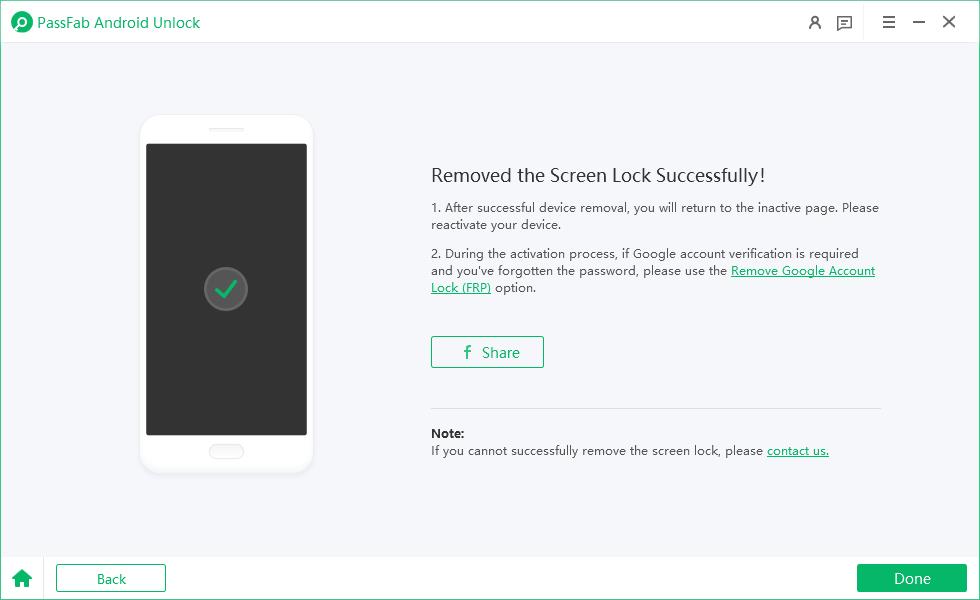Forgetting the password, PIN, pattern, or any kind of lock of your Samsung S24 means you will be locked out of your smartphone. In such a situation, you are probably wondering how to unlock Samsung S24 forgot password without losing data.
In this article, we will discuss this topic in detail to determine whether you can even unlock Samsung S24 without losing data and what alternatives are available to gain access to your phone again.
Part 1: Can You Unlock Samsung S24 Phone Forgot Password without Losing Data?
Part 2: How to Unlock Samsung S24 Phone Forgot Password?
- Method 1: Unlock Samsung S24 Phone Forgot Password with Google Find My Device
- Method 2: Unlock Samsung S24 Phone Forgot Password using Samsung SmartThings Find
- Method 3: Unlock Samsung S24 Phone Forgot Password in One Click
Conclusion
Part 1: Can You Unlock Samsung S24 Phone Forgot Password without Losing Data?
Unfortunately, you cannot unlock your Samsung S24 phone without losing data when you have forgotten its password. The reason behind is that Samsung and generally, modern Android versions, have high level of security that comes with Factory Reset Protection (FRP).
It prevents you from accessing a phone when you fail to provide the password and complete other measures of forgotten locks. The primary purpose of FRP is to prevent unauthorized access to your device and files in case the phone is stolen or lost. On the downside, FRP can lock you out of your own phone if you have forgotten the password.
Part 2: How to Unlock Samsung S24 Phone Forgot Password?
Following are some of the key methods you can try to unlock Samsung S24 phone if you have forgot the password.
Method 1: Unlock Samsung S24 Phone Forgot Password with Google Find My Device
Google Find My Device allows you to unlock any connected Android smartphone, including Samsung S24. The unlocking process is done after erasing all of the data and settings from the phone.
You can use Find My Device to unlock your Samsung S24 password by following these steps:
Open Google Find My Device and log in with your Google credentials.
Select your Samsung S24 phone from the All Devices list and use the Erase Device option to unlock it through a complete factory reset.

Method 2: Unlock Samsung S24 Phone Forgot Password using Samsung SmartThings Find
Samsung SmartThings Find is similar to Google Find My Device. It allows you to locate your phone and perform hard factory reset to unlock it by following these steps:
Open the official website of Samsung SmartThings Find and login with your Samsung account.
You’ll be able to see all of the connected devices to your account. Choose Samsung S24 and select Erase Data.

Whenever your device is connected to the internet, it will immediately delete everything. In this way, you’ll be able to make sure no unauthorized individual is able to access your data. Similarly, you can unlock it for your own use.
Method 3: Unlock Samsung S24 Phone Forgot Password in One Click
If you are locked out of your Samsung S24 because of forgotten password, then you should know about a tool known for unlocking Android devices with just one click.
PassFab Android Unlock is an efficient and user-friendly Android smartphones unlocker that allows you to remove the passwords from your Samsung S24 quickly and easily. It is capable of removing all types of screen locks and passwords from your smartphone.
Moreover, the software is widely compatible with all major Android smartphone models, including Samsung, Pixel, Xiaomi, and many others. Whether you want to remove the lock screen or want to unlock your Android phone without a Google account, you can fully rely on PassFab to do the work for you.
Key Benefits of PassFab for Android
- Quick and easy Android unlock without a Google account.
- Complete the FRP bypass option without requiring a Google account or password.
- Remove all types of passwords, including PINs, patterns, fingerprints, and face recognition.
- Unlock Samsung phones without data loss
- One-click lock removal for Samsung devices
- Supports unlocking of all major Android devices and varying versions of the OS
Here is a step-by-step guide on how to use PassFab Android Unlock to remove Samsung S24 forgot password:
Download, install, and open PassFab Android Unlock on your computer system.
Connect your Samsung S24 to your computer using a USB cable. Select ‘Remove Screen Lock ’ from the main menu of the software. Click Start to proceed.


Click “Yes” to confirm the pop-up reminder. Then let the software start removing your Samsung S24 forgot password.


The process will be completed quickly, and you will gain access to your Samsung S24.

Conclusion
Getting locked out of your own phone, such as Samsung S24, can be highly annoying. Undoubtedly, no one wants to face this issue. Yet, it is a very common issue that happens when you forget the password, pattern, or any kind of screen lock.
This is the reason why you should remember the various Samsung S24 password unlock methods discussed in this article and use them to unlock your Samsung S24. Ultimately, a tool like PassFab Android Unlock can help you resolve the issue quickly and unlock the Android phone, such as Samsung S24, so you can keep using your smartphone.