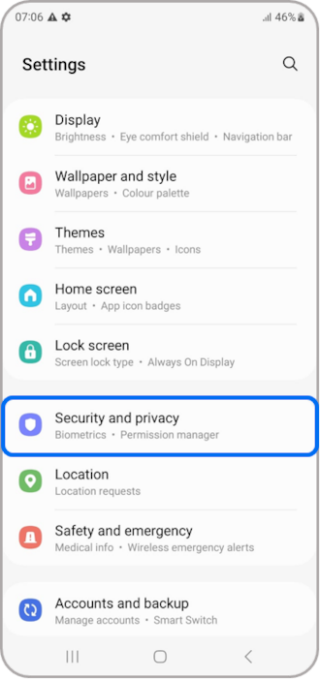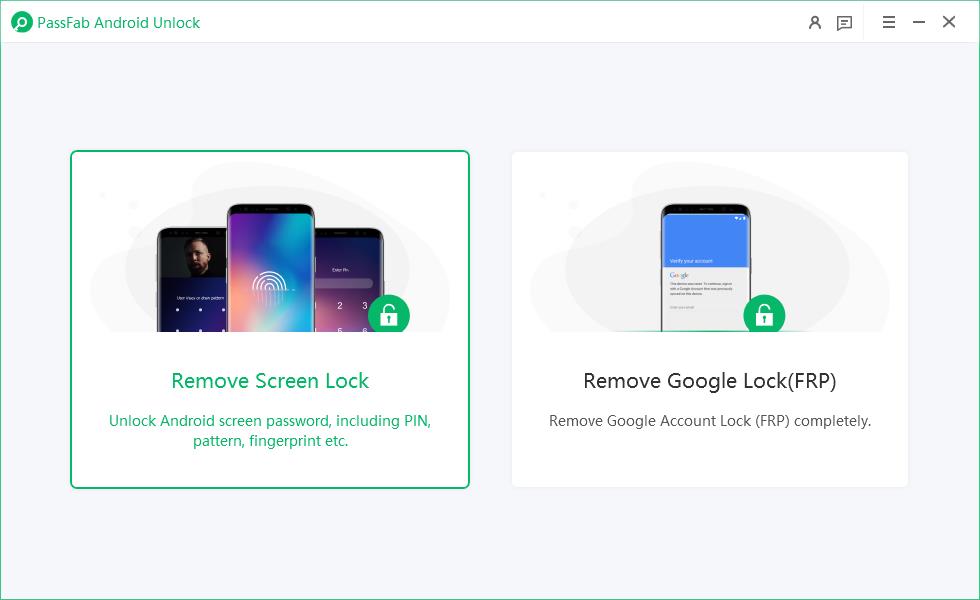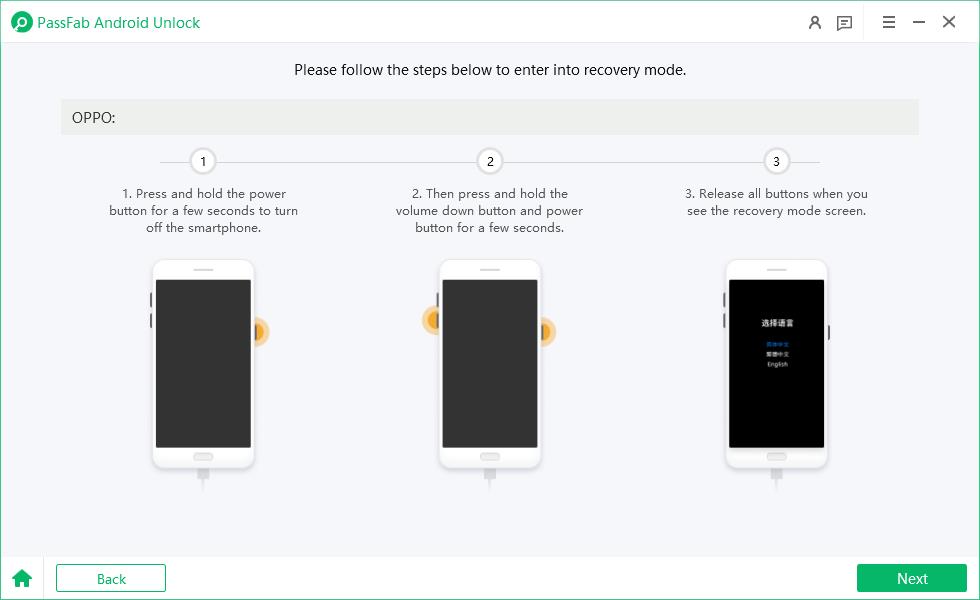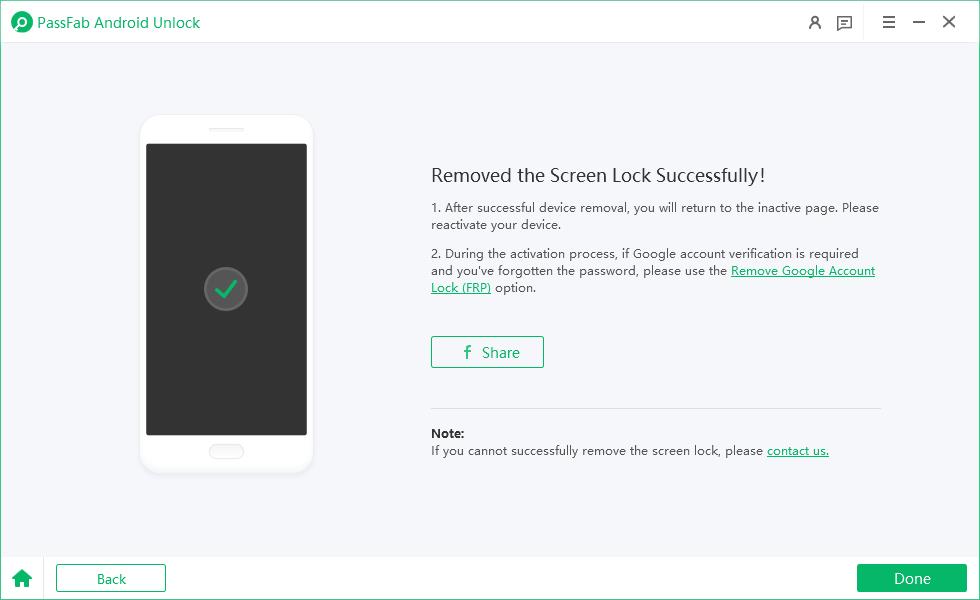Is your Samsung S24 fingerprint sensor not working? Don’t worry. Keep reading to learn how to fix this issue.
Being able to unlock your phone, such as Samsung S24, with your fingerprints is one of the most important features of modern smartphones. It eliminates the hassle of remembering codes and patterns, and you can gain access to your phone within seconds.
However, it is also common for some people to face the issue of the Samsung S24 fingerprint sensor not working due to a variety of reasons. In this article, we will dive into the details of why the Samsung S24 fingerprint sensor stopped working and what methods you can follow to fix it.
Part 1: What Causes Samsung S24 Fingerprint Sensor to Stop Working?
Part 2: How Do You Fix Unresponsive Fingerprint Sensor on Samsung S24?
- Fix 1: Clean Your Finger and the Screen
- Fix 2: Remove Screen Protector
- Fix 3: Restart Your Samsung S24
- Fix 4: Remove and Add a New Fingerprint
- Fix 5: Wipe Cache Partition
- Fix 6: Update Your Device and Software
- Fix 7: Repair Android System
- Fix 8: Perform a Hard Reset
Extra Tip: How to Remove Fingerprint on Samsung S24 in One Click
Part 1: What Causes Samsung S24 Fingerprint Sensor to Stop Working?
Following are some of the most common reasons why Samsung S24 or Samsung S24 Ultra fingerprint sensor can stop working:
- Accumulation of dust or moisture on the sensor.
- If you have something on your fingers, such as water or oil, the sensor can fail to recognize your fingerprints.
- Potential software bugs or glitches can also result in the fingerprint sensor not working.
- There might be physical damage to the fingerprint sensor due to some accident.
- Samsung S24 fingerprint sensor can also stop working with a screen protector that is too large or thick for the phone model.
- A variety of hardware issues can cause the fingerprint sensor to malfunction.
Part 2: How Do You Fix Unresponsive Fingerprint Sensor on Samsung S24?
While there are many reasons why the Samsung S24 fingerprint might not be working, you can follow some reliable methods to fix the issue:
Fix 1: Clean Your Finger and the Screen
Whenever your phone’s fingerprint sensor stops working, you should immediately clean it to get rid of any dust, water, or moisture accumulated on the sensor as well as the screen. Elimination of gunk can often fix the issue immediately.
All you have to do is use a clean microfiber cloth and a suitable cleaner to thoroughly clean your phone. After cleaning the fingerprint sensor and screen, make sure your fingers are clean and try to unlock your smartphone.
Fix 2: Remove Screen Protector
Samsung S24 fingerprint sensor can also stop working due to the screen protector. Therefore, you should check the screen protector carefully and determine whether it is damaged or scratched. If it is, then you should remove the protector to fix your fingerprint sensor.
Fix 3: Restart Your Samsung S24
Restarting your smartphone is often the solution to a lot of bugs and glitches, including the fingerprint sensor not responding in the Samsung S24. Restart your phone and try to unlock it via your fingerprint.
Fix 4: Remove and Add a New Fingerprint
Other than the software and hardware glitches, it is possible that there might be something wrong with the fingerprint settings. So, you should remove and add a new fingerprint to fix the fingerprint sensor by following these steps:
Open Settings and access Biometric and Security.

Access Fingerprints and add your fingerprints.

Set up a screen lock method.
Fix 5: Wipe Cache Partition
Cache can cause your smartphone to slow down, which can lead to several other glitches. If your fingerprint sensor is unresponsive, it is possible that the cache is interfering with its function. Hence, it is recommended that you clear the temporary data from your phone by following these steps:
Turn off your smartphone.
Hold the Power and Volume Up buttons simultaneously.
Enter the Recovery Mode.
Choose the Wipe Cache option and confirm it.

-
Reboot your device.
Fix 6: Update Your Device and Software
It is vital to keep your device's firmware up-to-date to make sure your device has all the latest features, and it is safe from the latest bugs and security issues. So, if you are facing the problem of the Samsung S24 fingerprint sensor not working, you should try to fix it by updating your phone.
Fix 7: Repair Android System
Repairing the Android system of your Samsung device is a useful way of fixing various glitches, including the fingerprint sensor. You can use the powerful software to repair your Android system, as it can resolve 50+ issues in Android devices, including Samsung S24.
Fix 8: Perform a Hard Reset
Perform a hard reset on your Samsung S24 by accessing Settings and following these steps:
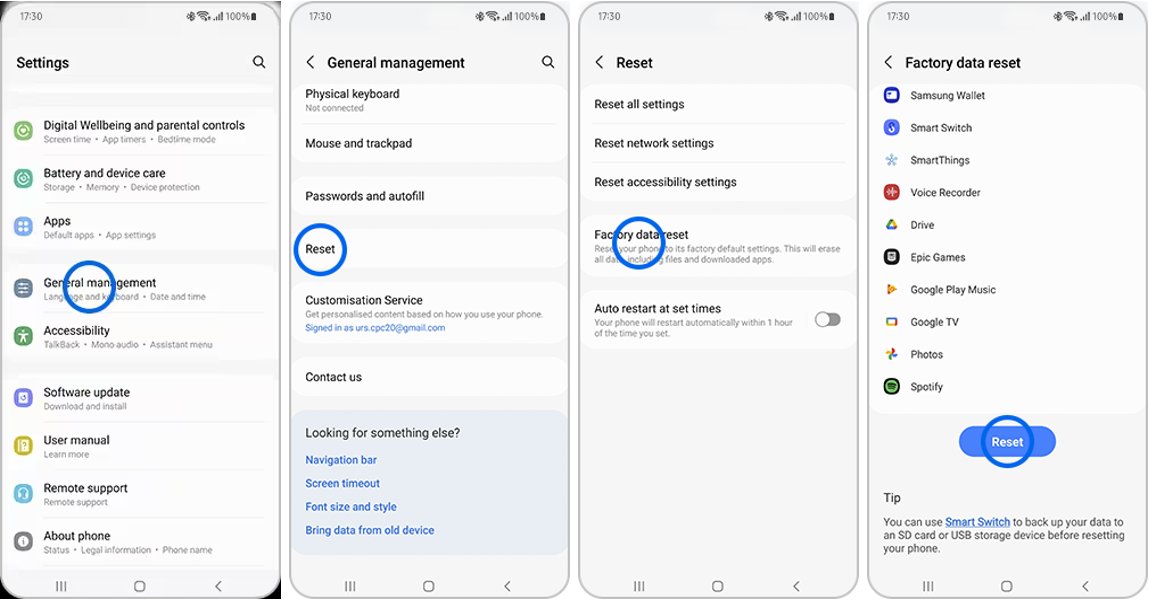
Performing a hard reset means you'll lose all of your data, settings, and apps from your phone. Hence, this should be the last option you can use to fix the issue of the Samsung S24 fingerprint not working.
Extra Tip: How to Remove Fingerprint on Samsung S24 in One Click
If you are locked out of your phone because your fingerprint sensor is not working in Samsung S24 fingerprint not working, then you should be familiar with a tool known for unlocking devices with just one click.
PassFab Android Unlock is a powerful and efficient phone unlocker that allows you to remove the fingerprint from your Samsung S24 quickly. It is capable of removing all types of screen locks from your smartphone.
Moreover, the software is widely compatible with all major Android smartphone models, including Samsung, Pixel, Xiaomi, and many others. Whether you want to remove the lock screen or want to unlock your Android phone without a Google account, you can fully rely on PassFab to do the work for you.
Key Benefits of PassFab for Android
- Quick and easy Android unlock without a Google account.
- Complete the FRP bypass option without requiring a Google account or password.
- Remove all types of passwords, including PINs, patterns, fingerprints, and face recognition.
- Unlock Samsung phones without data loss
- One-click lock removal for Samsung devices
- Supports unlocking of all major Android devices and varying versions of the OS
Step-By-Step Guide On How To Use PassFab to Remove Samsung S24 Fingerprint
Download, install, and open PassFab on your computer system.
Connect your Samsung S24 to your computer using a USB cable. Select ‘Remove Screen Lock’ from the main menu of the software.

Start the Screen Lock removal process.

Provide confirmation that you want to remove the fingerprint.

Follow the on-screen instructions to initiate the screen lock removal process.

The process will be completed quickly, and you will gain access to your Samsung S24.

Conclusion
Overall, there are various methods of fixing the issue of the Samsung S24 fingerprint sensor not working. By following the methods discussed in this article, you shall have no problem regaining the fingerprint functionality in your smartphone. If you are facing such an issue, it is recommended that you use a powerful tool like PassFab Android Unlock to save time and quickly remove the fingerprints from your Samsung S24.