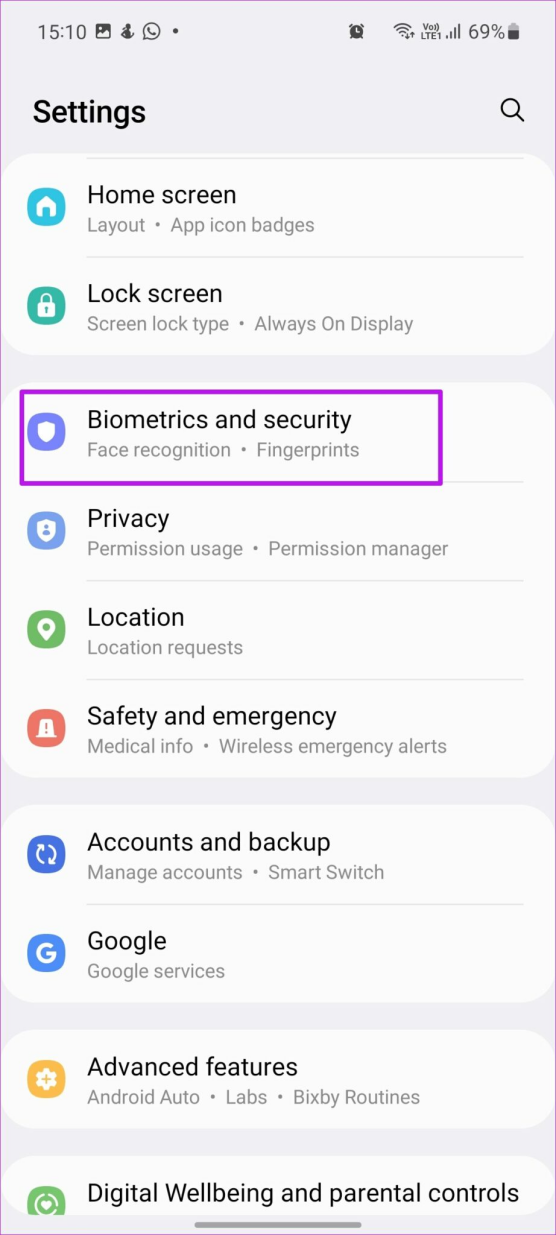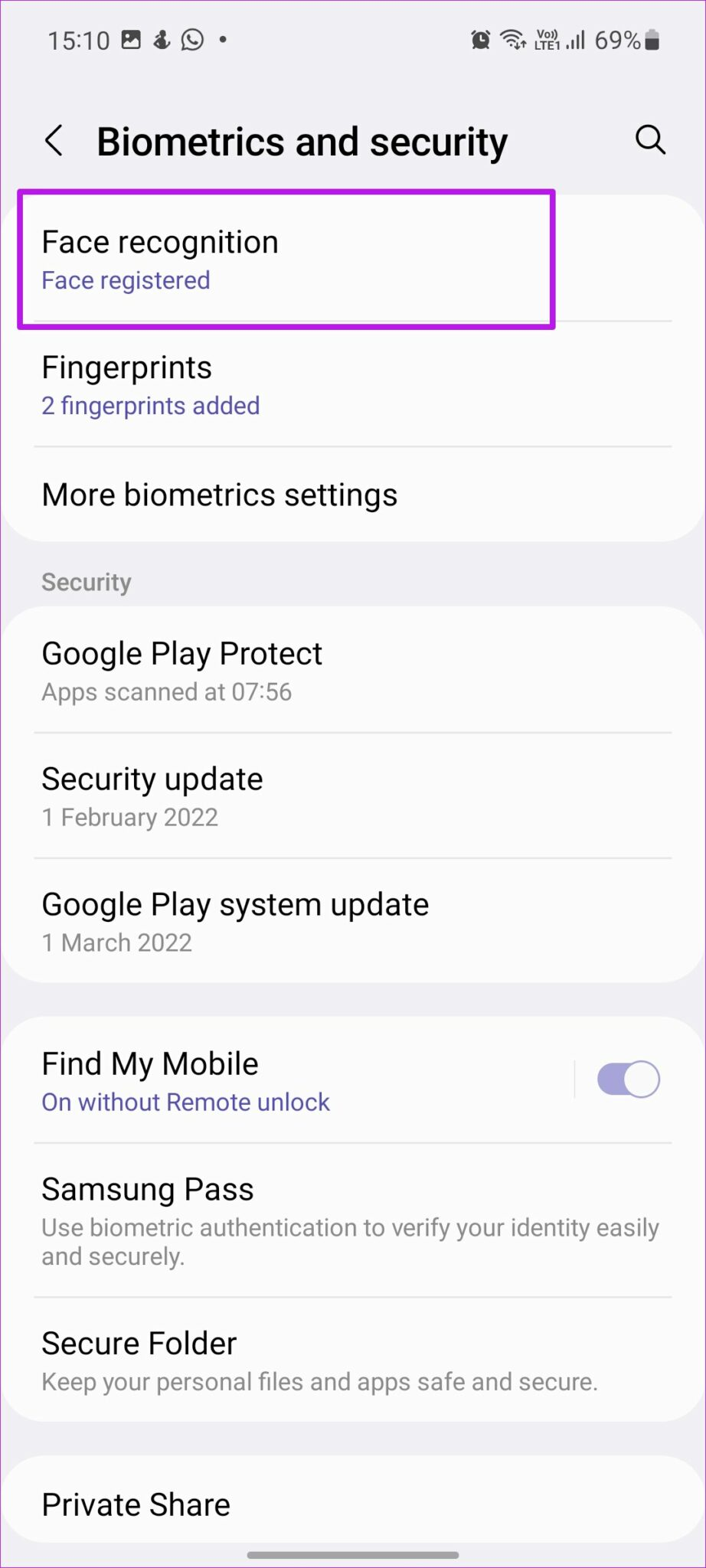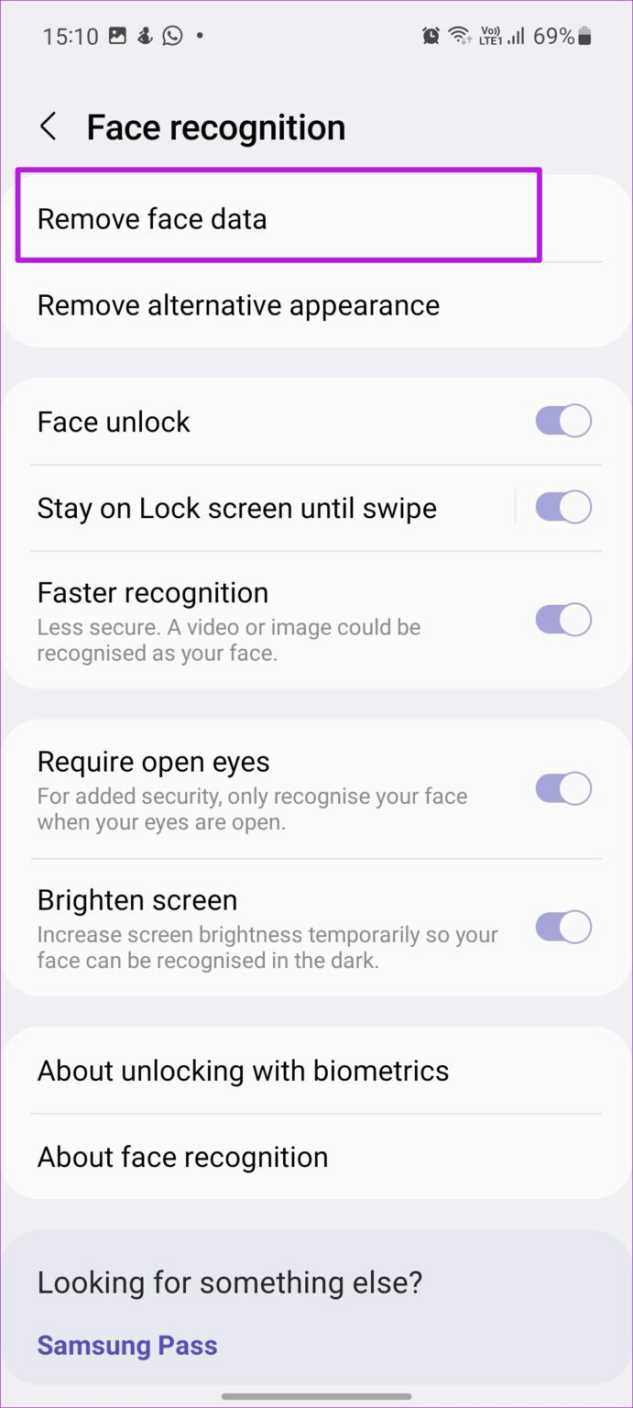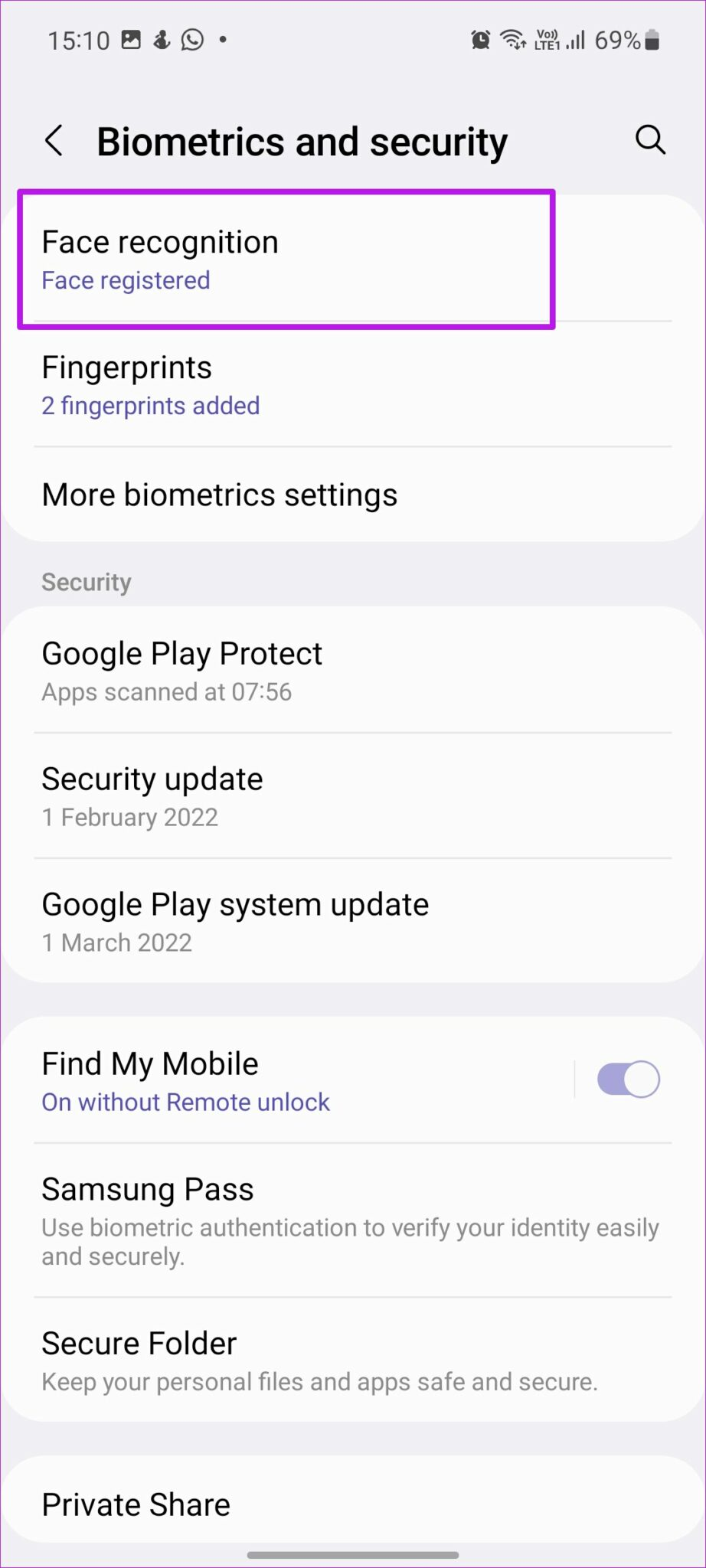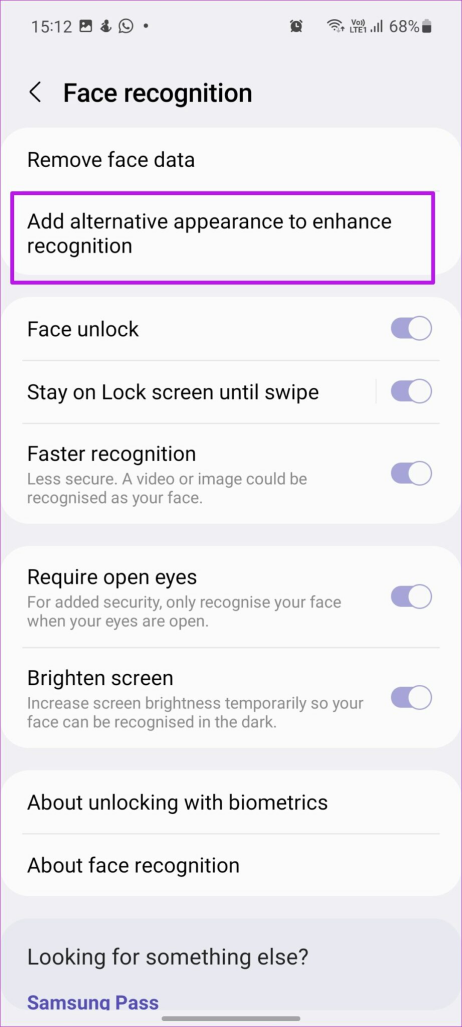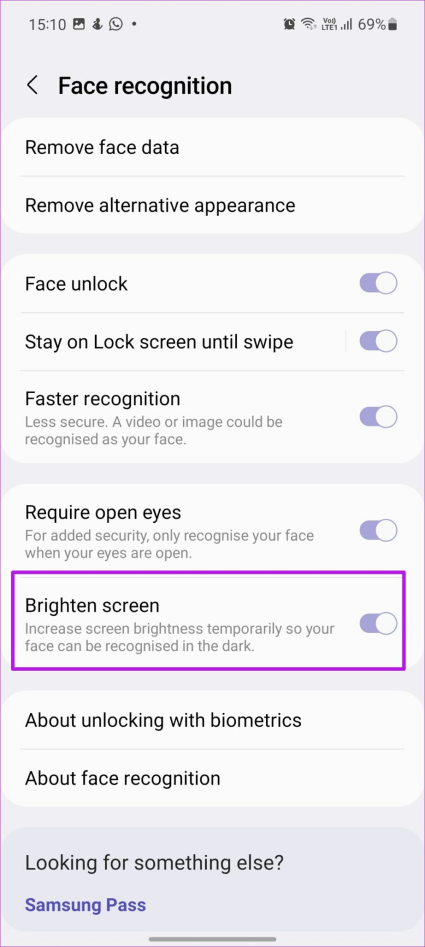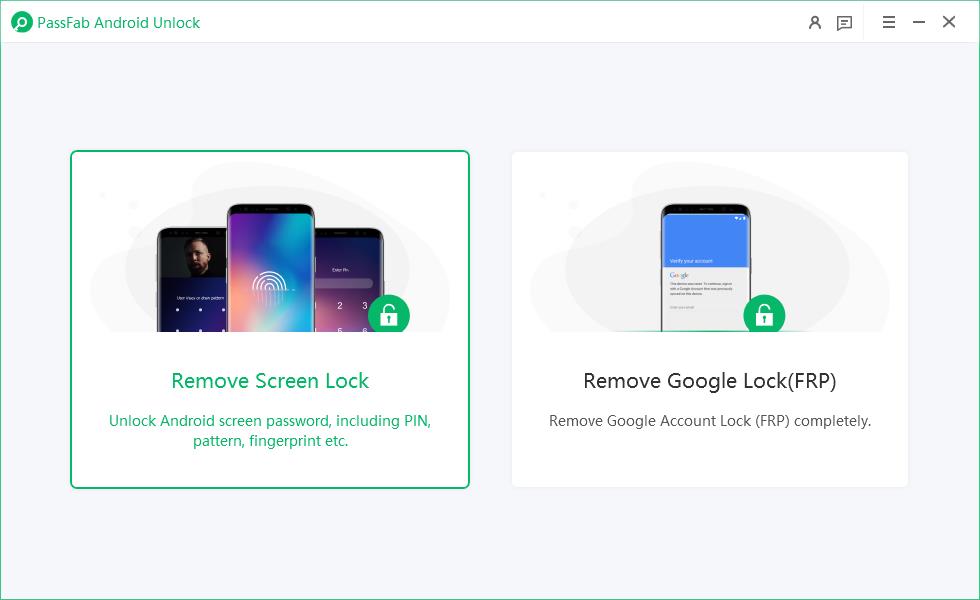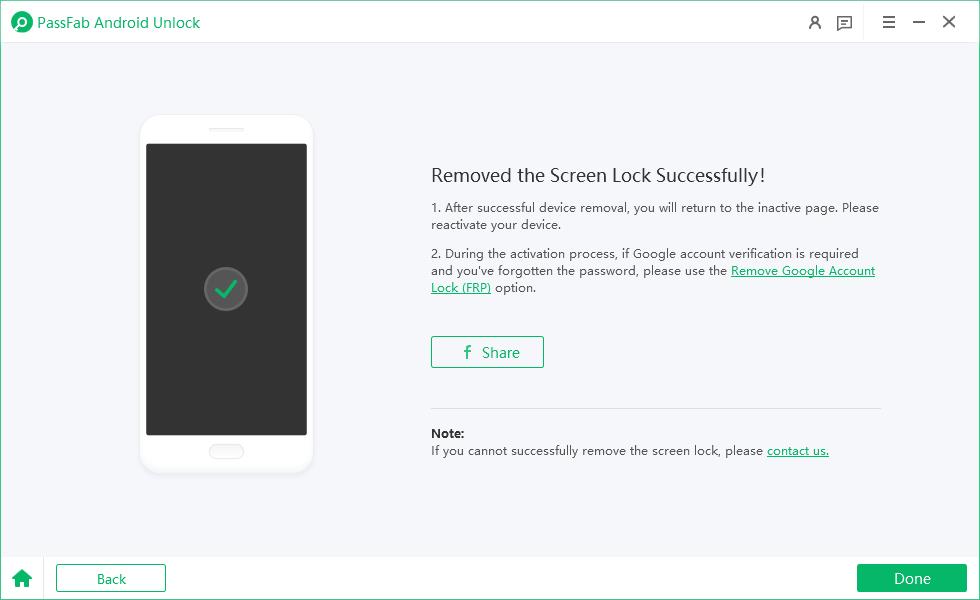Today, we're tackling a common issue: Samsung S24 face recognition not working. Whether your Samsung face doesn't match or you're seeing face doesn't match Samsung messages, this blog is your go-to guide.
Let's dive into why this happens and how to fix it, so you can get back to enjoying your device's convenient features!
Part 1: Why isn't Face Recognition Working on Samsung?
Part 2: How Do I Reset My Samsung S24 Face Recognition?
Part 3: 7 Ways to Fix Samsung S24 Face Recognition Not Working
- Fix 1: Try Face Registration Again
- Fix 2: Restart Your Samsung S24
- Fix 3: Add Alternative Appearance
- Fix 4: Disable and Re-enable Face Unlock
- Fix 5: Enable Brighten Screen
- Fix 6: Perform Software Update
- Fix 7: Factory Reset Samsung S24
Alternative Way to Unlock Samsung S24 When Face Recognition Not Working
FAQs about Samsung S24 Face Recognition
Part 1: Why isn't Face Recognition Working on Samsung?
Struggling with your Samsung's face recognition? You're not alone. Let's explore why this feature might be giving you a hard time:
- Front Camera Troubles: If your camera is dirty, malfunctioning, or disabled, it won't recognize your face. Keep it clean and check its functionality.
- Accessories Obstructing Your Face: Registered your face without glasses or a hat? Wearing them now might be the issue.
- Outdated OS: An old operating system can be a culprit. Always keep your phone updated.
- Glitches in the OS: Sometimes, bugs in the Android system affect face unlock algorithms.
Part 2: How Do I Reset My Samsung S24 Face Recognition?
Resetting your Samsung S24 face recognition can be a breeze. Here's a step-by-step guide:
Access Settings: Swipe up to open the app drawer, find the Settings app, and tap it.
Navigate to Biometrics and Security: Once in settings, look for 'Biometrics and security'.

Select Face Recognition: Enter your PIN or pattern when prompted.

Remove and Re-register Face Data: Tap on 'Remove face data', confirm, then re-register your face following the on-screen instructions.

Remember, when re-registering, ensure your face is fully visible – no masks, sunglasses, or hats. This helps the system recognize you better in daily use.
Part 3: 7 Ways to Fix Samsung S24 Face Recognition Not Working
Having trouble with your Samsung S24's face recognition? Let's transition to some practical solutions. These tips could be your key to resolving the issue and getting back to using your phone's convenient face unlock feature.
Fix 1: Try Face Registration Again
If your Samsung S24 face recognition not working, it's time to revisit the basics. Sometimes, all it takes is a fresh start:
Open Settings: Swipe up, find the Settings app, and tap.
Head to Biometrics and Security: Then select Face Recognition.
Remove Existing Data: Tap on 'Remove face data' and confirm.
Re-register Your Face: Tap on the '+' to add your face data again.
Remember to ensure your face is unobstructed during registration for the best results!
Fix 2: Restart Your Samsung S24
"Have you tried turning it off and on again?" This classic tech advice applies here too. A simple restart can fix temporary glitches that might be causing the face doesn't match Samsung issue. Just press and hold the power button, select restart, and give it a go!
Fix 3: Add Alternative Appearance
For those who frequently change their look, adding an alternative appearance can help:
Access Settings: Go to Biometrics and security > Face recognition.
Add Alternative Appearance: Choose this option to register a different look.


This can be especially useful if you regularly wear glasses or have variable facial hair.
Fix 4: Disable and Re-enable Face Unlock
Sometimes, toggling the settings can kick start the feature:
Go to Settings: Find Biometrics and security.
Face Recognition Options:Tap and enter your PIN or password.
Toggle Off and On: Disable face recognition, restart your phone, then re-enable it.
See if this reset does the trick!
Fix 5: Enable Brighten Screen
Low light can be a problem for face recognition. Enabling the 'Brighten Screen' feature can help:
Settings Path: Navigate to Biometrics and security > Face recognition.
Brighten Screen Toggle:Turn this on to improve recognition in dim conditions.

This could be the simple fix you need!
Fix 6: Perform Software Update
An outdated system might be your problem. Update your device:
Into Settings: Jump into your phone's settings.
Software Update: Select this option and check for updates.
Install: If there's an update available, download and install it.
This can often resolve samsung face doesn't match issues.
Fix 7: Factory Reset Samsung S24
As a last resort, consider a factory reset. Remember, this will erase all data, so backup first:
Settings Navigation: Go to General management.
Reset Options: Select 'Reset' and confirm your passcode.
After the reset, set up your face recognition anew. Hopefully, this solves your Samsung S24 face recognition woes!
Alternative Way to Unlock Samsung S24 When Face Recognition Not Working
Struggling with your Samsung S24 face recognition not working? Don't worry; there's another reliable method to unlock your phone PassFab Android Unlock. This tool is a lifesaver, akin to Tenorshare 4uKey for Android, offering a straightforward solution to bypass screen locks, including face recognition issues. Let's break down how to use this handy tool:
Download and Install: First, grab PassFab Android Unlock from the official website.
Launch and Choose Option: Open the program and select "Remove Screen Lock".

Connect Your Device: Hook up your Samsung S24 to your computer.
Initiate Unlock Process: For non-Samsung devices, choose your brand and hit 'Start'. For Samsung, you might have an option to unlock without data loss.

Confirm and Proceed: You'll get a reminder that this process erases data. Click 'Yes' to continue.

Complete the Unlock: Follow any additional prompts, and voila, your phone is unlocked!

This tool is particularly useful when face doesn't match Samsung or if you're locked out for any other reason.
FAQs about Samsung S24 Face Recognition
1.How secure is Samsung S24 Face ID?
The security of Samsung S24's Face ID is robust, with a claimed chance of a random person unlocking your device being 1 in 1,000,000.
2.How accurate is Samsung S24 face recognition?
Samsung's face recognition is quite accurate. However, factors like lighting, accessories, and changes in appearance can affect its accuracy.
3.Does Samsung S24 Face ID work in the dark?
Yes, the Samsung S24 Face ID is designed to work in various lighting conditions, including the dark. The device may temporarily increase screen brightness to improve recognition in low light.
Conclusion
While the samsung s24 face recognition not working issue can be frustrating, there are several ways to tackle it. From simple fixes like cleaning the camera or updating your software to more technical solutions like factory resetting. And if all else fails, PassFab Android Unlock is a fantastic alternative for bypassing the screen lock. It's an excellent tool not just for Samsung devices but for a wide range of Android phones. So next time you're locked out, give PassFab Android Unlock a try!